Dimensional Packing: Pack products into multiple fixed boxes
Set up rules for shipping products in multiple fixed-size boxes for special handling needs
- Overview
- Mechanism Overview
- Pack in Multiple Fixed Boxes
- How to Set Up Pack in Multiple Fixed Boxes
- Product Setup
- Related Articles
Overview
If you're shipping products like lamps, furniture, or other items that require multiple boxes per unit, ShipperHQ’s Pack in Multiple Fixed Boxes option ensures those items are packed correctly and consistently.
This method guarantees that each item is always split into a defined number of fixed-size boxes, providing better protection for fragile products and ensuring compliance with specific shipping requirements.
Keep in mind: using multiple boxes may increase shipping costs, but it also reduces the risk of damage and return-related costs.
Mechanism Overview
This packing method is designed for single SKUs that always ship in more than one box. It bypasses any product dimensions set in your ecommerce platform and instead uses the box dimensions defined directly within the packing rule
Pack in Multiple Fixed Boxes
How to Set Up Pack in Multiple Fixed Boxes
-
Enable the Dimensional Packing feature from the Features page in your ShipperHQ dashboard.
-
Go to the Packing Rules tab and click Add New to create a new rule.
-
In the Basic panel:
-
Give your rule a clear, descriptive name (e.g., “Lamp – Multi Box”).
-
Under Method of Shipping, select Pack in Multiple Fixed Boxes.
-
-
In the Ship Via Multiple Boxes section (within the same panel), define:
-
Each box’s dimensions
-
The box weight, which should include the combined weight of the items inside each box
You can define multiple box sizes and quantities here if needed.
-
-
Click Save to activate the rule.
Once set, any product linked to this rule will be packed using the exact box configuration you specified, no dimension calculations or combinations will apply.
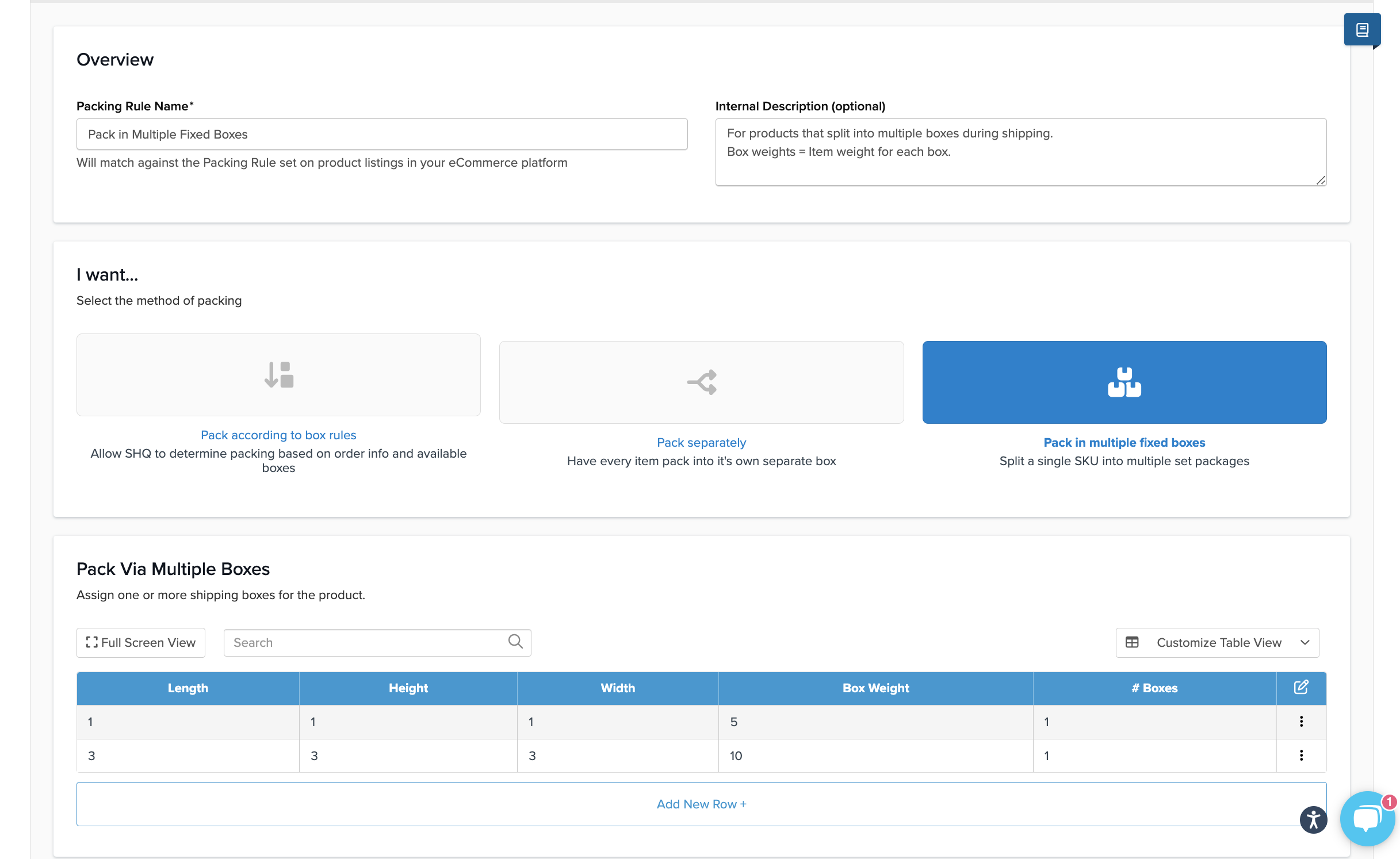
Product Setup
To apply this rule to your product:
-
Magento: Products will sync automatically via the ShipperHQ extension.
-
BigCommerce / Shopify: Assign the packing rule by using a shipping group name that exactly matches the name of the packing rule created in ShipperHQ.