
Overview
This document will cover how to connect your DHL Express account to your ShipperHQ account. In order to connect, you will need to create a DHL API Username and Password. The instructions below will tell you where to go and how to get them. You will then add a DHL Express carrier in ShipperHQ that will use this username and password to connect directly to the DHL API and retrieve live shipping rates.
In addition to DHL Express, ShipperHQ also supports DHL eCommerce. These two services are separate and installed separately within ShipperHQ.
Requirements
Follow these directions to obtain/set-up the necessary credentials and add the DHL Express carrier in ShipperHQ.
Register for DHL Express API credentials
- To obtain the API username and password that is needed, follow the steps provided by DHL on the DHL Express – MyDHL API guide
- When registering please indicate you are using ShipperHQ in the field titled, “Describe the application and business process where XML Services will be used.”
- Once complete, DHL will send a set of production credentials by the next business day to the email address that was entered during the registration.
Adding DHL Express
Now that you have your credentials ready, use the steps below to set up DHL Express in ShipperHQ.
1. Log into your ShipperHQ account & navigate to the Carriers link on the left navigation menu.

2. Click + New to add a new carrier

3. Choose the Live Rate Carrier option

4. Use the Search Carriers option to search for DHL Express or scroll down to find DHL Express from the list of available carriers

5. Click to continue in connecting your carrier account to ShipperHQ.
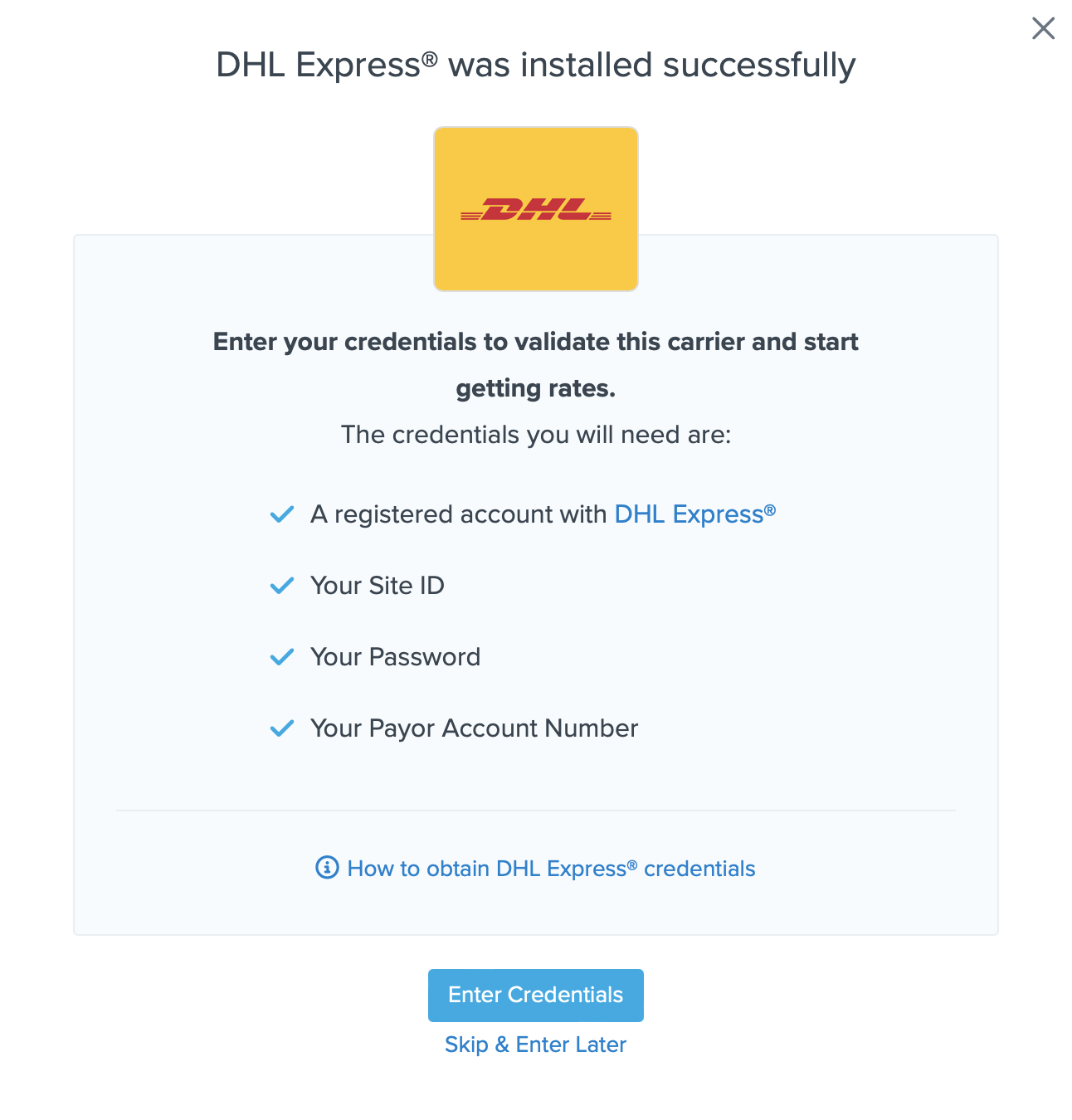
You are also reminded to add your credentials if you choose to skip the validation process. This validation is necessary for ShipperHQ to access your shipping account and rates.
Steps to Validate This Carrier
1. Enter the following credentials provided by DHL Express
- DHL Express Site ID
- DHL Express Password
- DHL Express Payor Account Number
- DHL Express Unit of Weight
- DHL Express Unit of Measurement
- DHL Express Payor Country
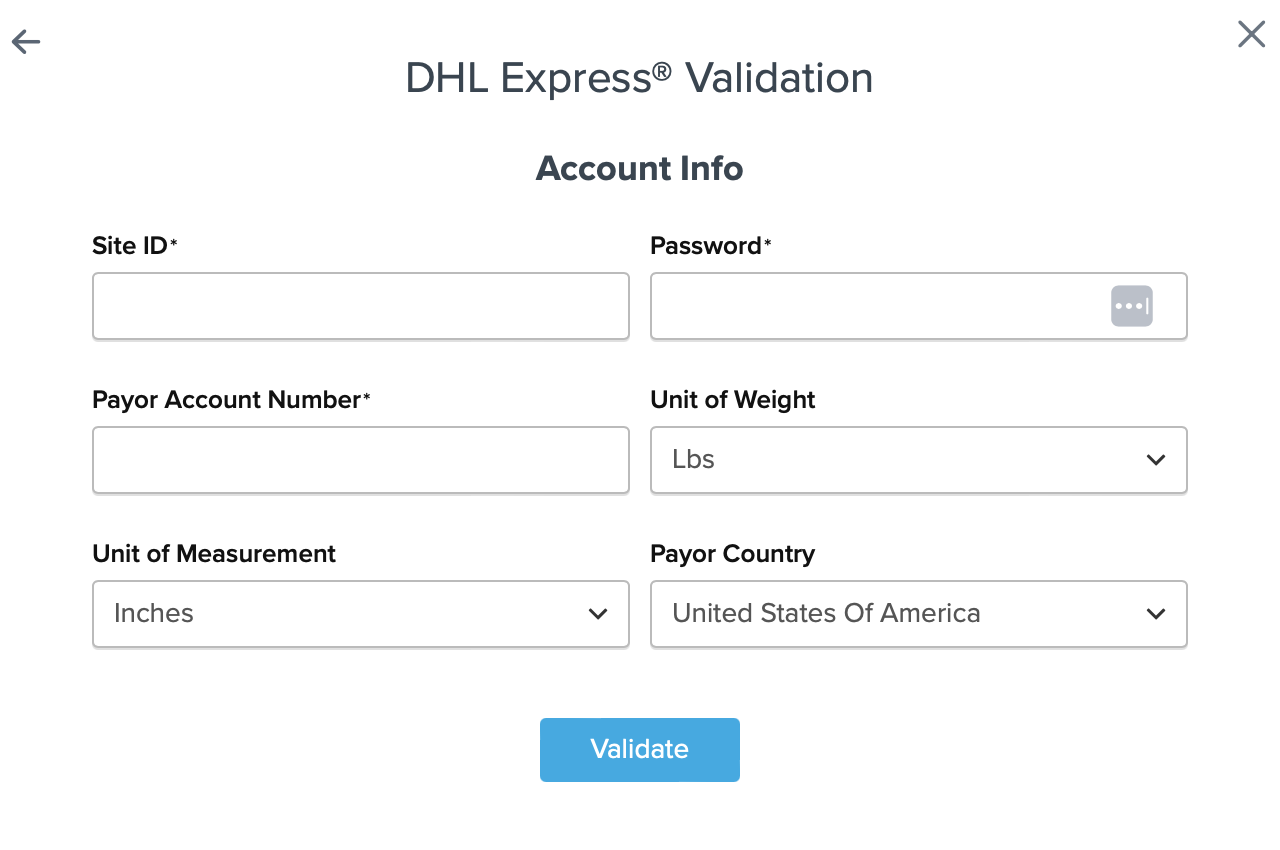
2. Once these details have been entered, blick the Validate button to complete the validation process.
If validation is successful, click the toggle button to enable the DHL Express carrier.
3. Click the Configure This Carrier button if the validation process was successful.
4. Edit any settings for this carrier then click Save to complete the setup.
5. Your DHL Express carrier is now enabled and ready for configuration.
Configuring DHL Express
VAT-inclusive or -exclusive pricing
A DHL Express carrier can be configured to return prices including a VAT charge. New DHL Express carriers will not include VAT by default. There is a checkbox on the Advanced tab of the carrier to control this, see the below image.
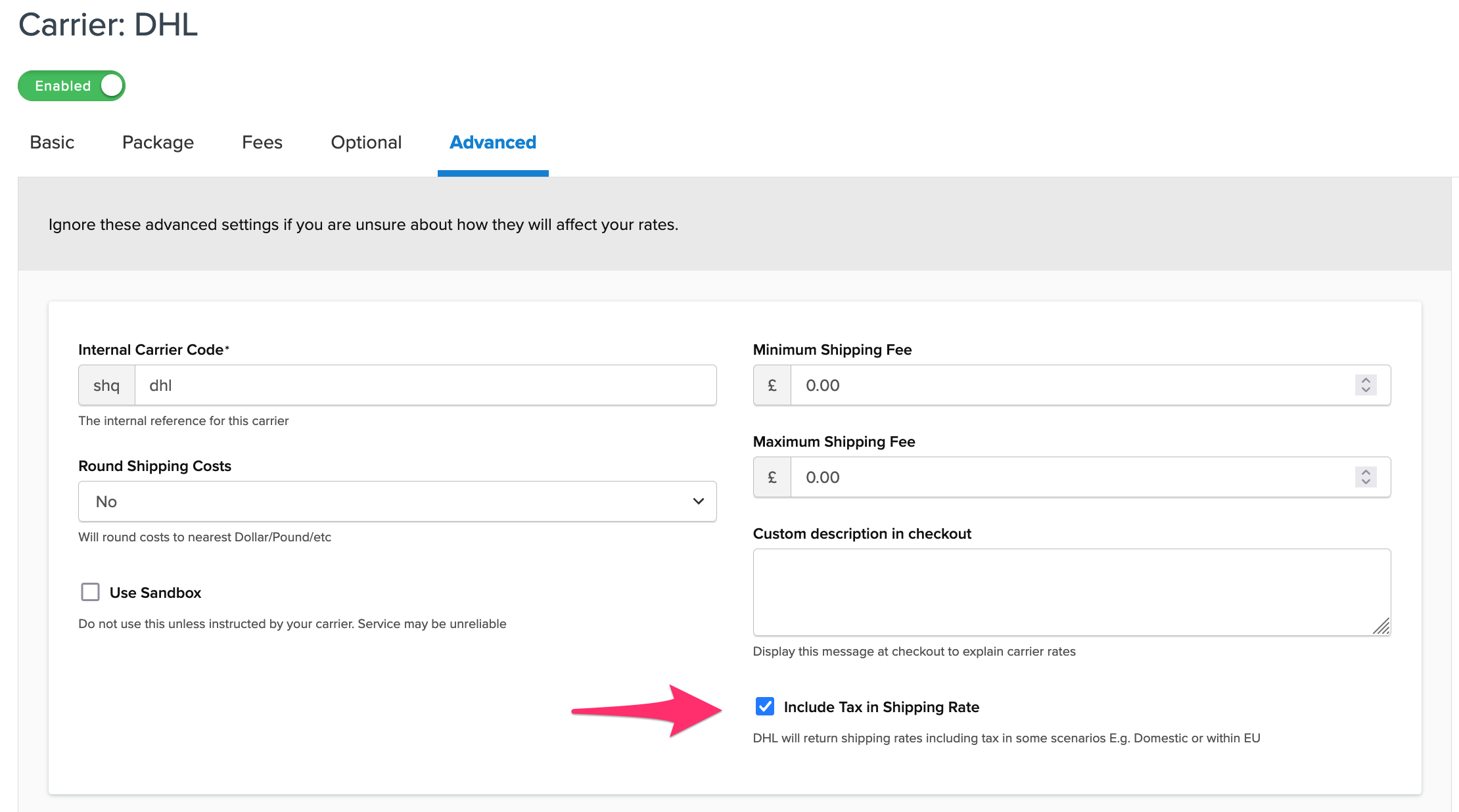
Troubleshooting
Your carrier can be installed and configured, but not validated. Successful validation depends on the accurate entry of the account information required by each carrier. If you do not have the correct information you will not be able to validate your carrier and receive live rates.