Overview
If you would like to create shipping rules using PO Box destinations outside of the US (i.e. Canada), this can easily be configured in ShipperHQ for any country that follows a similar format for PO Box addresses as the US.
To create a new Shipping Zone to be applied to non-US POBox addresses, follow the steps outlined below.
Steps
1. Using the left navigation menu, locate the link for Shipping Rules and then Shipping Zones.
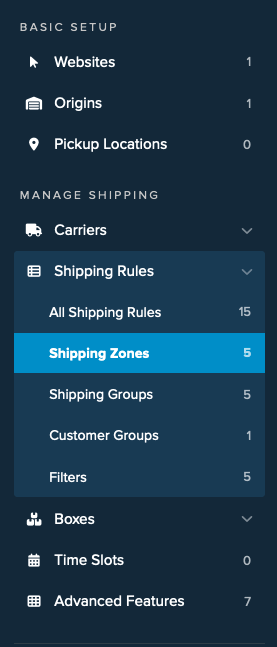
2. Locate the “US POBox” zone in the list and click the option to duplicate this zone using the option found on the right side of the zone.
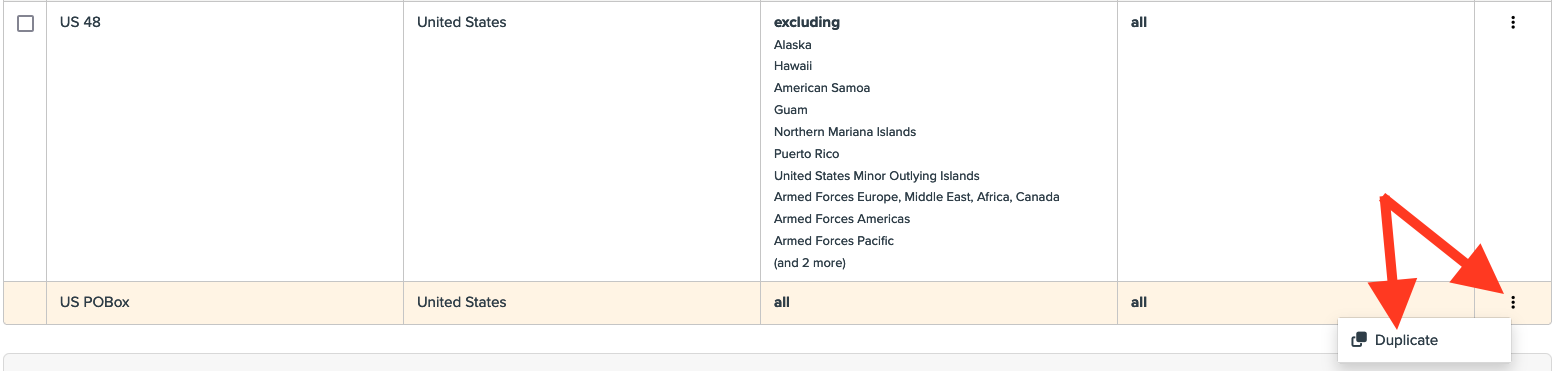 3. Confirm you would like to duplicate the zone.
3. Confirm you would like to duplicate the zone.
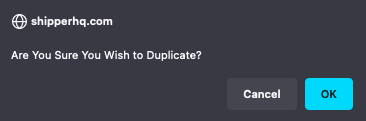
4. In the Shipping Zone Name field, rename the Shipping Zone from US POBox (copy) to something relevant like Canada POBox.
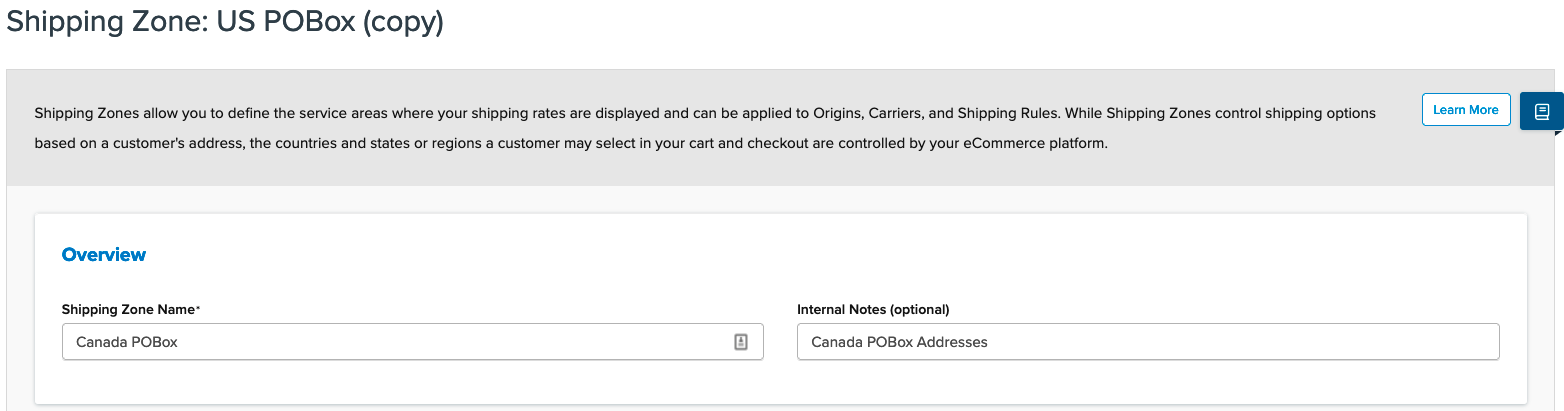
5. In the Zone Conditions, remove the United States zone and replace it with the country you want to use. In this example, we’re using Canada.
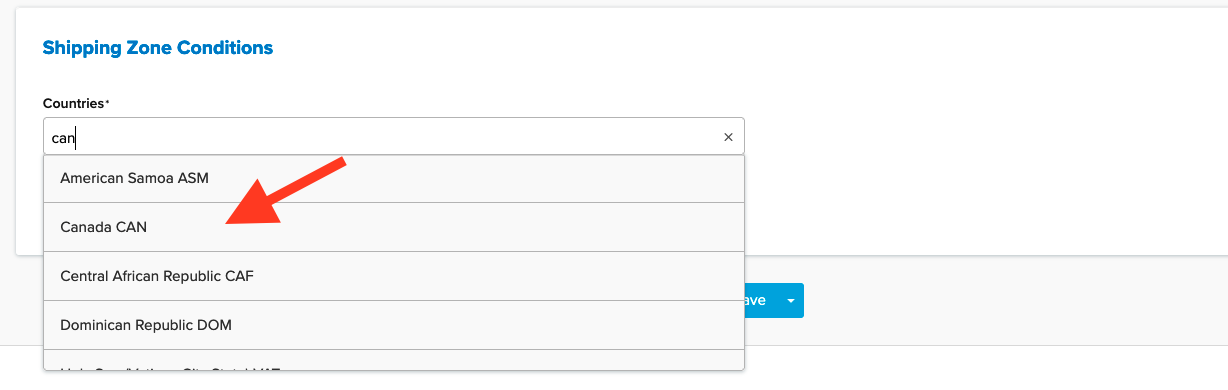
6. Save the Shipping Zone.
Once completed, you can use this Shipping Zone to restrict carriers, shipping groups, and apply it for any Shipping Rules you would like to use.
Be sure to use ShipperHQ’s Test Your Rates feature to ensure the zone, as well as, any restrictions and rules are working as intended.