How to Use Rule Processing Order
Optimize shipping rule sequences to manage surcharges and set rates effectively
Overview
ShipperHQ’s Rule Processing Order feature lets you control the order in which shipping rules are applied. This is useful when you want to:
-
Apply multiple types of charges, such as a per-unit fee followed by a percentage-based fee.
-
Ensure surcharge rules and set rate rules apply in the correct sequence.
By default, Surcharge Rules are applied before Set Rules. However, you can override this behavior in your settings.
Setting Up Shipping Rules
Rule Processing Order requires a ShipperHQ account on the Standard Plan or higher. Please contact us for details on upgrading your plan.
- Begin by activating 'Rule Processing Order'. This option is on the Shipping Rules page under "Shipping Rule Settings". Click the "Apply Actions" tab, switch Rule Processing Order to 'Yes', and hit Apply.
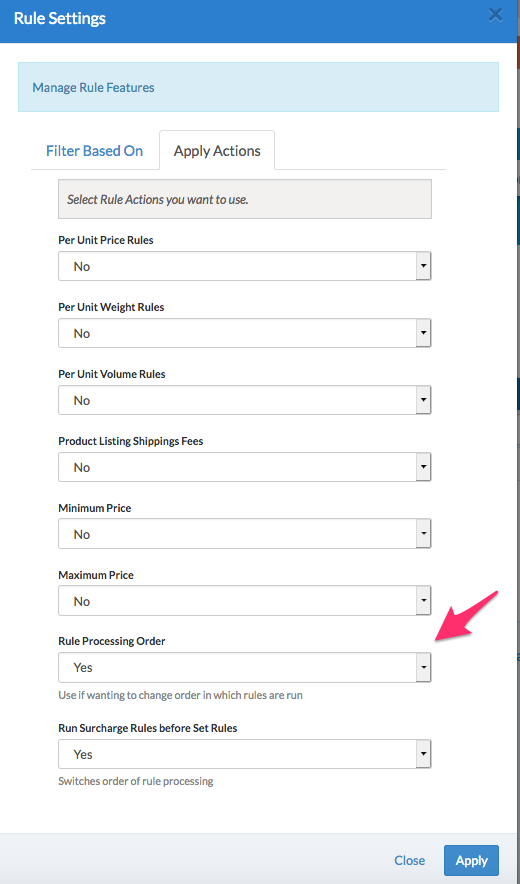
- Configure your Shipping Rule by navigating to the Advanced tab. At the bottom, find Advanced Actions, and locate the 'Rule Processing Order' field. Here, specify each rule's priority. We recommend setting a value on all your Shipping Rules if you're using this feature.
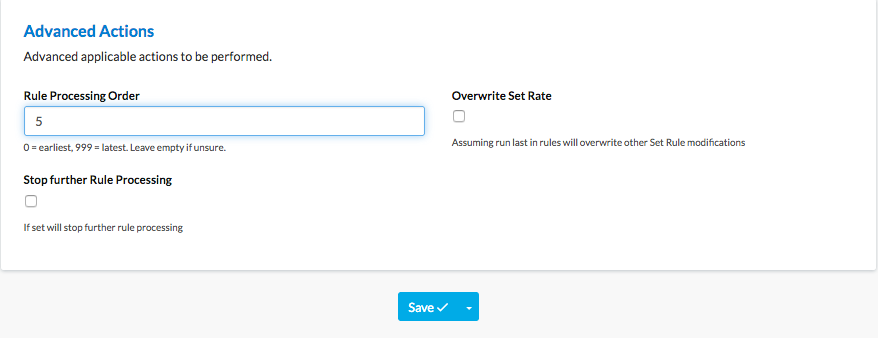
- Values range from 0 (processed first) to 999 (processed last). You can also use the 'Stop further Rule Processing' check to halt additional rule processing once a particular rule is applied.
Tip! Try setting order values in increments of 10s (10, 20, 30) or 100s. This way, if you add a shipping rule later, you can prioritize it without altering the entire processing order.
Hide Rules
Rules Processing mainly applies for Surcharges and Set rules. However, Hide Method rules do not abide by the rules processing order from any other rule type except Hide Method rules.- Hide rules always apply after the Set and Surcharge rules have finished determining the rates.
- Hide rules do not respect "Stop Further Rule Processing" on Set or Surcharge rules
- When a Hide rule is applied that has "Stop Further Rule Processing" set on it, no further Hide rules are applied.
Conclusion
Once enabled, Rule Processing Order gives you full control over how and when each shipping rule is applied. This lets you build smarter, more flexible shipping strategies that meet your unique business needs.