Overview
If you are shipping from multiple origins, you may want to offer a discount or add a surcharge once, on to the entire cart’s shipping price. In this article, we’ll use the example of offering a discount on the entire cart when the customer buys from certain origins. We’ve also provided further examples of surcharges and discounts.
Prerequisites
- Have Multi-Origin Shipping advanced feature enabled
Setup
To set this up you will create a shipping rule.
Note: you can only create Surcharge or Discount rules that apply to the Entire Cart. If the surcharge or discount is by a flat rate e.g. surcharge by $10 or discount by $5, the discount or surcharge is applied once. If there is more than one shipment in the cart, the flat surcharge or discount is applied to one of the shipments.
If the surcharge or discount is by a percentage, e.g. discount by 15% or surcharge by 20%, that surcharge or discount is applied to every shipment in the cart.
Creating your Shipping Rule
In this example, we’ll Discount the Entire Cart by 10% for 2 origins
- Go to Shipping Rules in the left-hand navigation and click the +New button
- From the Actions list, choose the Discount Rates action.
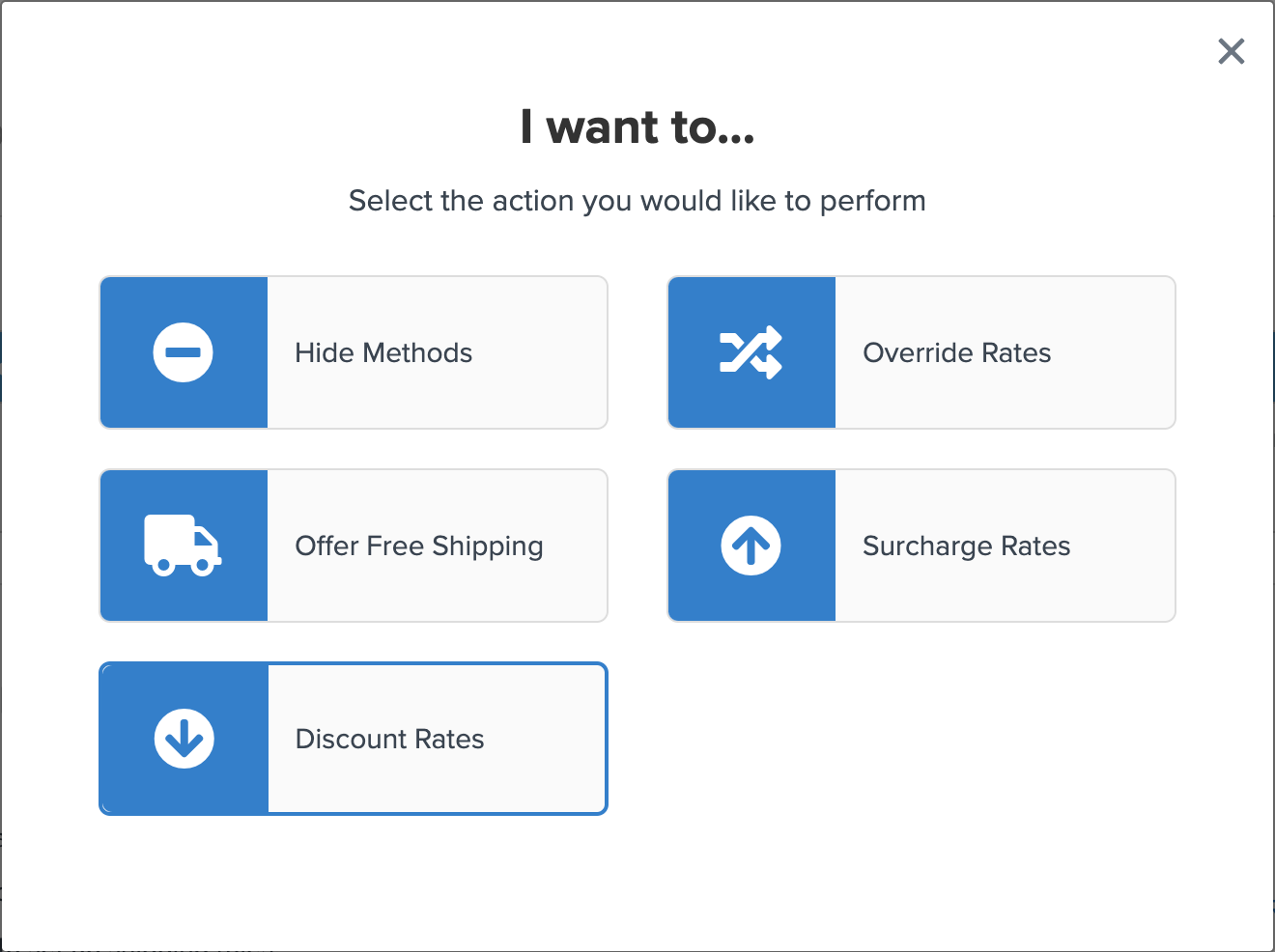
- Specify the Discount by changing the dropdown to Percentage. In the field below, enter 10% to achieve your desired discount.
- Set Apply This Rate to Entire Cart
- On Shipping Methods, select any shipping methods that you would like to discount.
- On the Conditions screen, if this rule does not require any conditions, select “I don’t have any conditions to apply”
- Save your rule and go to the Rule Configuration Page
- In the Advanced tab under the “Advanced Conditions – Perform Actions When… ” section, in Origins Include ALL select two origins e.g. New York and Austin
- Save and test your shipping rule
With this rule in place each shipping rate selected will be discounted by 10% when the customer is buying items from New York and Austin origins, at the same time.
You can add additional conditions to the rule, using settings on the Conditions tab, for example if you want to
- limit the rule to carts over a certain value
- limit to specfic zones
- specify shipping group(s) must be included or excluded
- limit to certain customer groups
More Examples
Surcharge the Entire Cart by a Flat Fee
Say you want to charge a single surcharge fee for the entire cart, if a certain item is in the cart, regardless of how many origins or shipments there are, to set this up you would:
- Go to Shipping Rules in the left-hand navigation and click the +New button
- From the Actions list, choose the Surcharge Rates action.
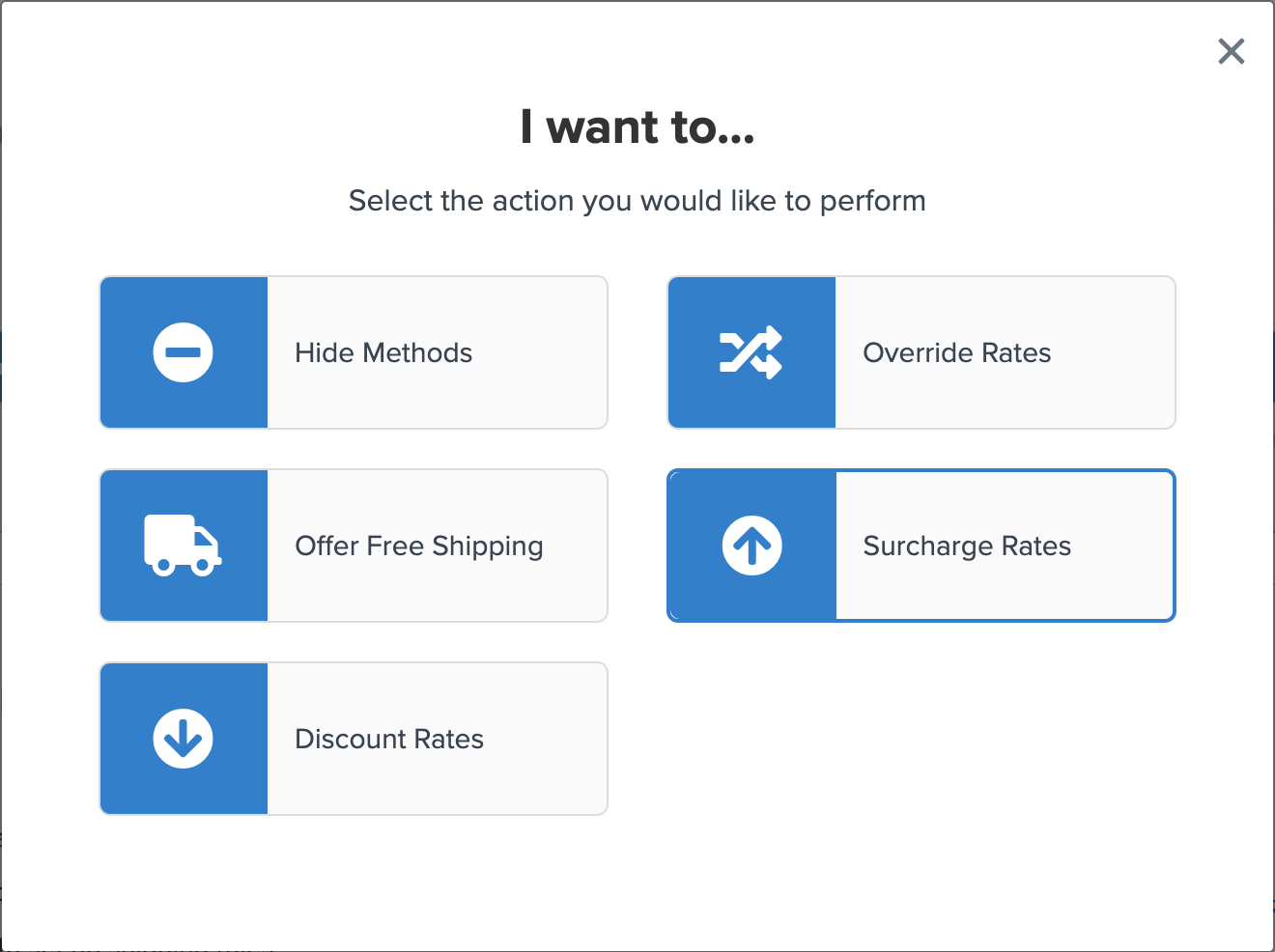
- Specify the Surcharge by changing the dropdown to Flat Rate. In the field below, enter $10 (or whatever your desired amount) to achieve your desired discount.
- Set Apply This Rate to Entire Cart
- On Shipping Methods, select any shipping methods that you would like to surcharge.
- On the Conditions screen, if this rule does not require any conditions, select “I don’t have any conditions to apply”
- Save and test your shipping rule
With this rule in place the surcharge will only be added once for the entire cart if the cart includes shipments from multiple origins, you will see the surcharge has been applied to one of the shipments only