Overview
This document will outline how to setup StarTrack in ShipperHQ. You will need certain credentials that will allow ShipperHQ to connect to the StarTrack servers and obtain a rate quote. This article covers gathering the info you need, installing the carrier, and info on how to best manage your connection between ShipperHQ and StarTrack.
Requirements
Follow these directions to obtain:
- A registered account with StarTrack
- The process for registering is below
- Your Password
- Your Account Number
- Your User Name (Key)
Register for Australia Post Carrier Credentials
- Go to the Australia Post Developer Centre, create an account. Note: If already registered, or have a MyPost account, please login with those details.
- Register for the Shipping & Tracking APIs with your StarTrack account number.
- Click on the ‘Register your interest today’ link.
- Ensure you specify your account number(s), separated by commas (you can specify a large list in the comments field in the last step)
- If you are adding account(s) to an existing key, please specify this including the key you wish the account(s) to be added to, in the comments field in the last step
- Specify your platform partner as “ShipperHQ” in the second step of the registration process
- Wait for confirmation email and then follow the steps as provided
Adding StarTrack
Now that you have your credentials ready, use the steps below to set up StarTrack in ShipperHQ.
1. Log into your ShipperHQ account & navigate to the Carriers link on the left navigation menu.

2. Click + New to add a new carrier

3. Choose the Live Rate Carrier option

4. Use the Search Carriers option to search for StarTrack or scroll down to find StarTrack from the list of available carriers

5. Click to continue in connecting your carrier account to ShipperHQ.
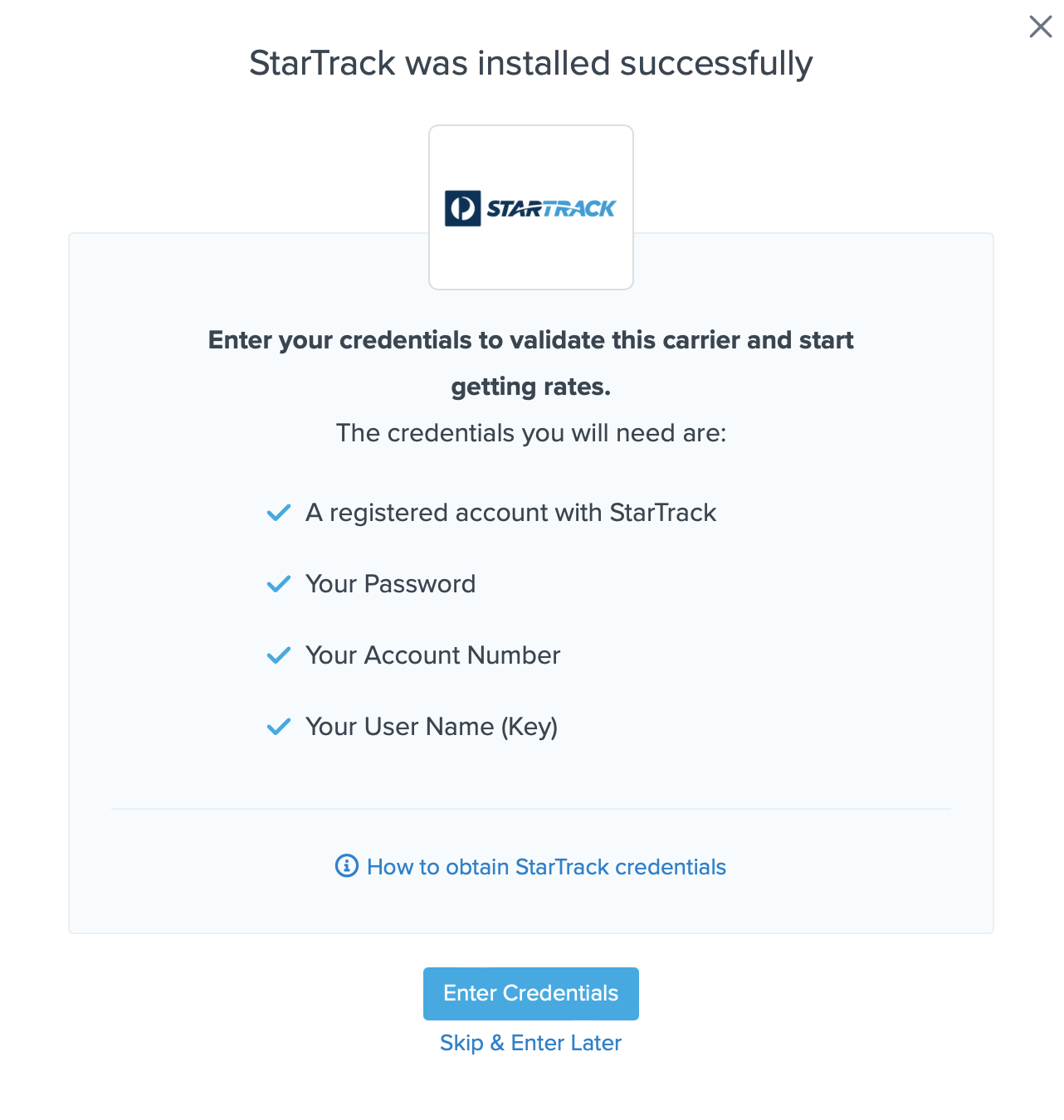
You are also reminded to add your credentials if you choose to skip the validation process. This validation is necessary for ShipperHQ to access your shipping account and rates.
Steps to Validate This Carrier
1. Enter the following credentials provided by StarTrack
- StarTrack Account Number
- StarTrack Password
- User Name
- Packaging Container type
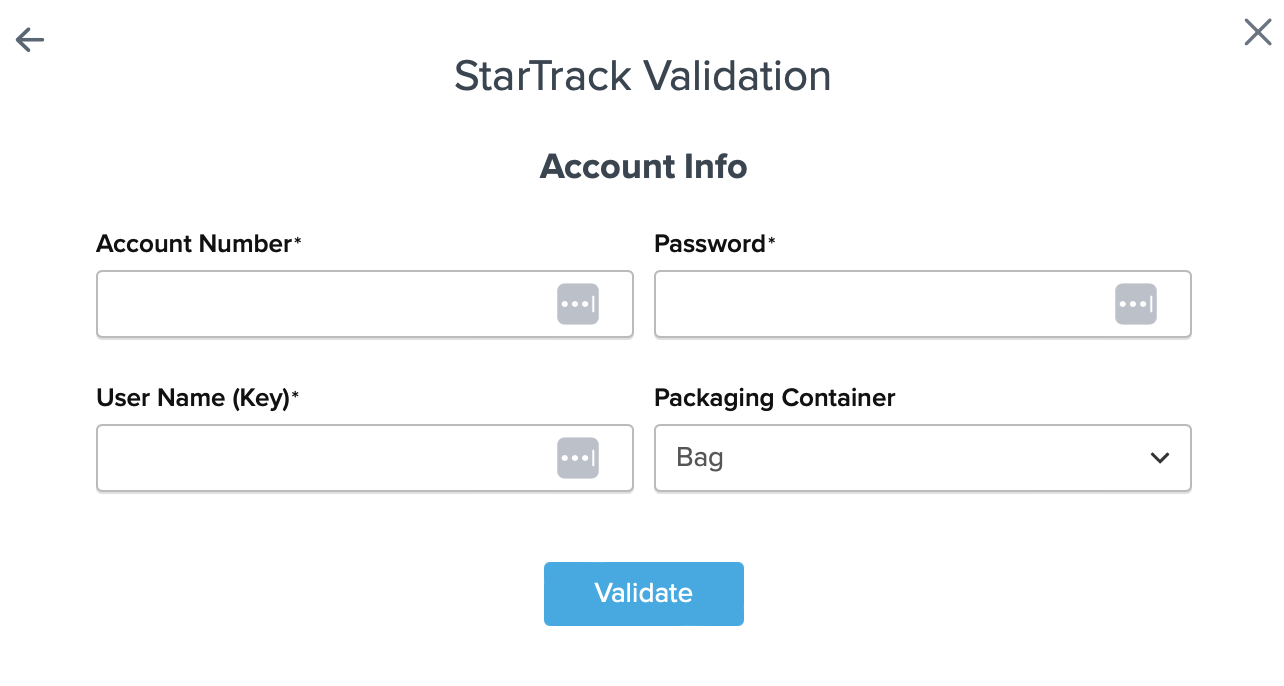
2. Once these details have been entered, blick the Validate button to complete the validation process.
If validation is successful, click the toggle button to enable the StarTrack carrier.
3. Click the Configure This Carrier button if the validation process was successful.
4. Edit any settings for this carrier then click Save to complete the setup.
5. Your StarTrack carrier is now enabled and ready for configuration.
Troubleshooting
Your carrier can be installed and configured, but not validated. Successful validation depends on the accurate entry of the account information required by each carrier. If you do not have the correct information you will not be able to validate your carrier and receive live rates.