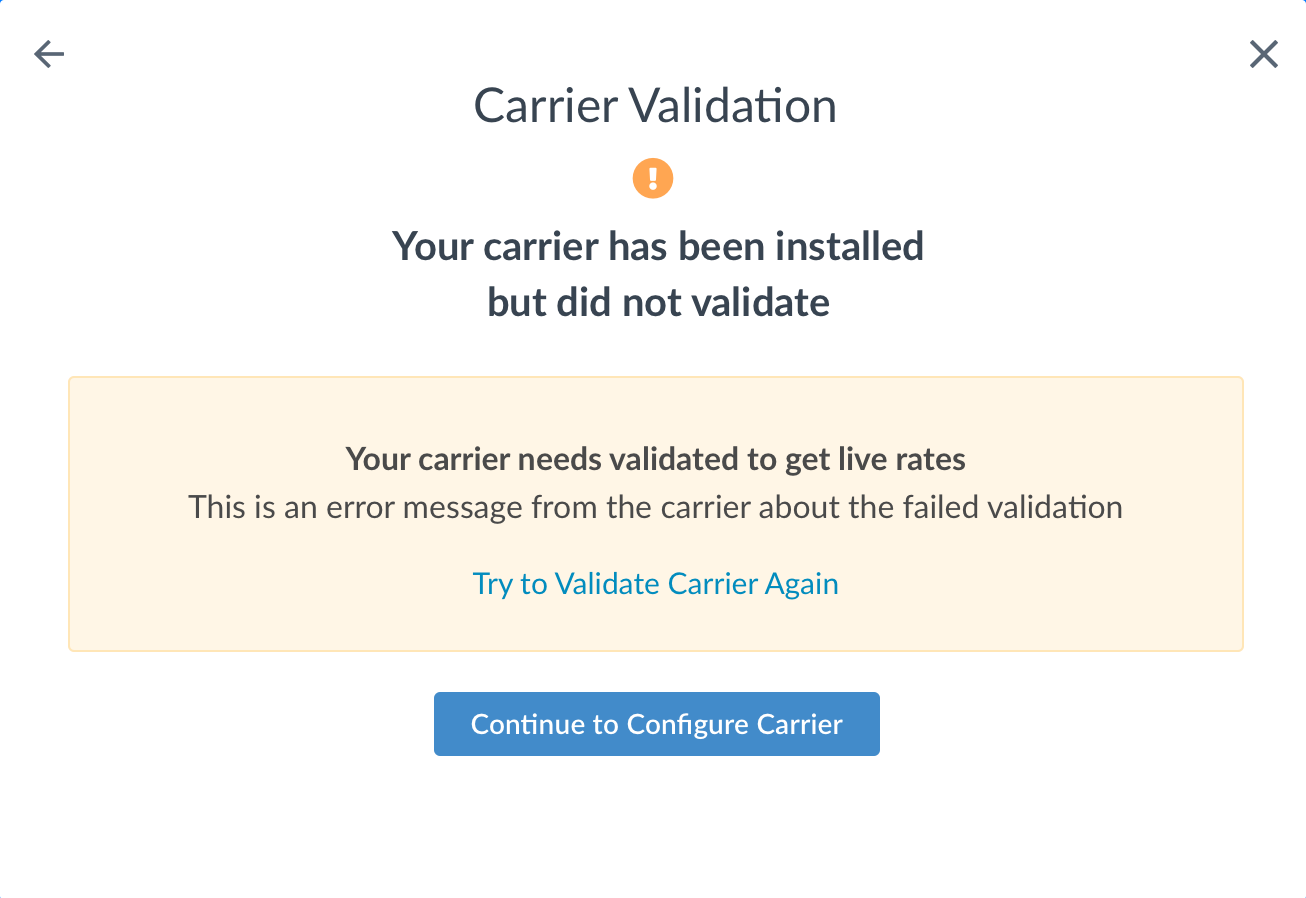Overview
This document will cover how to connect ShipperHQ to NZ Post to retrieve real-time domestic and international shipping rates. This article will describe what you need to get connected and how to connect NZ Post to your ShipperHQ account.
Supported Services
NZ Post Services
ShipperHQ’s integration with NZ Post supports both international and domestic small package/courier rates including:
- Courier Economy
- Courier Parcel
- Express
ShipperHQ Functionality
Our integration with NZ Post also supports a wide variety of ShipperHQ functionality including:
- Shipping Rules
- Multi-Origin Shipping
- Dimensional Packing
- Shipping Insights
- Rate Shopping & Method Naming
Currently, our integration with NZ Post does not support the ShipperHQ Date & Time Advanced Feature.
Requirements
To start returning NZ Post rates with ShipperHQ, you’ll need the following:
- An Origin with a New Zealand address configured in ShipperHQ
- A registered account with NZ Post
- Your NZ Post Client ID
- Your NZ Post Password
- Your NZ Post Account Number
Register for NZ Post Credentials
In order to obtain API credentials from NZ Post, contact your NZ Post account representative.
Adding NZ Post
Now that you have your credentials ready, use the steps below to set up NZ Post in ShipperHQ.
1. Log into your ShipperHQ account & navigate to the Carriers link on the left navigation menu.

2. Click + New to add a new carrier

3. Choose the Live Rate Carrier option

4. Use the Search Carriers option to search for NZ Post or scroll down to find NZ Post from the list of available carriers

5. Click to continue in connecting your carrier account to ShipperHQ.
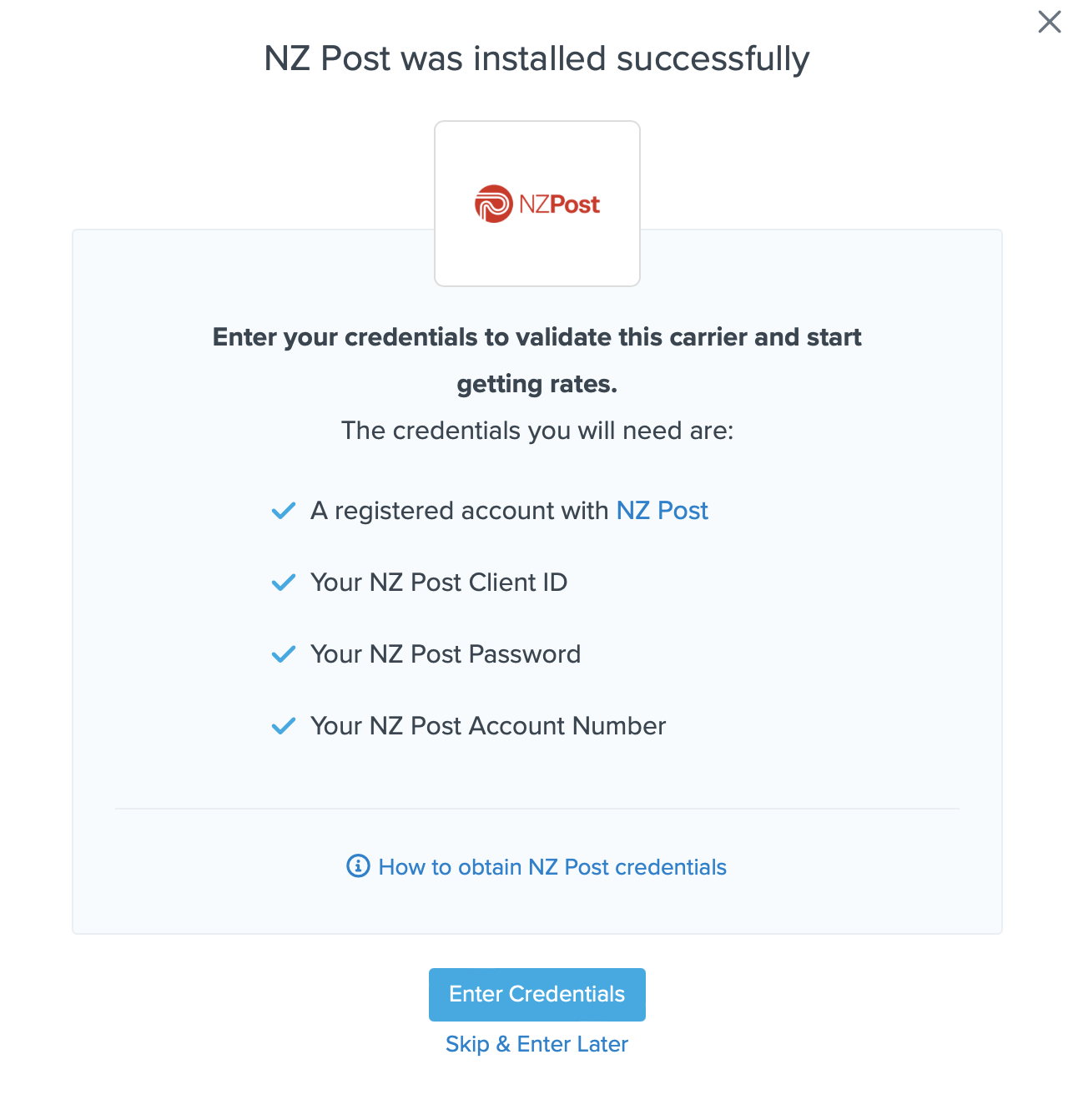
You are also reminded to add your credentials if you choose to skip the validation process. This validation is necessary for ShipperHQ to access your shipping account and rates.
Steps to Validate This Carrier
1. Enter the following credentials provided by NZ Post
- NZ Post Client ID
- NZ Post Password
- NZ Post Account Number
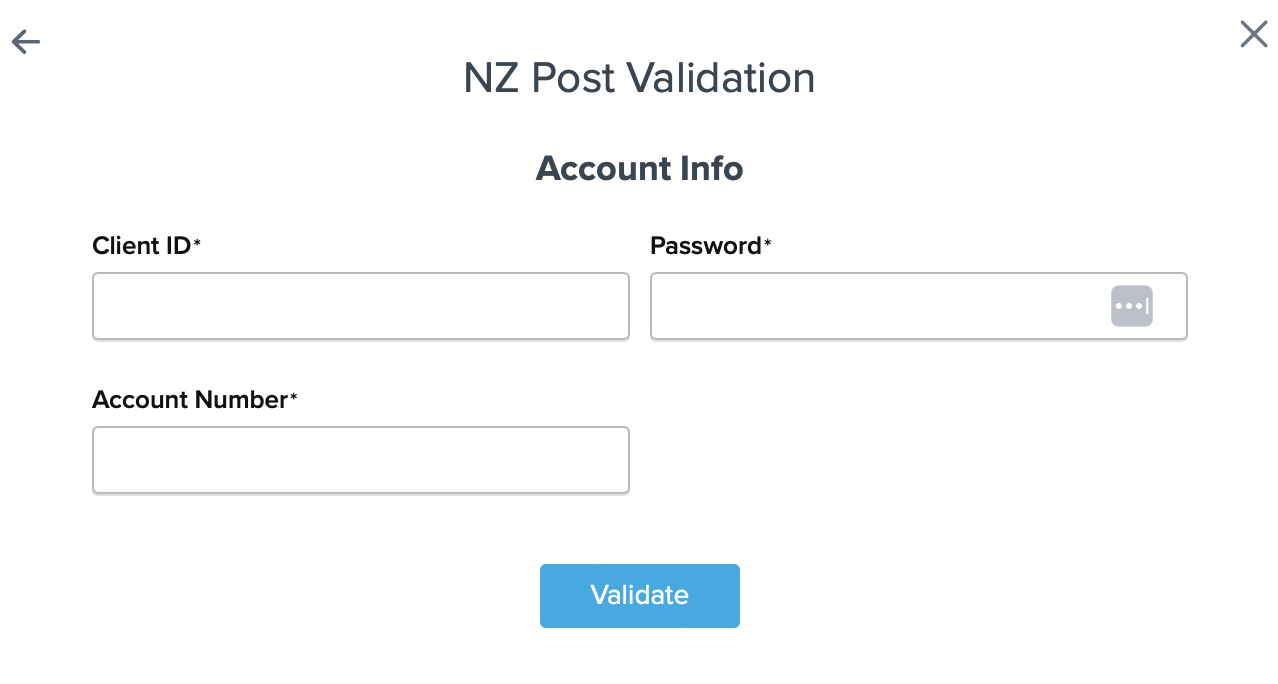
2. Once these details have been entered, blick the Validate button to complete the validation process.
If validation is successful, click the toggle button to enable the NZ Post carrier.
3. Click the Configure This Carrier button if the validation process was successful.
4. Edit any settings for this carrier then click Save to complete the setup.
5. Your NZ Post carrier is now enabled and ready for configuration.
Troubleshooting
Installed but not validated
Your carrier can be installed and configured, but not validate. Successful validation depends on the accurate entry of the account information required by each carrier. If you do not have the correct information you will not be able to validate your carrier and receive live rates.