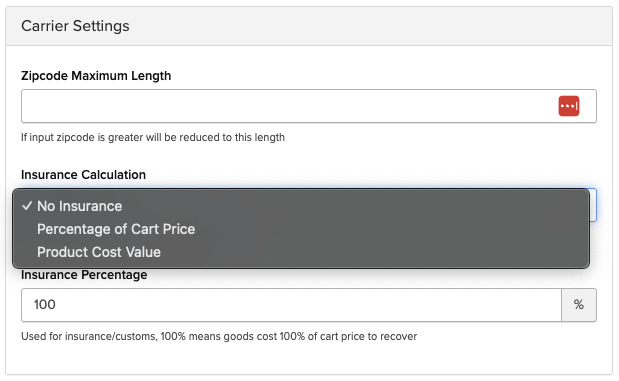How to Set Declared Value (Shipping Insurance) in ShipperHQ
Set and manage insured shipment values to ensure accurate carrier rate calculations
Overview
Declared Value is the insured amount of items you ship. It tells carriers how much a shipment is worth if it’s lost, stolen, or damaged. Each carrier has its own insurance thresholds and fees for declared value shipments.
Adding Declared Value in ShipperHQ ensures your shipping rates include insurance costs, high-value shipments are protected, and you’re not left covering losses.
Note: The Declared Value feature is not supported for items assigned to the Pack into Multiple Fixed Boxes Packing Rule.
Turn on Declared Value Insurance
-
Go to My Account → Global Settings.
-
Find Carrier Settings, then locate Insurance Calculation.
- Choose how you want insurance calculated:
- Percentage of Cart Price: The total cart value is calculated using item prices and quantities. The final declared value is a percentage of this total, based on your Insurance Percentage value. To use this option, make sure you’ve entered a percentage in the Insurance Percentage field.
- Product Cost Value (Magento/Zoey only): Set an explicit value on each product using the Declared Value attribute. To use this option, ensure each product has a Declared Value assigned.
- Percentage of Cart Price: The total cart value is calculated using item prices and quantities. The final declared value is a percentage of this total, based on your Insurance Percentage value. To use this option, make sure you’ve entered a percentage in the Insurance Percentage field.
-
Enter your Insurance Percentage (for example, 100 for full coverage).
-
Click Save Settings.
Declared Value Attribute (Magento/Zoey Only)
To specify a declared value per SKU:
-
Go to Stores → Attributes → Product → Declared Value.
-
Add the Declared Value attribute to your product attribute sets.
-
Edit each product and enter its insured value.
-
Click Save.
Enable Your Carrier Setting
After enabling Declared Value Insurance, select which carriers will use it:
-
Go to Carriers and select your desired carrier.
-
Under the Basic Settings tab, find the Account Settings section.
-
Check Send Declared Value to Carrier.
-
Click Save.
ShipperHQ will now include declared value information in rate requests for that carrier.