Overview
In BigCommerce, on your Product Details, there is a switch for Free Shipping on specific products.
This document outlines how to offer free shipping at the cart and checkout for certain products in BigCommerce.
Steps
1. Go to the BigCommerce Dashboard
- Navigate to the Products section and select the product you want to configure for free shipping.
For V2 Stores:
- Scroll down to the Shipping section.
- Toggle the Free Shipping option to “On.”
- (Optional) Configure any additional settings, such as Fixed Shipping Price, Shipping Groups, Origin Locations, or Dimensional Rules.
- Refer to the image below for guidance:
For V3 Stores:
- Scroll to the Shipping Details section.
- Check the Free Shipping box.
- (Optional) Set a Fixed Shipping Price if applicable.
- Refer to the image below for guidance:
2. Go to the ShipperHQ Dashboard
The next step is to specify the Carrier(s) & Shipping Method(s) that you would like to offer for free for the designated products.
1. In your ShipperHQ dashboard, you’ll go to Carriers and then click to edit the carrier you want to offer free shipping for.


2. Next, navigate to the Optional panel & scroll down to the section titled “Free Shipping Promotions.”
3. Click in the field and select the shipping method(s) you would like free shipping to be applied to.
In the example below, we’re applying free shipping to Ground and Home Delivery.
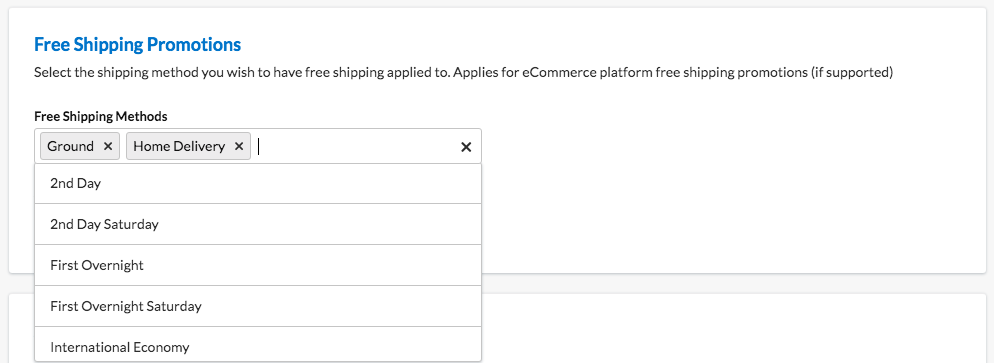
If you’re using table rate carriers, “Free Shipping” is presented within the shipping method section:
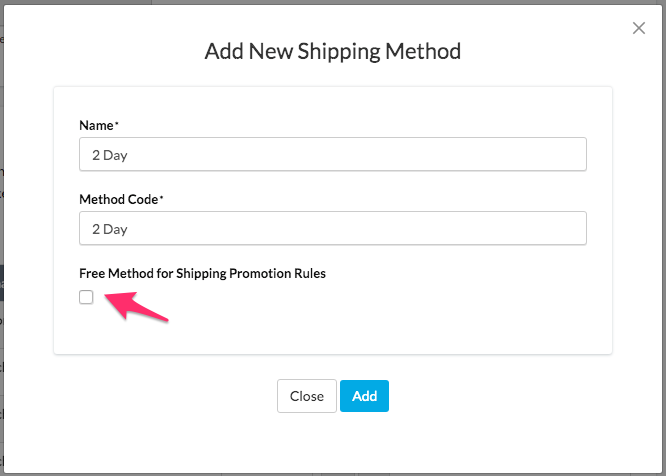
Advanced
For most circumstances, shipping rules can be created to provide free shipping based on combinations of origins, weights, prices, etc. But for more advanced circumstances, you may also want to filter by attributes (for example, the origin) when offering free shipping.
For help with advanced free shipping set up, contact the ShipperHQ support team via the chat feature inside the ShipperHQ dashboard during business hours, or by email or phone.