Offer Free Shipping for Specific Products in BigCommerce
Enable free shipping for selected BigCommerce products at checkout
Overview
In BigCommerce, you can offer free shipping on specific products by using the Free Shipping switch in your Product Details. This guide explains how to enable free shipping for particular products at the cart and during checkout in BigCommerce.
Steps
1. Go to the BigCommerce Dashboard
- Navigate to the Products section and select the product you want to configure for free shipping.
- Scroll down to the Shipping/Shipping Details section.
- Toggle on or check the Free Shipping option
- (Optional) Configure additional settings, such as Fixed Shipping Price, Shipping Groups, Origin Locations, or Dimensional Rules.
2. Go to the ShipperHQ Dashboard
The next step is to specify the Carrier(s) & Shipping Method(s) that you would like to offer for free for the designated products.
- In your ShipperHQ dashboard, navigate to Carriers and click to edit the carrier you want to offer free shipping for.
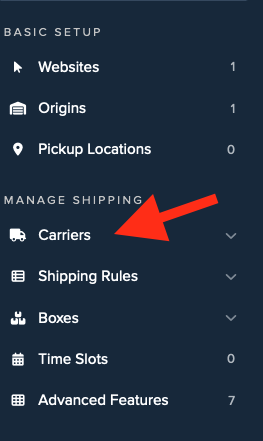

- Navigate to the Optional panel and scroll down to the Free Shipping Promotions section.
- Click in the field and select the shipping method(s) to which you want to apply free shipping. For example, you might apply free shipping to Ground and Home Delivery.
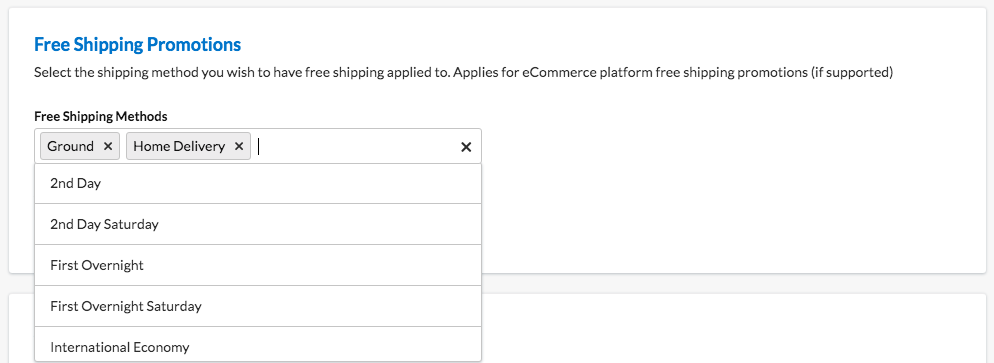
If you're using table rate carriers, "Free Shipping" is presented within the shipping method section:
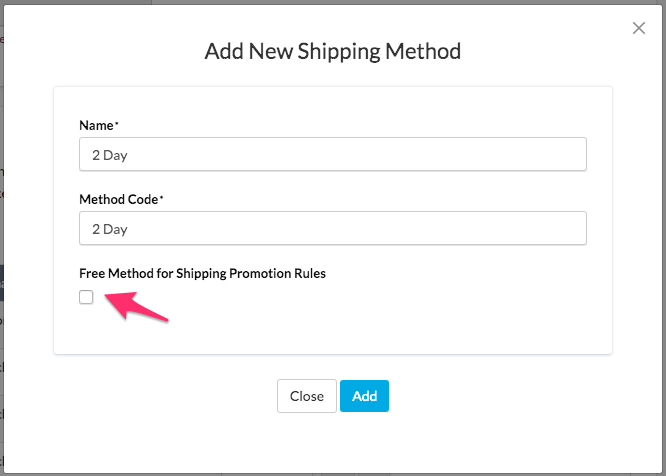
Advanced
For most situations, shipping rules can be created to provide free shipping based on combinations of origins, weights, prices, etc.
For more advanced scenarios, you may want to filter by attributes (like origin) when offering free shipping. For help with advanced free shipping setup, contact the ShipperHQ support team via the chat feature inside the ShipperHQ dashboard during business hours, or by email or phone.
Note: Free Shipping promotions are processed before any shipping rules are applied. Items that qualify for the Free Shipping feature are excluded when calculating the Cart or Order Value used for evaluating shipping rules.