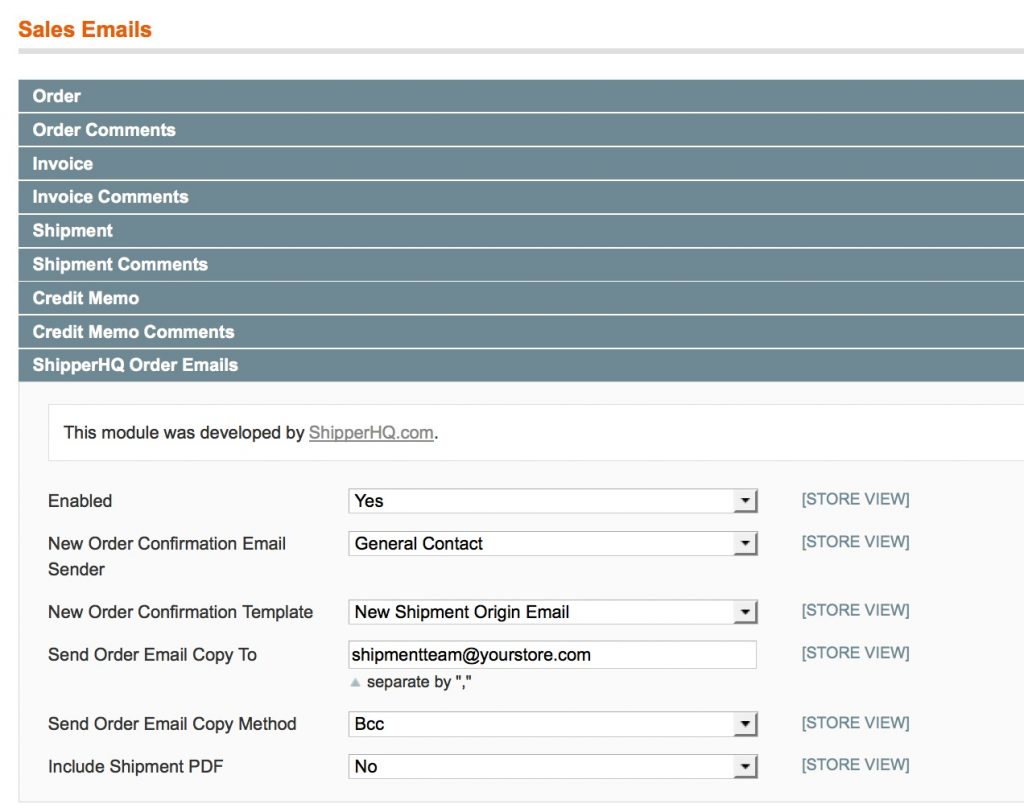Overview
ShipperHQ offers the ability to automatically email each origin or store within a order the order details pertinent to that origin or store.
This article will walk you through the steps required to configure this functionality.
Please note: This feature is currently only supported on Magento 1 and Zoey.
ShipperHQ Dashboard Configuration
Inside ShipperHQ under each Origin you can set the email address to use when items from that origin are ordered or store pickup is selected for items that are in the order, and whether to actually send the email and when.
Choices are:
- Never: The email functionality is disabled for that origin or store
- On Place Order: As soon as a new order is created
- On Create Invoice: As soon as a invoice is raised
Magento Configuration
- Navigate to
System->Transactional Email Templateswithin your Magento admin panel - Click
Add New Template - Choose from the
Templatedrop down menuNew ShipperHQ Shipmentand clickLoad Template - Enter a meaningful name for the template in
Template Name. I would use something likeShipperHQ New Shipment - Click
Save Template. We don’t recommend editing the template until you have the email functionality working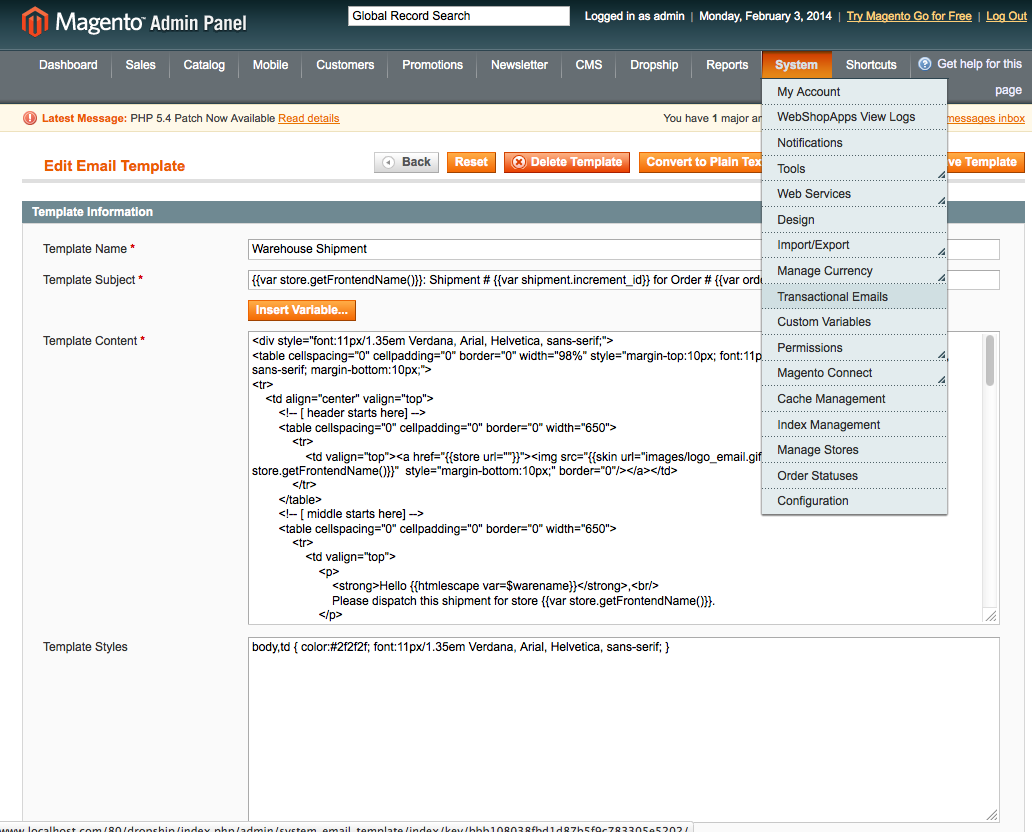
Configuring Magento to use the new transactional template
- Navigate to
System->Configuration->Sales Emails->ShipperHQ Order Emails - Change this section to be enabled.
- Change the drop down menu
New Order Confirmation Templateto the template you’ve just created - Change the
New Order Confirmation Email Senderto the email address you’d like the email for the shipments to be sent from - Click
Save