Please use the details below to install and connect your JTS Freight Systems account in ShipperHQ.
Requirements
1. An active account with JTS Freight Systems & a client token provided by JTS.
Please ensure you have your account number & your client token handy as these will be required to connect your account.
Please contact JTS Freight Systems to create an account and to obtain your client token.
2. Please ensure the LTL Freight Advanced Feature has been enabled within ShipperHQ.
Please see here for details on how to enable LTL Freight.
Carrier Installation
1. From your ShipperHQ dashboard, locate the Carriers link on the left navigation and click to enter.
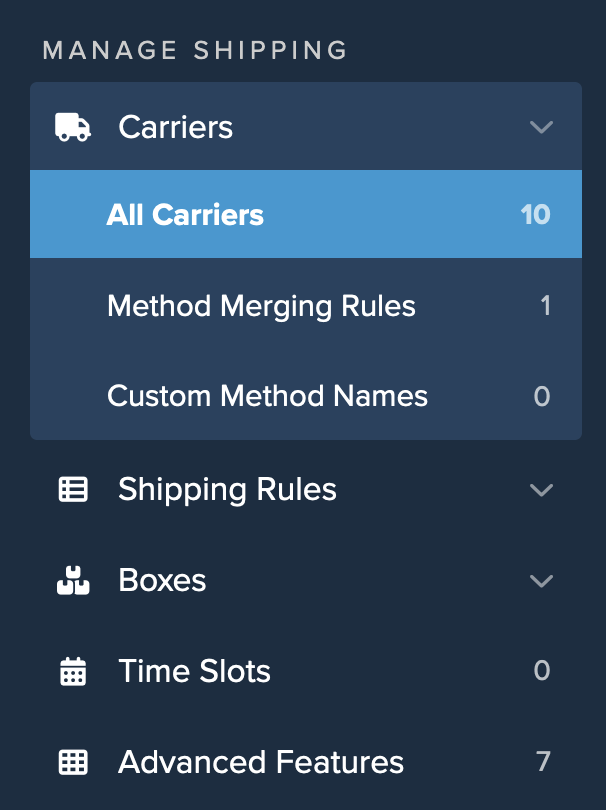
2. Select +New to create a new carrier.

3. Chose the option to See All Live Rate Carriers.
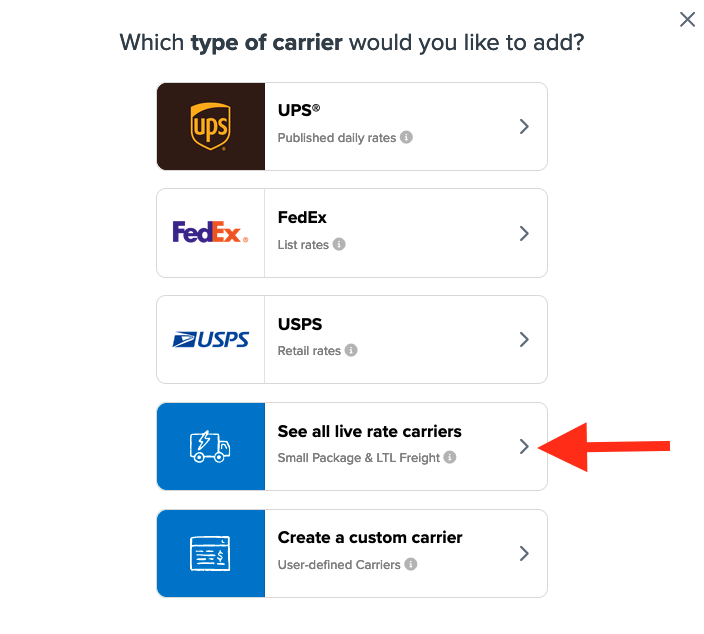
4. Use the search field to enter “JTS” to quickly locate and install this carrier.
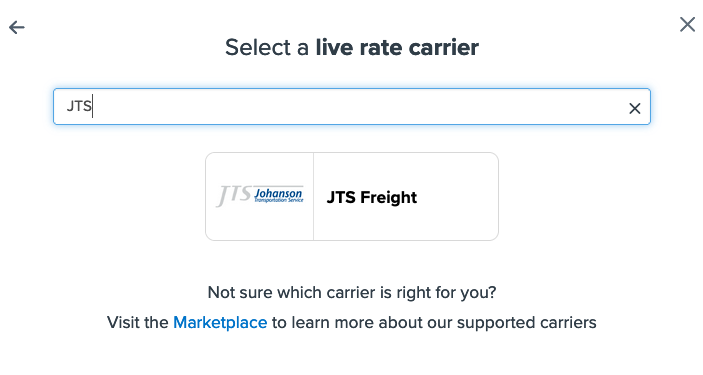
5. Click on the JTS Freight Icon and proceed to the next screen.
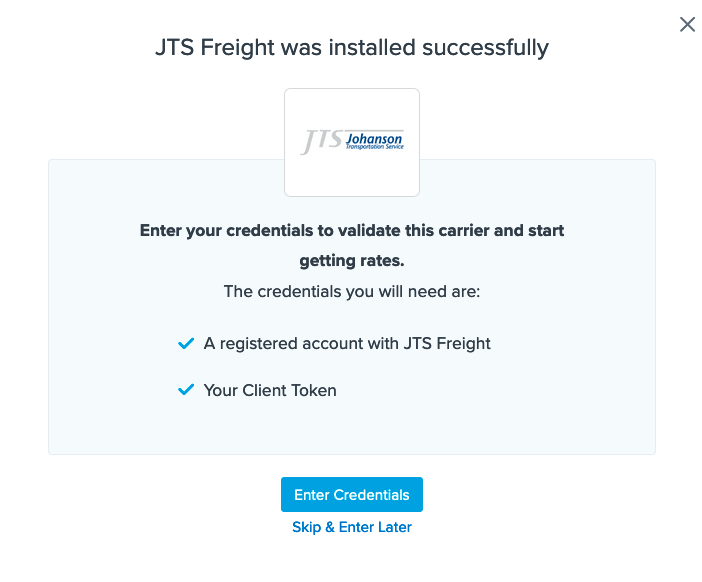
6. Select the option to Enter Credentials if you have them already. You can also chose to Skip and Enter Later if you have not yet obtained the necessary Client Token.
7. Enter your Client Token when prompted on the next screen to complete the setup of JTS Freight Systems in your ShipperHQ account.
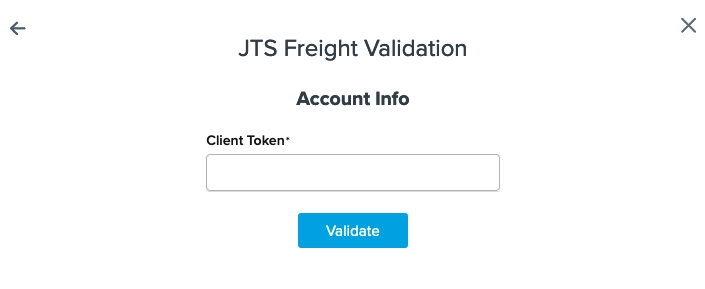
Conclusion
Once the client token has been entered, ShipperHQ will pass the info in to JTS’ system to confirm the account and token are correct.
If these details come back as accurate, you will receive a notification that the carrier has been installed successfully.
If you encounter an error in attempting to validate the client token, double check that it is correct and all characters and CASE match what has been provided by JTS Freight Systems.
If validation continues to return errors, please feel free to Contact ShipperHQ Support or JTS Systems for further assistance.
Carrier Configuration Details
By default, once installed and enabled, JTS Freight Systems’ carrier settings can be edited and adjusted as needed.
For example, by default, the shipping method selected is LTL which will compare rates between the carriers JTS works with and it will return the lowest cost option.
If you would like to show any of the specific carriers available, you can replace the general, LTL method with any of the following options listed:
DEPENDABLE HIGHWAY | Estes Express Lines | FEDEX FREIGHT ECONOMY | FEDEX FREIGHT PRIORITY | OLD DOMINION | REDDAWAY | SAIA | XPO LOGISTICS LTL |YRC INC
To add or remove carriers options within JTS Freight Systems in ShipperHQ, you can go to the Active Shipping Methods for this Carrier section on the initial carrier settings page and click to open the list.
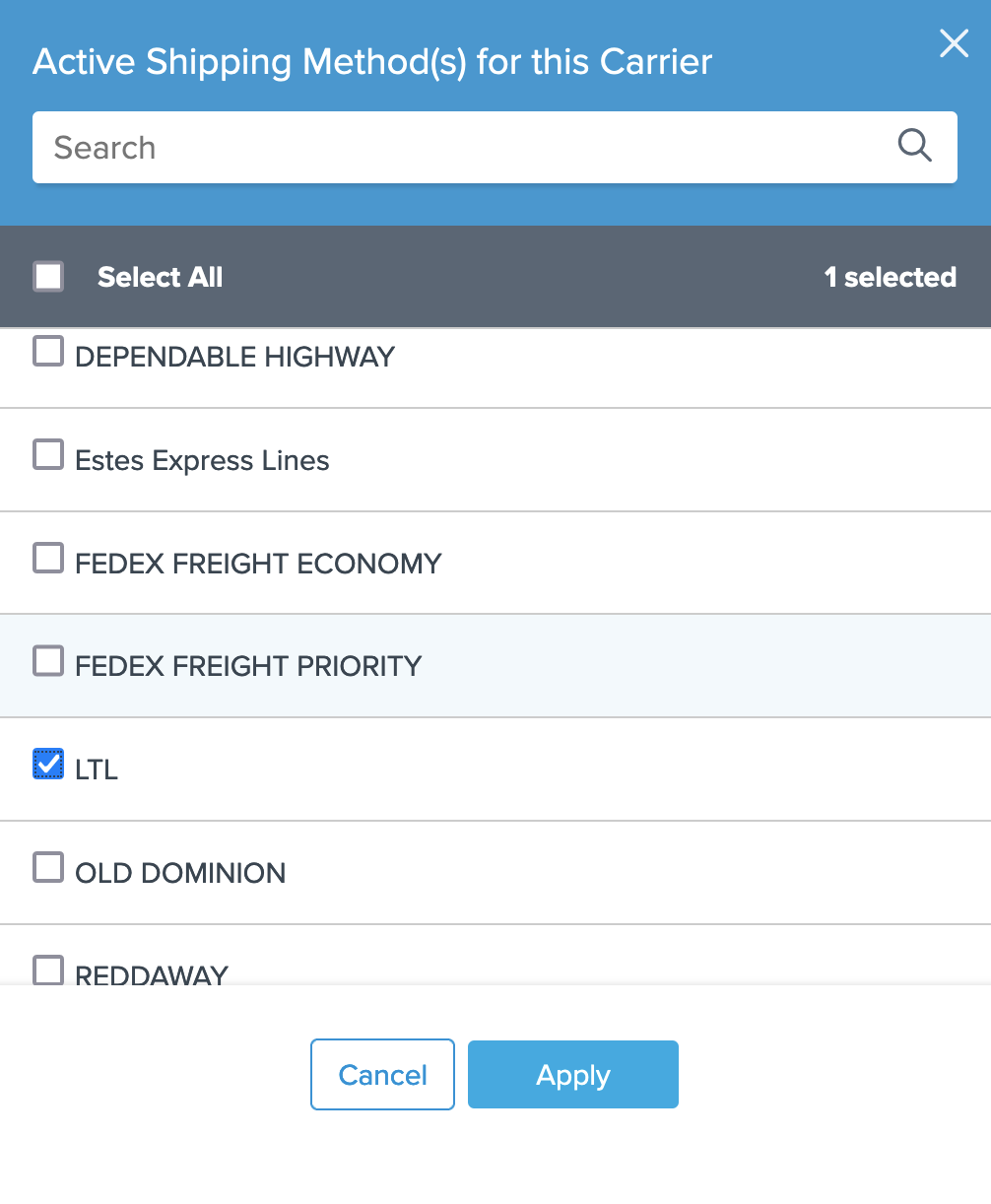
Simply check any methods you wish to use to have them included or remove the check to prevent them from being displayed.