Overview
USPS Cubic Pricing provides high volume shipping customers discounted rates for small, heavy packages. Priority Mail packages weighing less than 20 pounds and measuring no more than 0.5 cubic feet in volume are eligible for Cubic Pricing as long as you meet the minimum package requirements. USPS Cubic Pricing is a stamps.com specific Shipping Method, this is not accessible via the usps.com API. ShipperHQ’s integration is directly into usps.com. The following steps below will tell you how to setup USPS Cubic Pricing in ShipperHQ.
This document is written with the understanding that you have the Dimensional Packing Advanced Feature enabled. If you haven’t yet, enable it before continuing.
Lets get things going!
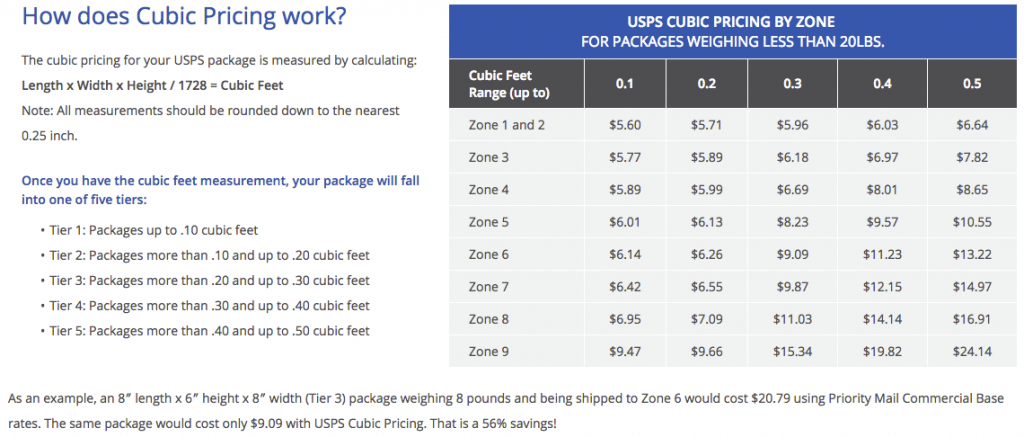
How to get things setup in ShipperHQ
Zones
The first thing you’re going to want to do is define the Shipping Zones in ShipperHQ. You’ll want to get in contact with stamps.com to get these zones. Once you’ve gotten these zones defined; you’ll want to enter those into ShipperHQ
Define boxes in ShipperHQ
**This document is written with the understanding that you have Dimensional Shipping enabled & Have your Box Definitions entered**
USPS Cubic pricing adheres to certain boxes that have a cubic feet range from .01-.50. Meaning, that you’ll need to break all of your boxes down to cubic feet to see which boxes are applicable for Cubic Pricing. I’ll put my box list below.
–Box A is a 5x5x5. So figuring in the USPS Cubic Pricing this equals 5 x 5 x 5 / 1728 = .07 Cubic Feet. This means that depending on my zone, my rate will come from the 0.1 column.
–Box B is a 6x6x6. So figuring in the USPS Cubic Pricing this equals 6 x 6 x 6 / 1728 = .125 Cubic Feet. This means that depending on my zone, my rate will come from the 0.2 column.
–Box C is a 8x8x8. So figuring in the USPS Cubic Pricing this equals 8 x 8 x 8 / 1728 = .296 Cubic Feet. This means that depending on my zone, my rate will come from the 0.3 column.
–Box D is a 9x9x9. So figuring in the USPS Cubic Pricing this equals 9 x 9 x 9 / 1728 = .421 Cubic Feet. This means that depending on my zone, my rate will come from the 0.4 column.
**PLEASE NOTE, if a box goes over .50 Cubic Feet; the item is not eligible for Cubic Pricing**
Setting up Shipping Rules
Now that we’ve defined the zones, and broken down your boxes to Cubic Feet we’re ready to set the Shipping Rules up to set the rates to the discounted Cubic Pricing. In total, you will require 13 Shipping Rules per box.
–First, you’ll want to enable Filters Based On Boxes. ShipperHQ–>Shipping Rules–>Settings–>Boxes, switch to ‘Yes’–>Apply
–You’ll want to go to ShipperHQ–>Shipping Rules–>Add New +
Basic Tab
–Within your new Shipping Rule, click “add methods” under live carriers, then select the ‘Priority Mail’ method that you want to override to the USPS Cubic Pricing.
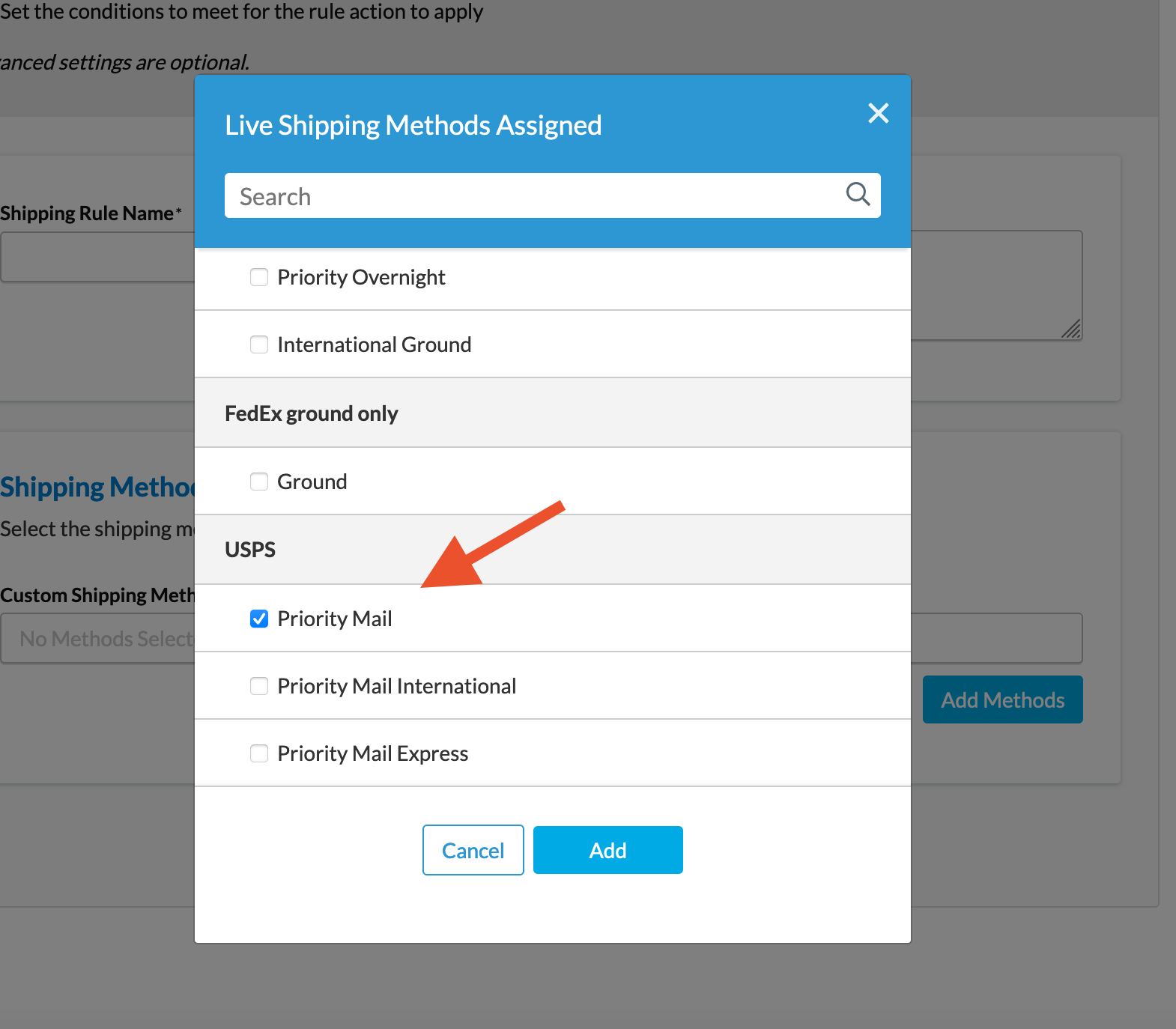
Conditions Tab
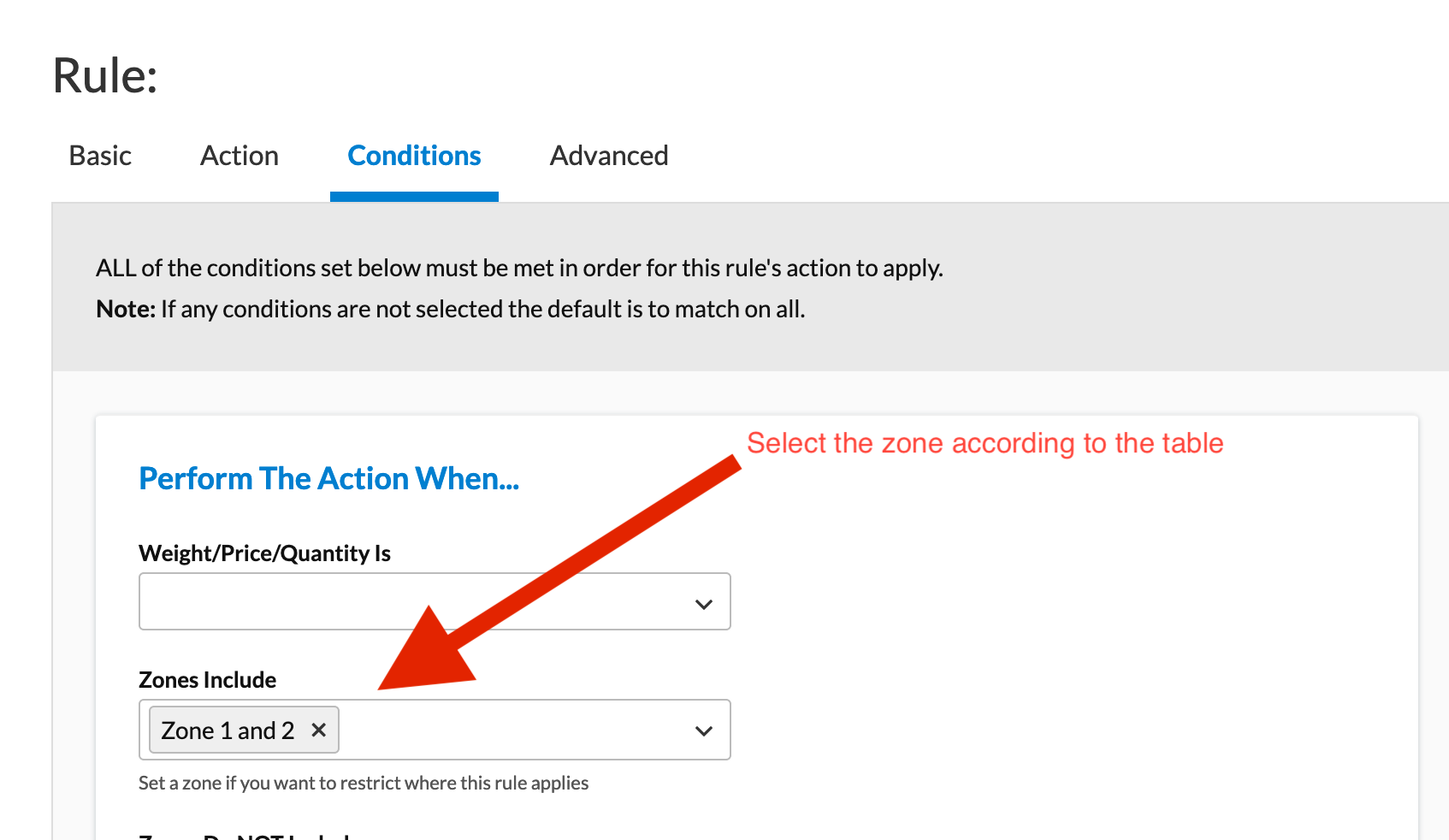
Action Tab
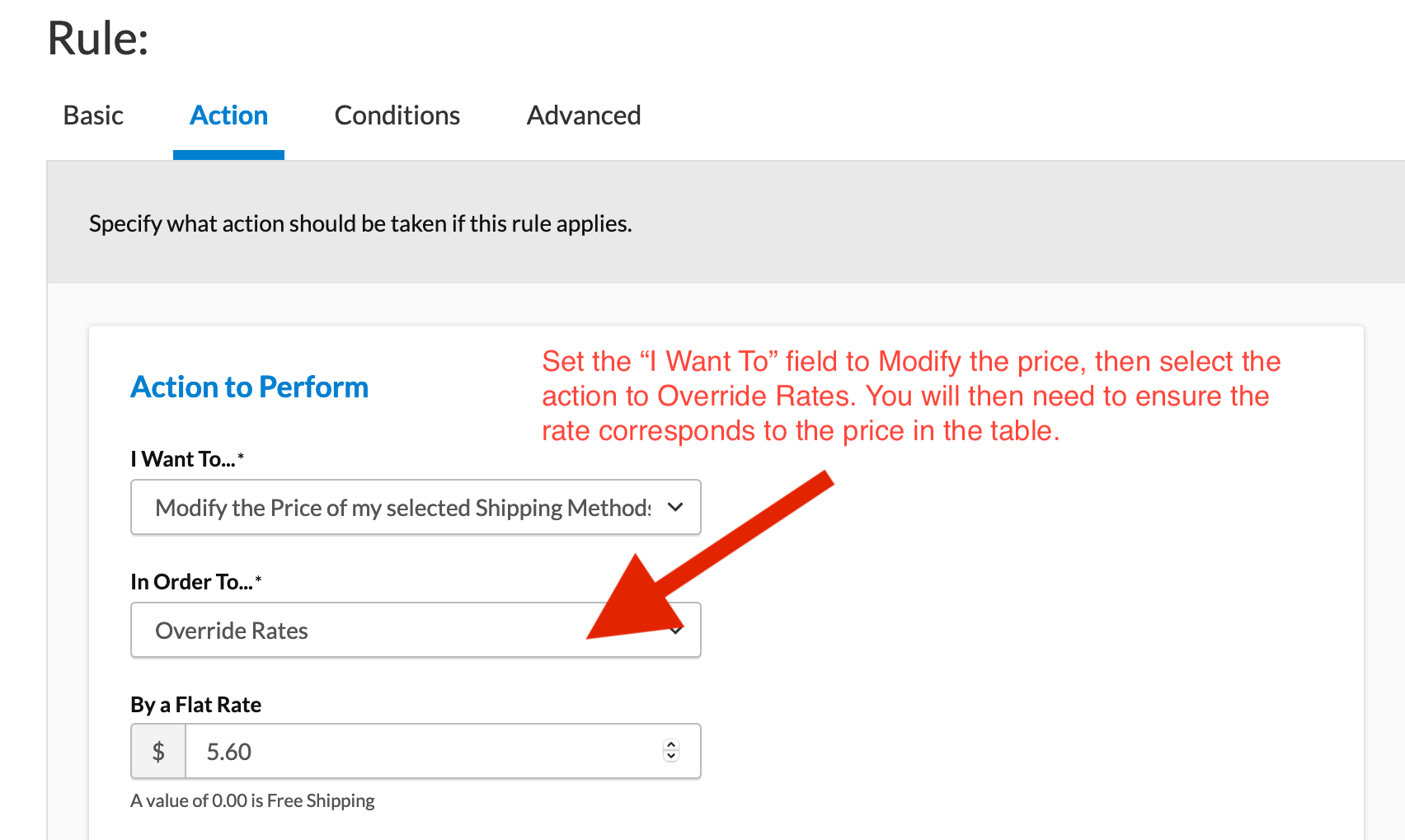
Advanced Tab
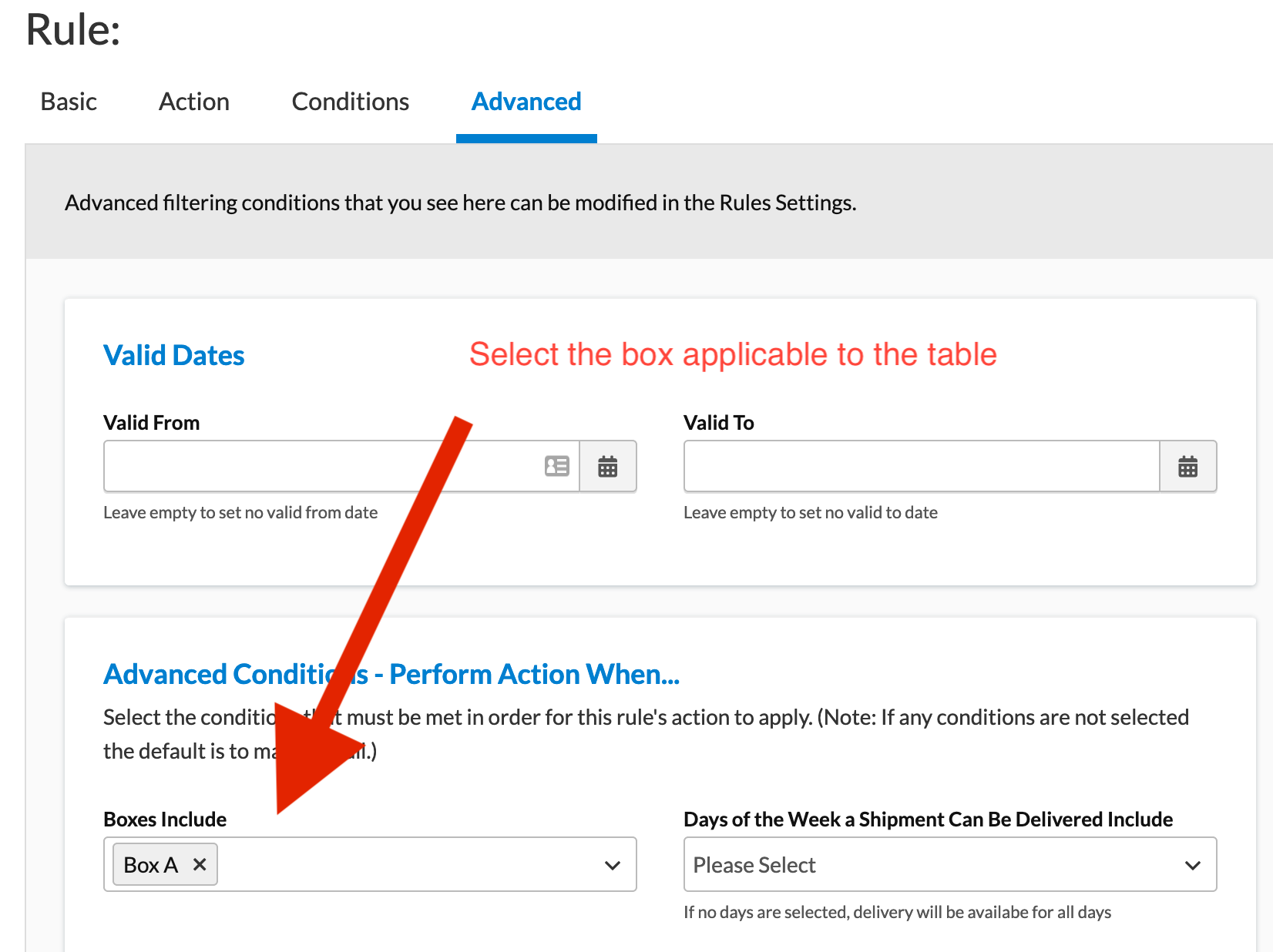
Conclusion
You will want to make sure that you make a Shipping Rule corresponding to each combination between Zones and Cubic Feet Range.