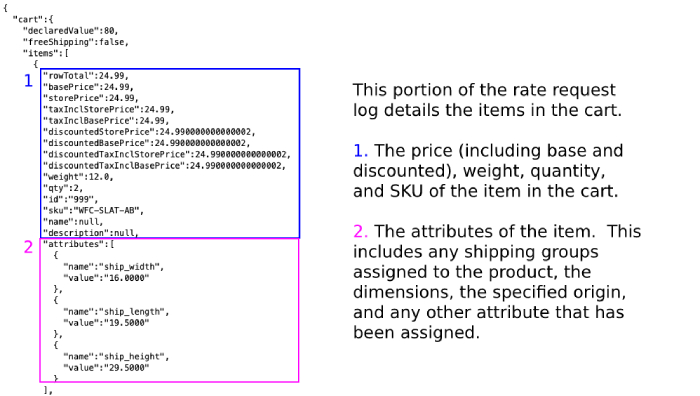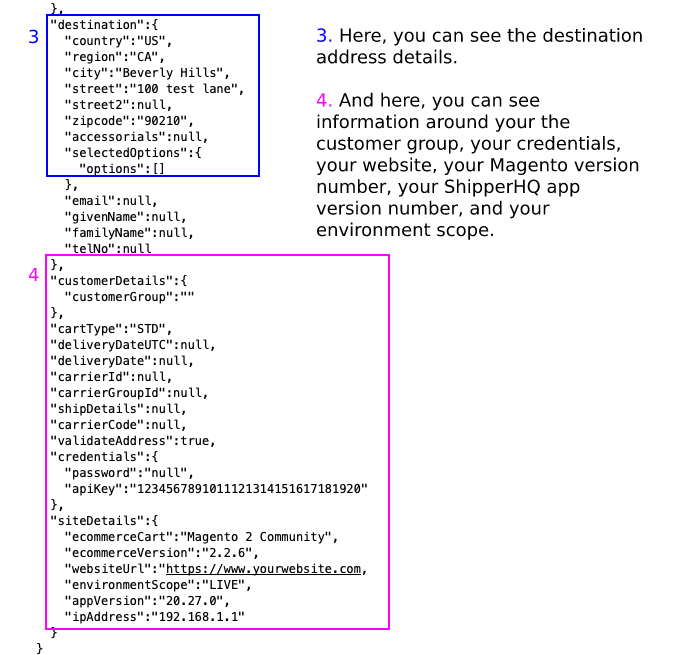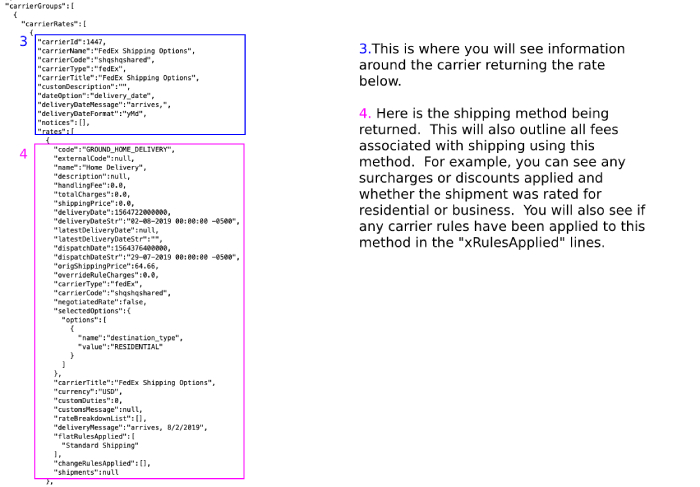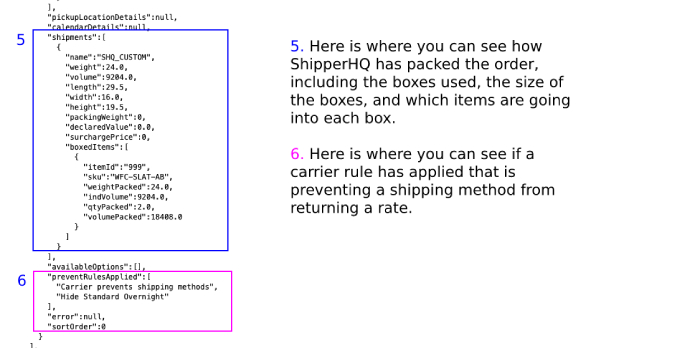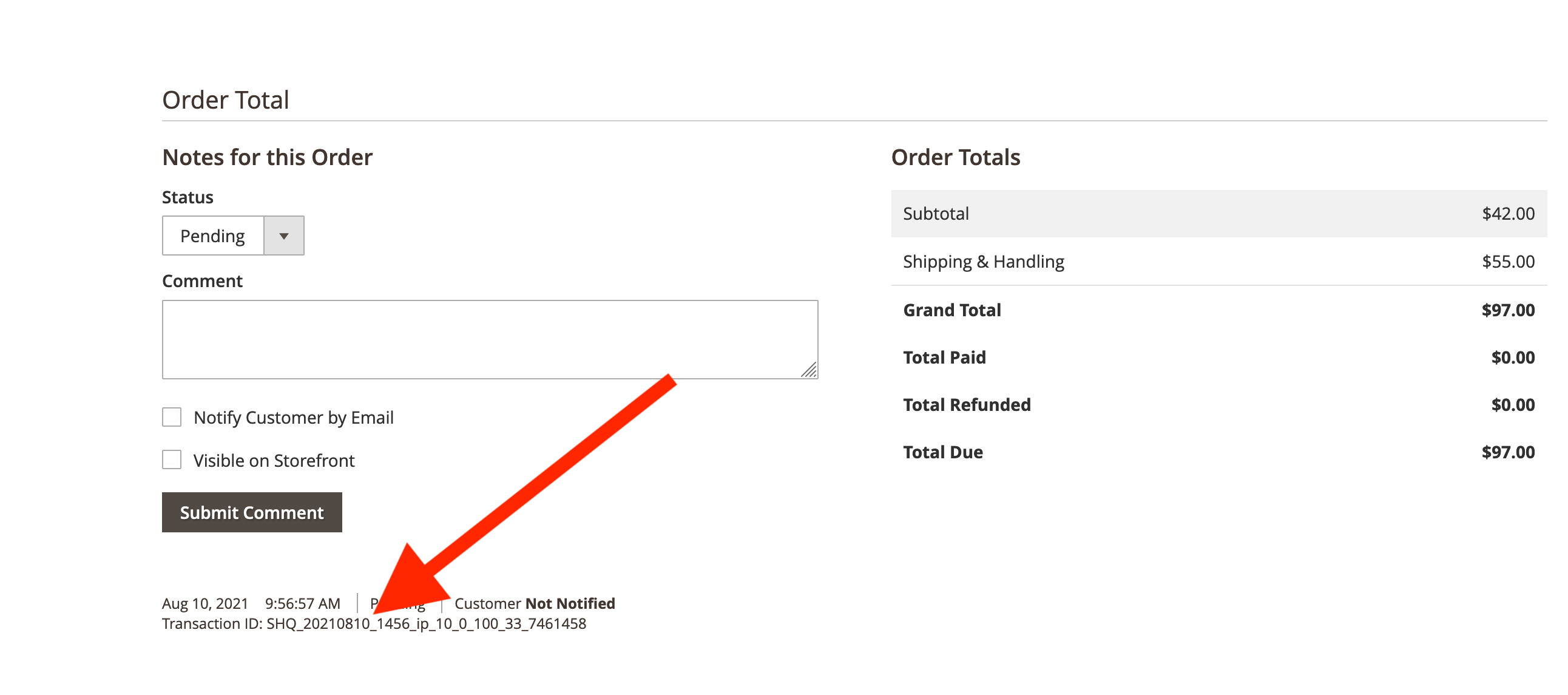Overview
The ShipperHQ Magento extension comes with the comprehensive ShipperHQ Logger. This article details how to configure the logger and use it to find valuable information about shipping rate quotes from ShipperHQ.
In Magento 2, you can extract the transaction ID by using the ShipperHQ Logger.
Key Features
The logger gives you the following capabilities:
- Dedicated log panel within admin, no need to open log files
- Ability to set logging level to show more/less logs
- Log to admin, file system and/or via email
Additionally we have added the following functionality:
- Runs asynchronously, reducing impact on performance to a minimum
- Ability to switch off when in production, will not affect performance at all
- Periodic Cron job which clears out WebShopApps extension related logs from the database
Configuring the ShipperHQ Logger
-
- Go to Stores > Configuration > Advanced > ShipperHQ Logger
- Under Logger Configuration, set Enabled to Yes
- Set Minimum Log Level – Admin Panel to ‘Debug’
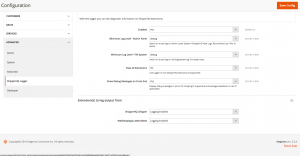
- If “Extension(s) to log output from” is present, ensure Shipperhq_Shipper is set to Enabled. If not present, please ignore this step.
- Save the configuration changes
- Go to Stores > Configuration > Sales > Shipping Methods > ShipperHQ
- Set Debug = “Yes”
- Perform the request or test that you are investigating
- Go to System > ShipperHQ View Logs
- Open the entry titled “Rate Request and Result”
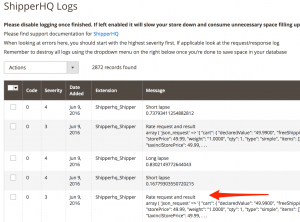
Interpreting the Logs
Here you will find information around the most important aspects of the rate request:
From here, we send the request above, and we receive a response:
Locating Transaction IDs
If you cannot determine the issue by reviewing your logs, a Transaction ID is used by our support team to investigate issues faster. By providing a Transaction ID along with your support email, we can start looking into the problem much faster.
Finding the Transaction ID from within the Order Details
- Navigate within your Magento Dashboard to Sales > Orders
- Select the order you wish to locate the Transaction ID for
- Within the order, scroll down the page and under the order comments you’ll locate the the Transaction ID
(These ID’s are prefixed with “SHQ_” and look like “SHQ_20210810_1456_ip_10_0_100_33_7461458”)
Finding the Transaction ID within the ShipperHQ View logs
- Within your log, scroll down until you see the field TransactionId, within the response. Use cmd-f (if mac), or ctrl-f on others. Then type “transaction” and the transaction id is found.
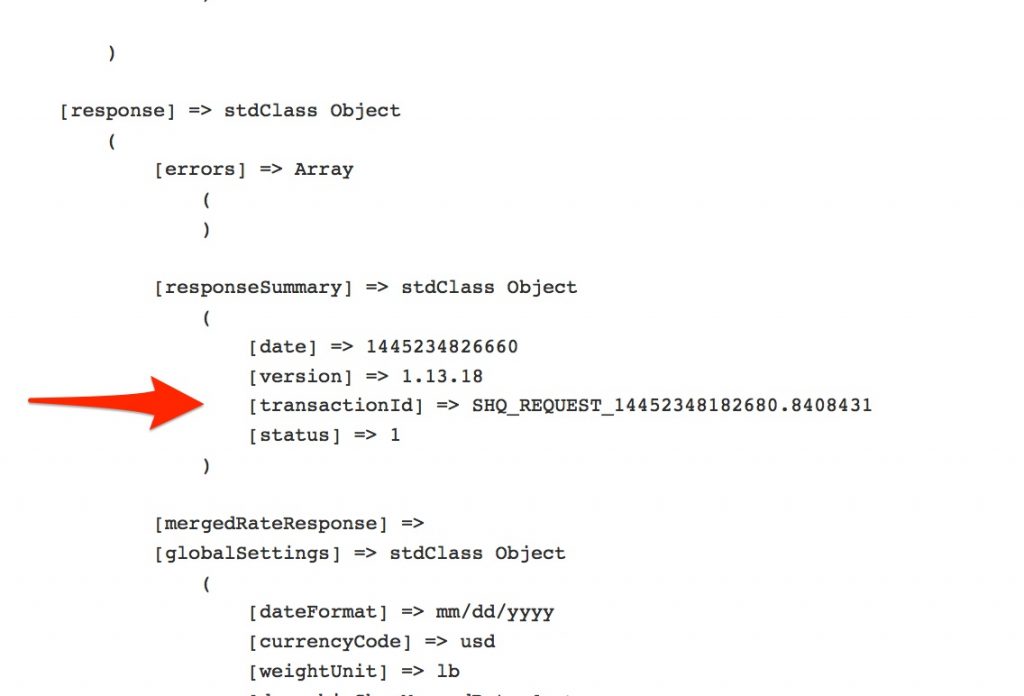
- Copy this number, along with a description of the problem you’re having to the support team so they can begin to diagnose the issue.
- Once you have this information, remember to disable the ShipperHQ logger as per steps 2 and 3 and set Debug = No as per step 7
Please remember to turn the logger off, it does not need to be constantly running. If left running it will slow down your shipping rates exponentially.
Troubleshooting
“No detailed shipping information recorded”
The order comment “No detailed shipping information recorded” is generated when an order without ShipperHQ data is opened within the Magento Admin Panel for the first time. This comment is a flag to the module to stop checking the database for further information.
The reason for no data being present within the table can occur for the following:
- PayPal Express (or other third-party services in checkout)
Data capture can be skipped when a third party service/checkout interferes with the standard Magento workflow. For example, certain variations of PayPal Express will skip events that our module requires in order to store data for successful orders. This could result in a transaction ID, not being stored.
- Data within the ShipperHQ table was deleted
In the event that the data was deleted or failed to capture and therefore store within the ShipperHQ table, the Transaction ID would not be able to be recovered.
- A ShipperHQ method was not selected in checkout
If you’re reviewing orders made where ShipperHQ’s methods were not selected or made before ShipperHQ was installed, this would result in the comment “No detailed shipping information recorded”