Overview
You may have products that should be packed into boxes in a particular way. Occasionally, you might run into a scenario where products are not packed into the boxes you expected. Depending on the scenario, there are a number of options for how to adjust your ShipperHQ configuration to better fit your expectations.
Pre-requisites: This article assumes that you are using the Dimensional Shipping Advanced Feature and have Defined Boxes and Packages.
Scenarios
Chosen Box not in Packing Rule List
When an item (or items) which is assigned to a Pack According to Box Rules Packing Rule is in the cart, ShipperHQ is expected to select a box from the specified options within that rule to pack the items. However, in some cases, ShipperHQ may choose a box outside of the assigned Packing Rule.
Explanation
Before ShipperHQ’s Dimensional Packing selects a Box, first step is to determine what boxes are “available”. If items are assigned to a Pack According to Box Rules Packing Rule, the Boxes added to the Packing Rule will be considered as “Available” for the item(s) assigned to that rule. But, additionally, any Box(es) set to “Can be used to pack all products” are also considered “Available” for products assigned to a Pack According to Box Rules Packing Rule.
For example, if you have a Pack According to Box Rules Packing Rule with Box A, Box B, and Box C assigned to it but also have Box X which is not assigned to this Packing Rule but does have “Can be used to pack all products” checked, ShipperHQ will consider Boxes A, B, C, and X when packing items assigned to that Packing Rule.
Solution
If you would prefer to have ShipperHQ only consider Boxes assigned to a specific Packing Rule to be considered, you’ll need to ensure you don’t have Boxes with “Can be used to pack all products” checked. You’ll normally also want to set up a Default Packing Rule with all the boxes that previously had “Can be used to pack all products” checked so that ShipperHQ will continue to function as expected for products not assigned to a Packing Rule.
- Create a New “Pack According to Box Rule” packing rule, set this packing rule as Default.
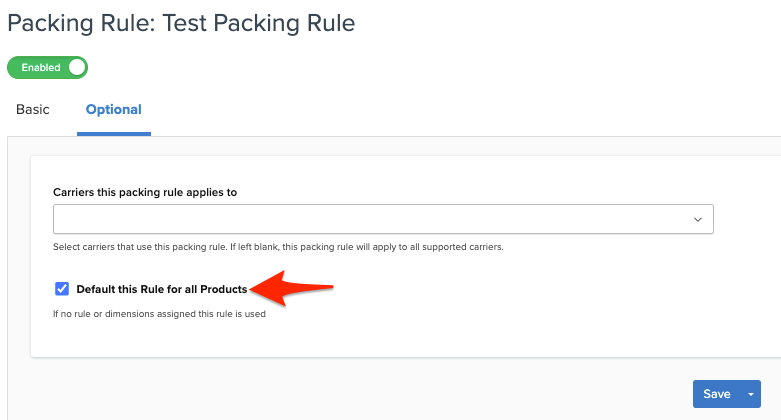
- Update all boxes that are set to “Can be used to pack all products” and deselect this function.
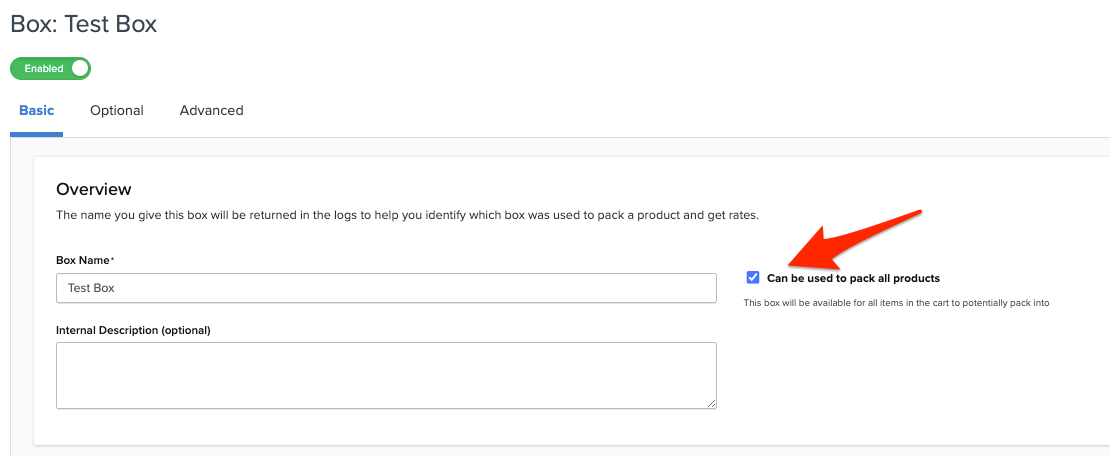
- Add these updated boxes to the Default Packing rule.
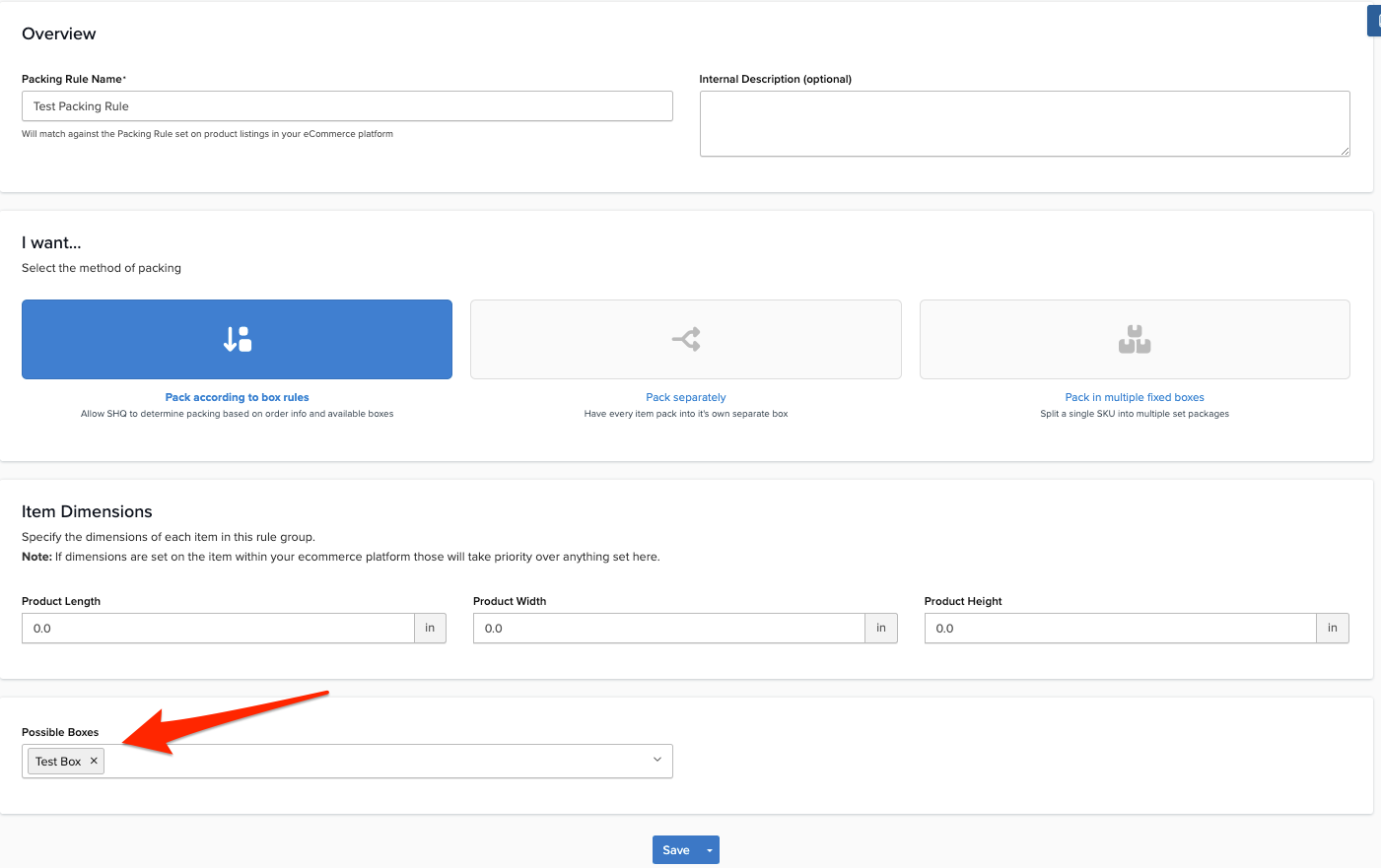
ShipperHQ will now only consider boxes listed in the Packing Rule assigned to the items in an order for packing. For items not assigned to a Packing Rule, ShipperHQ will continue to evaluate only boxes previously marked as “Can be used to pack all products.” via the Default Packing Rule.
One Large Box Used Instead of Two Smaller Boxes
In this example the below boxes are defined, each with a box tolerance of 0 and no maximum quantities:
- Small – 4″ x 5″ x 5″, max weight 5lb
- Medium – 7″ x 7″ x 7″, max weight 10lb
- Large – 7″ x 7″ x 7″, max weight 18lb
- Extra Large – 20″ x 20″ x 20″, max weight 45lb
PRODUCT A is in the cart with dimensions of 2″ x 2″ x 2″, and a weight of 4lb.
Based on the above scenario, we have the following Expectation:
- When 1 quantity of PRODUCT A is in the cart on its own, we want the small box to be used.
- For a quantity of 2, the medium box should be used.
- When there is a quantity of 3 in the cart, we want one small and one medium box to be used, since the carrier will quote a lower rate than if the large box is used.
However, the large box is used instead.
Explanation
When a quantity of 3 of PRODUCT A is in the cart, the large box is favored over a small box + medium box because the large box has a sufficient weight capacity for all of the products in the cart, and the dimensions are the same as the medium box.
There is nothing between these boxes that denotes that the large box should not be used, so it will be picked over the combination of one small box with one medium box.
Similarly, if there is a quantity of five in the cart, which is over the volume and weight of the large box, then the extra large box will be used as there is sufficient capacity.
Solution
Removing the larger boxes from the list of possible boxes for PRODUCT A will use multiples of the smaller boxes. If you don’t want to remove the larger boxes because you use them elsewhere, you can create a Packing Rule to restrict PRODUCT A to only pack in the smaller boxes.
Related Articles
- How to Set Up Dimensional Packing
- How to Define Box Sizes
- How to Set up Packing Rules
- Using Master Packing Boxes