Overview
This document outlines the procss to change the default No Rates error message on the Shopify and BigCommerce.
NOTE: This document covers how to change the No Rates error message. Please review our troubleshooting documents if you are looking to troubleshoot specific errors.
BigCommerce Steps
- Log into your BigCommerce account.
- Navigate to Store Setup > Shipping.
- Scroll to Checkout Shipping Options and find the Out of Delivery Zone Message section.

- Click the Edit button.
- In the popup, input the new message you want to set.
- Click the Submit button.
Shopify Steps
- Log into your Shopify admin account.
- Navigate to Settings > Checkout.
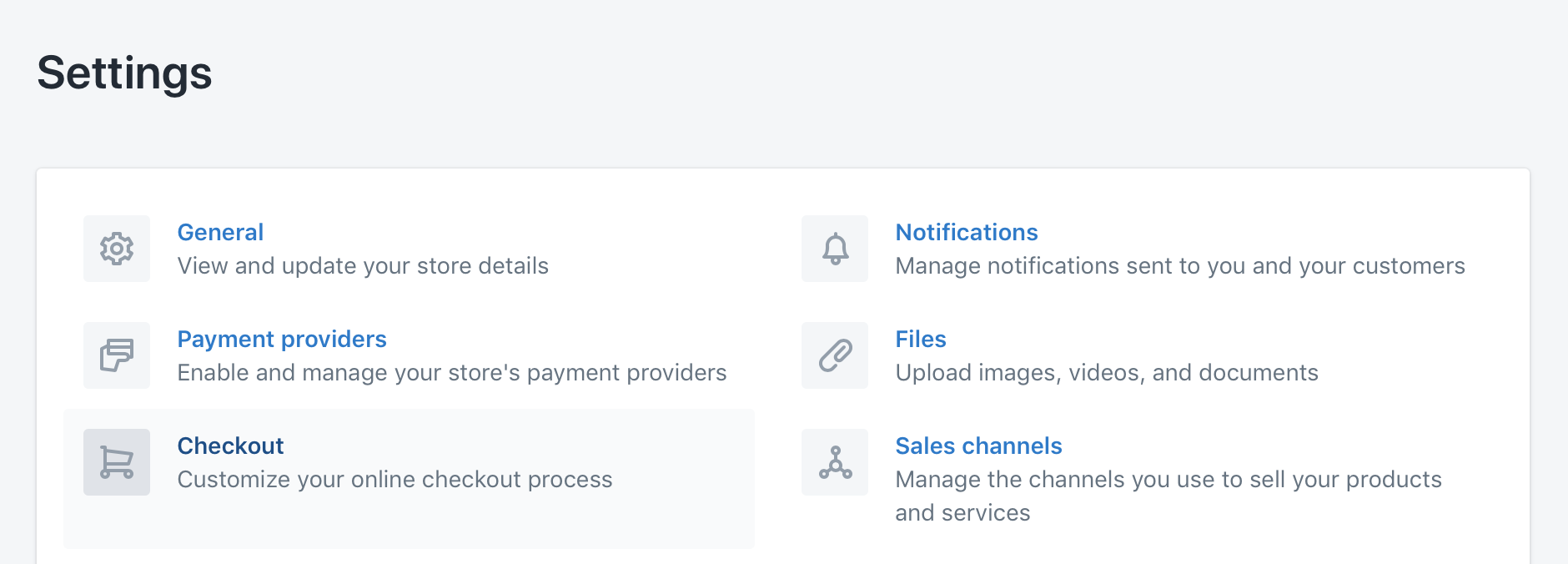
- Scroll to the Checkout Language section.
- Click the Manage Checkout Language button.

- Scroll down to the Checkout Shipping section.
- Edit the text in the No rates for cart or destination notice textbox.
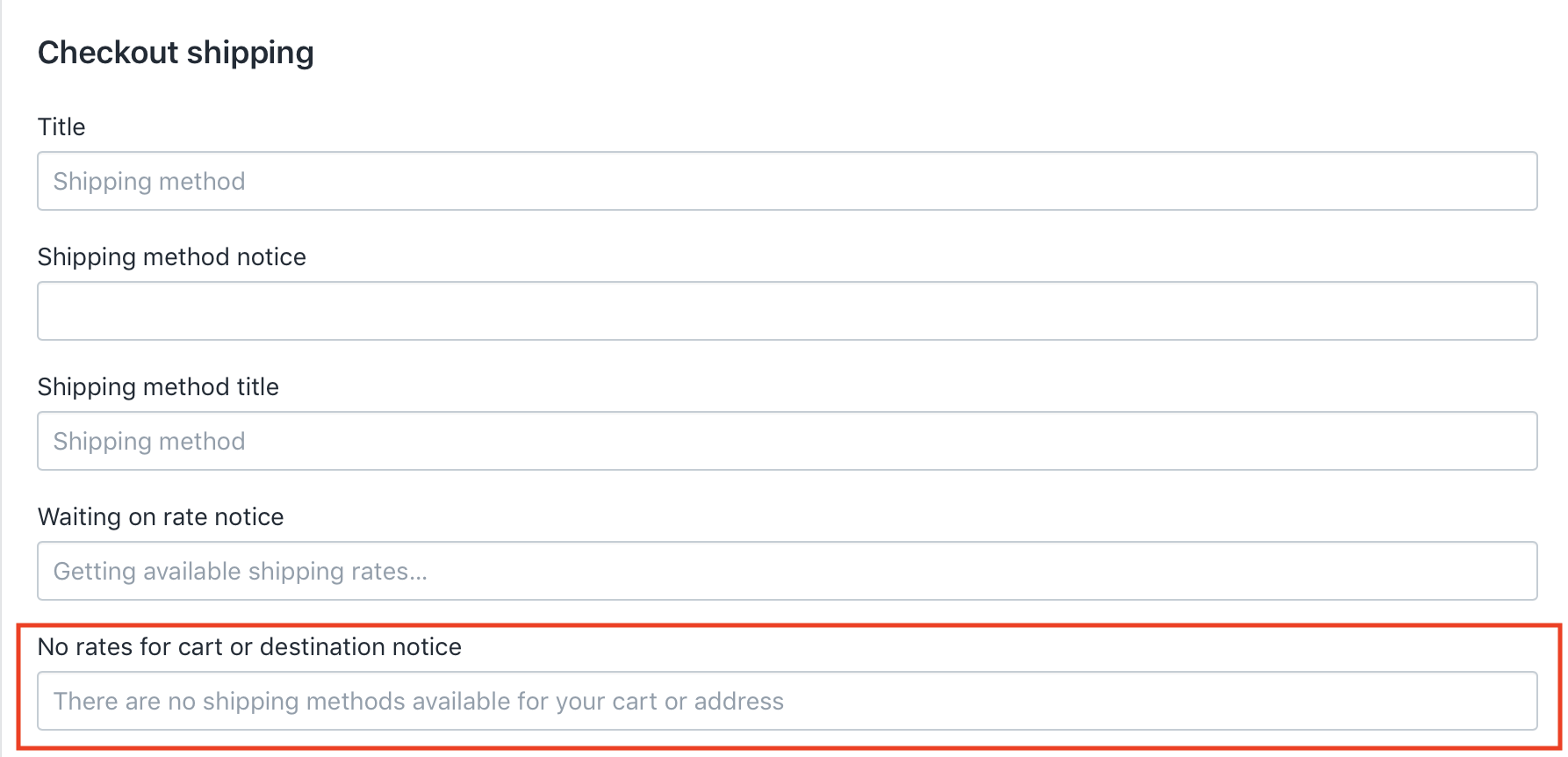
- Click the Save button.
- Test your error message in the cart/checkout.