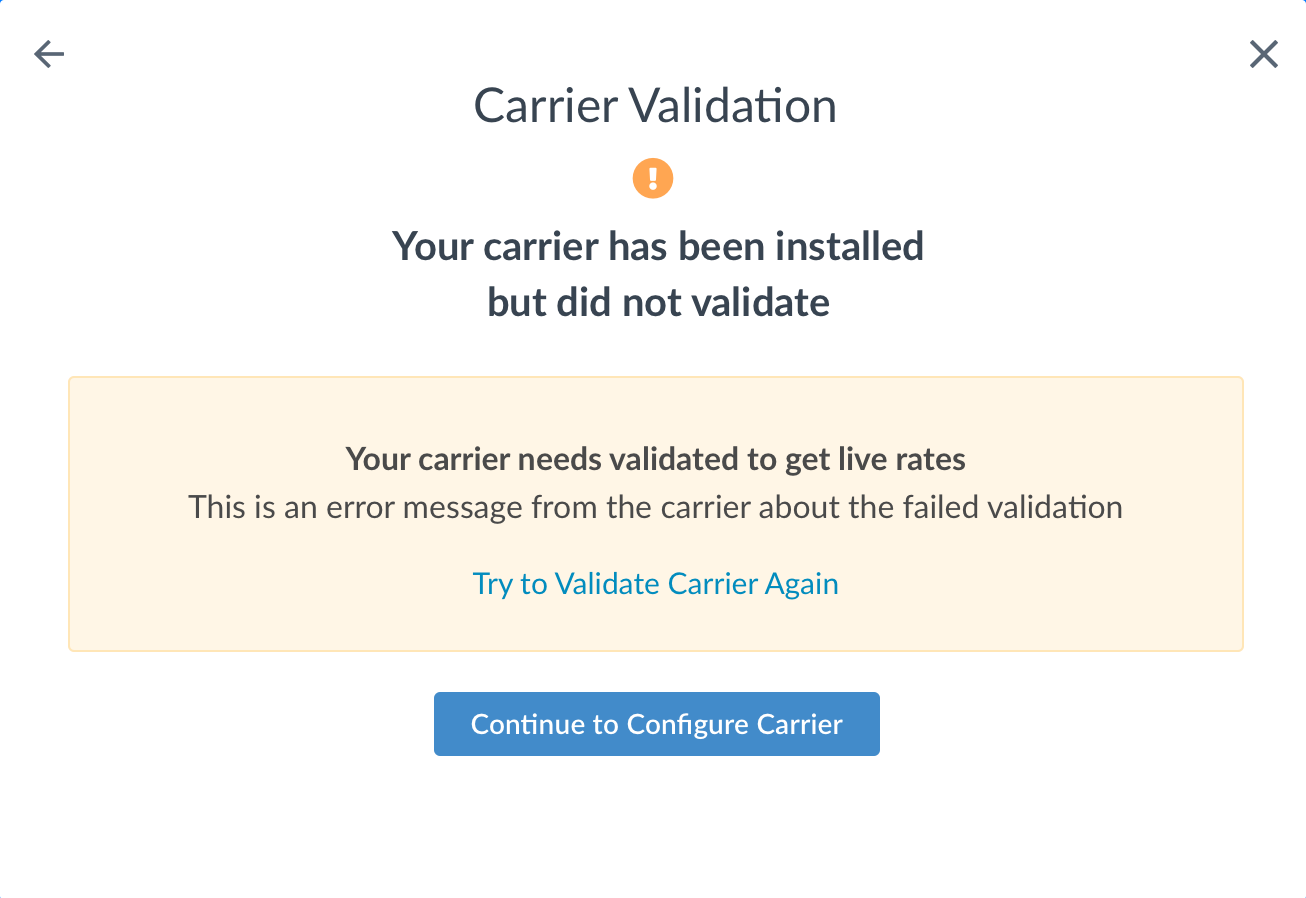Overview
This document will cover how to add a Canada Post carrier to your ShipperHQ account. You will create a Canada Post API Username and Password. The instructions below will tell you where to go and how to get them. You will then add a Canada Post carrier in ShipperHQ that will use this username and password to connect directly to Canada Post’s API and retrieve live shipping rates.
Requirements
Follow these directions to obtain/set-up the necessary credentials and add the Canada Post carrier in ShipperHQ.
Register for Canada Post API credentials
- You’ll need to go to the Canada Post Developer Program website. Click either “Sign in” or “Join NOW”.
- You need to have a Canada Post account to pull live rates with ShipperHQ. If you do not have one, you can register by clicking “Sign up” (this is 100% free).
- If this is your first time to access the Developer Program website, you might see a License Agreement. Please read over, then click the green button that says “Agree and Continue.”
- Canada Post will then prompt you through the steps required to get the credentials.
- Click on the blue button labeled “Developer program” on top of the left-hand column, you’ll then see your “API keys”
- You will need these during carrier setup below, please copy and store in a safe place.
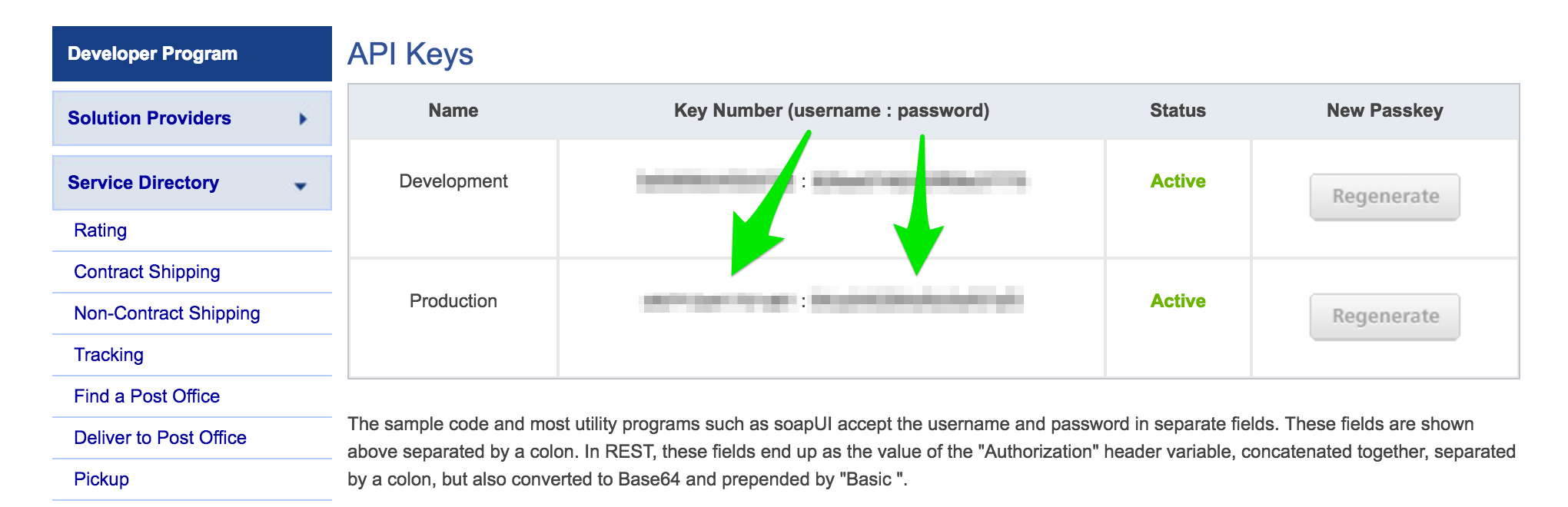
Adding Canada Post
Now that you have your credentials ready, use the steps below to set up Canada Post in ShipperHQ.
1. Log into your ShipperHQ account & navigate to the Carriers link on the left navigation menu.

2. Click + New to add a new carrier

3. Choose the Live Rate Carrier option

4. Use the Search Carriers option to search for Canada Post or scroll down to find Canada Post from the list of available carriers

5. Click to continue in connecting your carrier account to ShipperHQ.
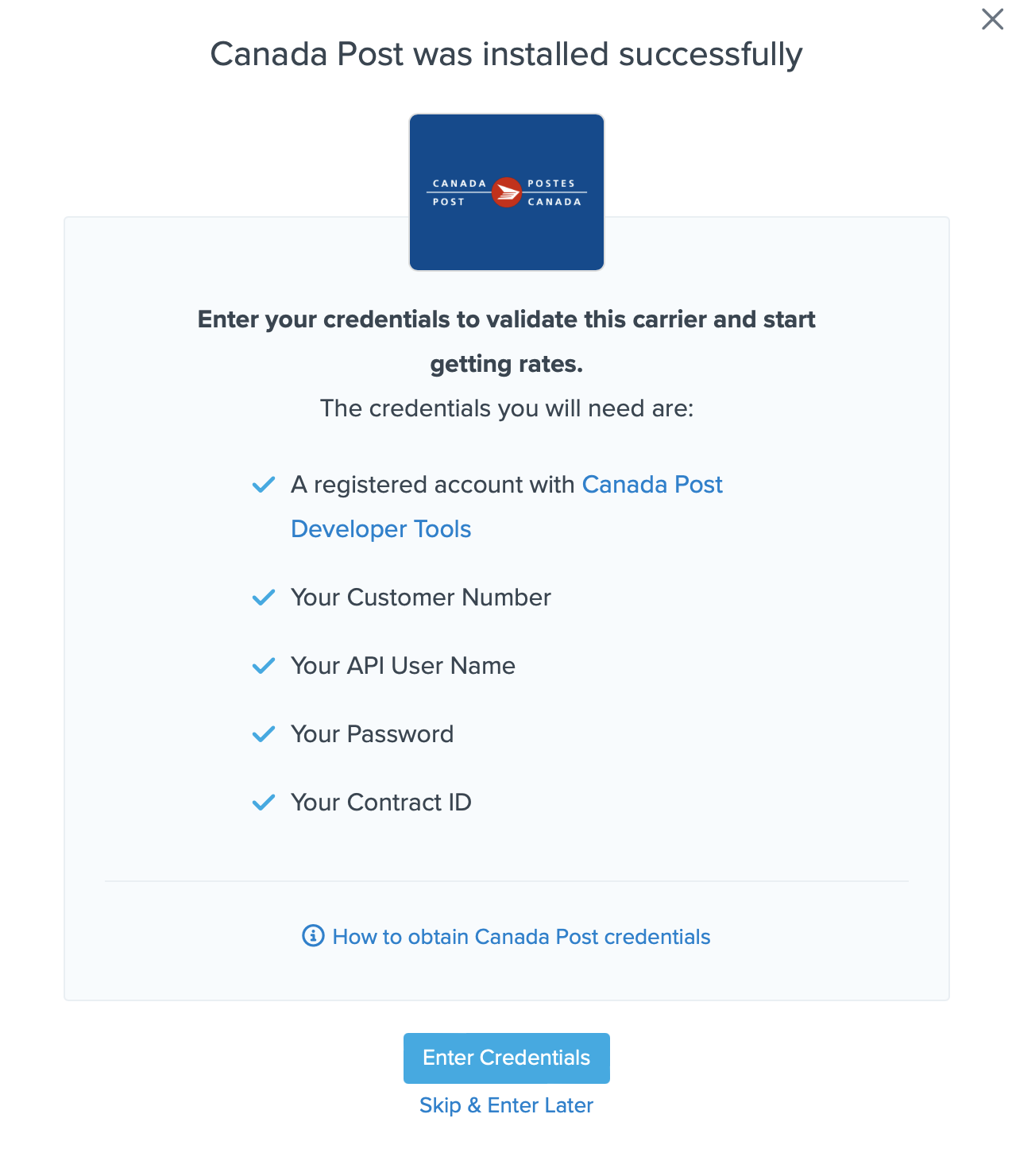
You are also reminded to add your credentials if you choose to skip the validation process. This validation is necessary for ShipperHQ to access your shipping account and rates.
Steps to Validate This Carrier
1. Enter the following credentials provided by Canada Post
- Canada Post API User Name
- Canada Post Password
- Customer Number
- Contact ID
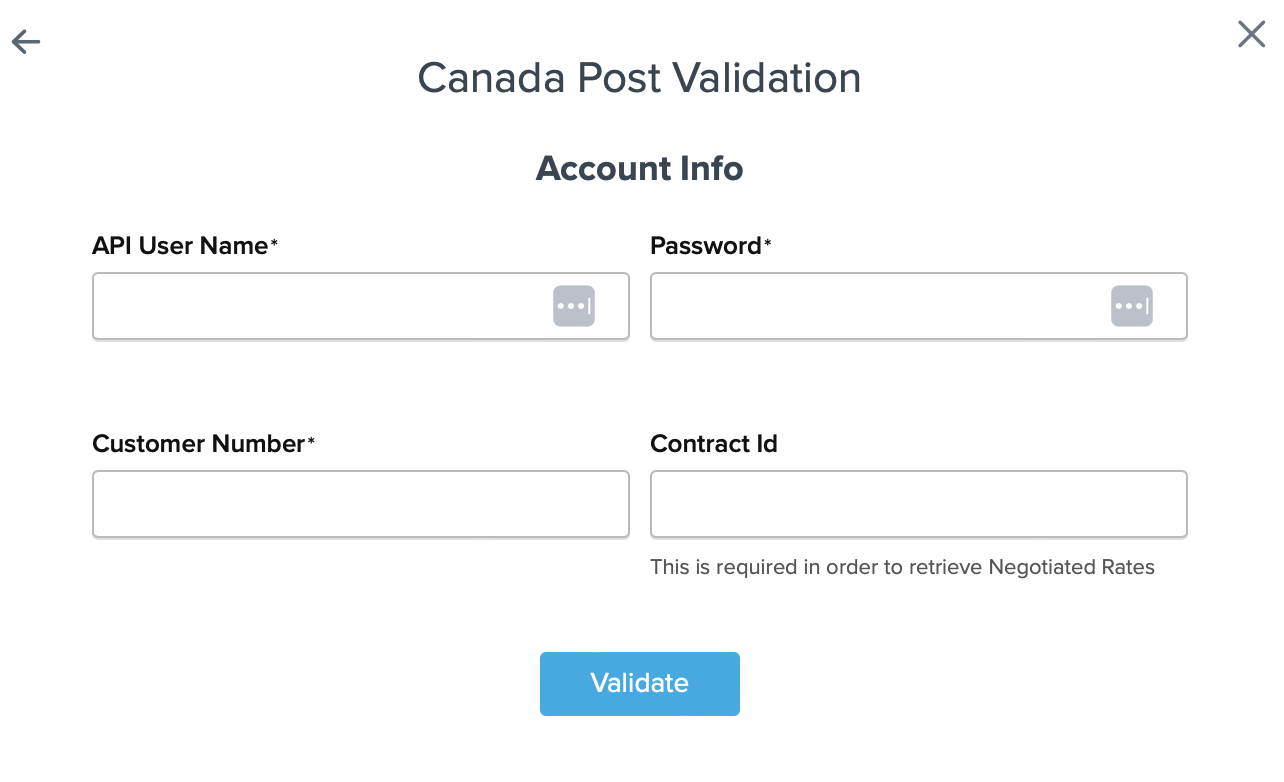
2. Once these details have been entered, blick the Validate button to complete the validation process.
If validation is successful, click the toggle button to enable the Canada Post carrier.
3. Click the Configure This Carrier button if the validation process was successful.
4. Edit any settings for this carrier then click Save to complete the setup.
5. Your Canada Post carrier is now enabled and ready for configuration.
Troubleshooting
Installed but not validated
Your carrier can be installed and configured, but not validate. Successful validation depends on the accurate entry of the account information required by each carrier. If you do not have the correct information you will not be able to validate your carrier and receive live rates.