How to configure Backup Carrier Rates
Set up fallback shipping carriers to ensure rate availability during primary carrier downtime
Overview
In this guide, you'll learn how to enable the Backup Carrier Rates feature and choose an applicable carrier to step in if your other Live Rate carriers face unexpected downtime.
💡 Note: The Backup Carrier Rates feature is meant to provide rates when a Live Rate carrier is down. Custom Rate carriers, like Flat and Table Rate carriers, can't select a backup carrier for themselves, but they can serve as a backup for Live Rate carriers. Backup Carriers will not return if your Live Rate Carriers are blocked by Shipping Rules or any other configured restrictions.
Table of ContentsEnable the Backup Carrier Rates Feature
- Click Features in the ShipperHQ dashboard.
- Toggle the switch on the Backup Carrier Rates panel to enable the feature.
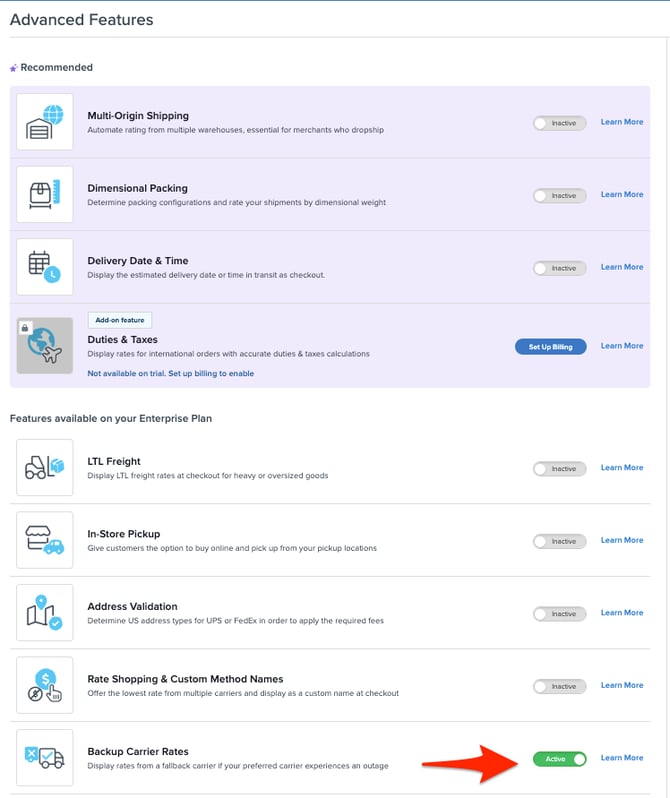
Choose a Backup Carrier
- Go to the Carriers tab and edit each carrier you want to set up with a backup option.
- Navigate to the "Optional" tab within the carrier panel and scroll down to "Error Handling."
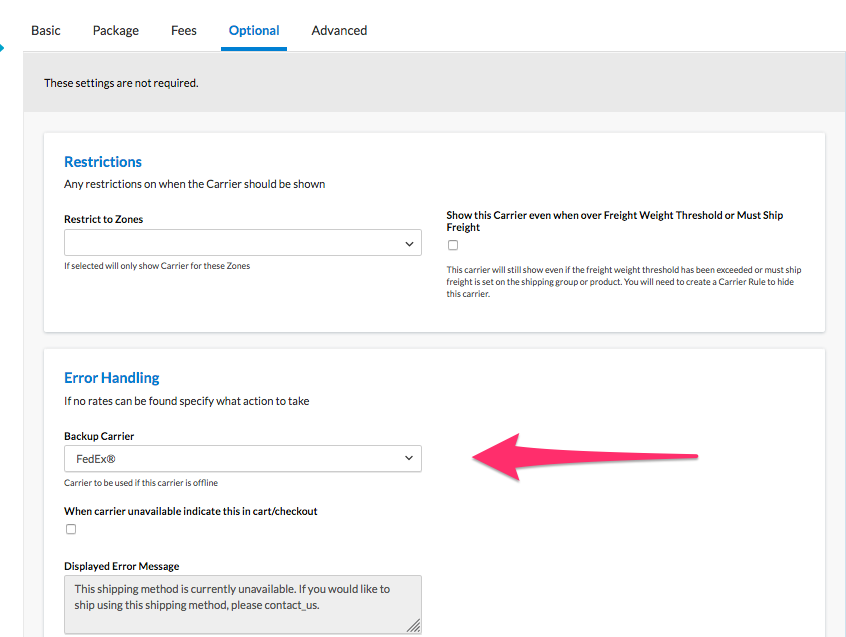
- If you are using Magento, you have the option to display a message when the carrier doesn't return rates. Choose "When carrier unavailable indicate this in cart/checkout."
- Click Save to ensure your changes are updated.
- Repeat these steps for other carriers so each has a backup option configured.
⚠️ Important Note: The carrier chosen as a backup does not need to be enabled. For example, if FedEx is set up as a live carrier and you wish to use a table rates carrier as a backup, this table rates carrier should be disabled. Set it as the backup for FedEx, and it will show rates only when FedEx cannot.
💡If using Method Merging Rules, consider creating a second identical merge rule with the disabled table rates replacing the live rates. This ensures you always have rates available during a live rate outage.
Conclusion
With your backup carriers in place, you'll be prepared to provide alternative shipping methods if a carrier experiences downtime.