Please use the details below to install and connect your Averitt Express account in ShipperHQ.
Requirements
1. A registered account with Averitt Freight Web Services.
Please ensure you have your Averitt Freight Account Number, Averitt Freight Username & Password handy as these will be required to connect your account.
Please contact Averitt Freight to create an account and to obtain your account number, username & password.
2. Please ensure the LTL Freight Advanced Feature has been enabled within ShipperHQ.
Please see here for details on how to enable LTL Freight.
Carrier Installation
1. From your ShipperHQ dashboard, locate the Carriers link on the left navigation and click to enter.
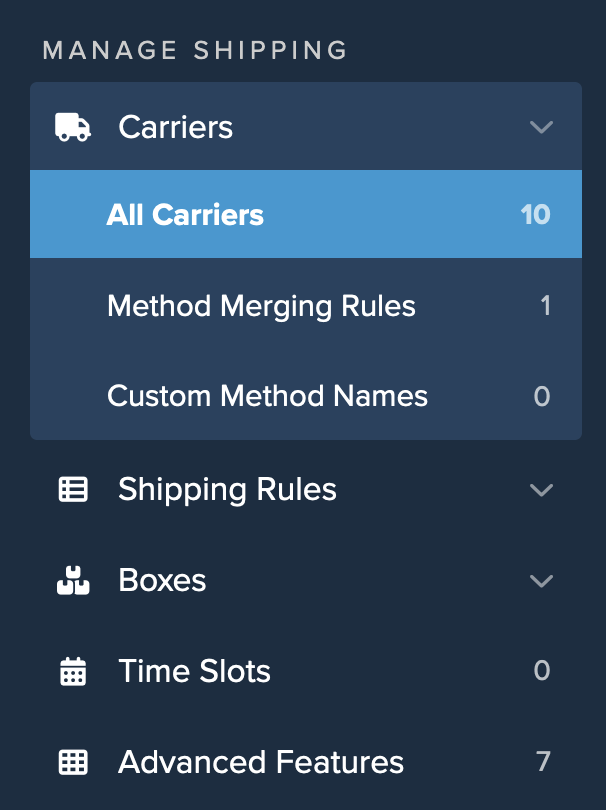
2. Select +New to create a new carrier.

3. Chose the option to See All Live Rate Carriers.
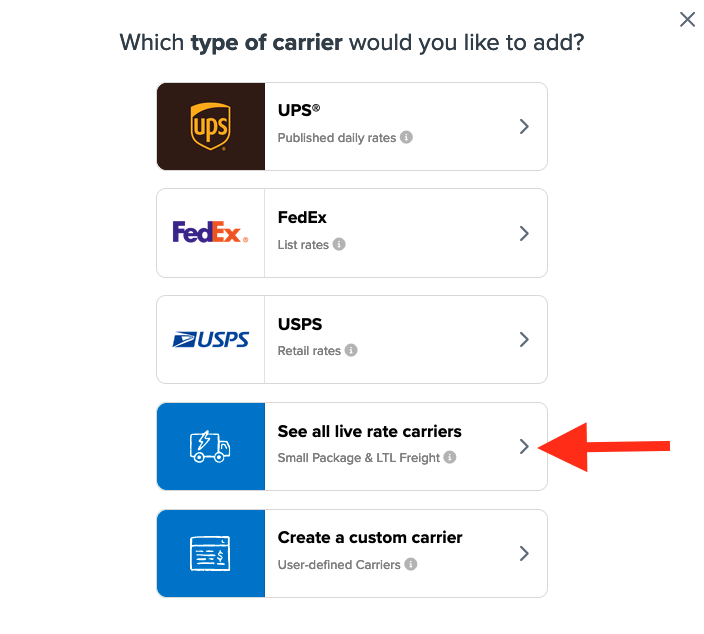
4. Use the search field to enter “Averitt” to quickly locate and install this carrier.
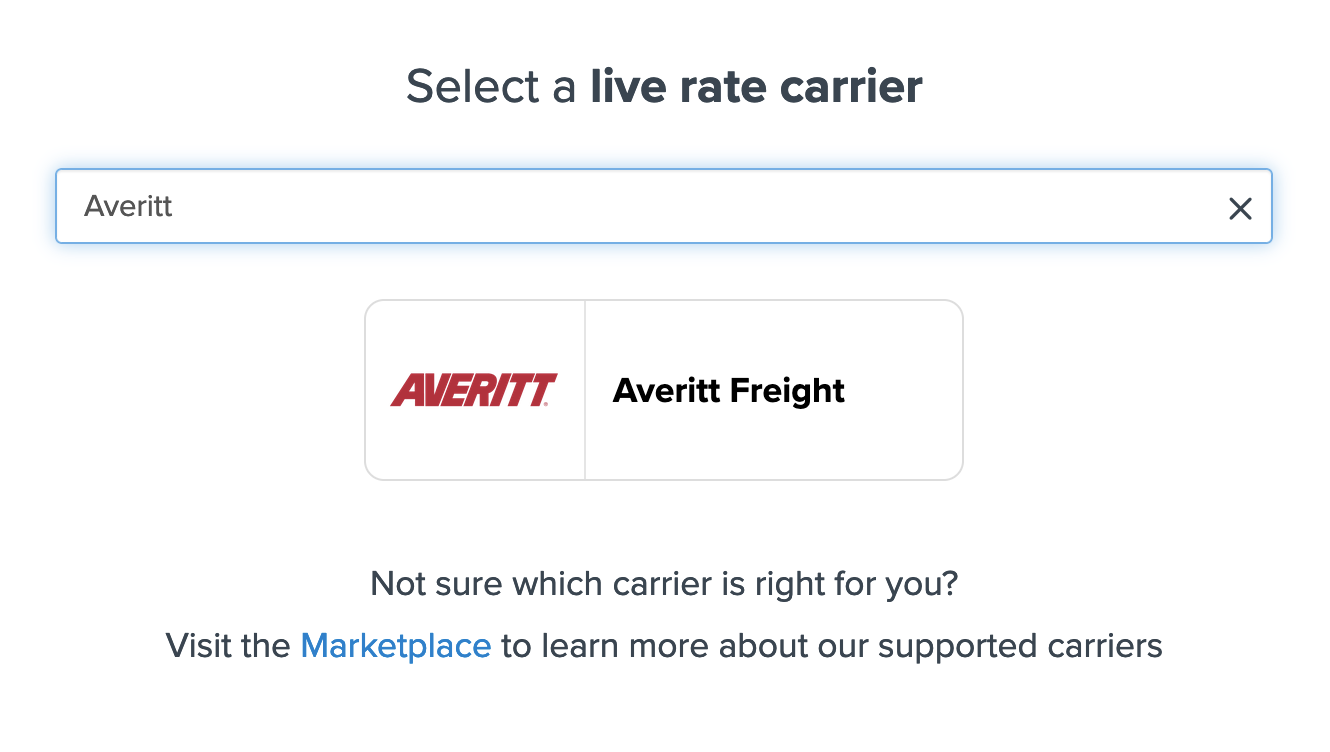
5. Click on the Averitt Freight Icon and proceed to the next screen.
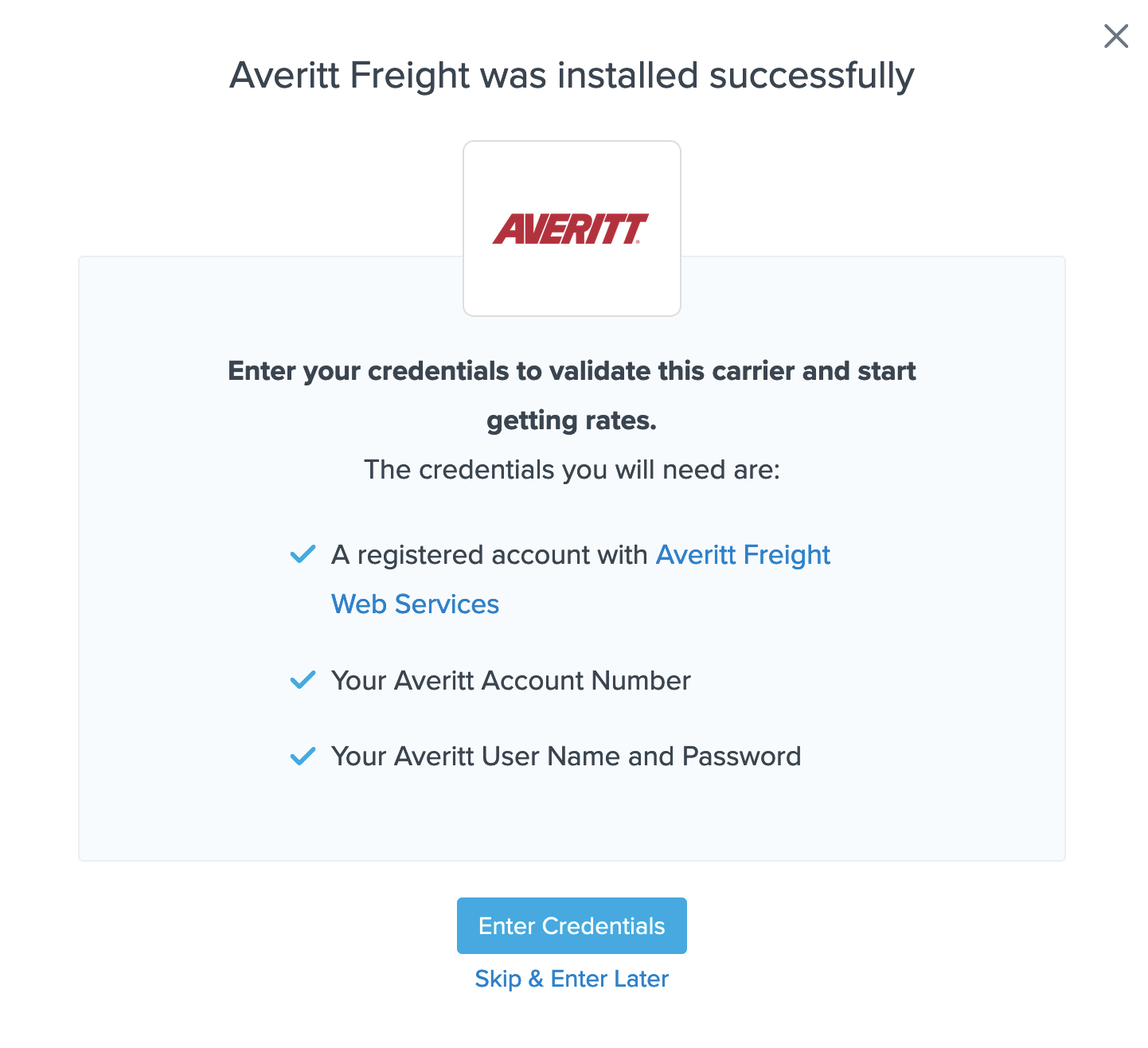
6. Select the option to Enter Credentials if you have them already. You can also chose to Skip and Enter Later if you have not yet obtained the necessary username, password, & Averitt account number.
7. Enter your Averitt account number, username and password when prompted on the next screen to complete the setup of Averitt Freight in your ShipperHQ account.
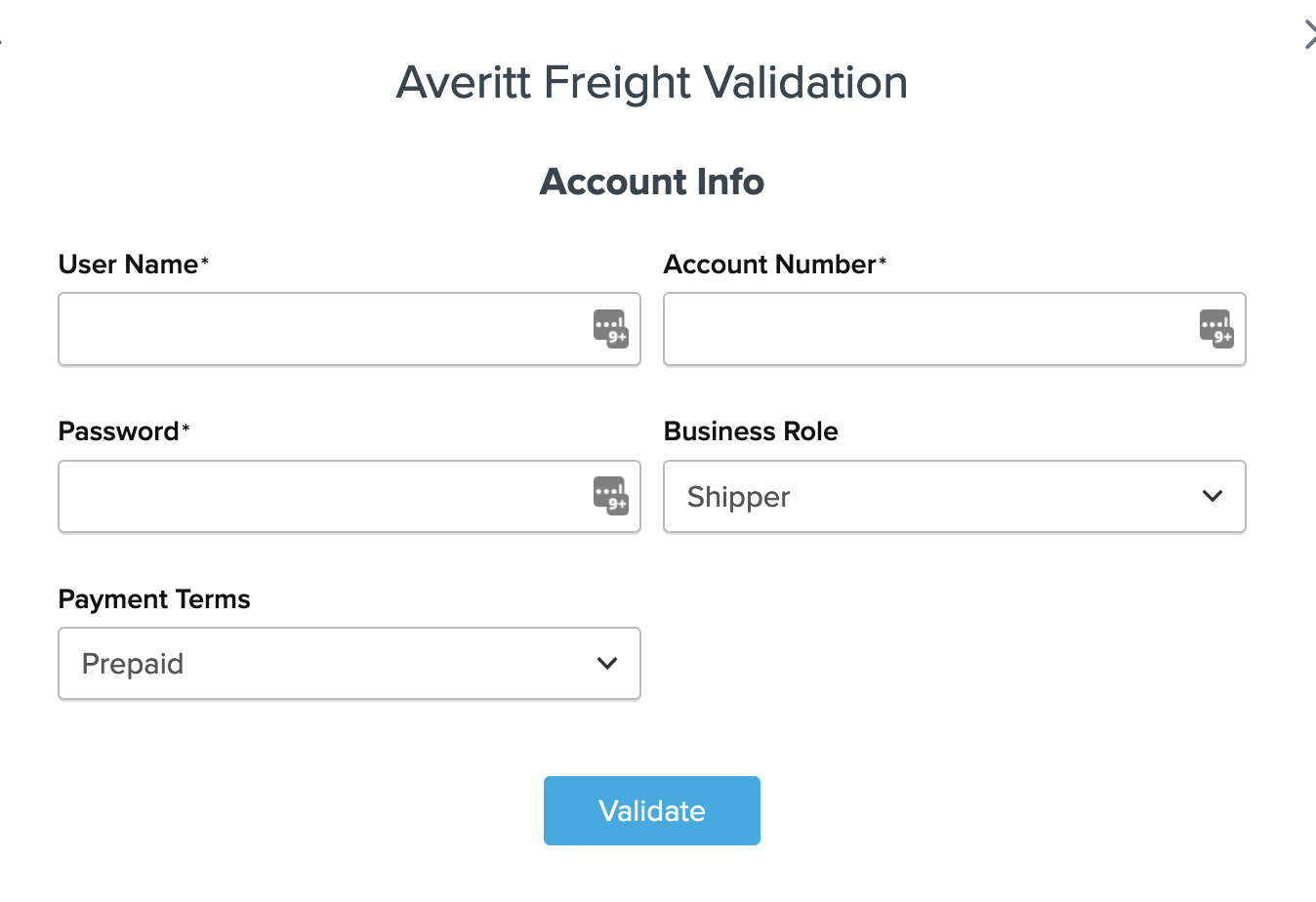
Conclusion
Once the account number, user name and password have been entered, ShipperHQ will pass the info in to Averitt Freight’s system to confirm the account information is correct.
If these details come back as accurate, you will receive a notification that the carrier has been installed successfully.
If you encounter an error in attempting to validate your account access, double check that all details entered are correct and all characters and CASE match what has been provided by Averitt Freight.
If validation continues to return errors, please feel free to Contact ShipperHQ Support or Averitt Freight for further assistance.