Overview
This document will outline how to setup Australian Post retail and Australia Post eParcel carriers in ShipperHQ. You will need certain credentials that will allow ShipperHQ to connect to the Australian Post servers and obtain a rate quote. This article covers gathering the info you need, installing the carrier, and info on how to best manage your connection between ShipperHQ and Australian Post.
Requirements
Follow these directions to obtain:
- A registered account with Australia Post PAC API
- Your Australia Post Account Number
- Your Australia Post API Key
Register for Australia Post Carrier Credentials
- Go to the Australia Post Developer Centre, create an account. Note: If already registered, or have a MyPost account, please login with those details.
- Register for the Shipping & Tracking APIs
- Click on the ‘Register your interest today’ link.
- Ensure you specify your account number(s), separated by commas (you can specify a large list in the comments field in the last step)
- If you are adding account(s) to an existing key, please specify this including the key you wish the account(s) to be added to, in the comments field in the last step
- Specify your platform partner as “ShipperHQ” in the second step of the registration process
- Wait for confirmation email and then follow the steps as provided
Adding Australia Post
Now that you have your credentials ready, use the steps below to set up Australia Post in ShipperHQ.
1. Log into your ShipperHQ account & navigate to the Carriers link on the left navigation menu.

2. Click + New to add a new carrier

3. Choose the Live Rate Carrier option

4. Use the Search Carriers option to search for Australia Post or scroll down to find Australia Post from the list of available carriers

5. Click to continue in connecting your carrier account to ShipperHQ.
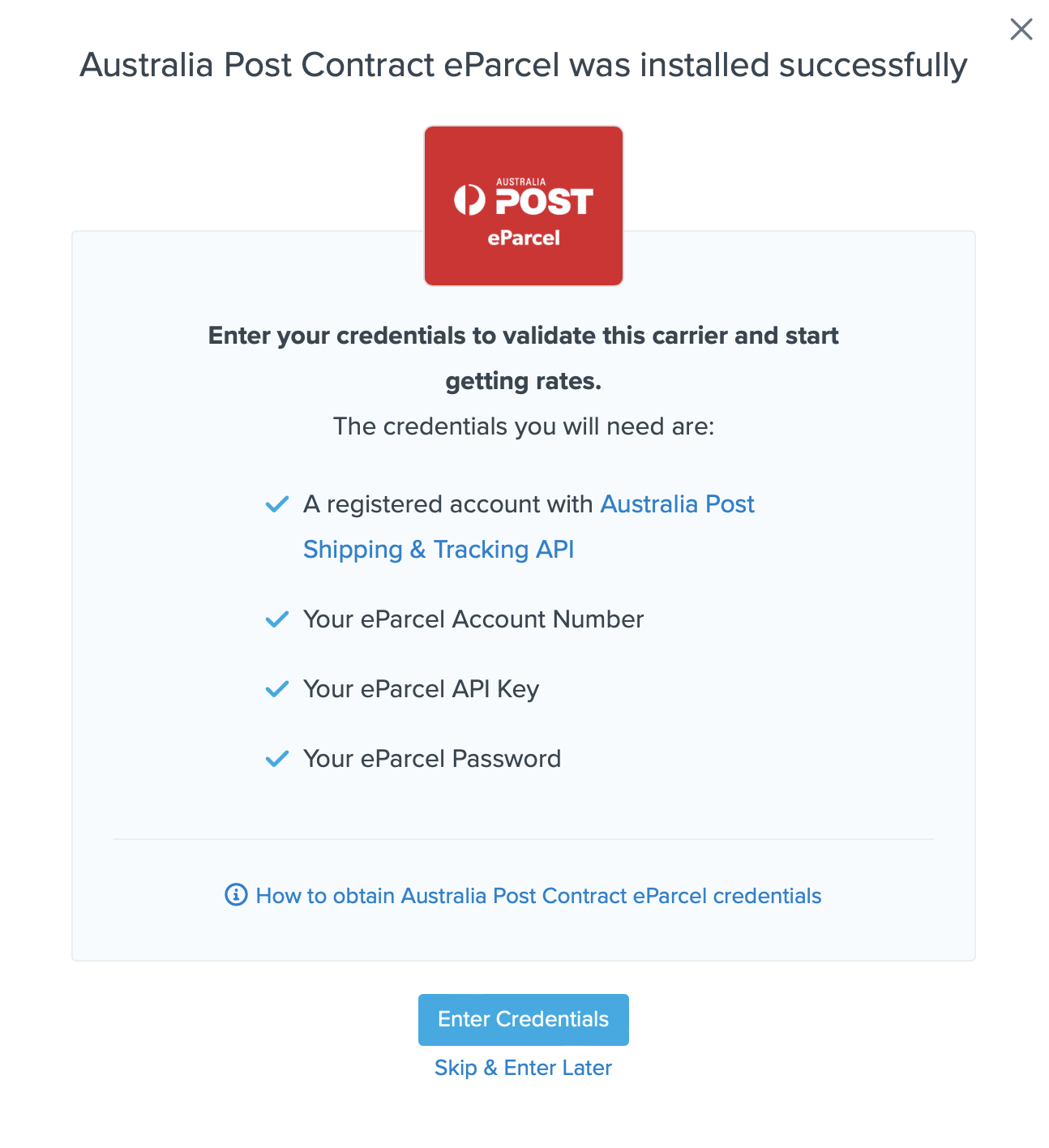
You are also reminded to add your credentials if you choose to skip the validation process. This validation is necessary for ShipperHQ to access your shipping account and rates.
Steps to Validate Australia Post | eParcel
1. Enter the following credentials provided by Australia Post | eParcel
- Australia Post | eParcel API Key & Password
- Australia Post | eParcel Account Number
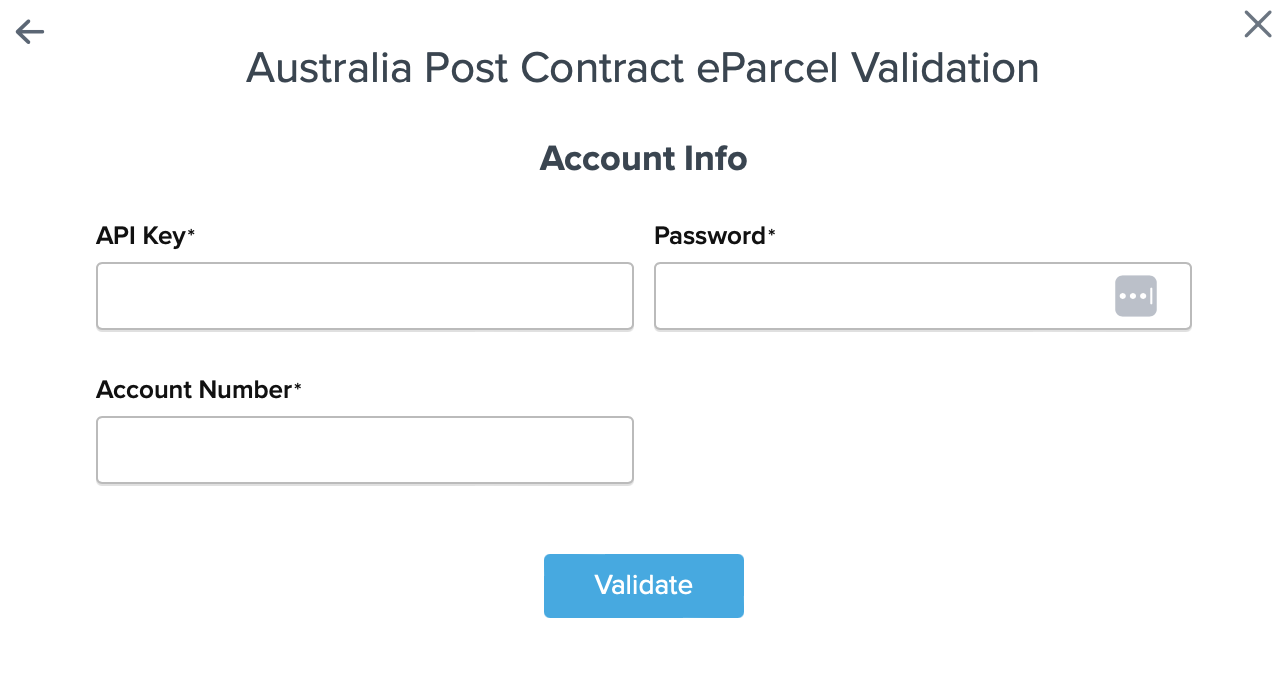
2. Once these details have been entered, blick the Validate button to complete the validation process.
If validation is successful, click the toggle button to enable the Australia Post | eParcel carrier.
3. Click the Configure This Carrier button if the validation process was successful.
4. Edit any settings for this carrier then click Save to complete the setup.
5. Your Australia Post | eParcel carrier is now enabled and ready for configuration.
eParcel Special Notes:
Once you have added Australia Post eParcel, you will need to select the exact methods associated with your account regarding with Signature or without. In order to successfully provide rates, ShipperHQ will need to match your contracted methods.
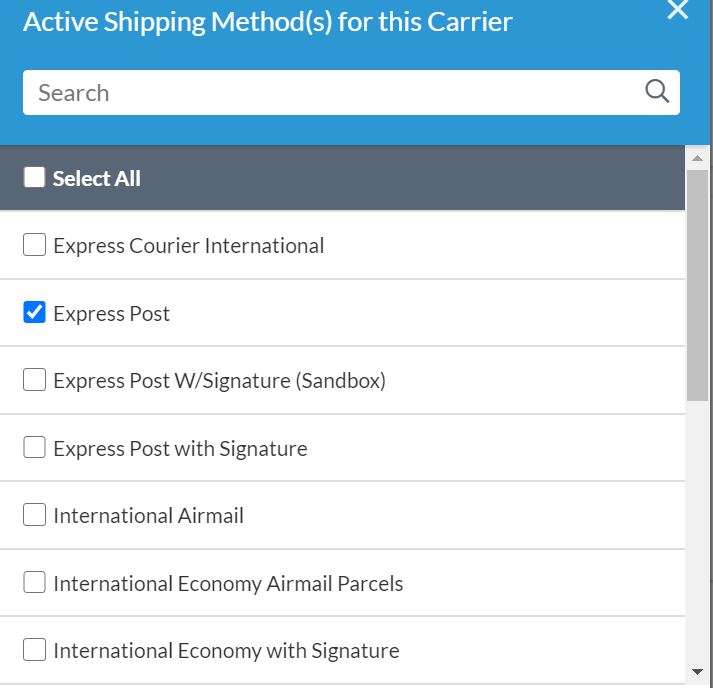
Additionally, Australia Post eParcel requires at least two of the dimensions (length, width, or height) to be a minimum of 5 centimeters, otherwise the carrier will return an error. In order for dimensions to be passed to the carrier the Dimensional Shipping Feature should be enabled. To use a default box, after enabling the Dimensional Shipping feature, create a new box of 5x5x5 Centimeters with no maximum weight. If the majority of boxes are in Inches, then you will want to use the converted value of 1.97 X 1.97 X 1.97 inches. Next, navigate back to the eParcel carrier and, under Package Settings set the “Default Packing Box” to the newly-created box. This will meet the minimum dimensions for all products, regardless of whether the products have dimensions. If the Dimensional Packing feature is not enabled, ShipperHQ will send the required, minimum dimensions to the carrier. These will be set automatically to 5 X 5 X 5 Centimeters.
Note: Australia Post eParcel Multi-Package rating
Au Post eParcel will not return rates if you have a shipment(s) exceeding the maximum per package weight of 22Kgs that is allowed for that carrier unless you tick the option of “Calculate handling fees and fuel surcharges more accurately” on the carrier basic tab.
Please also note that ticking that box will enable city field on the cart estimator which in addition to the postal code being sent in the request ShipperHQ will also utilize eParcel’s latest API which will return more accurate rates by correctly including handling fees, fuel surcharges, etc. To manage this field, edit the carrier’s Basic Tab > Account Settings.

Steps to Validate Australia Post | Retail
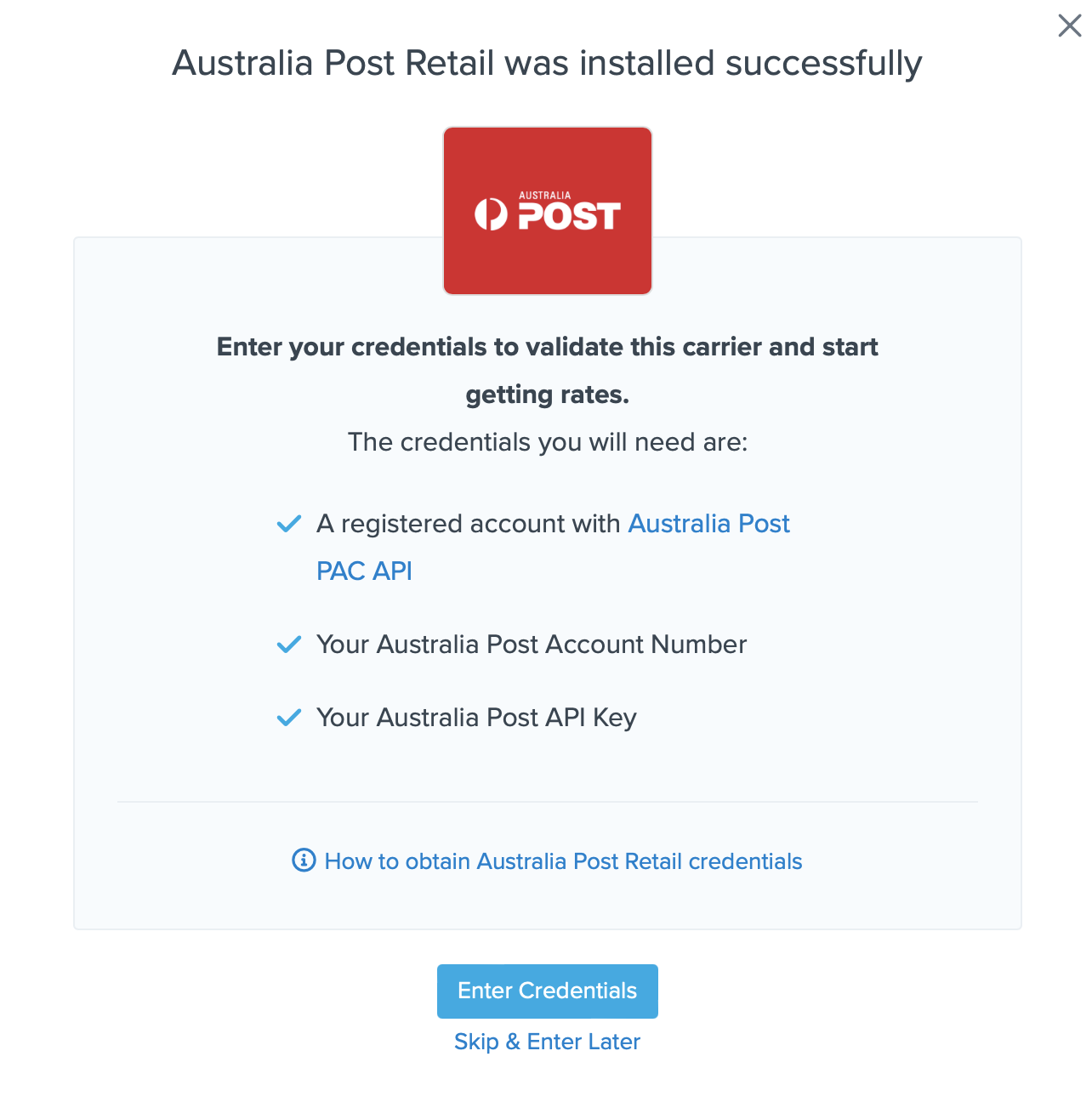
You are also reminded to add your credentials if you choose to skip the validation process. This validation is necessary for ShipperHQ to access your shipping account and rates.
1. Enter the following credentials provided by Australia Post | Retail
- Australia Post | Retail Account Number
- Australia Post | Retail API Key
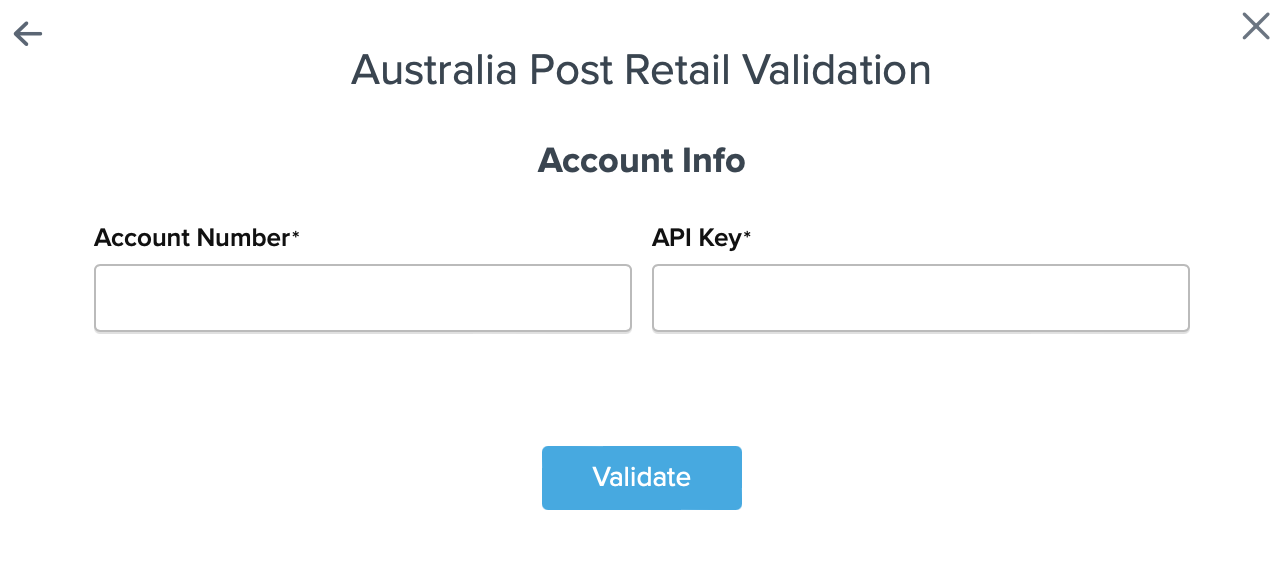
2. Once these details have been entered, blick the Validate button to complete the validation process.
If validation is successful, click the toggle button to enable the Australia Post | Retail carrier.
3. Click the Configure This Carrier button if the validation process was successful.
4. Edit any settings for this carrier then click Save to complete the setup.
5. Your Australia Post | Retail carrier is now enabled and ready for configuration.
Troubleshooting
Your carrier can be installed and configured, but not validated. Successful validation depends on the accurate entry of the account information required by each carrier. If you do not have the correct information you will not be able to validate your carrier and receive live rates.