Please use the details below to install and connect your Ascent Global Logistics account in ShipperHQ.
Requirements
1. A registered account with One Stop Shipping Freight & your One Stop Shipping API Key.
Please ensure you have your One Stop Shipping username, password, & One Stop Shipping API Key handy as these will be required to connect your account.
Please contact Ascent Global Logistics to create an account and to obtain your One Stop Shipping API Key.
2. Please ensure the LTL Freight Advanced Feature has been enabled within ShipperHQ.
Please see here for details on how to enable LTL Freight.
Carrier Installation
1. From your ShipperHQ dashboard, locate the Carriers link on the left navigation and click to enter.
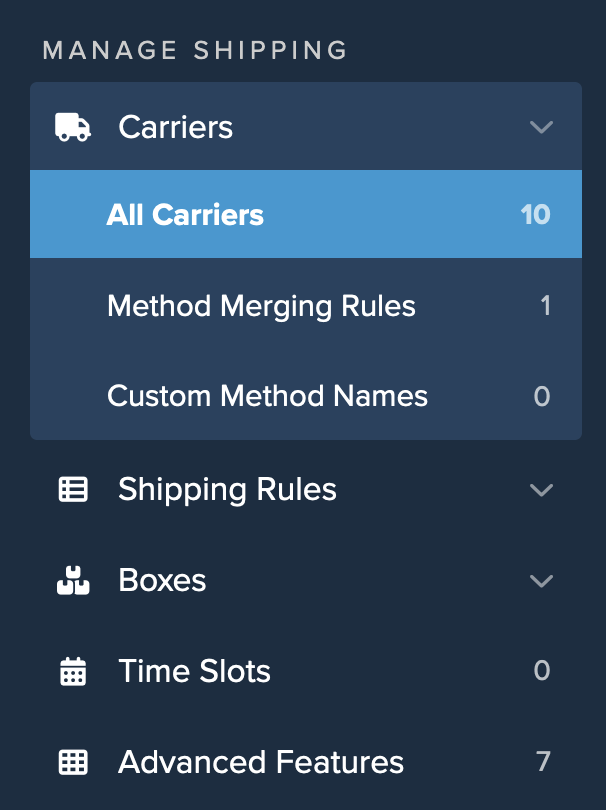
2. Select +New to create a new carrier.

3. Chose the option to See All Live Rate Carriers.
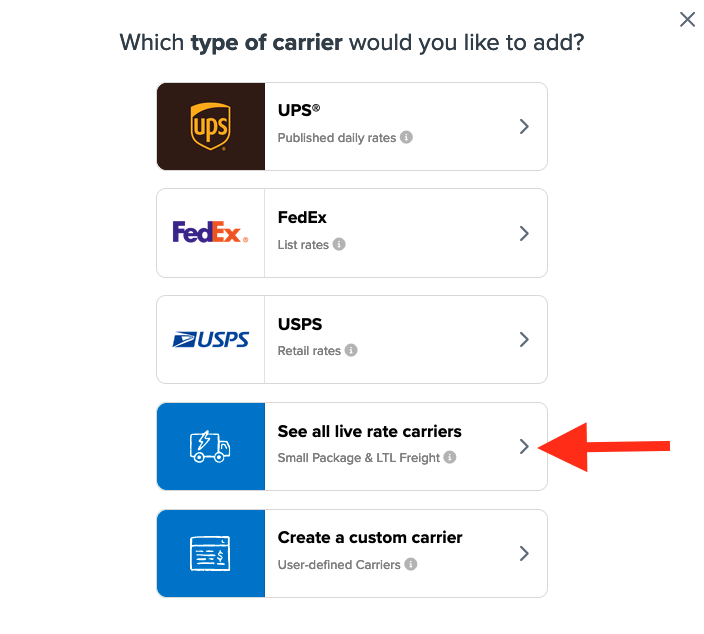
4. Use the search field to enter “Ascent” to quickly locate and install this carrier.
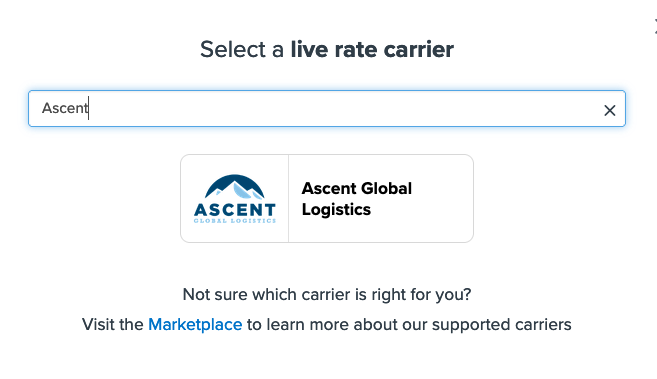
5. Click on the Ascent Global Logistics Icon and proceed to the next screen.
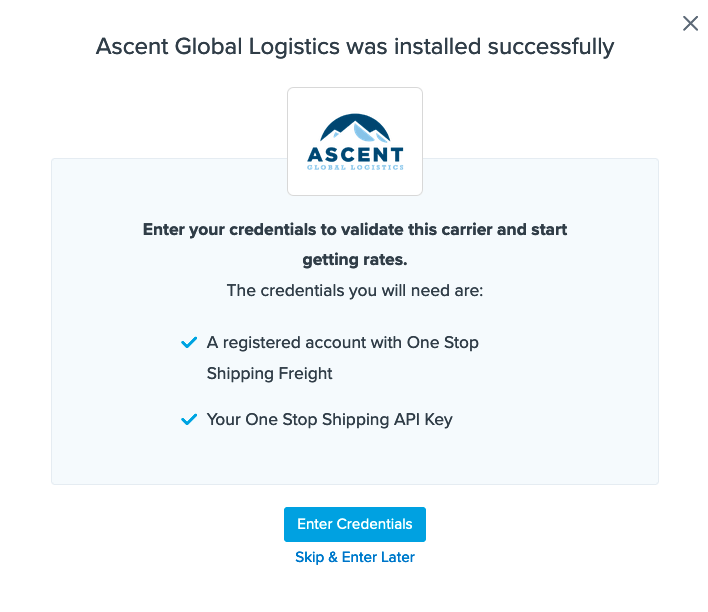
6. Select the option to Enter Credentials if you have them already. You can also chose to Skip and Enter Later if you have not yet obtained the necessary username, password, & One Stop Shipping API Key.
7. Enter your user name and password when prompted on the next screen to complete the setup of Ascent Global Logistics in your ShipperHQ account.
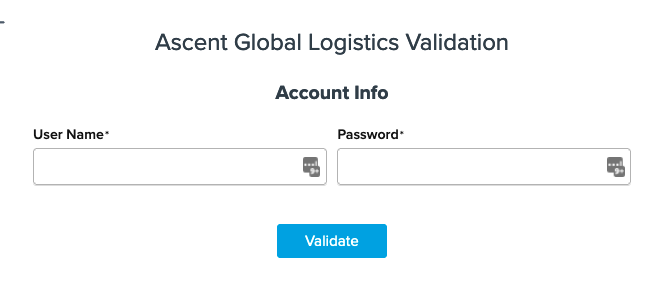
Conclusion
Once the user name and password have been entered, ShipperHQ will pass the info in to Ascent Global Logistics’ system to confirm the account information is correct.
If these details come back as accurate, you will receive a notification that the carrier has been installed successfully.
If you encounter an error in attempting to validate your account access, double check that it is correct and all characters and CASE match what has been provided by Ascent Global Logistics.
If validation continues to return errors, please feel free to Contact ShipperHQ Support or Ascent Global Logistics further assistance.
Carrier Configuration Details
By default, once installed and enabled, Ascent Global Logistics carrier settings can be edited and adjusted as needed.
For example, by default, the shipping method selected is LTL which will compare rates between the carriers Ascent works with and it will return the lowest cost option.
If you would like to show any of the specific carriers available, you can replace the general, LTL method with any of the following options listed:
Estes Express Lines | FedEx Freight Economy | FedEx Freight Priority | R&L Carriers Inc. | Roadrunner Transportation Services Inc. | SAIA Motor Freight Line Inc. | Southwestern Motor Transport | US Road Freight Express Inc. | XPO Logistics Freight Inc. | YRC Accelerated | YRC Inc.
To add or remove carriers options within Ascent Global Logistics in ShipperHQ, you can go to the Active Shipping Methods for this Carrier section on the initial carrier settings page and click to open the list.
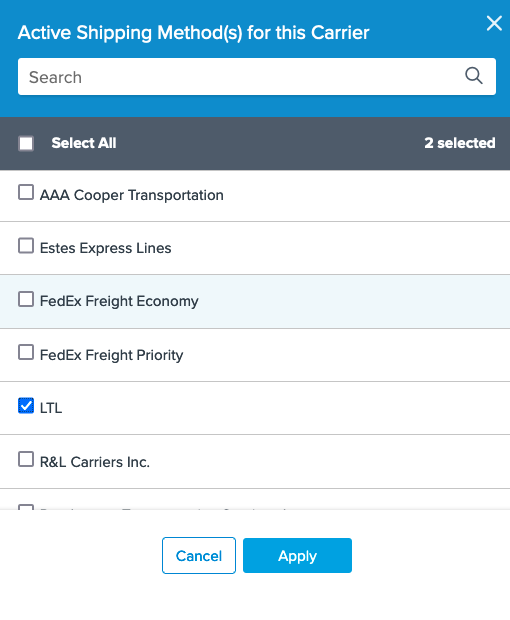
Simply check any methods you wish to use to have them included or remove the check to prevent them from being displayed.