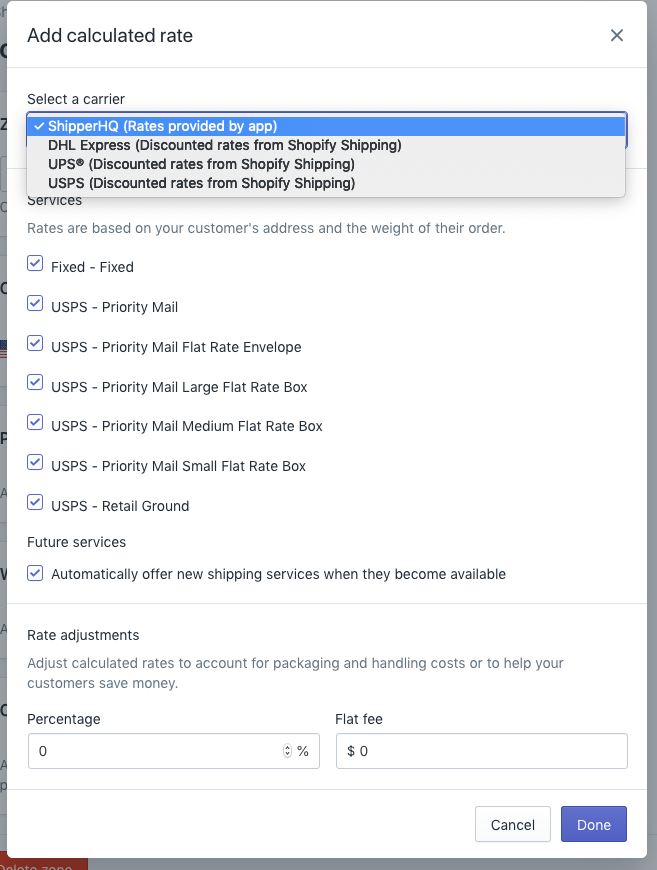Overview
This doc will walk you through how to add ShipperHQ as a Calculated Rate in a Shopify designed Zone. Once you’ve added ShipperHQ as a method within your designated Zone in Shopify, ShipperHQ will then display rates on the frontend of your eCommerce store.
Requirements
This document assumes you’ve already connected ShipperHQ to your Shopify store and have configured your Carriers to connect to rates.
Steps to Add to Shipping Zone
- Go to Shopify–>Settings–>Shipping Zones–>United States and click edit
- In the “Calculated rates” click “Add rate”
- Select ShipperHQ as your carrier to add a calculated rate
- Click Done
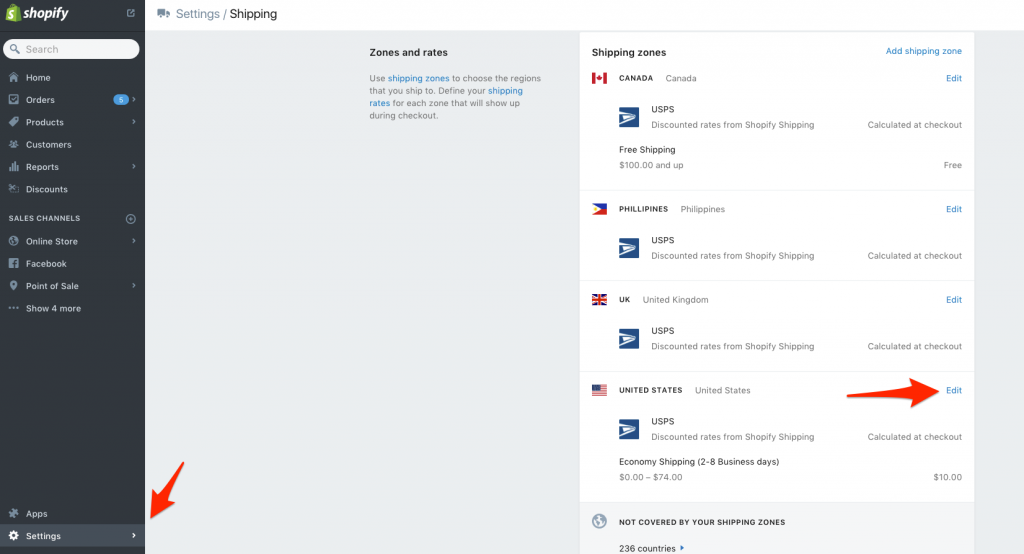
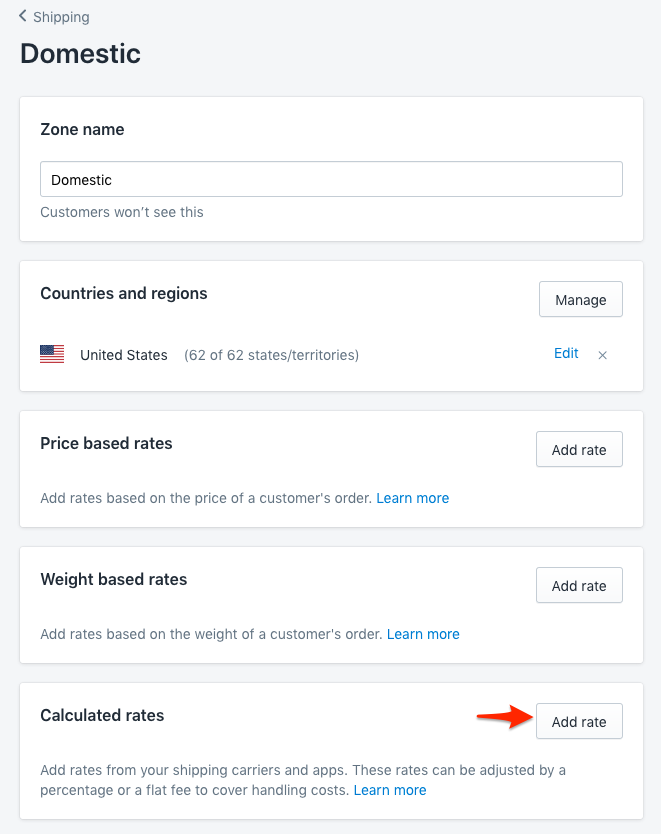
Please note shipping zones in ShipperHQ are independent of zones in Shopify. The screenshot above states that ShipperHQ calculated rates are restricted to a United States zone with the 62 states. This implies that, even if ShipperHQ is configured to return rates to anywhere outside the US, Shopify isn’t going to display that rate as it’s only restricted to the US zone. Therefore, you’ll need to ensure that the zone in Shopify (ShipperHQ calculated rates) contains ALL the desired countries/states. The same applies for shipping zones outside of the US.