Automatic FFL provides digital firearms merchants with a compliant checkout process for Magento, WooCommerce, &, BigCommerce stores.
For details and more information, please be sure to view Automatic FFL’s step by step installation guide.
ShipperHQ and Automatic FFL are compatible with each other at checkout, however, there are a couple of important things to be aware of.
Checkout Display & Behavior
When installed along with ShipperHQ, Automatic FFL will redirect customers to a secondary page to enter their zip code, city name, or to search for the name of the dealer they wish to ship their firearm product(s) to.
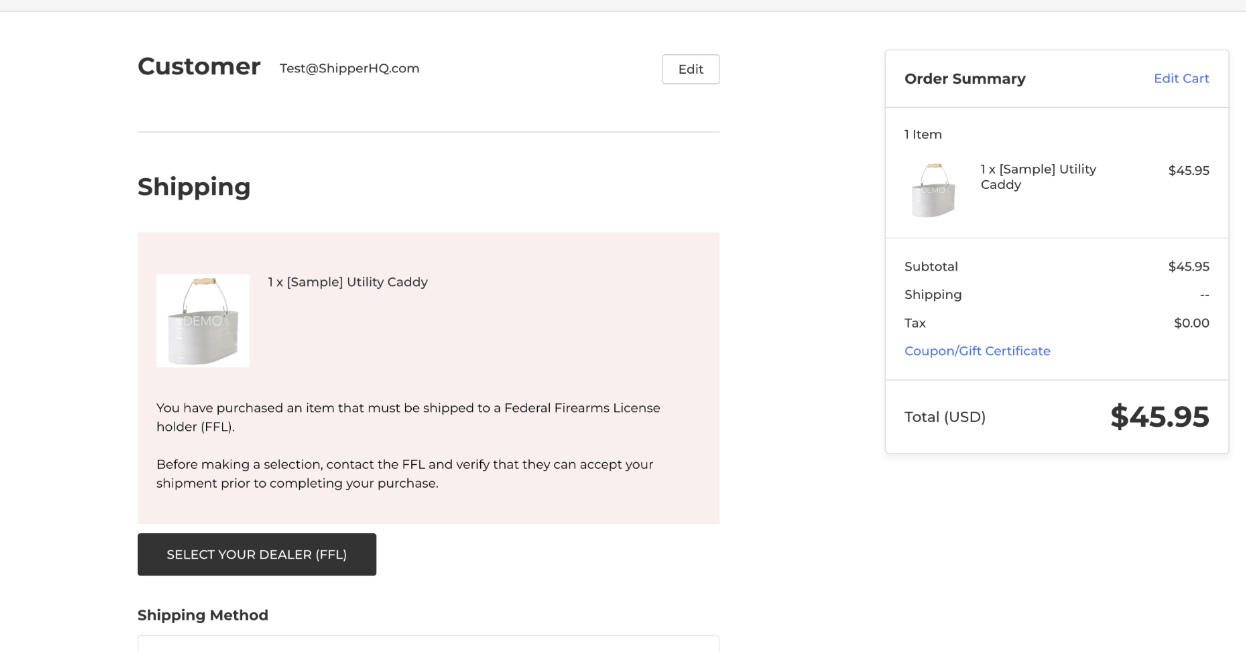
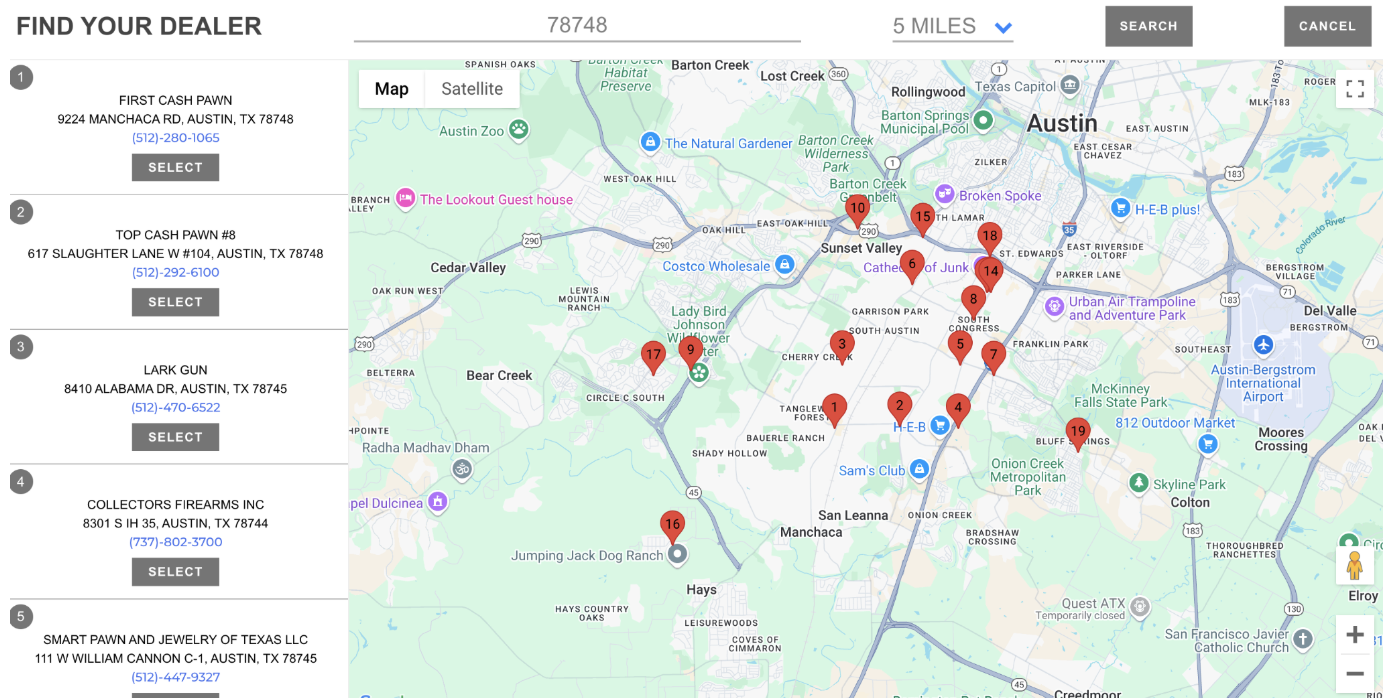
Upon dealer selection, the customer is returned to the platform’s checkout where they will complete their order.
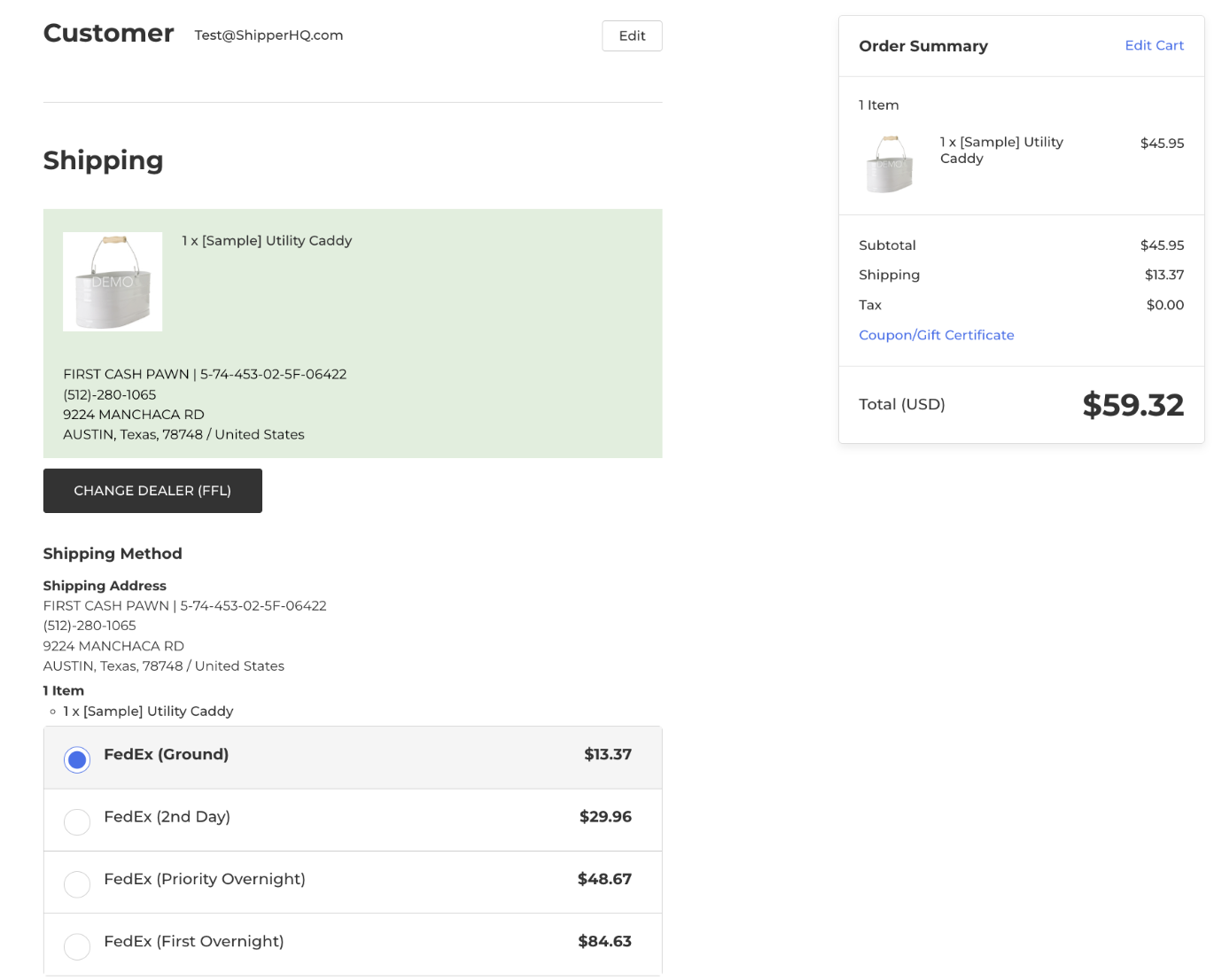
The shipping rates presented will be powered by ShipperHQ & calculated based on shipping to the FFL dealer’s address.
If there are any products not designated as FFL, the customer will be prompted to enter their shipping address for any remaining items in the cart.
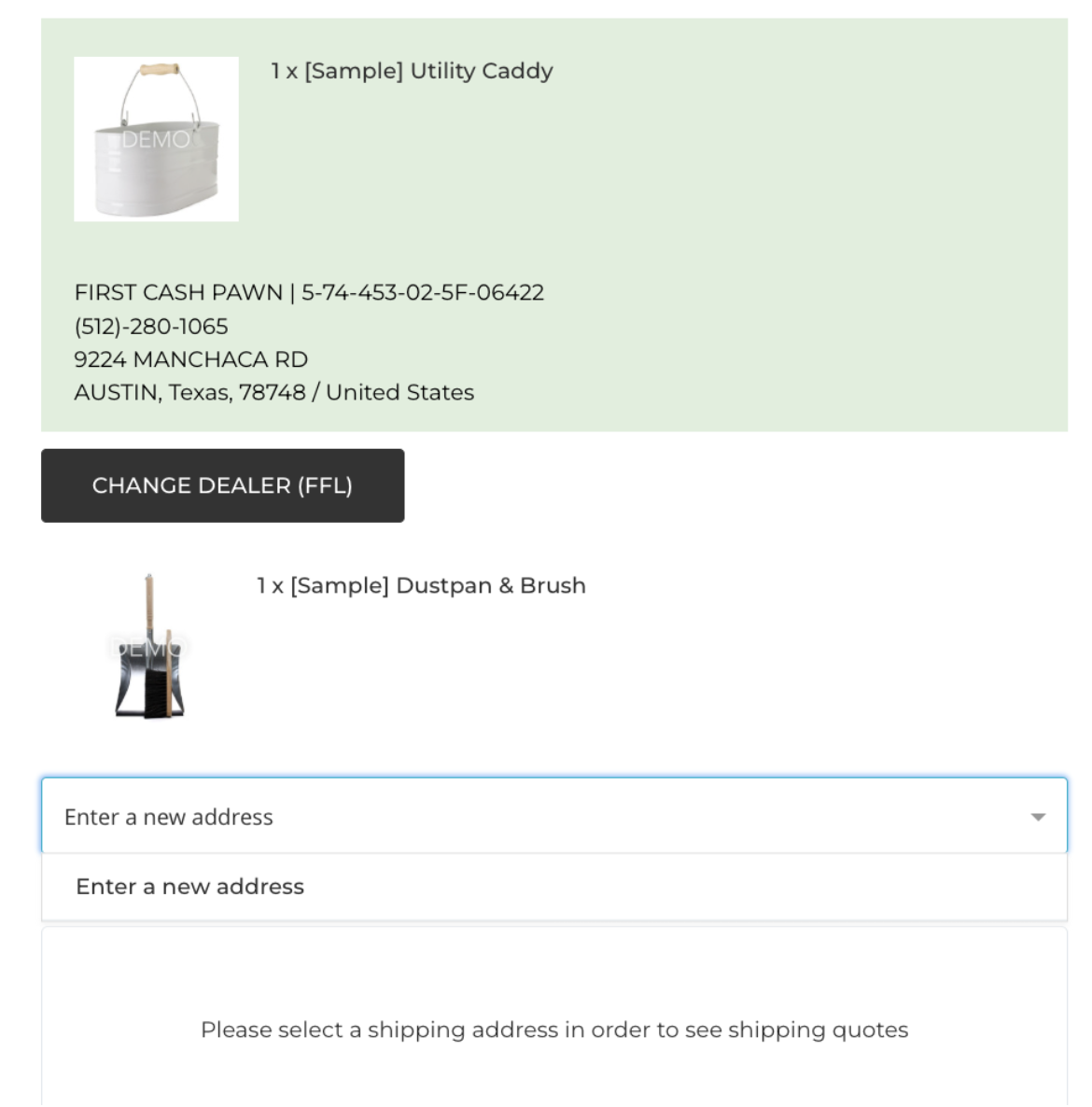
Shipping will then be calculated to the second shipping address.
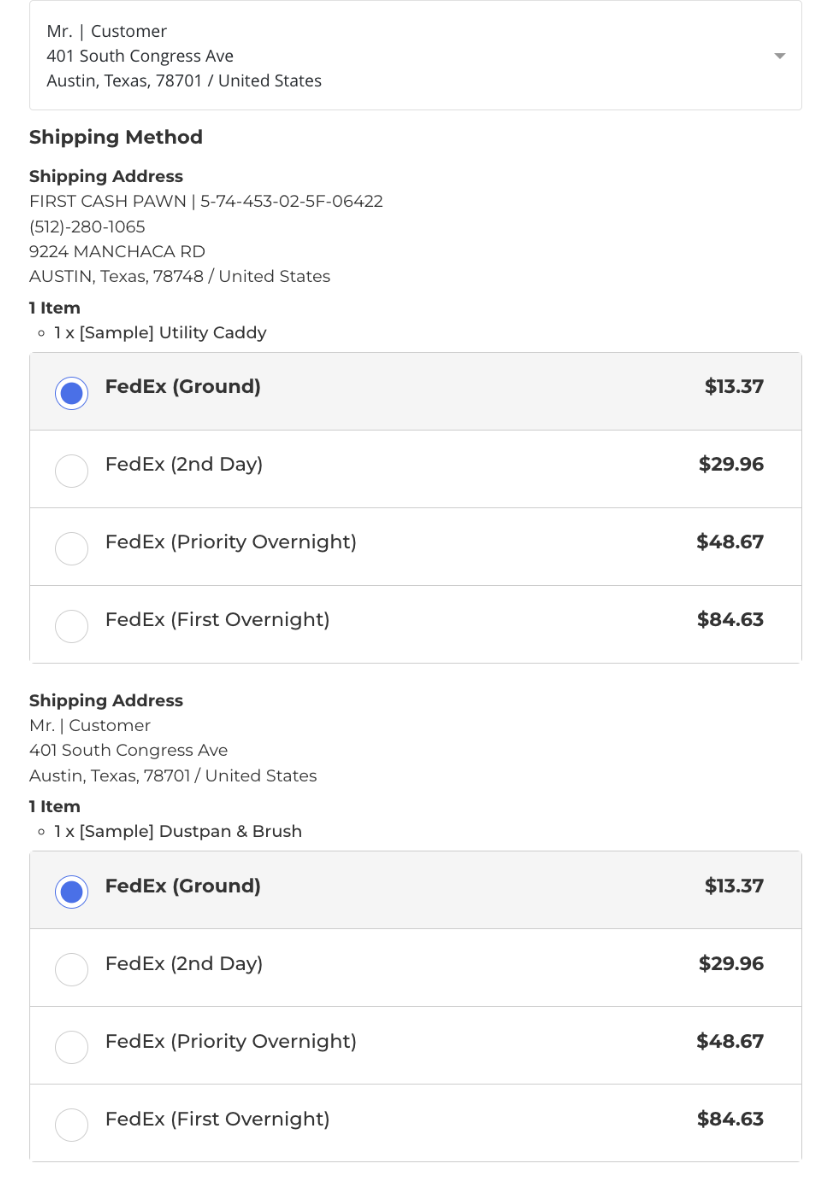
Free Shipping & Other Shipping Rules
Shipping-group based rules in ShipperHQ are only compatible with Automatic FFL when the rule is applied to the entire cart.
If a shipping rule is set to the entire shipment, for example, free shipping is presented. If, however, you would prefer to offer Free Shipping to the FFL dealer and only on those products, it is recommended that the free shipping or flat shipping fee be assigned directly to the product in on the eCommerce platform.
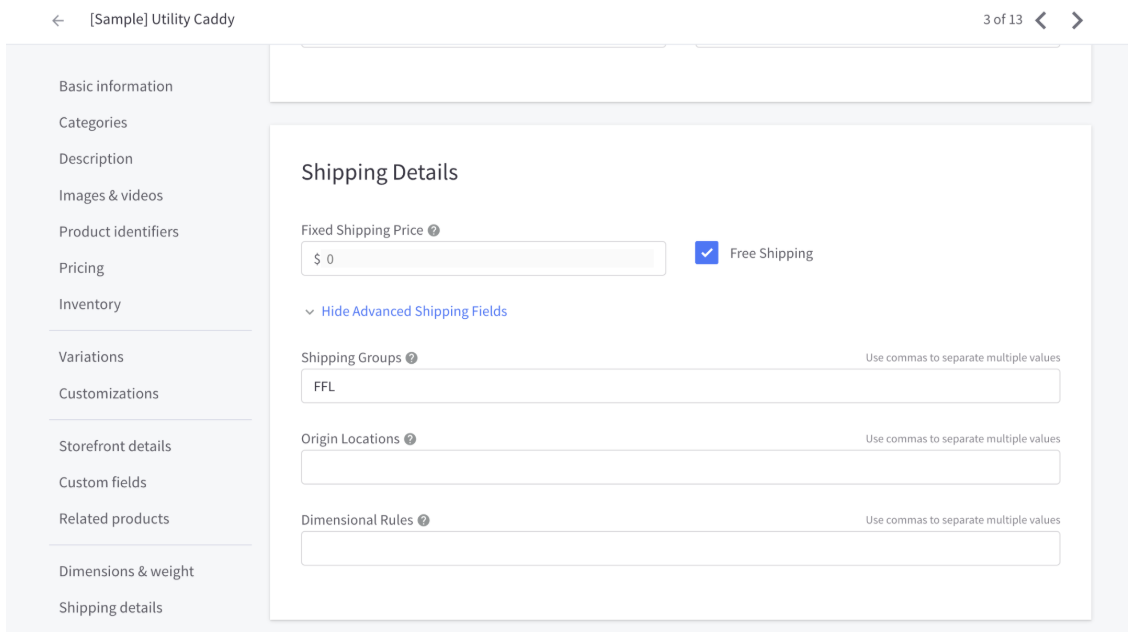
This will bypass ShipperHQ’s rates for these products and always show them at $0 for shipping to an Automatic FFL dealer. The image below demonstrates how this configuration will appear at checkout.
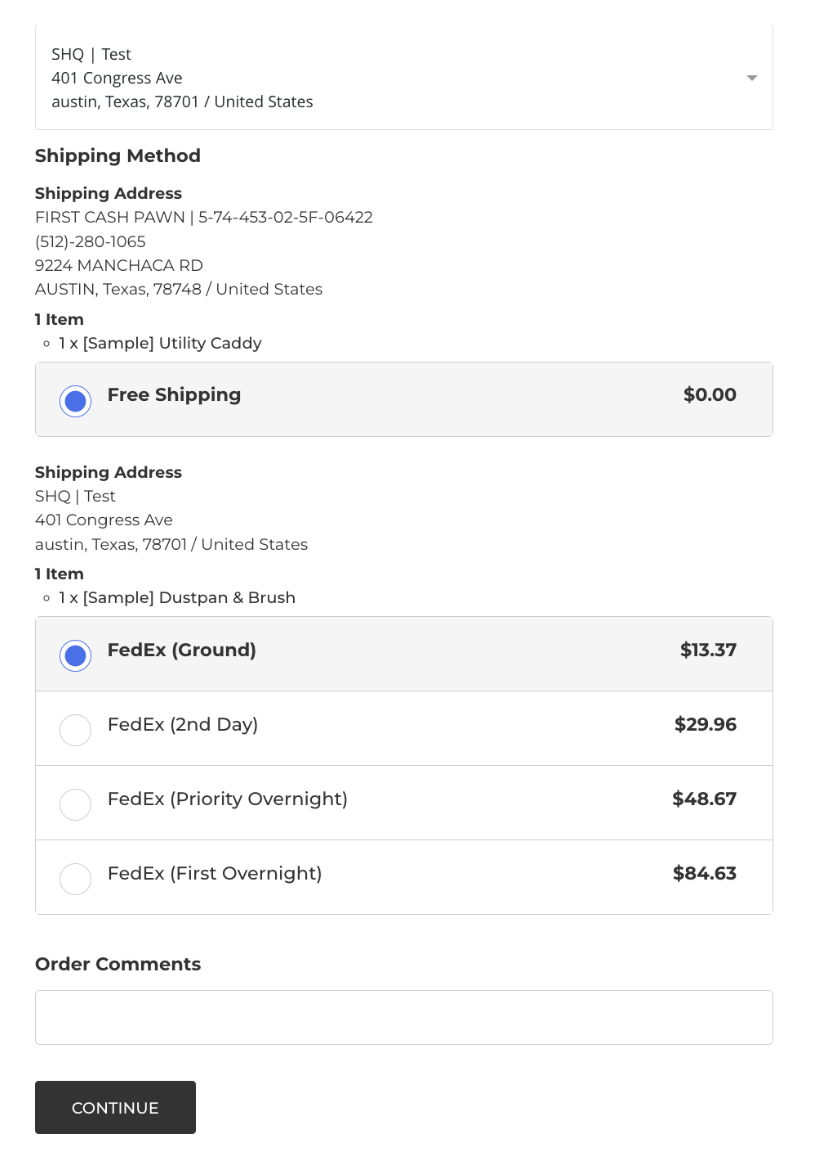
Contact AutomaticFFL
For more details on setting up an account with Automatic FFL, please visit www.automaticffl.com or locate the app in the BigCommerce Market place.

