How to Connect ShipperHQ to your Website
Establish ShipperHQ connections for accurate checkout rate testing on your eCommerce platform
- Overview
- Configuring Site Name & URL
- Steps to Connect per eCommerce Platform
- BigCommerce
- Adobe Commerce and Magento 2.x & 1.x
- Salesforce Commerce Cloud
- Shopify
- Zoey
- WooCommerce
- API Integrations
- Multiple Websites
- Troubleshooting
Overview
To test ShipperHQ rate calculations during checkout, you'll need to connect ShipperHQ to your eCommerce store. This guide explains how to do that for each platform, enabling you to view and test rates effectively. 😊
Configuring Site Name & URL
Configuration for updating the Website Name and URL in the ShipperHQ Dashboard is detailed in a separate document. Below, we focus on ensuring your ShipperHQ account is connected and authenticated to your storefront for testing rates.
Steps to Connect per eCommerce Platform
BigCommerce
In BigCommerce, ShipperHQ connects when you install the ShipperHQ app. You don't need API Keys or Authentication Codes, just enable it for testing. Follow these steps:
- In the BigCommerce backend, go to Store Setup > Shipping.
- If you haven't defined an Origin in BigCommerce, add one before proceeding.
- Access your Checkout Shipping Options once the Origin is added.
Scroll to the "Advanced Shipping Rules" panel to find ShipperHQ. Check the "Preview Advanced Shipping" box to enable ShipperHQ in Preview mode for front-end testing, ensuring you are logged into your BigCommerce store.
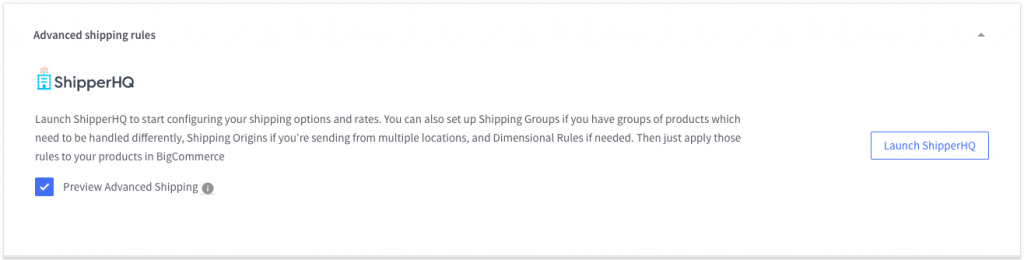
To go live, toggle the switch for Default vs Advanced Shipping in BigCommerce Checkout Options to "Advanced".
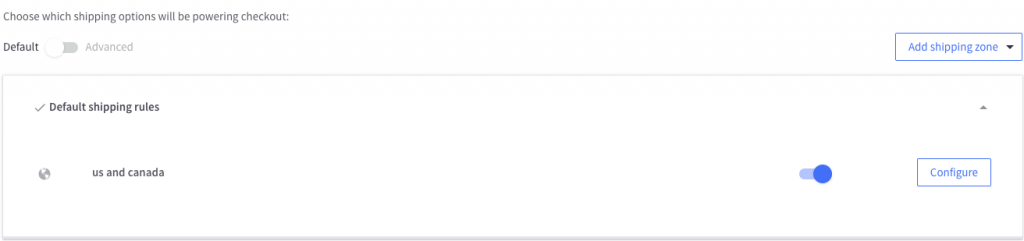
Adobe Commerce and Magento 2.x & 1.x
💡 Adobe Commerce, Magento 2, and Magento 1 merchants can follow the same steps unless noted otherwise.
- Go to ShipperHQ > Websites > edit your site or Add a New one.
- In "eCommerce Configuration," copy your API Key and generate your Authentication Code.
NOTE: Save your Authentication Code. Generating a new one will break the old connection.
- Enter the API Key and Authentication Code in the Adobe Commerce or Magento 2.x or Magento 1.x extension settings.
- Save the settings.
- Synchronize with ShipperHQ.
You're ready to start configuring ShipperHQ and testing rates at checkout!
Salesforce Commerce Cloud
- Go to ShipperHQ > Websites > edit your existing site or Add a New one.
- Copy your API Key and generate your Authentication Code.
NOTE: Save your Authentication Code. Generating a new one will break the old connection.
Navigate to Salesforce Site Preferences:
- In Business Manager > Merchant Tools > Site Preferences > Custom Preferences, select "ShipperHQ".
- Set "Enable" to "Yes" and adjust "Scope" as necessary.
- Enter the API Key and Authentication Code in the respective fields.
- Save these settings.
Learn more about connecting to ShipperHQ. You’re ready to start configuring ShipperHQ and testing rates!
Shopify
Installing the ShipperHQ app for Shopify connects ShipperHQ automatically, making rates available right away. You can disable and later enable rates as needed. Begin configuring ShipperHQ today!
Zoey
- Go to ShipperHQ > Websites > edit your site or Add a New one.
- Copy your API Key and generate your Authentication Code.
NOTE: Save your Authentication Code. Generating a new one will break the old connection.
- Install the ShipperHQ app for Zoey.
- Paste your API key and Authentication Code, then save.
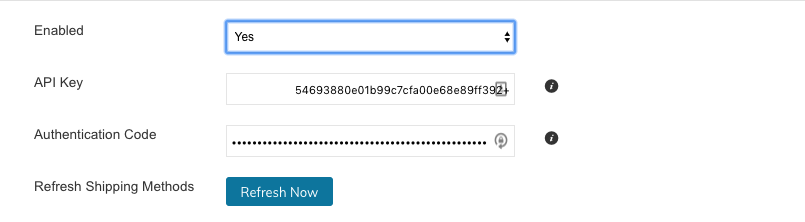
Configure ShipperHQ and proceed to test rates! To go live, set ShipperHQ's "Enabled" to "Yes" in Zoey's Shipping settings.
WooCommerce
- Go to ShipperHQ > Websites > edit your site or Add a New one.
- Copy your API Key and generate your Authentication Code.
NOTE: Save your Authentication Code. Generating a new one will break the old connection.
- Navigate to Settings > Shipping > ShipperHQ in WooCommerce.
- Paste your API Key and Authentication Code, then save.
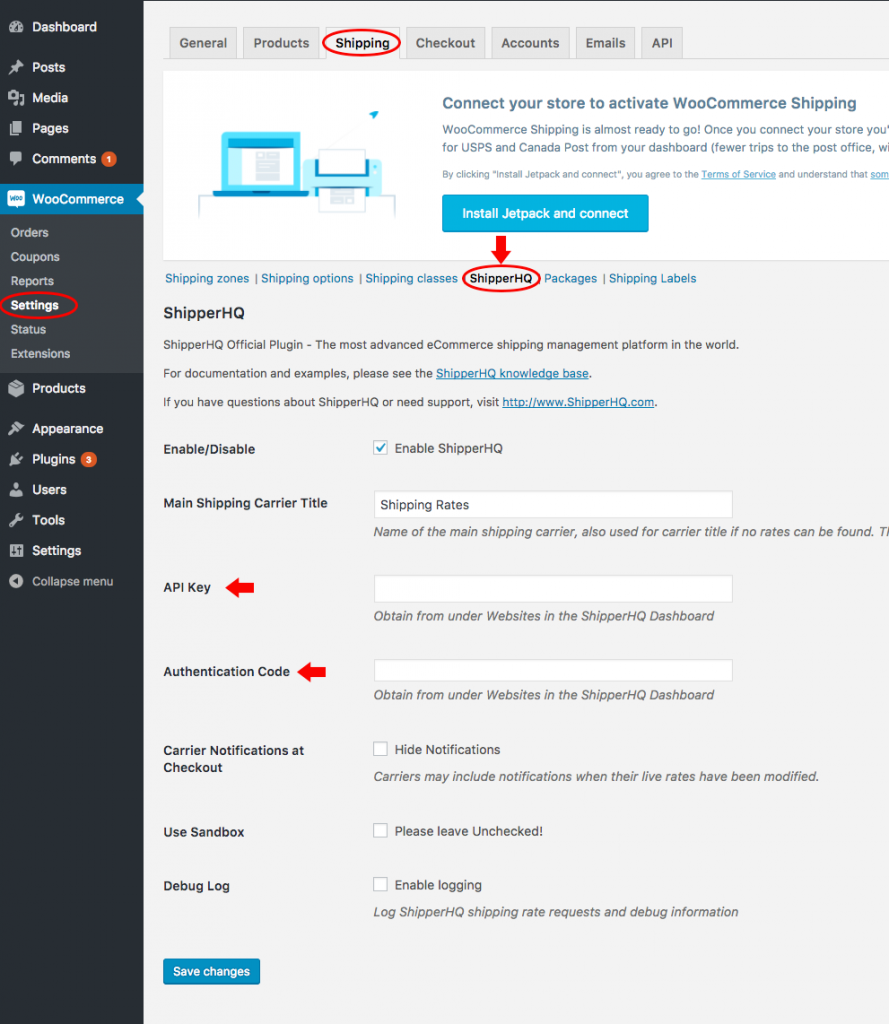
Begin configuring ShipperHQ and testing rates!
API Integrations
For custom connections with the ShipperHQ API, set up a Website first. You'll need the API Key and Authentication Code from your Website in ShipperHQ.
Multiple Websites
The ShipperHQ Standard Plan and higher for Magento, Zoey, WooCommerce, and API allows multiple Websites. This helps connect live and development sites and reduces disconnection risks.
Troubleshooting
If you encounter errors while connecting to ShipperHQ, check out our Troubleshooting docs. 😊