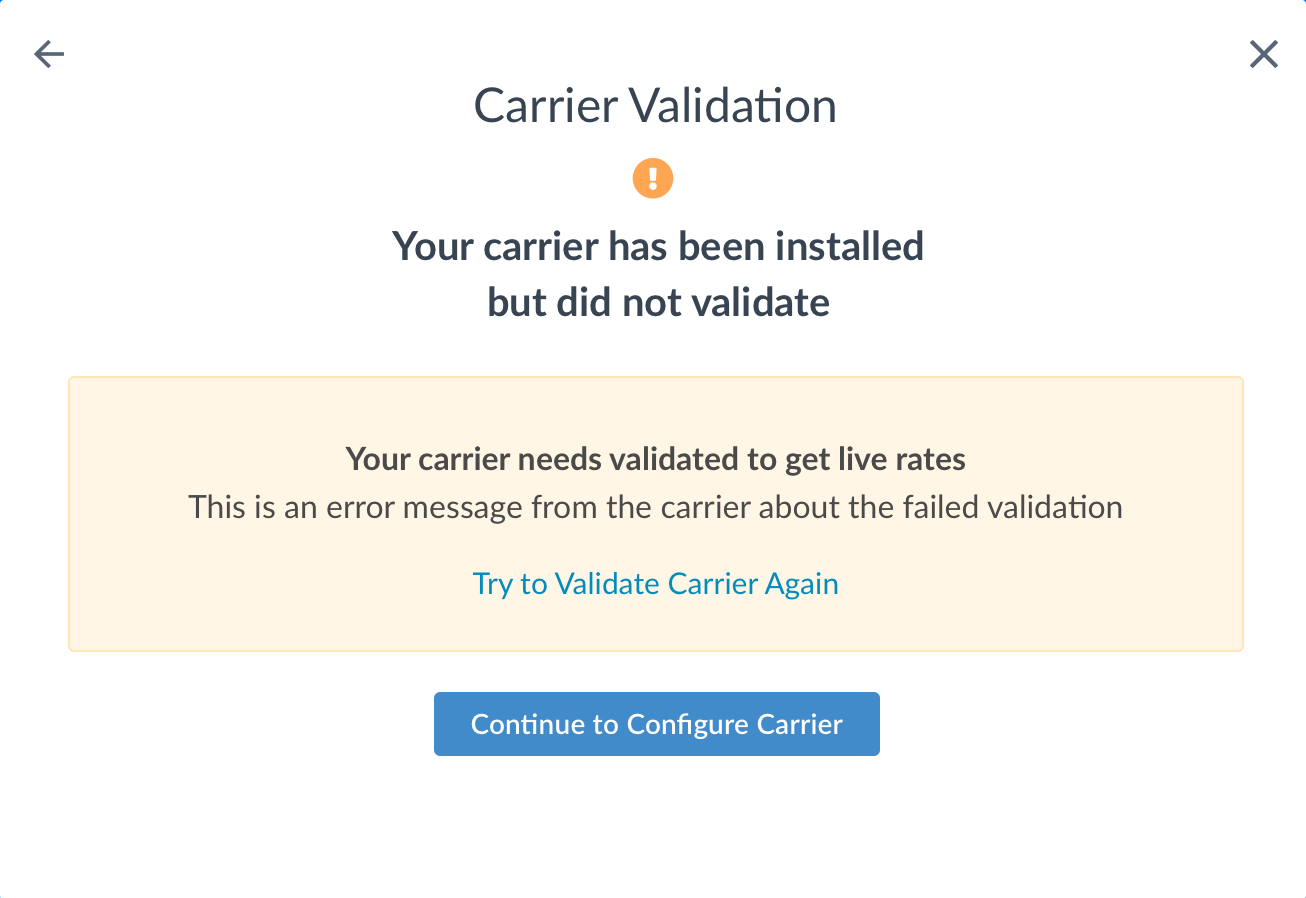NZ Post
Integrate NZ Post for real-time shipping rates with ShipperHQ
Overview
This document will guide you on connecting ShipperHQ to NZ Post for real-time domestic and international shipping rates. You'll learn what you need and how to connect NZ Post to your ShipperHQ account.
Table of Contents- Overview
- Supported Services
- NZ Post Services
- ShipperHQ Functionality
- Requirements
- Register for NZ Post Credentials
- Adding NZ Post
- Steps to Validate This Carrier
- Troubleshooting
Supported Services
NZ Post Services
ShipperHQ's integration with NZ Post supports both international and domestic small package/courier rates, including:
- Courier Economy
- Courier Parcel
- Express
ShipperHQ Functionality
Our integration with NZ Post supports various ShipperHQ functionalities, such as:
- Shipping Rules
- Multi-Origin Shipping
- Dimensional Packing
- Shipping Insights
- Rate Shopping & Method Naming
Currently, our integration with NZ Post does not support the ShipperHQ Date & Time Advanced Feature.
Requirements
To start using NZ Post rates with ShipperHQ, you'll need:
- An Origin with a New Zealand address configured in ShipperHQ
- A registered account with NZ Post
- Your NZ Post Client ID
- Your NZ Post Password
- Your NZ Post Account Number
Register for NZ Post Credentials
To get API credentials from NZ Post, contact your NZ Post account representative.
Adding NZ Post
Once you have your credentials, follow the steps below to set up NZ Post in ShipperHQ.
- Log into your ShipperHQ account and navigate to the Carriers link on the left navigation menu.
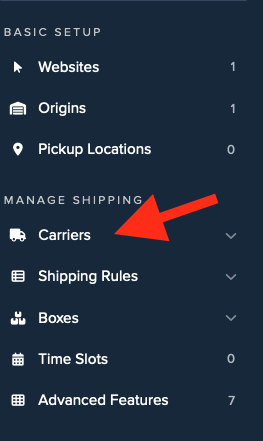
- Click + New to add a new carrier.
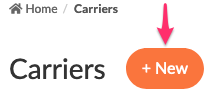
- Choose the Live Rate Carrier option.
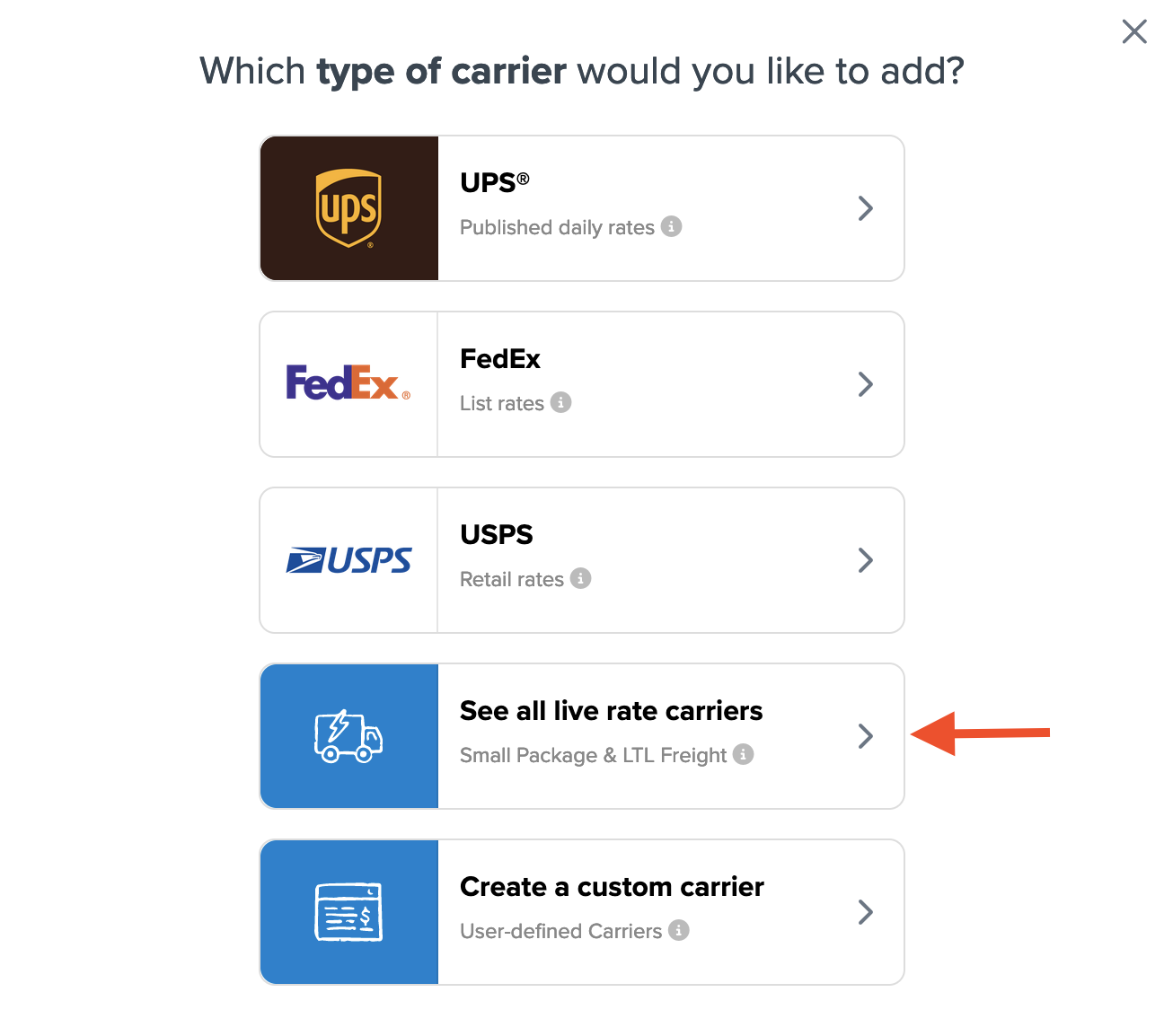
- Use the Search Carriers option to search for NZ Post or scroll down to find NZ Post from the list of available carriers.
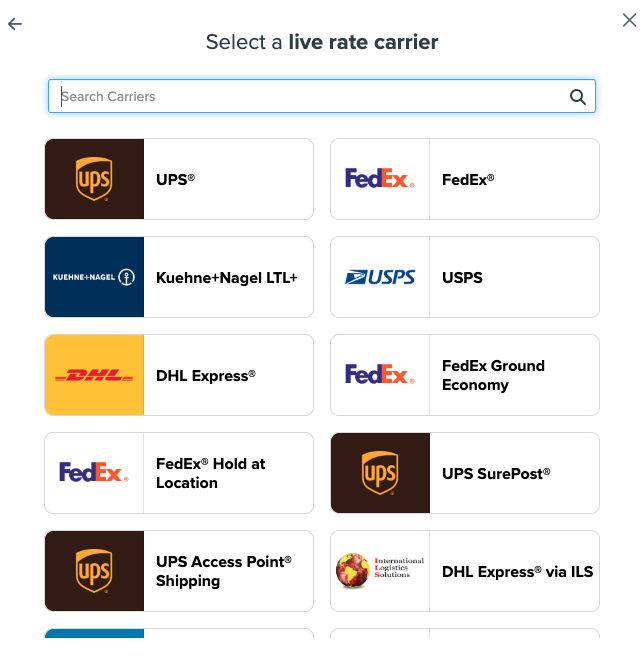
- Click to continue connecting your carrier account to ShipperHQ.
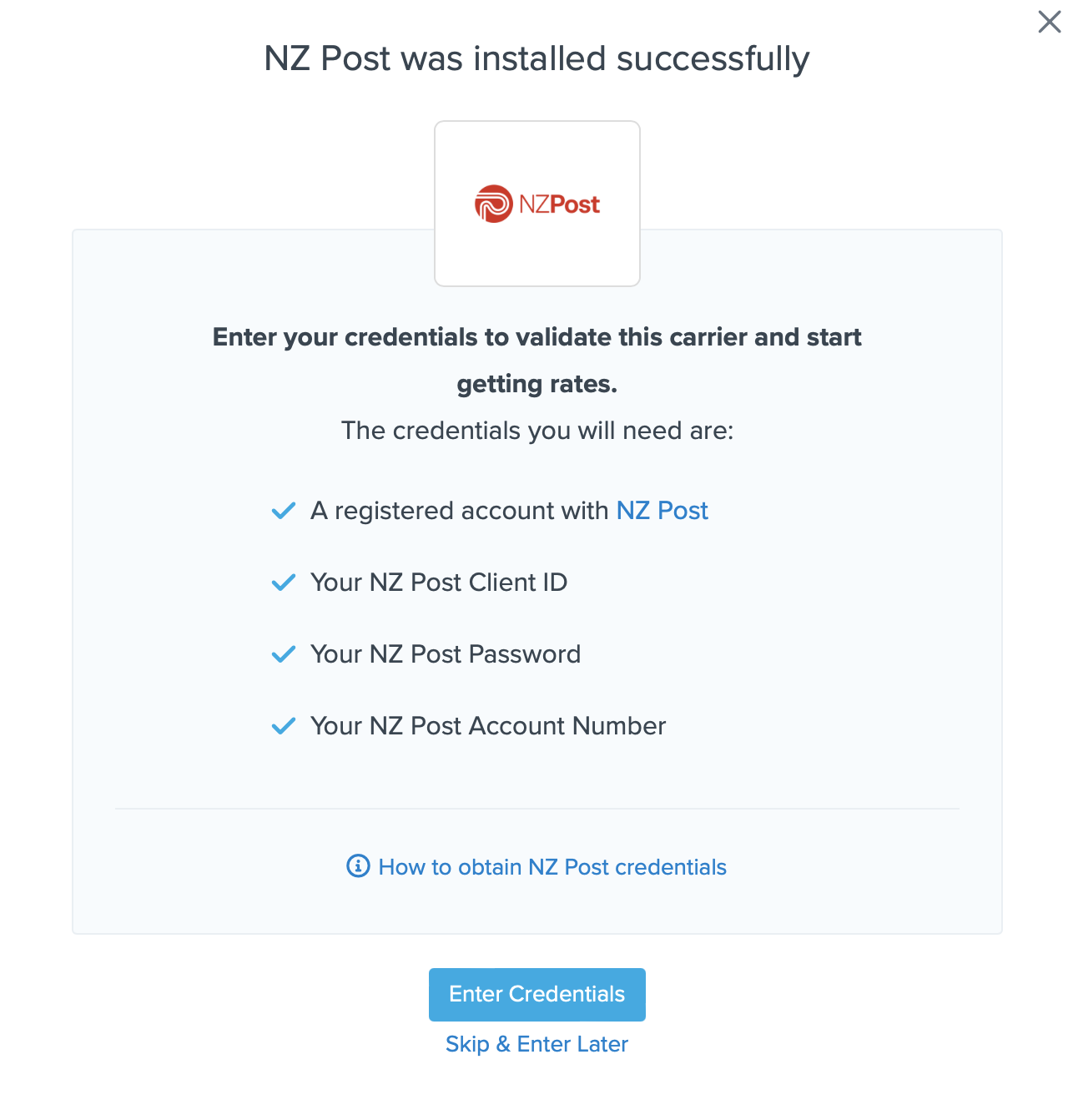
Note, you can select the Skip & Enter Later option, but the NZ Post live rates will not be enabled until these credentials are entered. Remember to add your credentials if you choose to skip the validation process for ShipperHQ to access your shipping account and rates.
Steps to Validate This Carrier
- Enter the following credentials provided by NZ Post:
- NZ Post Client ID
- NZ Post Password
- NZ Post Account Number
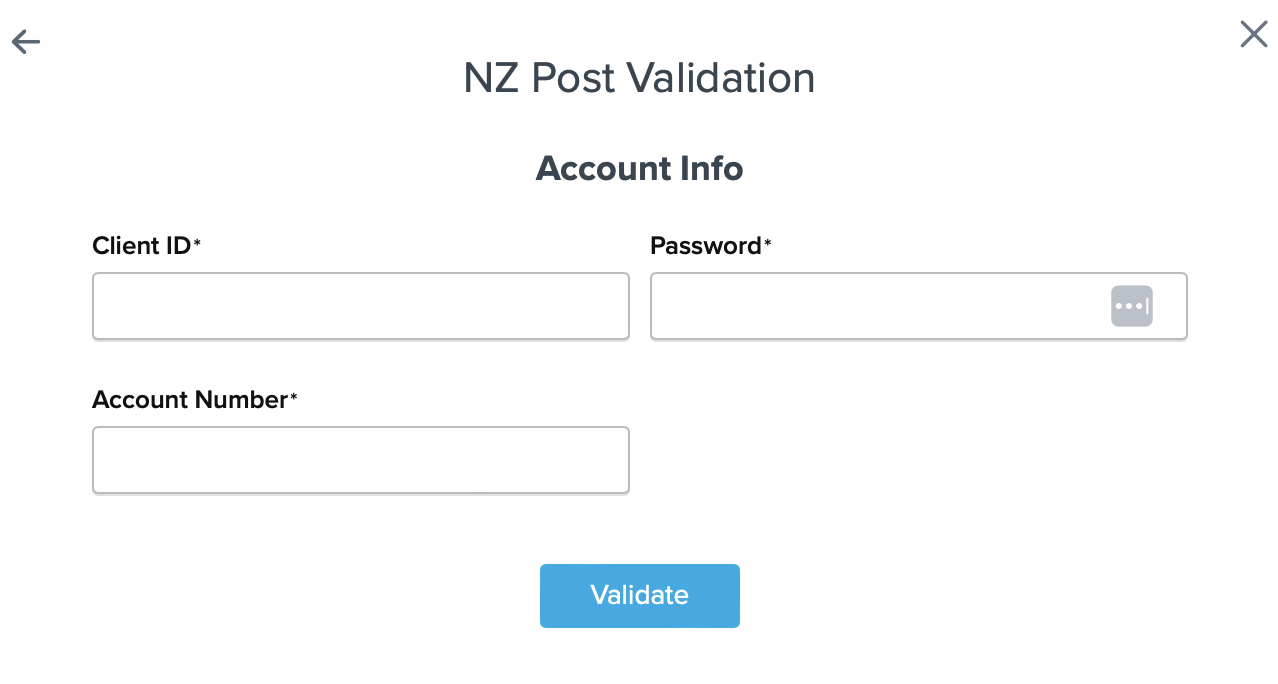
- After entering these details, click the Validate button to complete the validation process.
If validation is successful, click the toggle button to enable the NZ Post carrier.
If validation fails, please Contact ShipperHQ Support for assistance, or review the entered credentials for accuracy and try again.
- Click the Configure This Carrier button if the validation process was successful.
- Edit any settings for this carrier, then click Save to complete the setup.
- Your NZ Post carrier is now enabled and ready for configuration.
Troubleshooting
Installed but not validated
Your carrier can be installed and configured but not validated. Successful validation depends on accurate entry of the account information required by each carrier. Without the correct information, you cannot validate your carrier and receive live rates.