XPO LTL Freight
Set up and integrate XPO Logistics to access live shipping rates in ShipperHQ
Overview
This document guides you on obtaining your XPO (formerly Con-Way Freight) Credentials needed for ShipperHQ to access live rates linked to your XPO Account. It also includes steps for connecting these credentials to ShipperHQ.
Table of Contents- Overview
- Requirements
- Registering for XPO Credentials
- Additional Information on XPO Credentials
- Adding XPO Logistics
- Steps to Validate This Carrier
- Freight Shipping Configuration
- Optional
Requirements
Registering for XPO Credentials
- A registered account with XPO
- Your Customer Number
- Your User ID
- Your Password
- Your Basic Auth Key
To obtain the necessary credentials to add a carrier in ShipperHQ, set up a business account with XPO by calling 1-800-755-2728. If you already have an account but need API credentials, contact your XPO account representative.
Additional Information on XPO Credentials
Your XPO account representative might ask additional questions when you request API credentials. Here are answers to potential questions:
- What REST API integrations will you be using? Rating API
- What type of API Consumer are you? Direct Customer
- What TMS or Service Provider are you connecting through? ShipperHQ
- Which XPO LTL integration method are you using? XML
Adding XPO Logistics
Once you have your credentials, follow these steps to set up XPO Logistics in ShipperHQ.
- Log into your ShipperHQ account and navigate to the Advanced Features link on the left navigation menu.
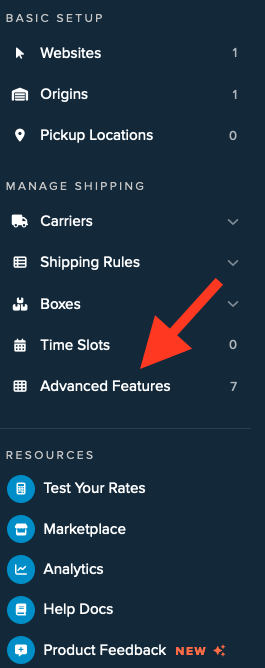
- Click to enable the LTL Advanced Feature.
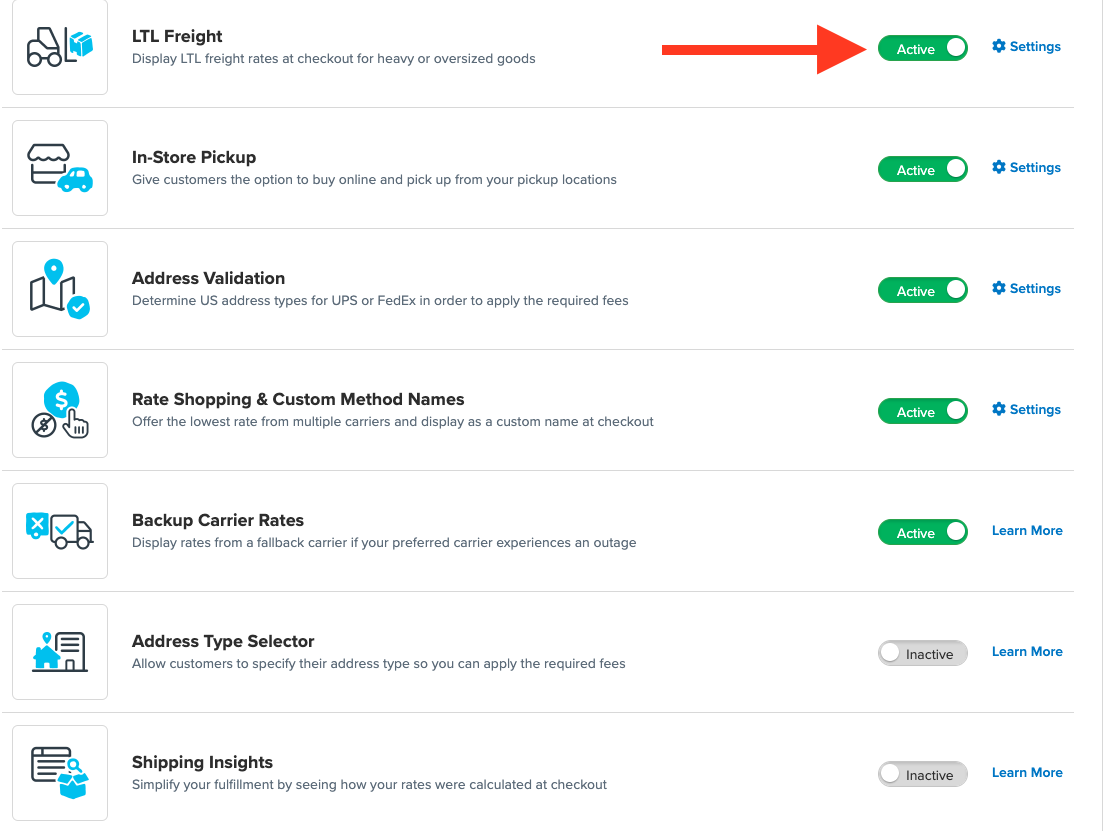
- Once LTL is enabled, navigate to the Carriers link on the left navigation menu.
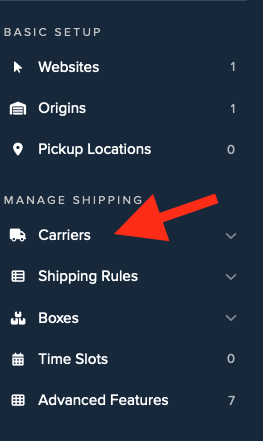
- Click + New to add a new carrier.
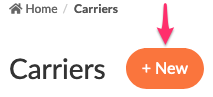
- Choose the Live Rate Carrier option.
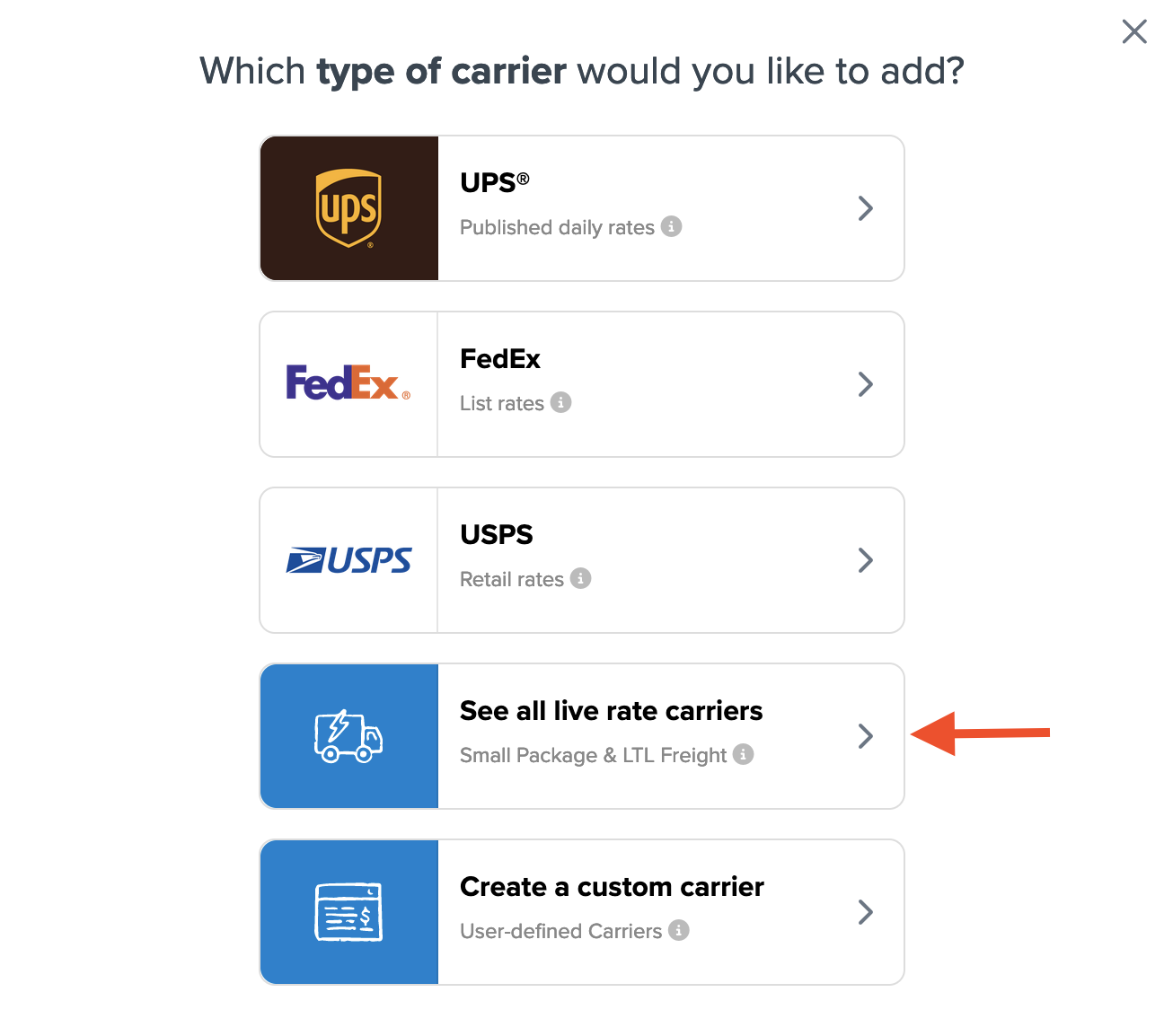
- Use the Search Carriers option to locate XPO Logistics or scroll down to find it from the list of available carriers.
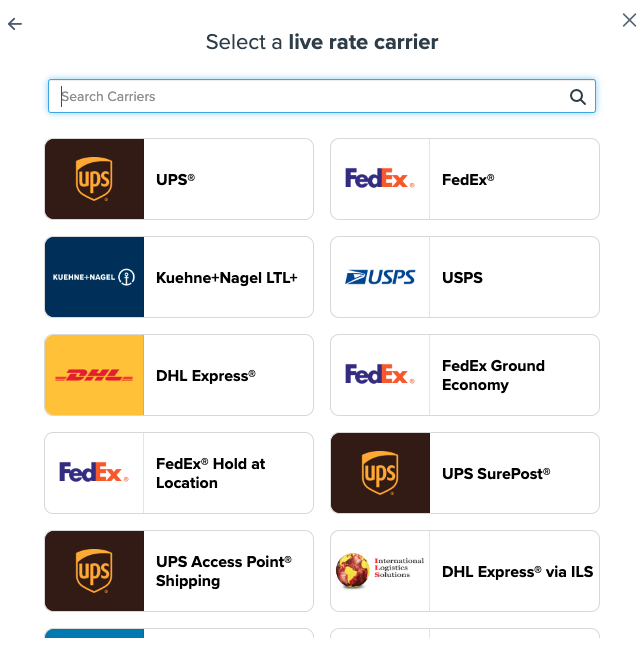
- Click XPO Logistics. Adding XPO Logistics requires the LTL Freight advanced feature. If this feature is not enabled during installation, you will need to:
- Click the toggle button to enable the LTL Freight feature.
- Click the Continue button.
-
Click to continue in connecting your carrier account to ShipperHQ.
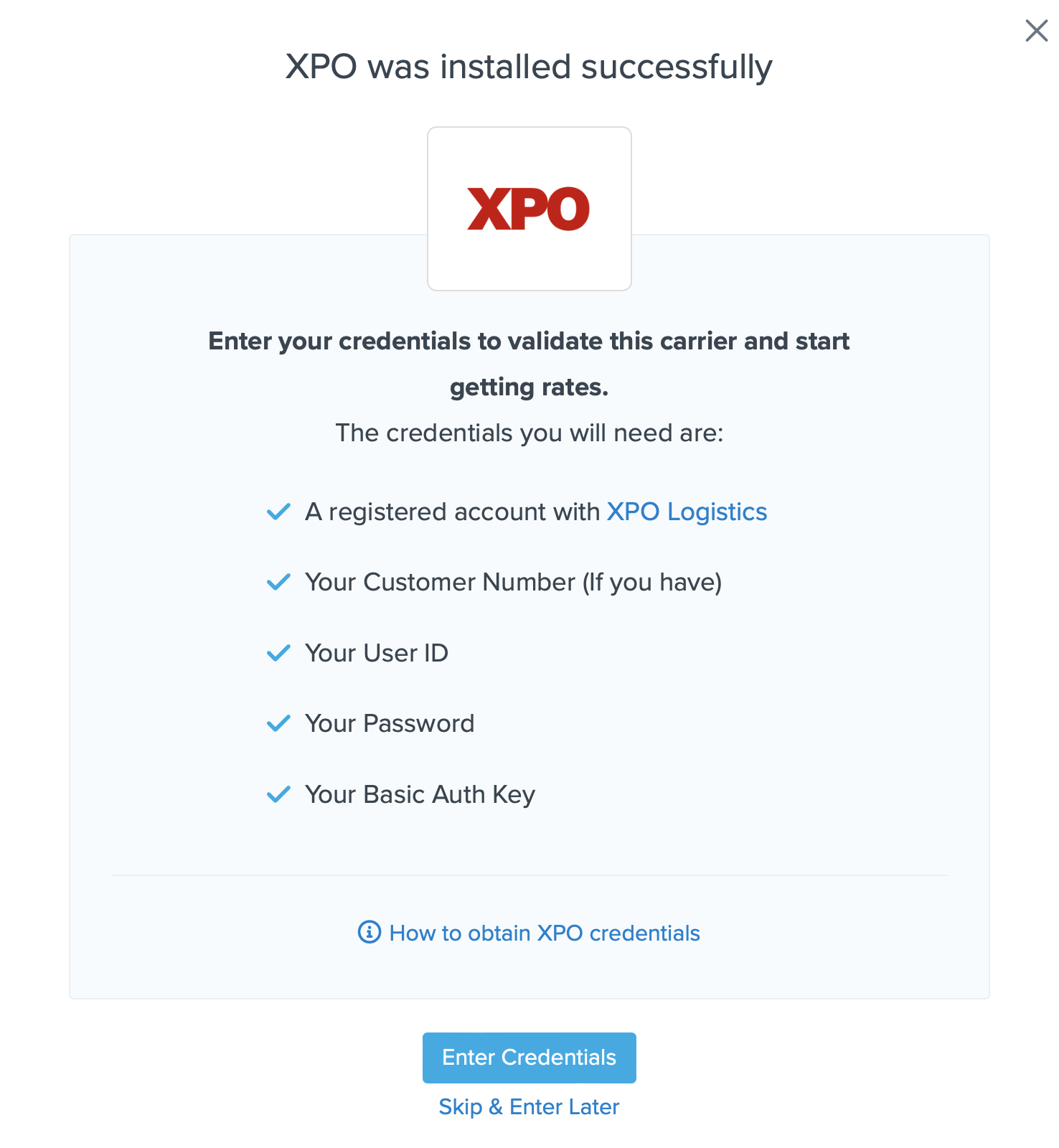
Steps to Validate This Carrier
- Enter the following credentials provided by XPO LTL Freight:
- XPO User ID & Password
- XPO Customer Number
- Auth Key
- Payment Terms
- Business Role for your account
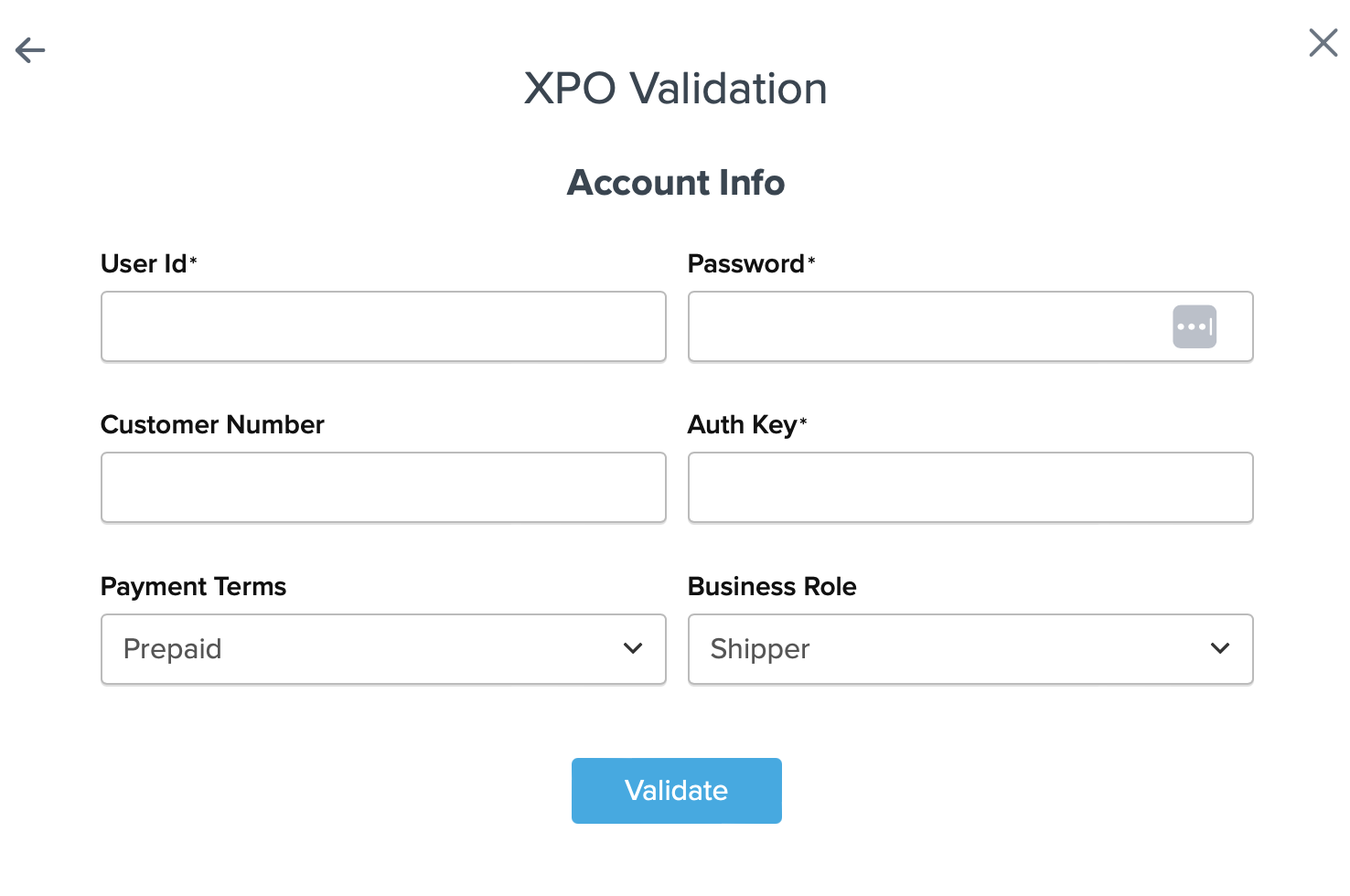
- Once these details have been entered, click the Validate button to complete the validation process.
If validation fails, please Contact ShipperHQ Support for assistance or review and re-enter your credentials.
- If validation is successful, click the toggle button to enable the XPO Logistics carrier.
- Click the Configure This Carrier button if the validation process was successful.
- Edit any settings for this carrier then click Save to complete the setup.
- Your XPO Logistics carrier is now enabled and ready for configuration.
Freight Shipping Configuration
Use the following links to configure your XPO LTL Freight carrier:
- Setting Weight Thresholds for Oversized Carts
- How to Set Items that Must Ship Freight
- Setting Up Shipping Groups
Optional
Explore more configuration options with these resources: