Saia LTL Freight
Set up Saia LTL Freight in ShipperHQ to access real-time shipping rates
- Overview
- Requirements
- Adding Saia LTL
- Steps to Validate This Carrier
- Freight Shipping Configuration
- Optional
Overview
This document outlines the process to set up Saia LTL Freight in ShipperHQ to obtain live rates associated with your Saia account.
Requirements
Before you begin, ensure you have the following:
- Saia LTL User Name and Password
- Saia LTL Account Number
- Saia LTL Billing Terms (Prepaid or Collect)
- Business Role for your account (Shipper, Consignee, or Third-party)
- LTL Freight Feature - Adding this carrier requires the LTL Freight Feature enabled either before or during the process described below. Learn more about enabling the LTL Freight Feature.
💡 Register to obtain your SaiaSecure credentials from Saia if you have not done so already by clicking the Log In link on the top right corner of the Saia.com homepage. Ensure your Saia account is connected to your SaiaSecure login by logging into SaiaSecure and clicking the Update Account Information link on the SaiaSecure homepage.
Adding Saia LTL
Now that you have your credentials ready, use the steps below to set up Saia LTL in ShipperHQ.
- Log into your ShipperHQ account & navigate to the Advanced Features link on the left navigation menu.
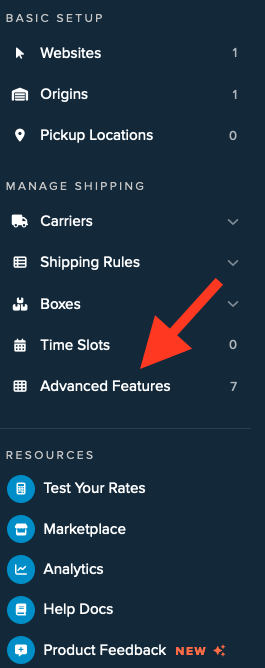
- Click to enable the LTL Advanced Feature.
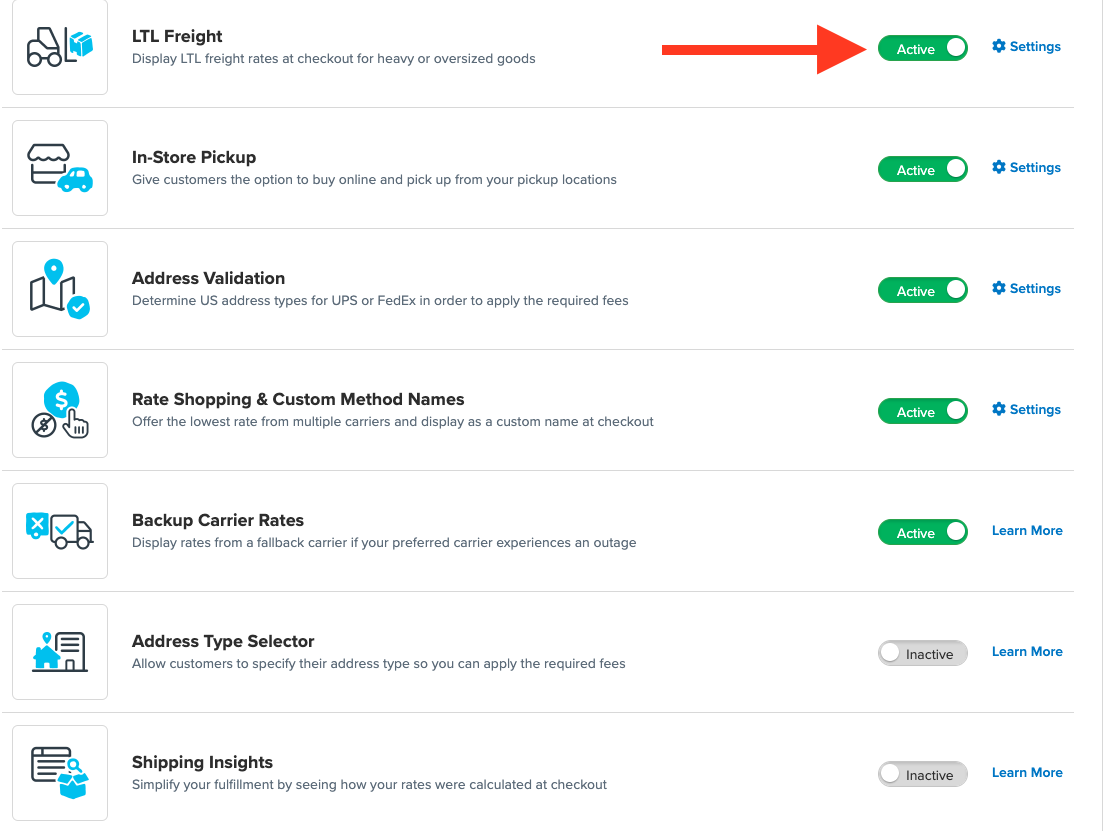
- Once LTL is enabled, navigate to the Carriers link on the left navigation menu.
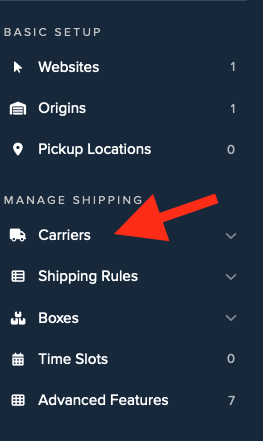
- Click + New to add a new carrier.
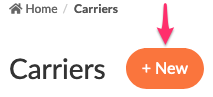
- Choose the Live Rate Carrier option.
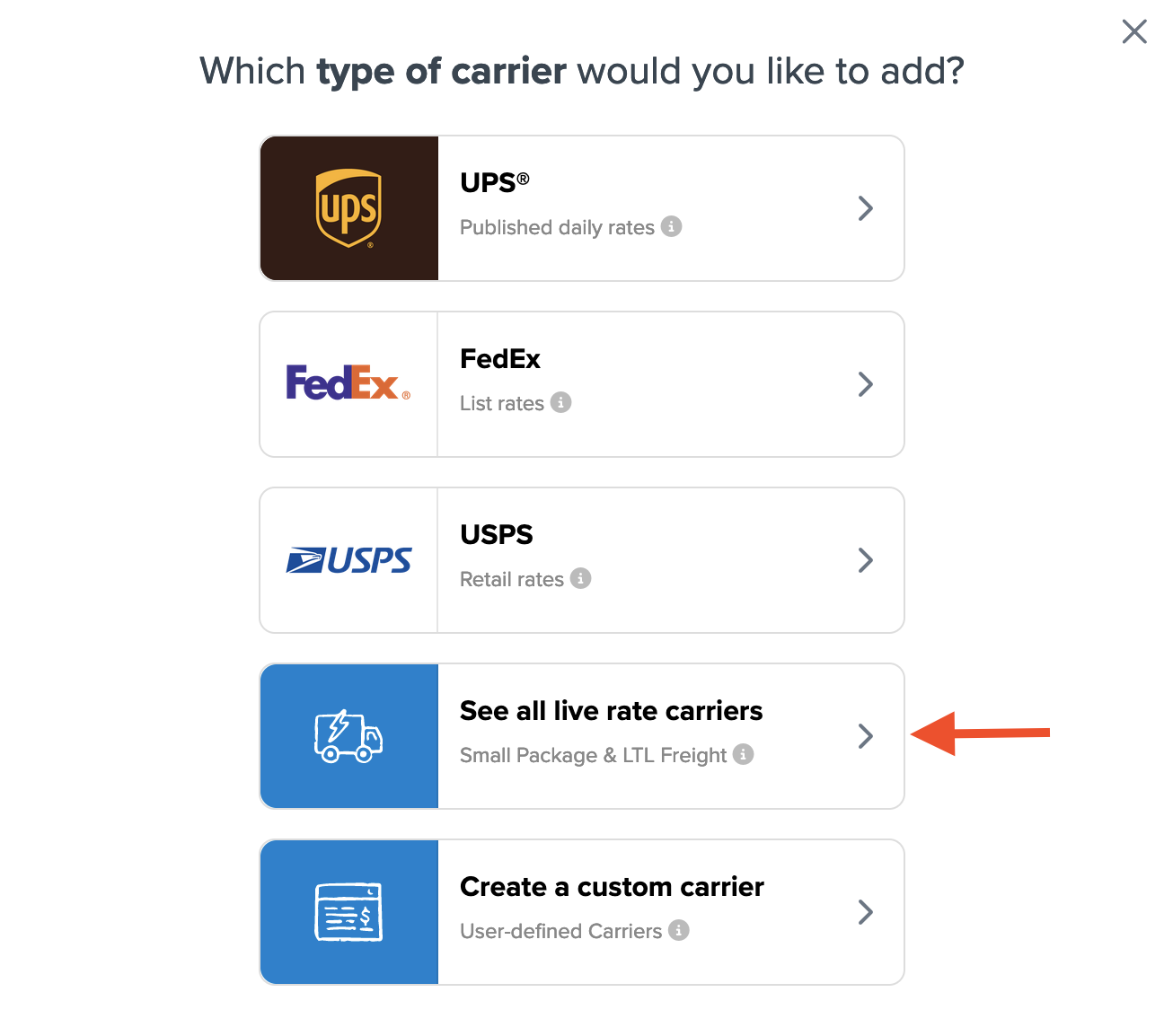
- Use the Search Carriers option to search for Saia LTL or scroll down to find Saia LTL from the list of available carriers.
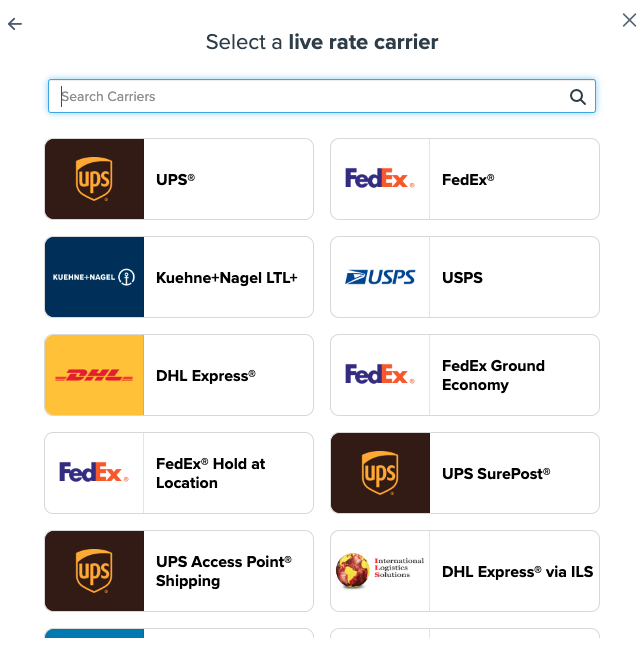
- Click Saia LTL.
💡 Adding Saia LTL requires the LTL Freight advanced feature. You are prompted with the following steps if you do not have this feature enabled during installation:
- Click the toggle button to enable the LTL Freight feature
- Click the Continue button
-
Click to continue in connecting your carrier account to ShipperHQ.
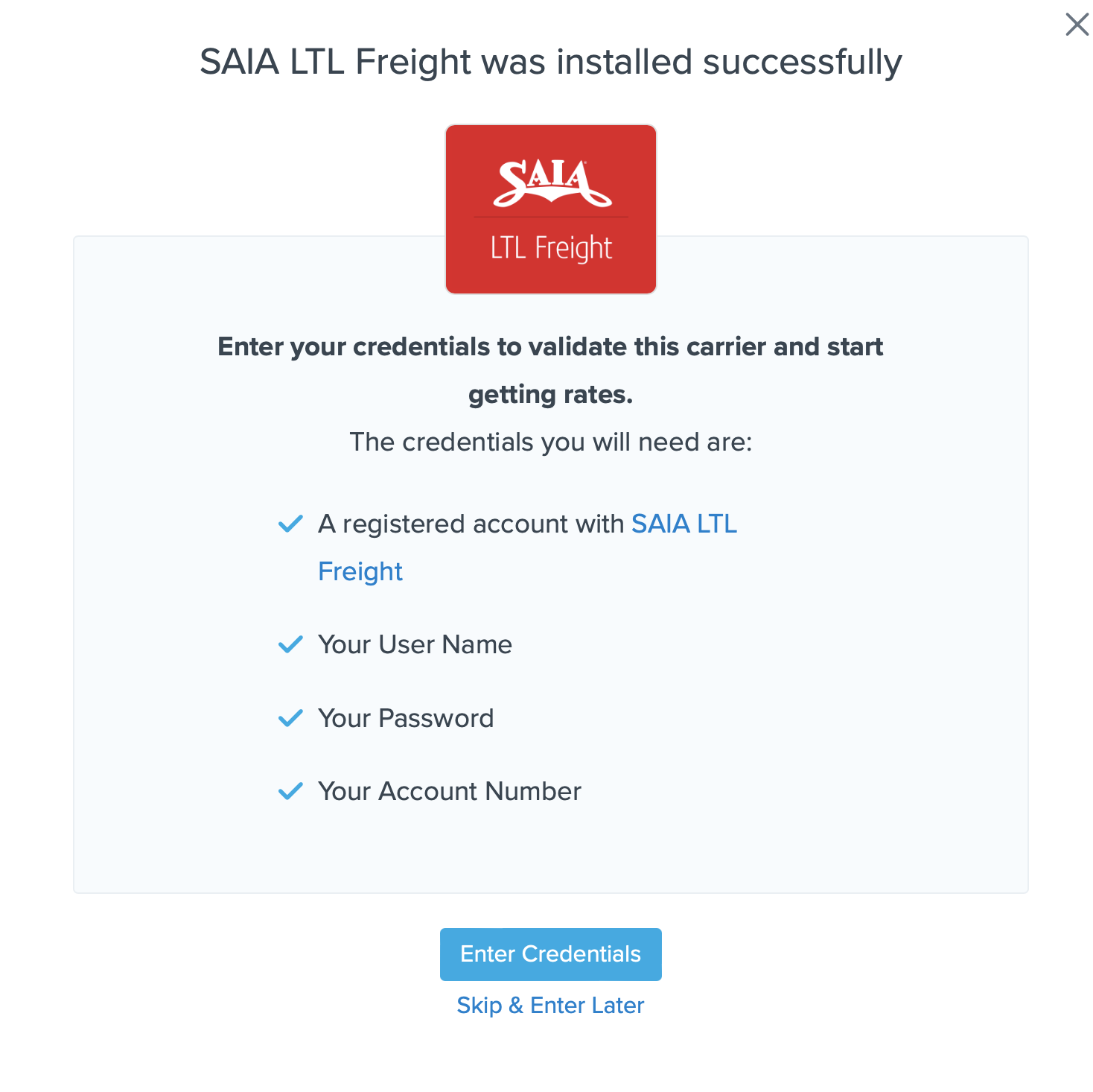
Steps to Validate This Carrier
- Enter the following credentials provided by Saia LTL:
- Saia LTL User Name and Password
- Saia LTL Account Number
- Saia LTL Billing Terms (Prepaid or Collect)
- Business Role for your account (Shipper, Consignee, or Third-party)
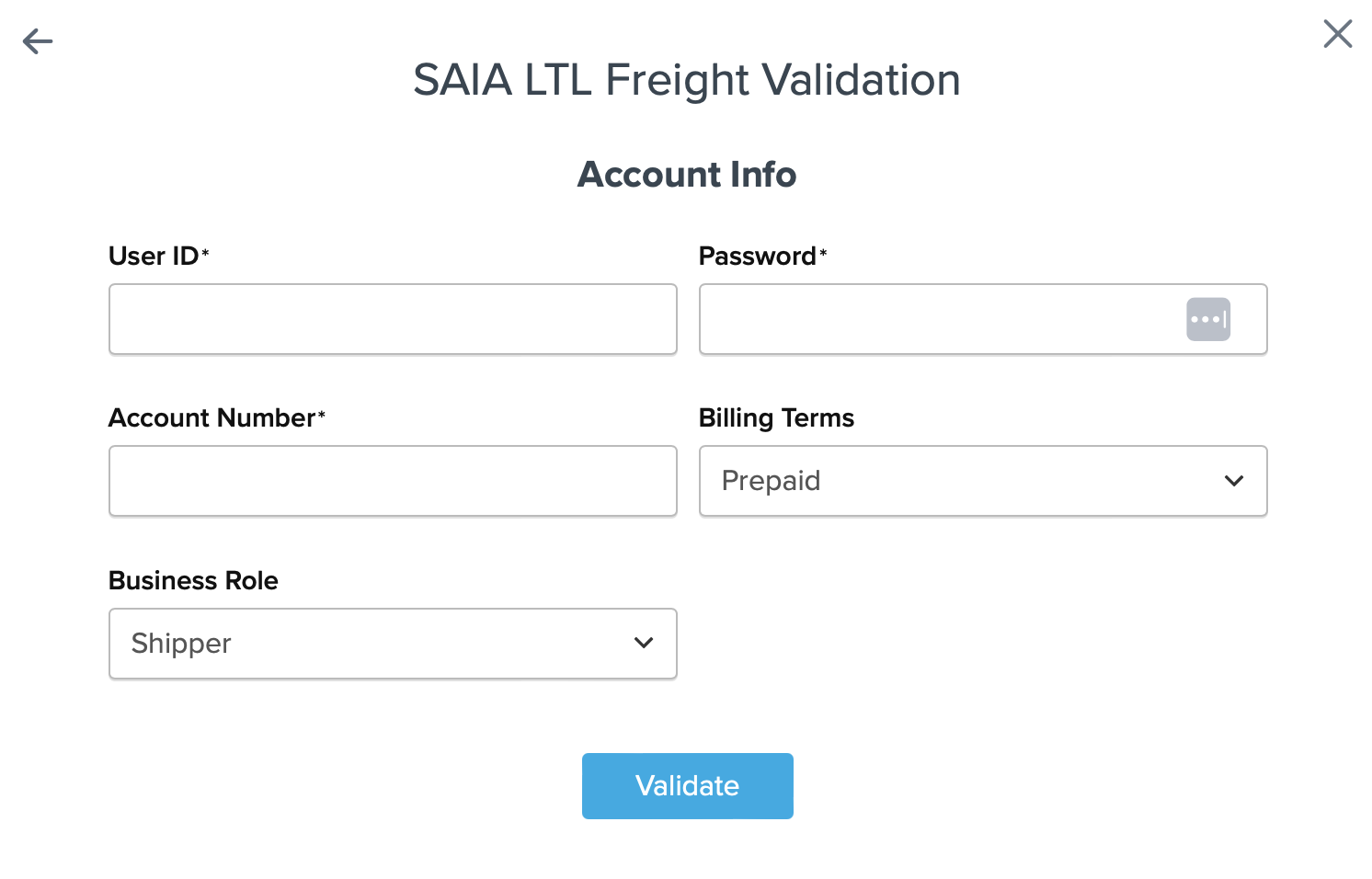
- Once these details have been entered, click the Validate button to complete the validation process.
✅ If validation is successful, click the toggle button to enable the Saia LTL carrier.
⚠️ If validation fails, please Contact ShipperHQ Support for further assistance, or review what you have entered for accuracy and attempt to enter your credentials once more.
- Click the Configure This Carrier button if the validation process was successful.
- Edit any settings for this carrier then click Save to complete the setup.
- Your Saia LTL Freight carrier is now enabled and ready for configuration.
Freight Shipping Configuration
Use any of the following links to configure your Saia LTL carrier:
- Setting Weight Thresholds for Oversized Carts
- How to Set Items that Must Ship Freight
- Setting Up Shipping Groups
Optional
Use any of the following links for more configuration options: