Southeastern Freight Lines (SEFL) LTL
Set Up SEFL for Live Shipping Rates in ShipperHQ
Overview
This document outlines the process to set up Southeastern Freight Lines (SEFL) as an LTL carrier in ShipperHQ to obtain live rates associated with your Southeastern Freight Lines account.
Table of Contents- Overview
- Requirements
- Adding Southeastern Freight Lines
- Steps to Validate This Carrier
- Freight Shipping Configuration
Requirements
- Southeastern Freight Lines account details
- User ID
- Password
- Account Number
If you haven't done so already, you'll need to set up an account with Southeastern Freight Lines.
- LTL Freight Feature - Adding this carrier requires the LTL Freight Advanced Feature to be enabled either before or during the process described below
Adding Southeastern Freight Lines
Now that you have your credentials ready, use the steps below to set up Southeastern Freight Lines in ShipperHQ.
- Log into your ShipperHQ account and navigate to the Advanced Features link on the left navigation menu.
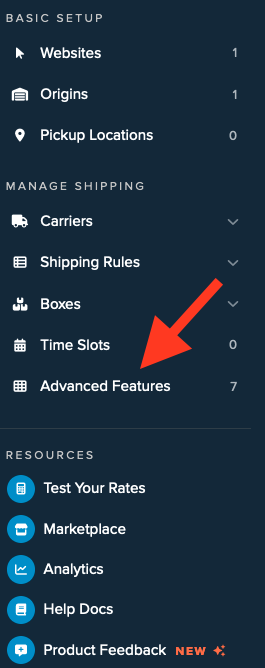
- Click to enable the LTL Advanced Feature.

- Once LTL is enabled, navigate to the Carriers link on the left navigation menu.
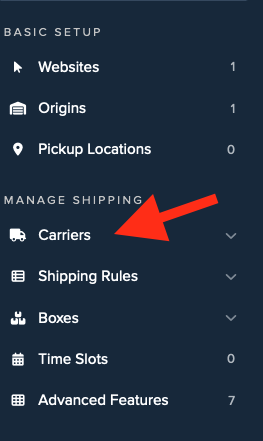
- Click + New to add a new carrier.
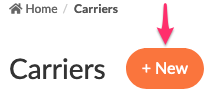
- Choose the Live Rate Carrier option.
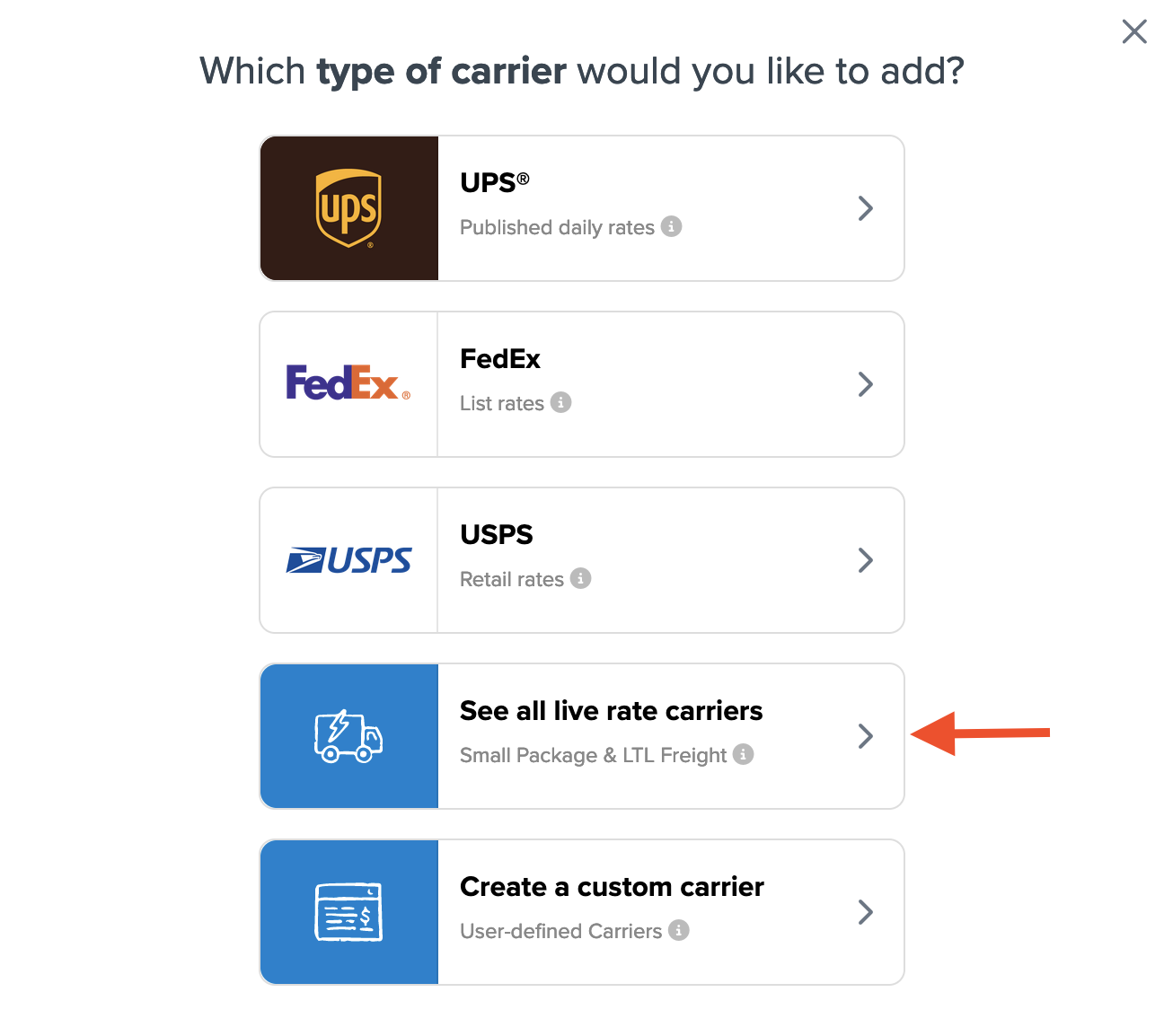
- Use the Search Carriers option to search for Southeastern Freight Lines or scroll down to find Southeastern Freight Lines from the list of available carriers.
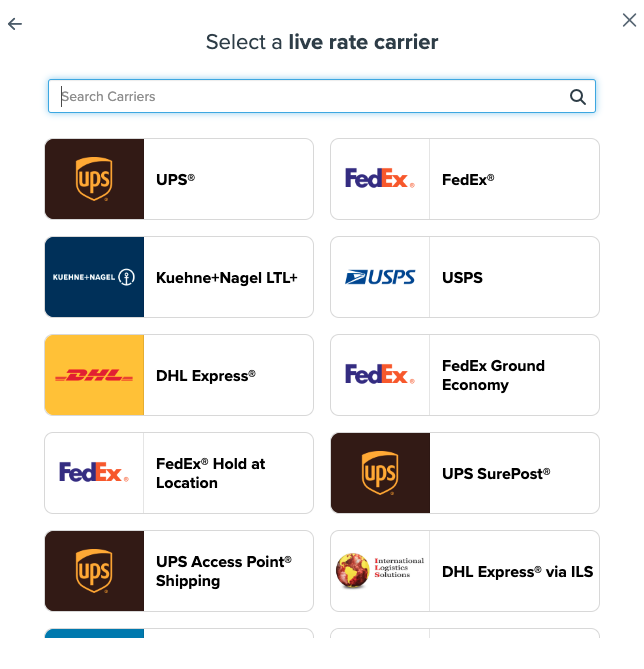
- Click Southeastern Freight Lines. Adding Southeastern Freight Lines requires the LTL Freight advanced feature. If you do not have this feature enabled during installation, you'll be prompted with the following steps:
- Click the toggle button to enable the LTL Freight feature.
- Click the Continue button.
-
Click to continue connecting your carrier account to ShipperHQ.
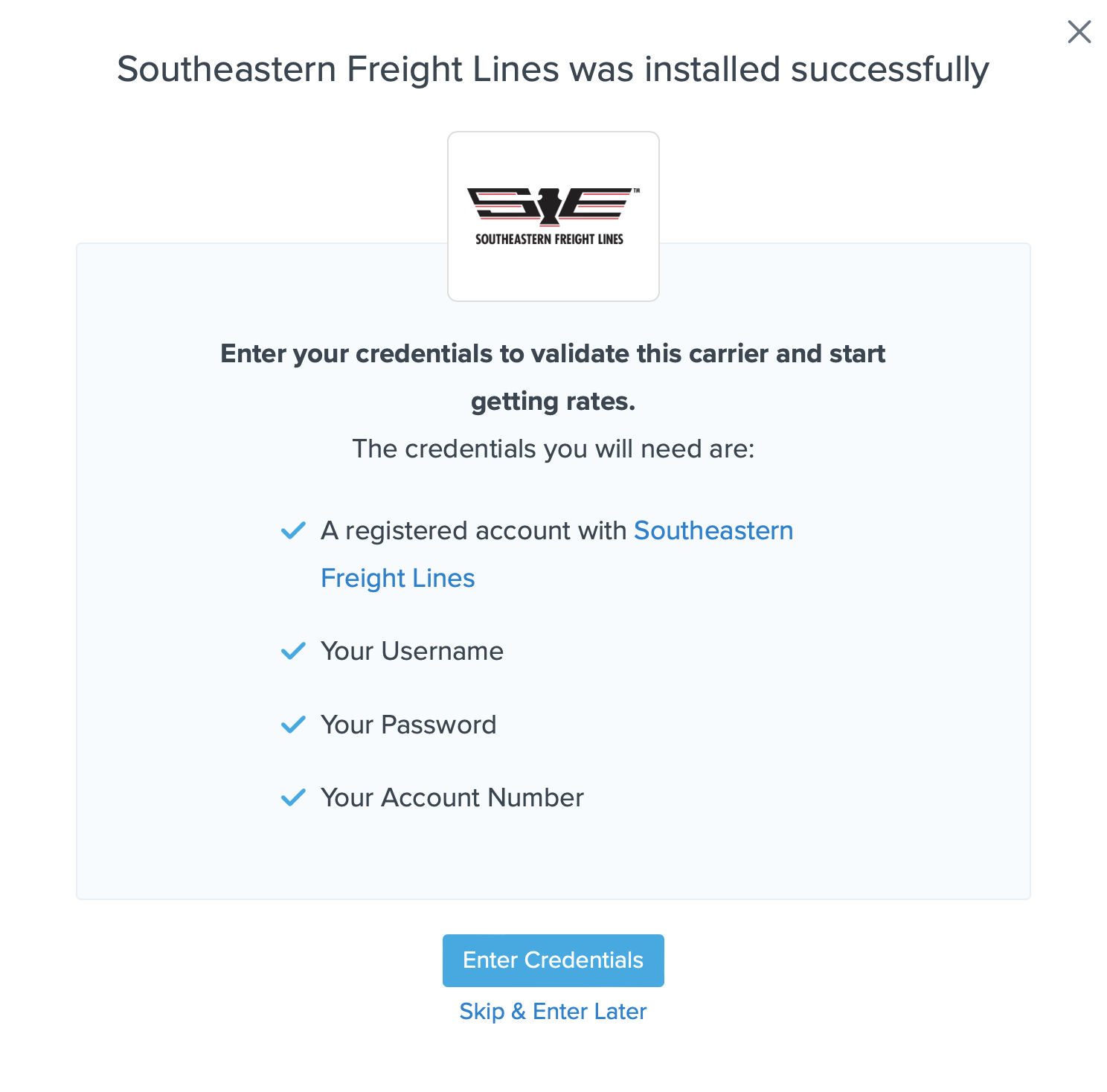
Steps to Validate This Carrier
- Enter the following credentials provided by Southeastern Freight Lines:
- Southeastern Freight Lines User ID and Password
- Southeastern Freight Lines Account Number
- Billing Terms for your account
- Business Role for your account
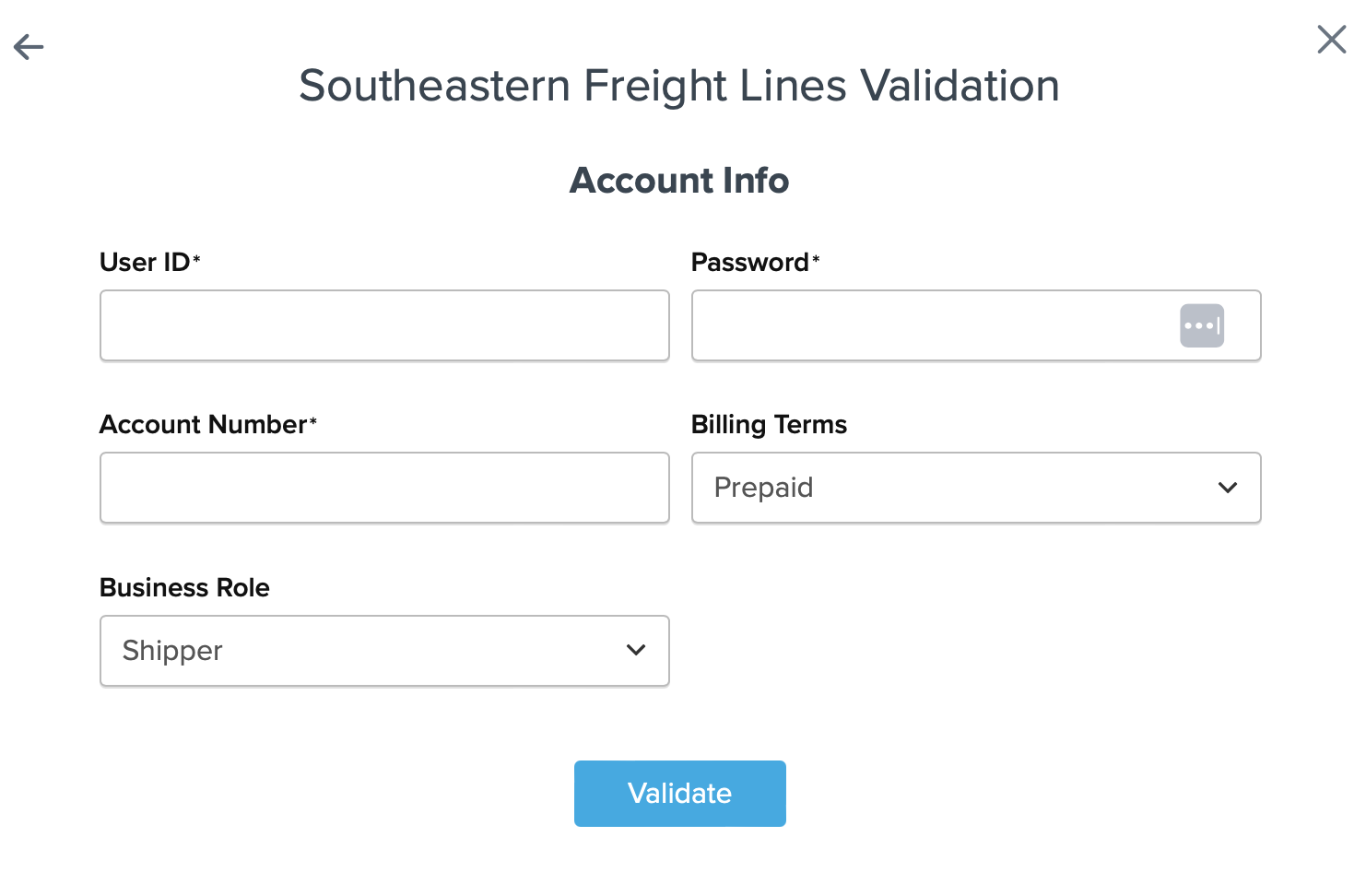
- Once these details have been entered, click the Validate button to complete the validation process.
If validation fails, please Contact ShipperHQ Support for further assistance, or review what has been entered for accuracy and attempt to enter your credentials once more.
- Click the Configure This Carrier button if the validation process was successful.
- Edit any settings for this carrier then click Save to complete the setup.
- Your Southeastern Freight Lines LTL Freight carrier is now enabled and ready for configuration.
Freight Shipping Configuration
Use any of the following links to configure your Southeastern Freight Lines LTL Freight carrier:
- Setting Weight Thresholds for Oversized Carts
- How to Set Items that Must Ship Freight
- Setting Up Shipping Groups
Optional
Use any of the following links for more configuration options: