BlueGrace Logistics LTL Freight
Integrate BlueGrace account with ShipperHQ for automated LTL freight rate calculations
Overview
This document outlines the process to connect your BlueGrace Logistics account to ShipperHQ to obtain live rates associated with your BlueGrace account.
Requirements
Before you begin, please ensure you have the following:
- Your BlueGrace Client ID
- Your BlueGrace Client Secret
- LTL Freight Feature: Adding this carrier requires the LTL Freight Feature enabled either before or during the process described below. Learn more about enabling the LTL Freight Feature.
You'll need to contact your BlueGrace Account Sales Rep to request credentials if you do not already have them. Let your rep know that you'll be using ShipperHQ to connect to the BlueGrace Rating API. If you have multiple business units (e.g., for reporting or rating), you'll need unique credentials for each one. You'd also need to set up multiple instances of BlueGrace in ShipperHQ, one per set of credentials if you wish ShipperHQ to use different credentials for different scenarios (e.g., multiple warehouses).
Adding BlueGrace Logistics
Now that you have your credentials ready, use the steps below to set up BlueGrace Logistics in ShipperHQ.
- Log into your ShipperHQ account and navigate to the Advanced Features link on the left navigation menu.
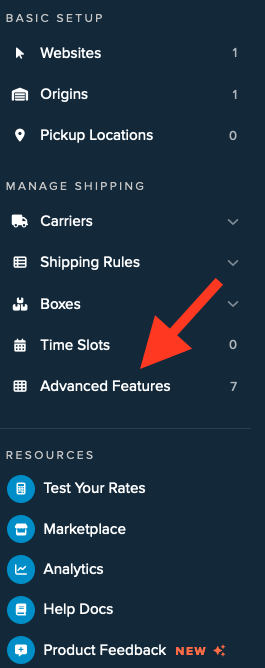
- Click to enable the LTL Advanced Feature.
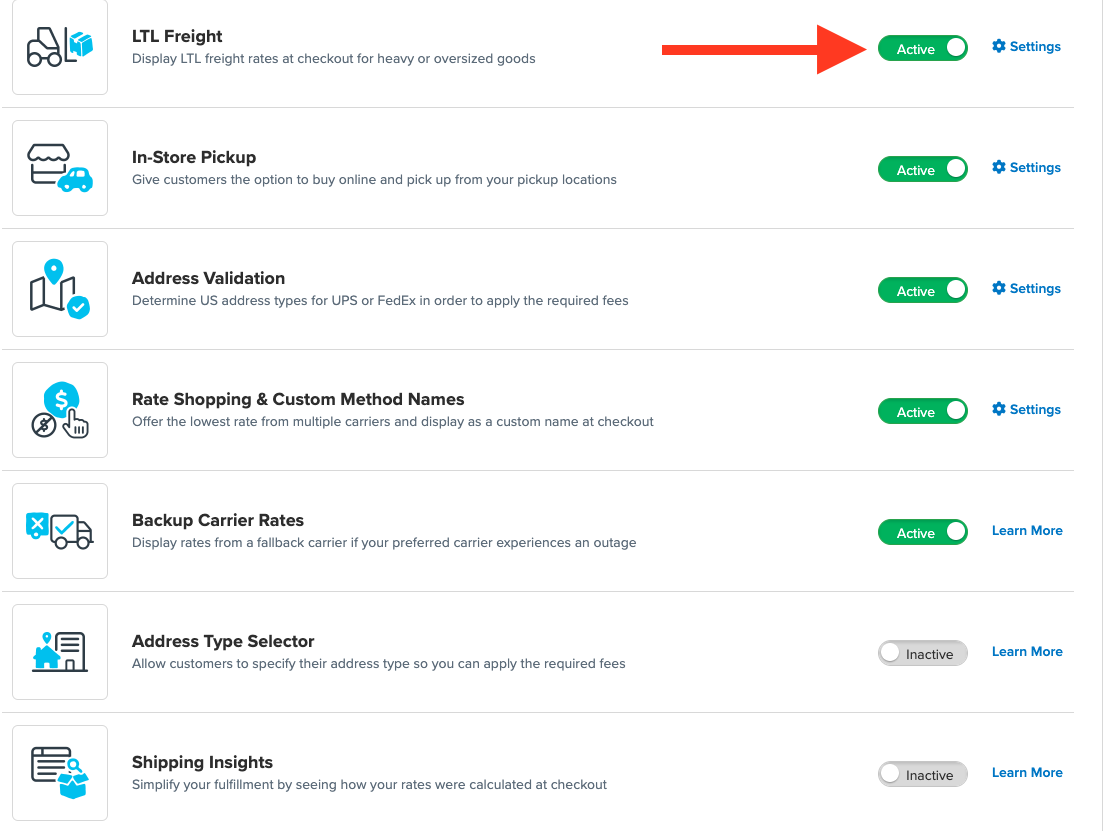
- Once LTL is enabled, navigate to the Carriers link on the left navigation menu.
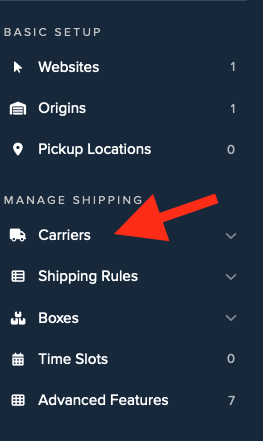
- Click + New to add a new carrier.
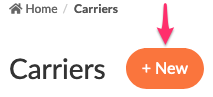
- Choose the Live Rate Carrier option.
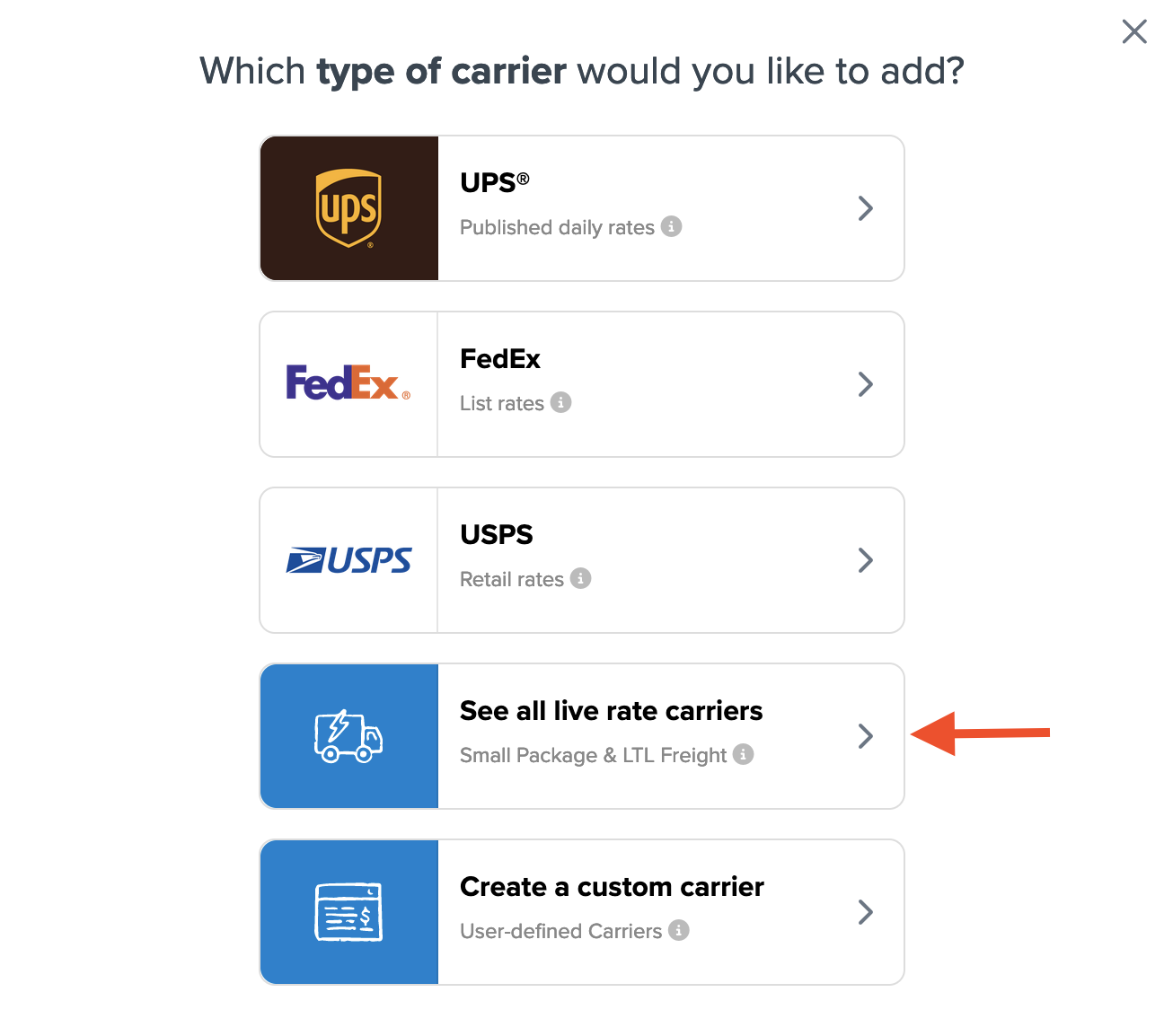
- Use the Search Carriers option to search for BlueGrace Logistics or scroll down to find BlueGrace Logistics from the list of available carriers.
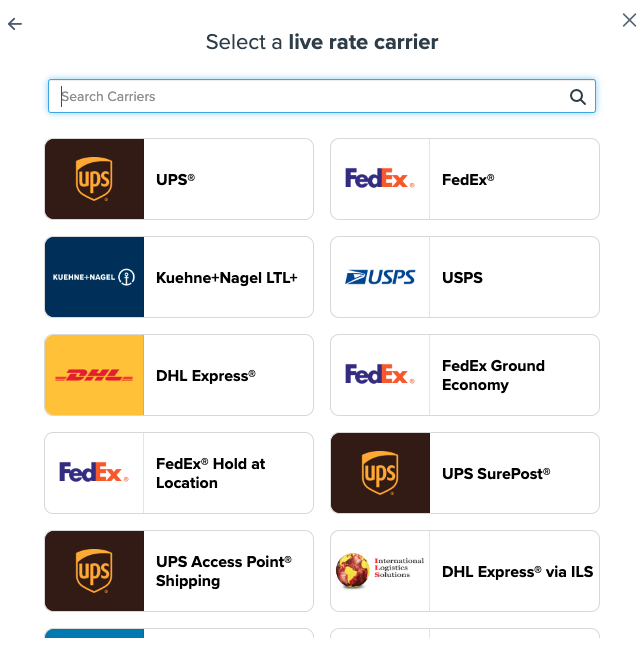
- Click BlueGrace Logistics. 💡 Adding BlueGrace Logistics requires the LTL Freight advanced feature. You are prompted with the following steps if you do not have this feature enabled during installation:
- Click the toggle button to enable the LTL Freight feature
- Click the Continue button
-
Click to continue in connecting your carrier account to ShipperHQ.
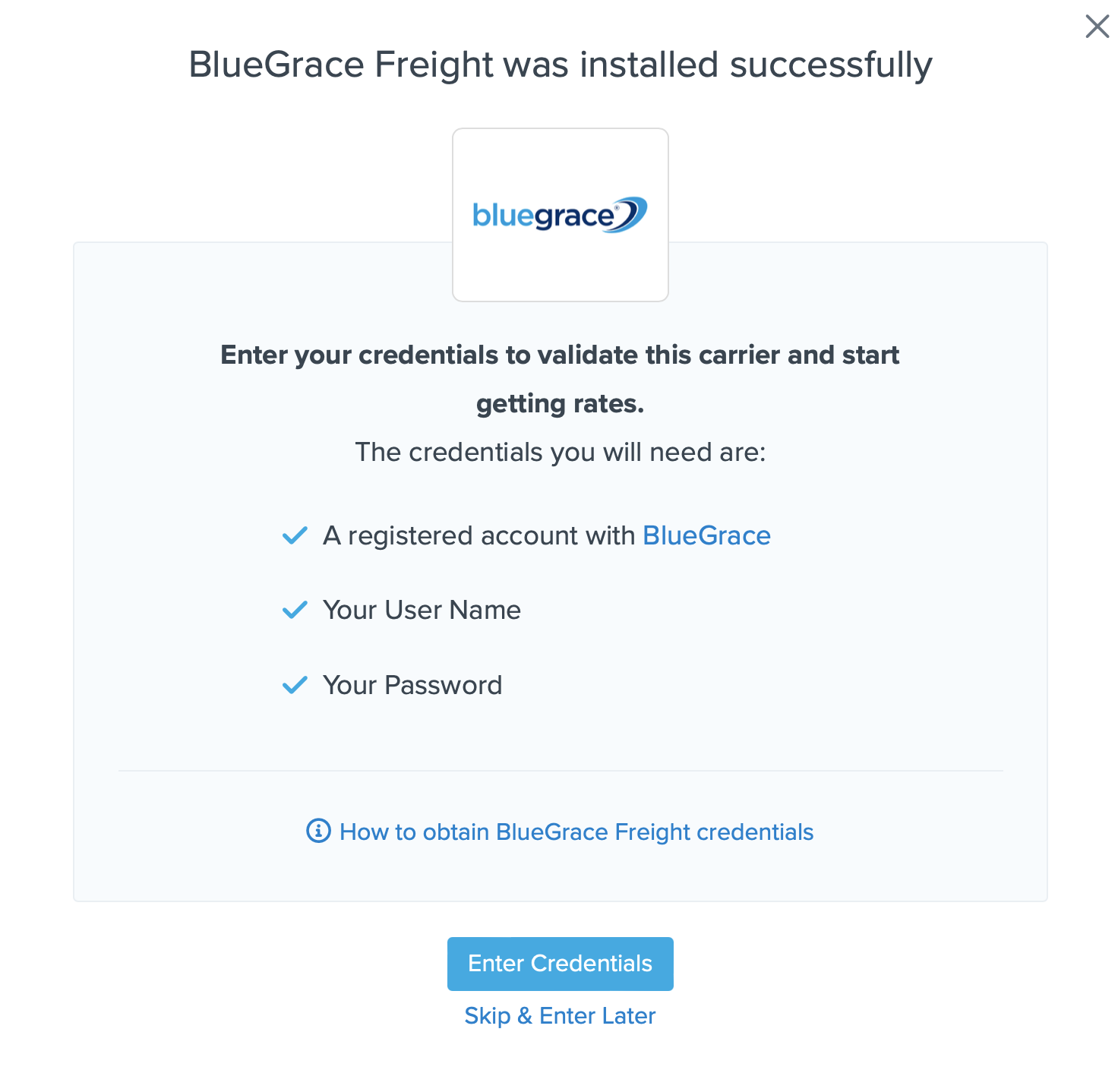
💡 Note, you can select the Skip & Enter Later option, but the BlueGrace live rates are not enabled until these credentials are entered. You are also reminded to add your credentials if you choose to skip the validation process. This validation is necessary for ShipperHQ to access your shipping account and rates.
Steps to Validate This Carrier
- Enter the following credentials provided by BlueGrace Logistics:
- BlueGrace Logistics Client ID
- BlueGrace Logistics Client Secret
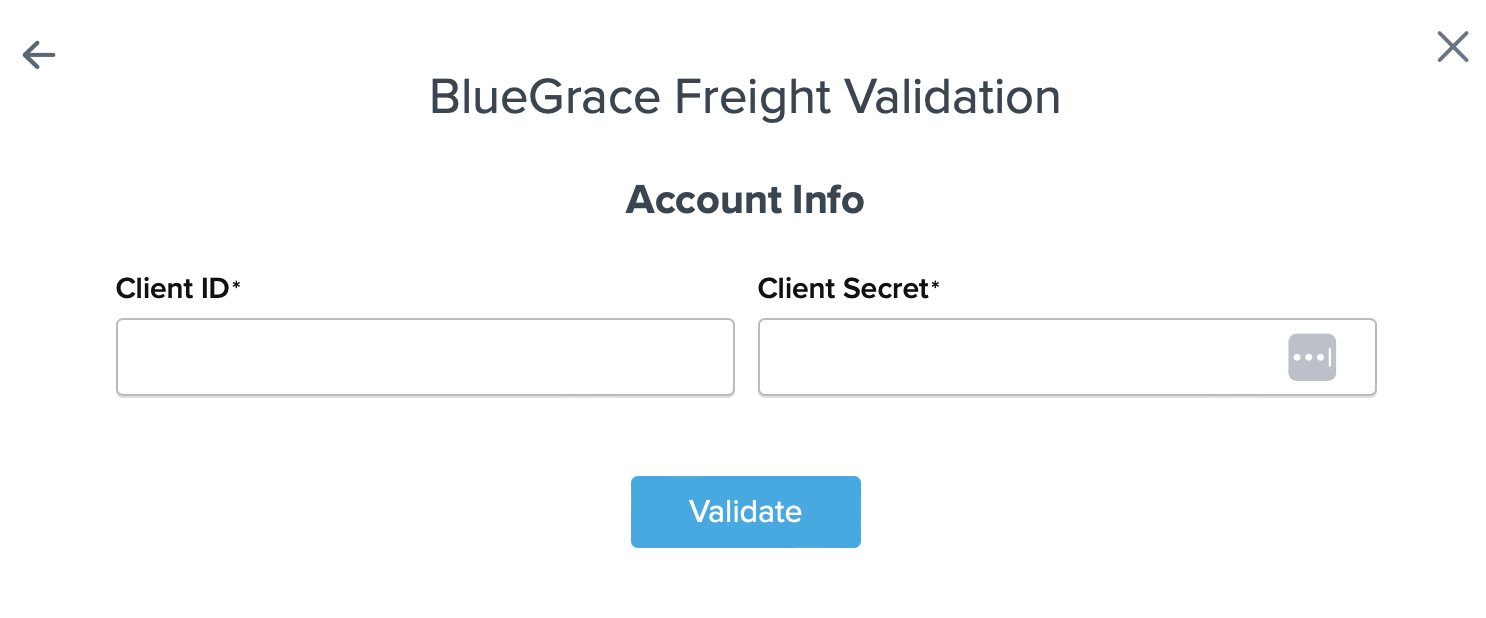
- Once these details have been entered, click the Validate button to complete the validation process.
If validation is successful, click the toggle button to enable the BlueGrace Logistics carrier.
⚠️ If validation fails, please Contact ShipperHQ Support for further assistance, or review what has been entered for accuracy & attempt to enter your credentials once more.
- Click the Configure This Carrier button if the validation process was successful.
- Edit any settings for this carrier, then click Save to complete the setup.
- Your BlueGrace Logistics LTL Freight carrier is now enabled and ready for configuration. ✅
Freight Shipping Configuration
Use any of the following links to configure your BlueGrace Logistics LTL Freight carrier:
- Setting Weight Thresholds for Oversized Carts
- How to Set Items that Must Ship Freight
- Setting Up Shipping Groups
Optional
Use any of the following links for more configuration options: