How to Troubleshoot Shopify Requests
Resolve Shopify shipping issues and rate discrepancies efficiently with step-by-step troubleshooting
- Overview
- Product Attributes
- Shipping Properties Not Present in the Rate Request
- Rate Discrepancies
- No Rates on Checkout
- Not Seeing ShipperHQ Methods in the Cart
- Seeing Rates in Most Cases but Not for Some Orders
- Testing Shipping Rates
- Submit a Ticket to ShipperHQ
Overview
This article provides tips to troubleshoot common Shopify issues and resolve discrepancies effectively.
Product Attributes
Shipping Properties Not Present in the Rate Request
-
Check Your Permissions
- Ensure that the store is authorized for ShipperHQ and permissions for the app have been granted. Product shipping properties used by ShipperHQ require additional permissions to read the data stored on the products.
- Learn how to add the necessary permissions in this Shopify article.
-
Check Your Product Data
- Set Product Length, Width, Height, shipping groups, packing rules, and origin assignments for ShipperHQ in specific metafields in Shopify. This ShipperHQ article explains where to set these attributes.
Rate Discrepancies
If ShipperHQ rates do not match your carrier's rates, you may face a rate discrepancy. Our rate discrepancies guide will help you check for and resolve these discrepancies.
Check if Shopify's native shipping options are enabled. In your Shopify settings, ensure it's not configured to return native shipping rates alongside ShipperHQ rates, as this can cause confusion at checkout.
No Rates on Checkout
Not Seeing ShipperHQ Methods in the Cart
Ensure you have enabled ShipperHQ for your shipping zones.
Seeing Rates in Most Cases but Not for Some Orders
If you're missing rates for some orders, it might be due to a product in the cart, the destination, or another order factor. To troubleshoot:
- Check your Carrier's Display Restriction settings in ShipperHQ to ensure rates are allowed for the destination.
- Review your Shipping Rules to see if any Hide Rules are preventing methods from showing.
- If any item is part of a Shipping Group, check that it isn't restricted to certain methods or zones.
Testing Shipping Rates
Within the ShipperHQ dashboard, the Rate Calculator section lets you test different destinations and combinations of items. Enter the destination address and item details to see the results your customers would get, similar to a cart estimator. 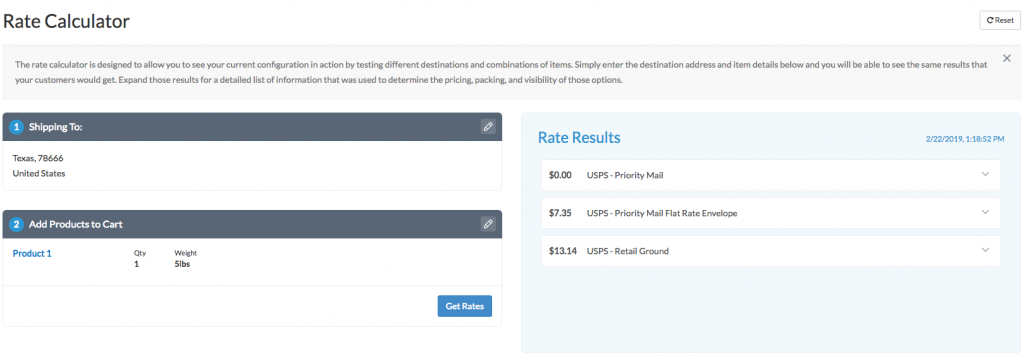
Submit a Ticket to ShipperHQ
If you still encounter issues after reviewing the above steps, contact us for assistance:
- Turn on Diagnostic Logging in ShipperHQ under Account Settings > Global Settings > Diagnostic Settings.
- Reproduce the cart with the error, using the same product(s), quantity, and destination.
- Take a screenshot of the cart.
- Email us at support@shipperhq.com with the screenshot, a description of the issue, and details on the expected result. We'll be glad to help!