How to Set Up Rules Based on Origins
Implement Multi-Origin Shipping Rules to Adjust Costs for Drop-Shipping and Stock Management
Overview
ShipperHQ merchants using the multi origin advanced feature can apply shipping rules based on items shipped from one or more origins. This setup is ideal for handling unique shipping needs, such as:
- Applying a $10 surcharge for products shipped from a drop-ship partner to cover additional costs
- Offering discounted shipping fees to reduce stock from a specific origin
Using the shipping rule setup guide, you can apply surcharges or discounts based on designated origins.
Learn how to configure these rules with our step-by-step guide below.
Table of Contents- Overview
- Configuring Origin-based Shipping Rules
- How to Enable Advanced Rule Conditions
- How to Assign Origins within a Shipping Rule
Configuring Origin-based Shipping Rules
To create origin-based shipping rules, you must enable the Multi-Origin Shipping feature.
Note: This feature is available for accounts on the Standard plan and higher.
How to Enable Advanced Rule Conditions
- In the Shipping Rules section of the ShipperHQ Dashboard, click the Settings link in the top-right corner.

- When the settings box appears, enable the Origins option.
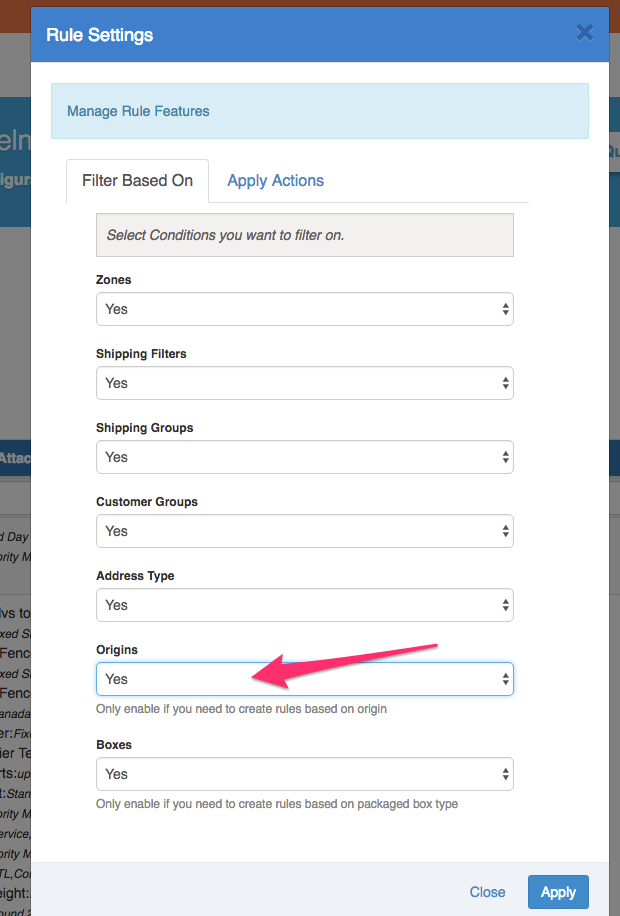
Set this option to “Yes” and click "Apply."
How to Assign Origins within a Shipping Rule
Once you enable origins as an advanced rule condition, an extra field will appear in the shipping rule under the Advanced Tab.
This setting allows you to select one or more origins for the rule.
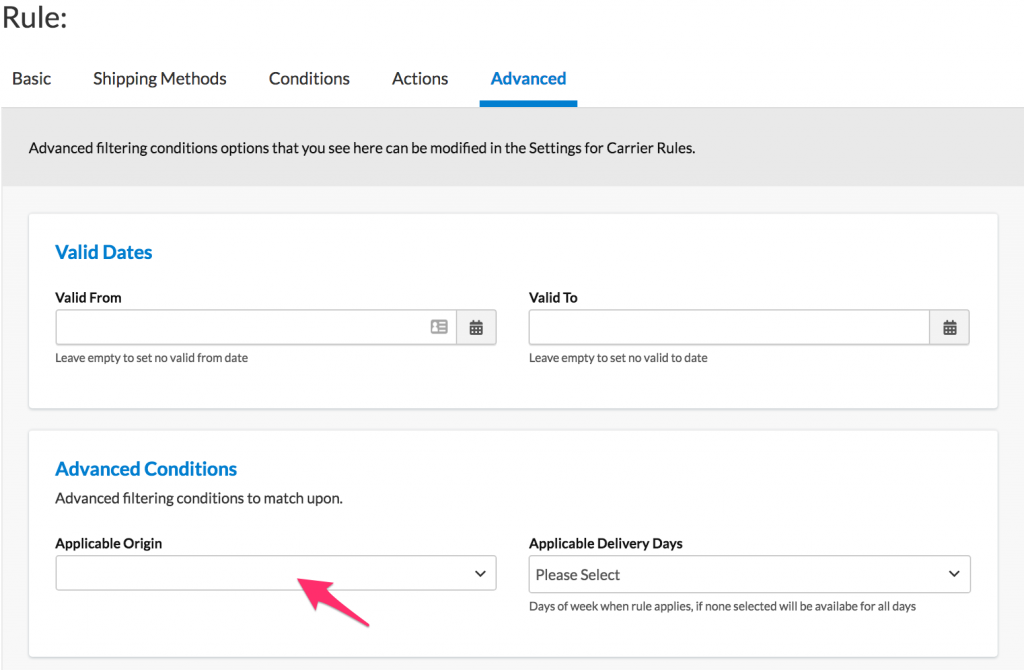
After you add the applicable origins, save the rule and proceed to test it
Tip: It is recommended to test all new rules using ShipperHQ's Test Your Rates feature before testing at checkout.
Consider this guide a starting point for setting up and managing your origin-based shipping rules effectively.