How to configure Address Validation
Enable precise address validation to reduce delivery errors and carrier surcharges
- Overview
- Important Parts to Address Validation
- Supported eCommerce Platforms
- Address Validation Setup and Troubleshooting
- Enabling in ShipperHQ
- Enabling Address Type on Your Carrier
- Verifying Address Validation on Magento 1.x or Zoey
- Address Suggestion at Checkout [Magento/Zoey]
- Dynamic Address Type Lookup
- Percentage to Validate
- Troubleshooting
- Disclaimer
- Contact Support
Overview
ShipperHQ's Address Validation feature helps ensure fewer orders are sent to incorrect addresses, reducing invalid addressing fees. It validates customer addresses during checkout, offers automatic address type lookup, and suggests addresses. This guide covers how to enable and configure this feature. If you don't use the address type validation feature, quotes default to the type set in your carrier settings. For example, UPS uses commercial delivery rates if set to "Business" and residential rates if set to "Residential," including applicable surcharges. For FedEx, quotes show FedEx Ground or FedEx Home Delivery based on the designated address type.
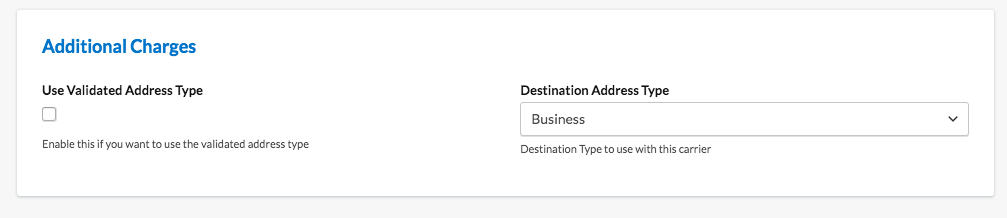
ShipperHQ's Address Type Validation uses carrier databases to determine address types automatically, ensuring rates reflect accurate shipping costs.
Important Parts to Address Validation
- Dynamic Address Type Lookup
Verifies if the address is business or residential to affect shipping costs. - Dynamic Address Validity
Checks if the delivery address is valid with UPS or FedEx. - Address Suggestion at Checkout
Suggests correct addresses when ambiguity arises. - Manual Residential/Commercial Selector
Allows customers to choose address type at checkout, requires Address Type Selector Feature.
All elements are part of ShipperHQ's address validation, though support varies across platforms. Note that most features require a connected address validation service and activation in your ShipperHQ account. Supported carriers like UPS and FedEx include validation services. For other setups, use the third-party provider Loqate.
Supported eCommerce Platforms
* These platforms don't store information in order details but validate addresses.
** FedEx Address Type Lookup is for US and Canada addresses.
Address Validation Setup and Troubleshooting
To utilize Address Validation, add UPS, FedEx, or Loqate to your account.
Enabling in ShipperHQ
To enable Address Validation:
- Go to Features -> Address Validation and toggle the feature to Enabled.

- Access settings by clicking "Settings."
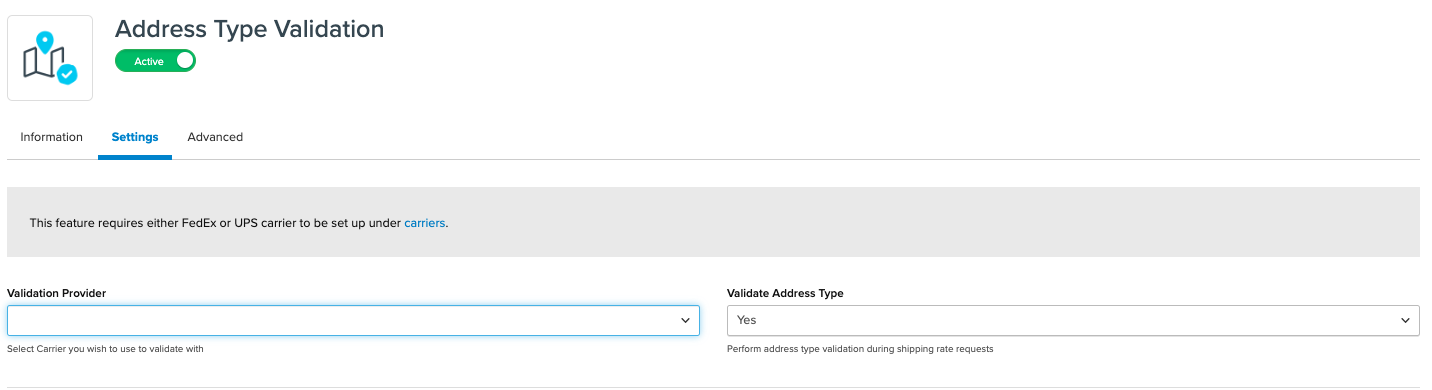
- Choose your Validation Provider from the dropdown.
- For legacy Magento 1, Magento 2, and Zoey users, select validation location (checkout/address book).
- Magento Users: Login to your admin panel, go to Catalog > ShipperHQ > Synchronize to configure settings. You can edit the customer's address type under Customers > All Customers > Edit customer > Addresses.
These steps ensure Address Validation results are visible in Magento 1 order details.
Enabling Address Type on Your Carrier
- Go to ShipperHQ -> Carriers -> edit UPS or FedEx carrier settings.
- In the Optional panel, scroll to Additional Charges and check Use Validated Address Type.
- Choose a default setting if an address can't be validated.
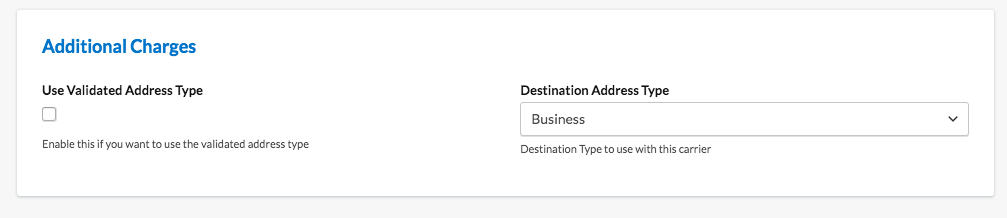
- Save the carrier settings.
LTL Carriers
- LTL carriers support address validation as well
- They do not need to be configured to use validated address type like small parcel carriers do above
- If address validation is enabled, and you have an LTL carrier, we will send the validated address type to them and they will respond as expected
Verifying Address Validation on Magento 1.x or Zoey
Confirm Address Validation works in your Magento 1.x or Zoey admin panel.
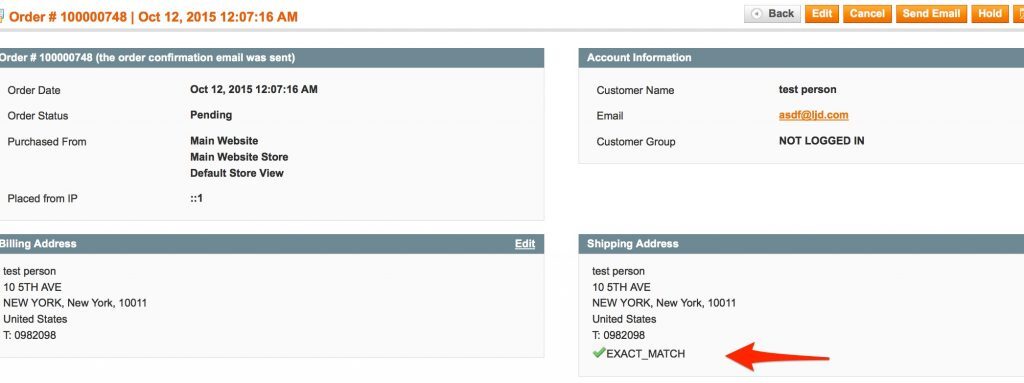
Possible outcomes:
- Corrected Exact Match
- Near Match with Options
- Customer Override
- Exact Match
- Unchecked
- Not Validated Percentage
Address Suggestion at Checkout [Magento/Zoey]
ShipperHQ's Address Validation offers address suggestions at checkout, allowing customers to correct entries. Available on Magento 1 with UPS, or Loqate.
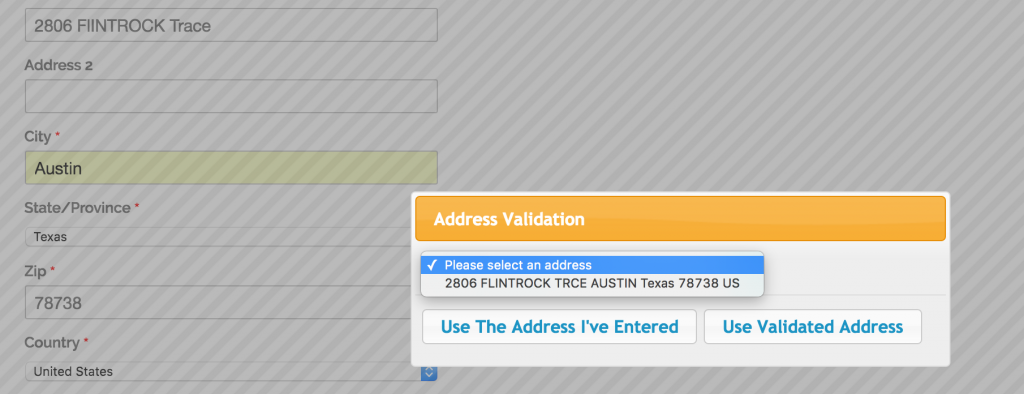
Magento Workflow:
- Valid addresses proceed without notification, status as "EXACT_MATCH"
- Ambiguous or candidate addresses prompt users, updating status to "EXACTMATCH" or "CUSTOMEROVERRIDE"
- Invalid addresses allow edits or continuation with status "INVALID"
- Errors are marked "ERROR" for future validation
Magento 2 offers an Auto-Complete feature for easy address selection.
Install and Configure Free Address Auto-Complete Extension
Dynamic Address Type Lookup
ShipperHQ auto-detects address type, bypassing customer selection. Defaults to pre-set carrier type if undetermined.
Percentage to Validate
The "Percentage to Validate" setting controls validation frequency. Use to manage per-request charges from providers like UPS or Loqate.
- 70% validates 7 out of 10 addresses
- 10% validates 1 out of 10 addresses
Leaving this at 100% is recommended unless you have specific requirements.
Troubleshooting
If address-based rates are unchanged, possible issues include:
- Validation service not setup with your carrier. Confirm activation at the API level with the carrier.
- Invalid entry returns as unchecked in Magento response logs.
- Missing or incorrect ShipperHQ configuration. Verify feature and carrier settings, and ensure synchronization in Magento.
Disclaimer
While our service adheres to carrier guidelines, there are instances where discrepancies in address validation occur. Testing and verification on your end are always recommended.
Contact Support
Address validation works for a majority of Small Parcel carriers and LTL carriers. If you run into a case where you feel like address type is not being recognized, please reach out to support by completing a form submission or by emailing support directly, support@shipperhq.com