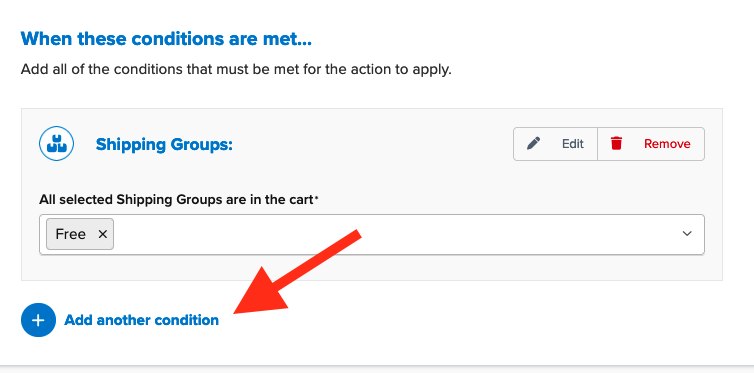How to Offer Free Shipping on Certain Items Only
Set up selective free shipping for specific product groups in your store
Overview
This guide explains how to offer free shipping on certain items only. Common examples include providing free shipping on regular items but not on hazardous ones, or on smaller items instead of larger ones.
Table of ContentsPrerequisites
- You’ll need at least one Carrier set up in ShipperHQ
- You'll need to have your Shipping Group defined that you want to give Free Shipping to
Steps
- Navigate to the Shipping Rules option in the left navigation menu and click +New.

- When prompted to select the action you want to perform, choose Offer Free Shipping.
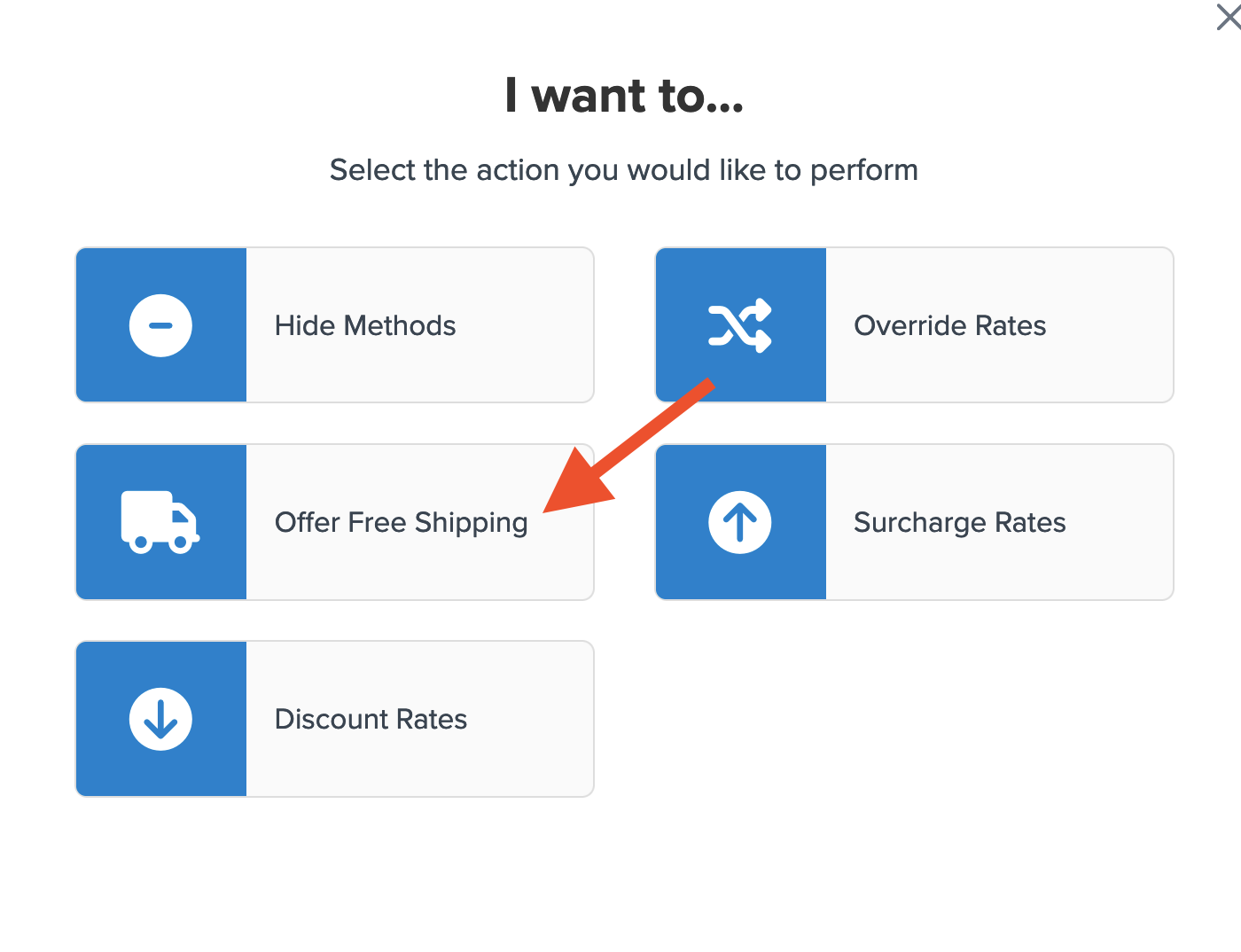
- Decide how to apply your free shipping option. For this rule, select Each Shipping Group in the Cart.
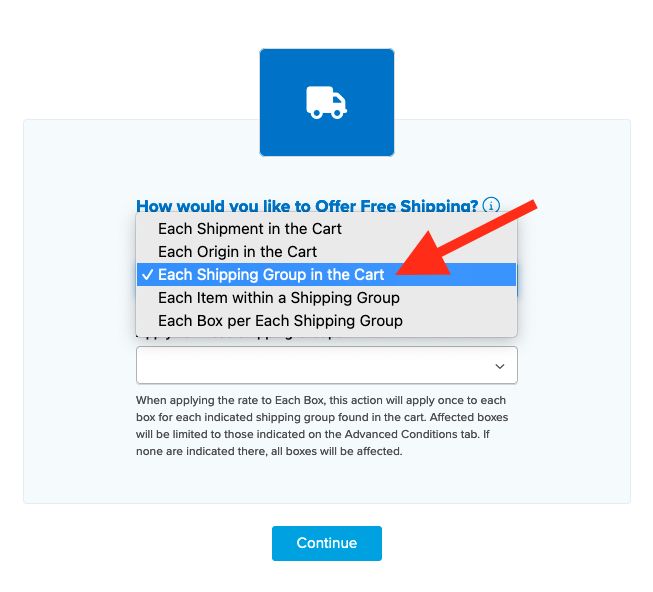
If you have already created the shipping group for this rule, you can also select it to be applied on this screen.
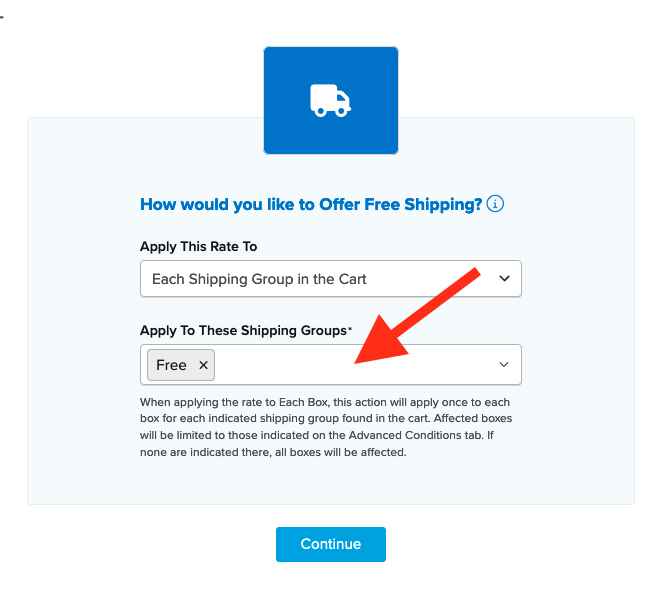
- Select the method(s) you want to offer for free. In this case, we'll select Ground, but you're free to choose as many options as you want, and each will be overridden with free shipping.
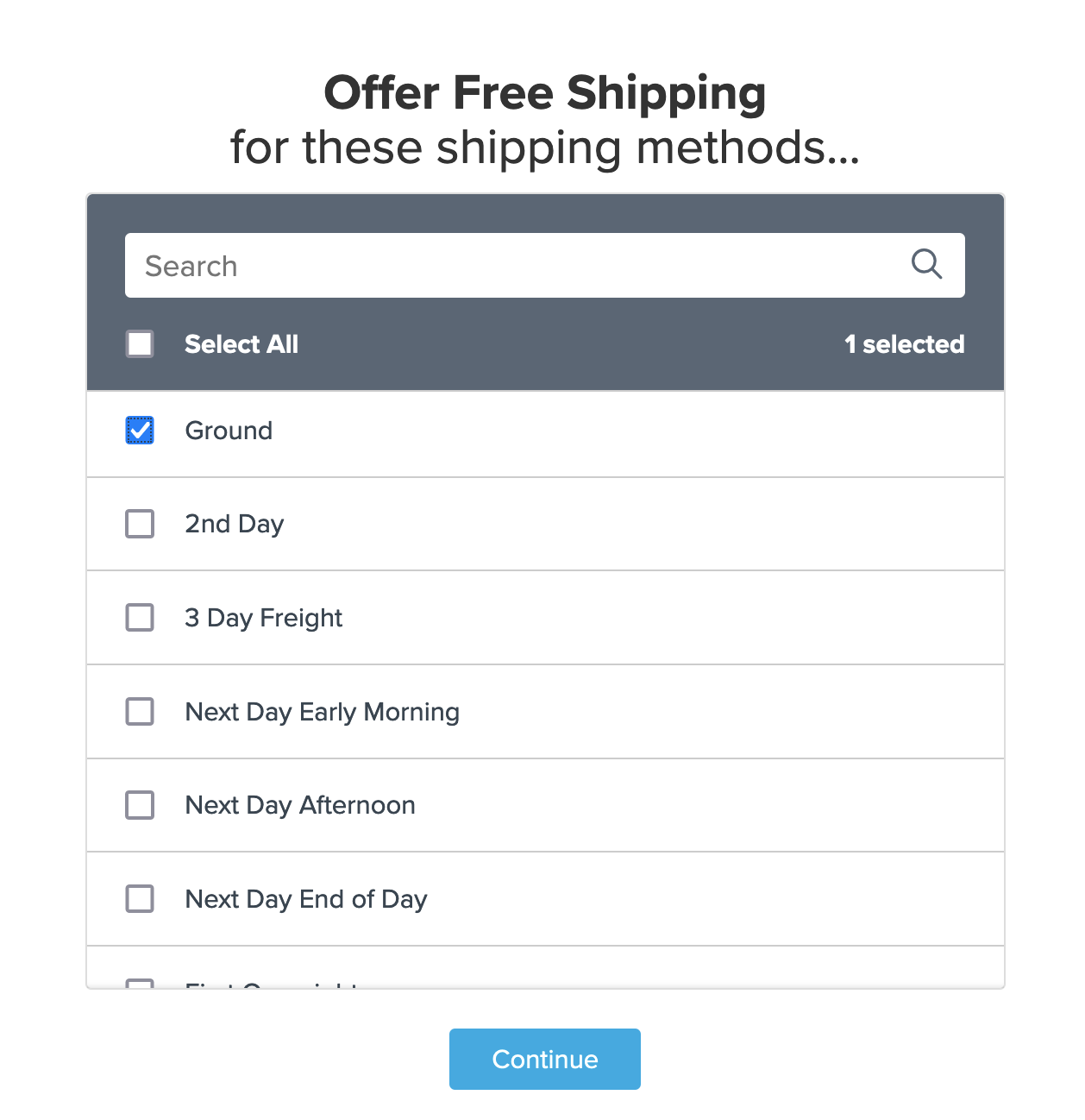
- Select Shipping Groups for the condition required for the rule to apply.

- Select the shipping group(s) you want to use for offering free shipping. We'll use Free.
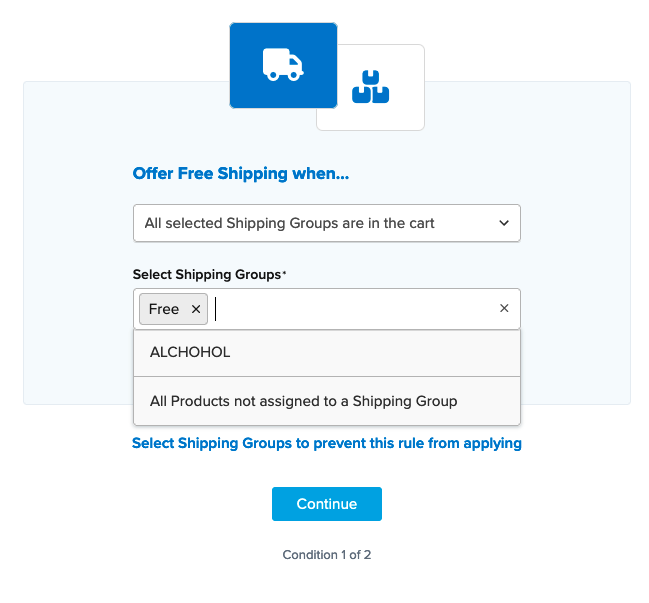
If you haven't created your shipping group for this rule yet, you can do so on the zone selection screen. Simply select "I Want to Create a New Shipping Group" and follow the prompts to set it up.
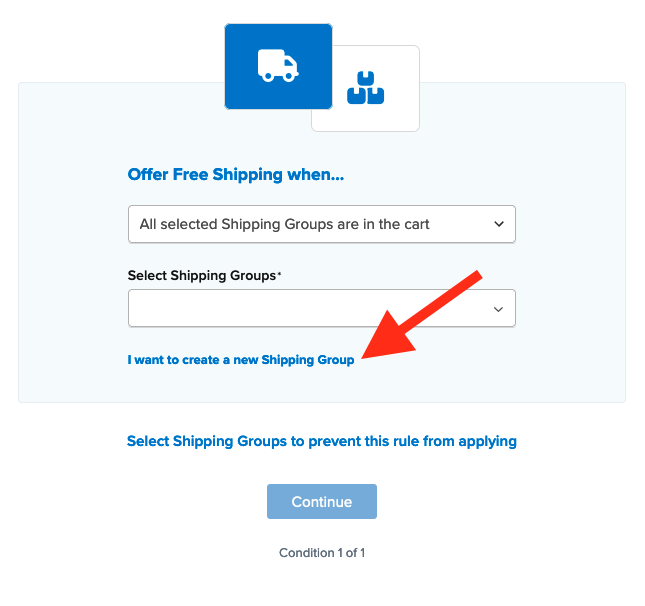
- Once you've applied your shipping group and continued, a summary of the shipping rule will display. Add a title for the new rule to easily identify it in the shipping rules list and during testing.
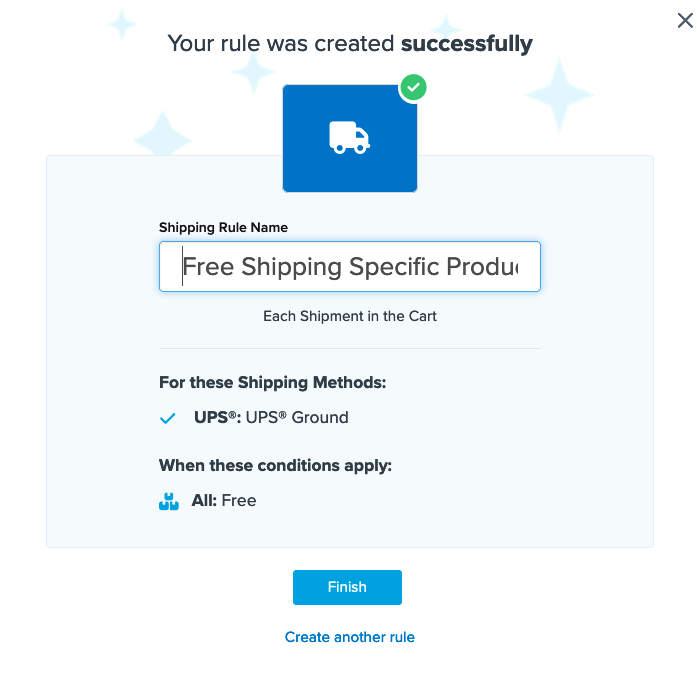
- Click "Finish" to save the new rule. This will apply the rule immediately.
Once the rule is created, we recommend using the Test your Rates feature to confirm the new rule works as intended.
Conclusion
Once completed, ShipperHQ will apply the free shipping defined in this rule for UPS Ground whenever products with the assigned shipping group "Free" are in the cart at checkout.
Additional Conditions
You can combine additional rule conditions, such as Shipping Zone, price, weight, and/or quantity with this rule. To apply any additional conditions, locate this rule in the shipping rules list and click to edit. You'll find an option at the bottom of the Basic Setup page to Add Another Condition.