Dimensional Packing: How to Pack & Ship an Item Separately
Set up separate packaging for fragile or special shipping items in ShipperHQ
😊 Overview
Some products aren’t made to share a box—think fragile glassware, awkwardly shaped rugs, or anything high-value that needs its own space. ShipperHQ’s Pack/Ship Separately option lets you ship those items in their own package, regardless of what else is in the cart.
This setup is ideal when shipping fragile, oversized, or uniquely packaged items that require their own box. While it may increase shipping costs since each item is treated as a separate shipment, it provides greater control and helps prevent damage in transit.
You can apply this as a product-specific rule or set it globally to apply to all items by default.
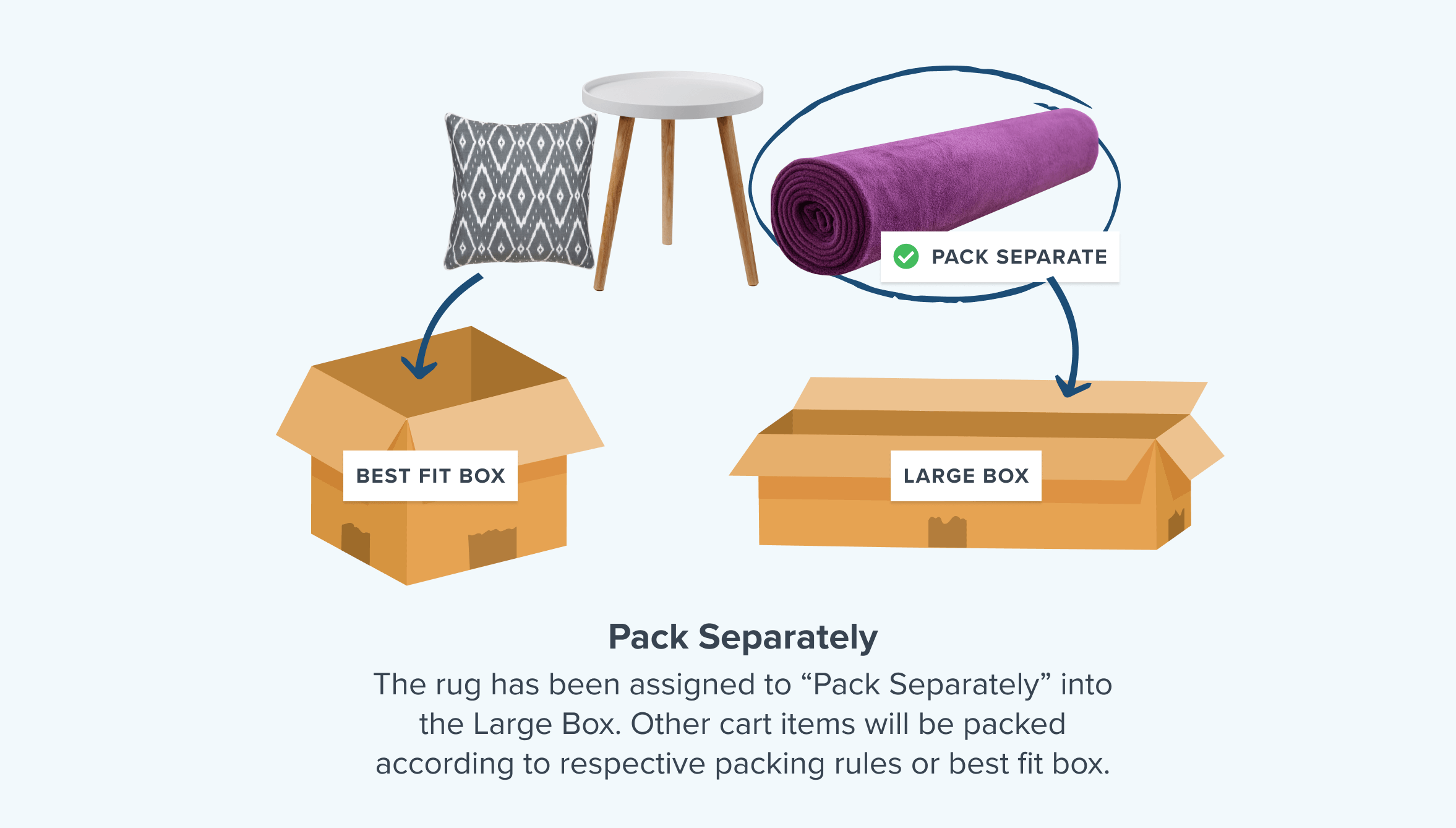
How to Set Pack Separately Rules
1. Enable Dimensional Packing
- Turn on the Dimensional Packing feature under Advanced Features in your ShipperHQ dashboard.
2. Create a New Packing Rule
-
Go to Packing Rules in the left-hand navigation.
-
Click Add New.
3. Define the Rule Basics
-
Name your rule clearly (e.g., “Large Item ”).
-
Under Method of Shipping, choose Pack separately.
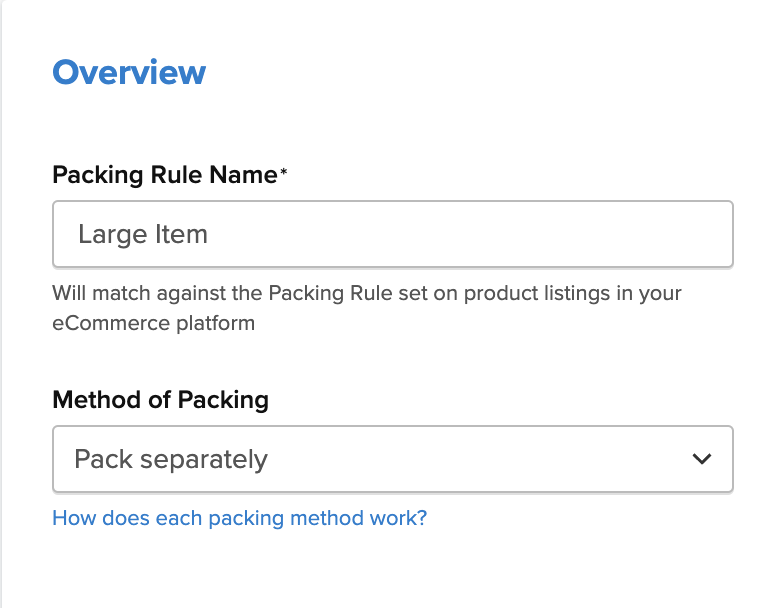
4. Assign a Box
- In the Ship SKU Separately panel, select a specific box from the Packing Box for Product dropdown.
- If no box is selected, ShipperHQ will automatically create a custom box based on the item’s dimensions.
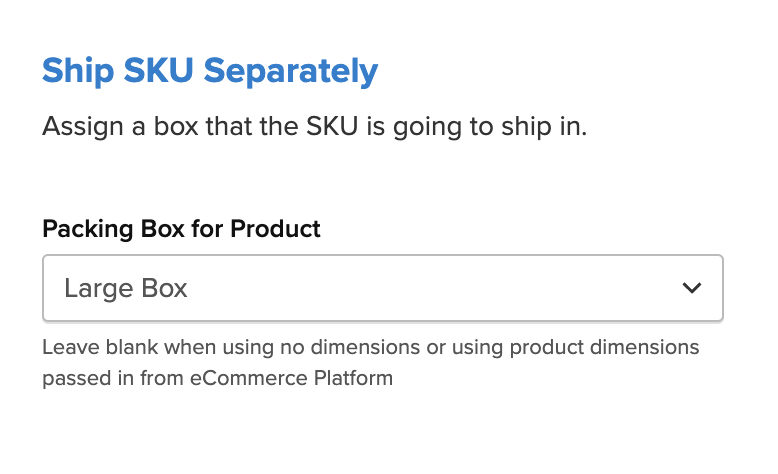 5. Save the Rule
5. Save the Rule
Click Save to lock in your settings.
Product Setup
Assigning the Rule in Your Platform
-
Magento: Your rule is automatically synced to the relevant products.
-
BigCommerce / Shopify: Assign the rule by matching the Shipping Group name on the product to the name used in ShipperHQ.
For example, if your packing rule is named "Fragile Items," make sure your product’s shipping group is also labeled "Fragile Items."
Product Details That Matter
-
Does the product ship in its own box (1 SKU = 1 package) - Ship separately at either the product or packing rule group level.
-
The weight of the product - Ensure it fits within box weight limits.
-
Product dimensions - The volume helps determine box space. For example, if the volume is 30 and the box volume is 90, only three items can fit.