Restrict or Prevent Shipping Methods to Specific Zones
Control carrier visibility by applying shipping rules for zones and prevent unwanted shipping methods
Overview
In certain scenarios, you might want to restrict or prevent a specific carrier from displaying to a particular state or country. You can restrict carriers directly in the carrier settings, while preventing or hiding methods for shipping zones is accomplished via shipping rules. Both scenarios with instructions are detailed below.
Table of Contents- Overview
- Restricting a Carrier to a Particular Shipping Zone
- Restricting a Method to a Particular Shipping Zone
- Preventing a Method from a Particular Shipping Zone
- Example: Hide UPS Ground for Shipments to Alaska
Restricting a Carrier to a Particular Shipping Zone
You can set up a carrier to only offer services for specific countries, states, regions, or even ZIP or postal codes.
Setup
- Click on "Carriers" in the navigation bar and either create a new carrier or edit an existing one.
- In the Basic panel, you'll find a Carrier Service Area field.
- Select the dropdown and choose your Shipping Zone.
- Ensure the Shipping Zone is selected in the dropdown and save your carrier.
Example: Restricting UPS to US48
Suppose you use UPS for shipping to the US48. You don't need a Shipping Rule for this; you can set up this restriction directly on the carrier as listed below.
- Edit the UPS Carrier.
- In the Basic panel, under the Carrier Service Area dropdown, specify the shipping zone you wish the carrier to ship to (US 48 in this example).
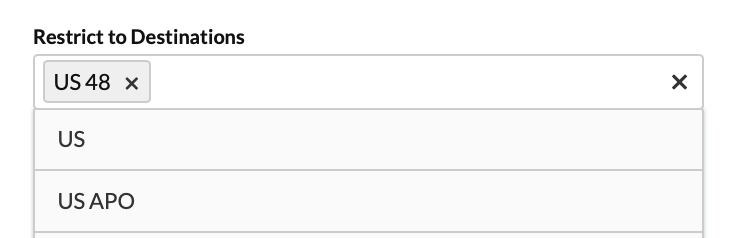
- Click Save.
Restricting a Method to a Particular Shipping Zone
Another way to restrict to a Zone is to use a Shipping Rule's "Shipping Zones Do Not Include" field. This allows a scenario where a Shipping Rule configured to hide a method always applies in checkout except when the assigned shipping zone matches the address.
Setup
For this example, we'll create a new Shipping Zone. You need to have defined at least one carrier.
- On the Shipping Rules page, click the +New button.
- From the Actions list, choose the Hide Methods action.
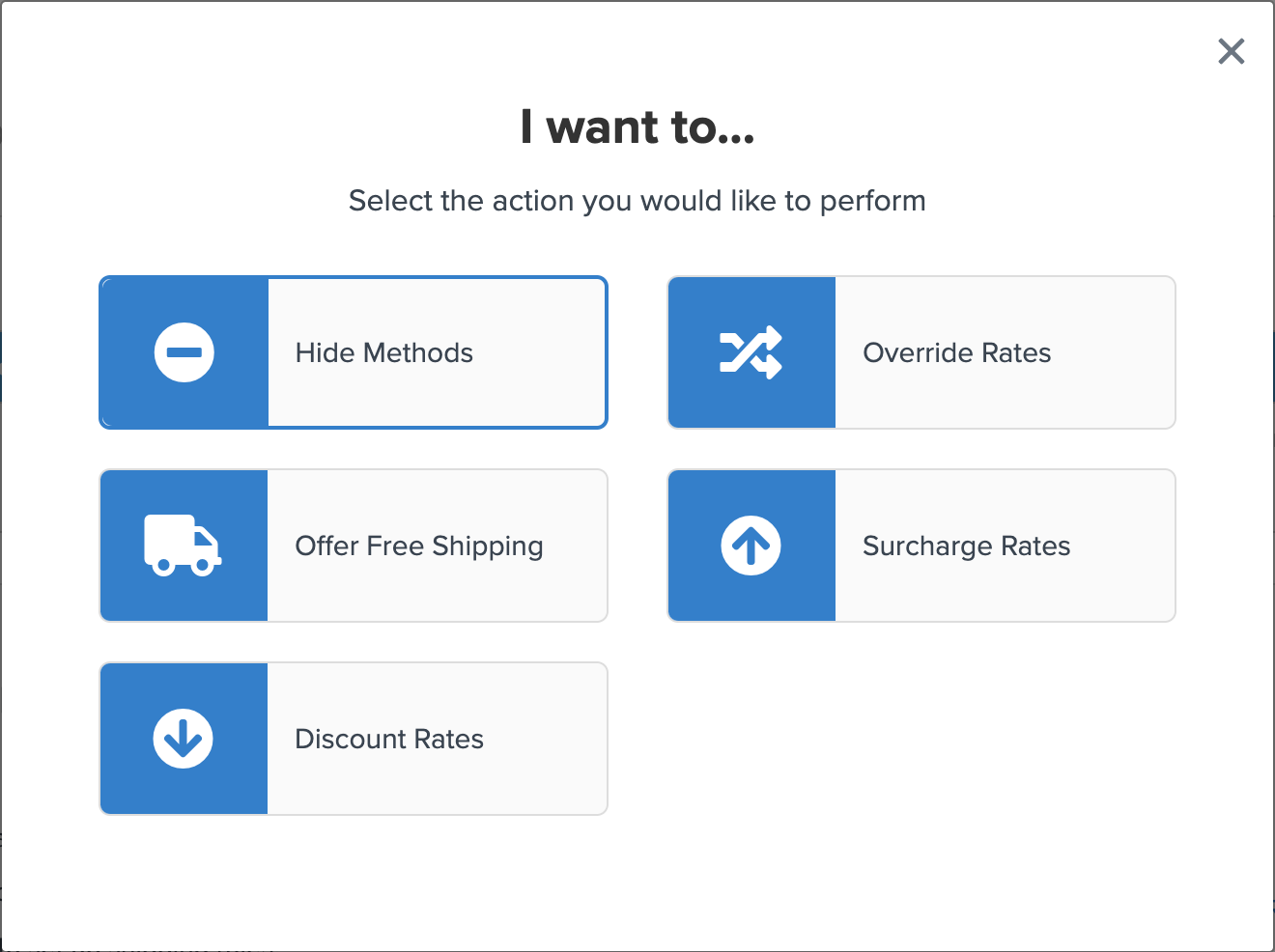
- On Shipping Methods, select the method you wish to restrict to a particular zone.
- On the Conditions screen, choose the Shipping Zone condition.

- Change the dropdown to Shipping Zones Do Not Include.

- Select the Shipping Zone you wish to restrict your chosen shipping method to. By choosing "Do Not Include," your selected method will be hidden wherever this zone does not apply.
- Save and test your rule.
Preventing a Method from a Particular Shipping Zone
You might want to hide a particular carrier for specific countries, states, or regions, or even specific ZIP or post codes. Carriers are available to all zones by default, so excluding zones will require creating a shipping rule.
Setup
Ensure you've defined at least one carrier.
- On the Shipping Rules page, click the +New button.
- From the Actions list, choose the Hide Methods action.
- On Shipping Methods, select the method you wish to hide in a particular zone.
- On the Conditions screen, choose the Shipping Zone condition.
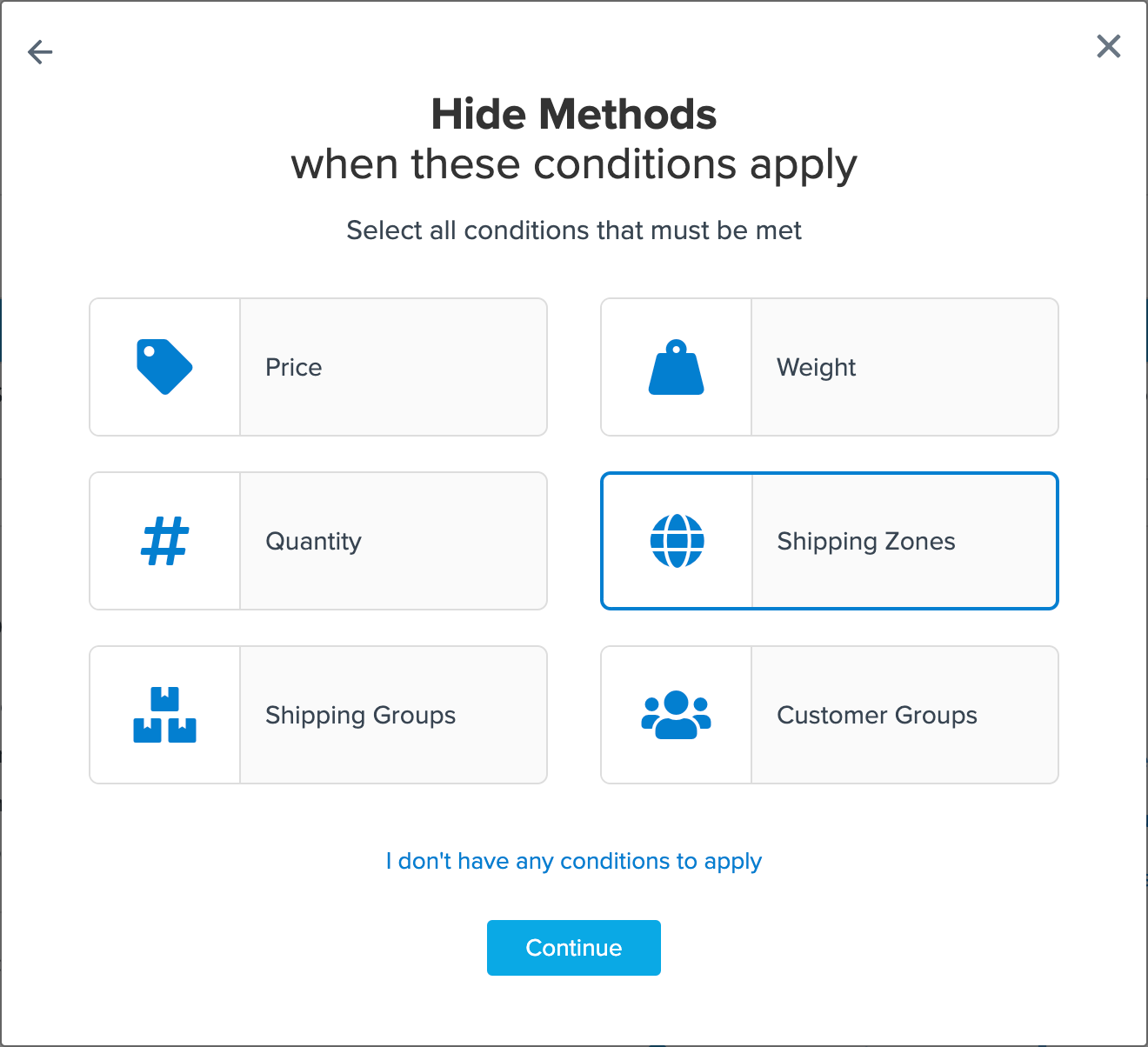
- Change the dropdown to Shipping Zones Include.
- Select the Shipping Zone you wish to prevent from displaying the selected shipping method.
- Save and test your rule.
When a customer enters an address in that particular zone, the selected methods won't be shown, preventing unnecessary returns, saving customer service hours, and making your customers happier. 😊
Example: Hide UPS Ground for Shipments to Alaska
Suppose you want to restrict "UPS Ground" from shipping to any city in "Alaska" yet still want other methods within the UPS carrier to ship there.
Follow these steps:
- Define an Alaska zone if you haven’t already. See Creating a Shipping Zone steps here.
- On the Shipping Rules page, click the +New button.
- From the Actions list, choose the Hide Methods action.
- On Shipping Methods, select the method you wish to hide. In this example, we will use “UPS Ground.”
- On the Conditions screen, choose the Shipping Zone condition.
- Change the dropdown to Shipping Zones Include.
- Select the Shipping Zone you wish to prevent UPS Ground from being displayed. For this example, Alaska is the zone to restrict. If you want to restrict more zones, just select additional ones.
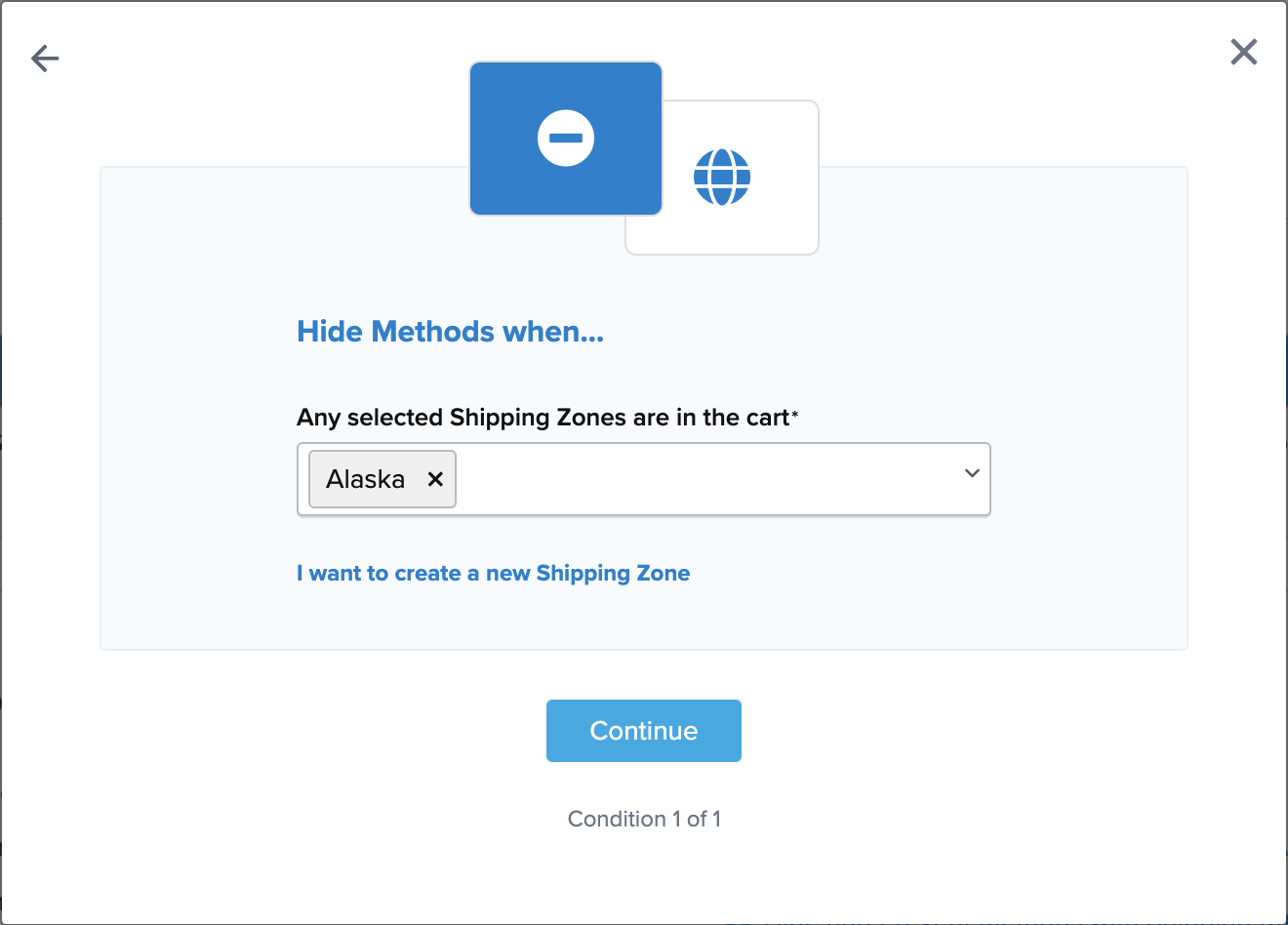
- Save and test your rule.
- On the Shipping Rule Configuration page, you might want to give this rule a descriptive name, like “Hide UPS GND FROM AK.”
Once you've completed the steps above, the Alaska zone will no longer receive rates from “UPS Ground.”