Hide Shipping Methods Unless Shipping Group is in Cart
Restrict shipping methods based on cart contents using ShipperHQ rules
Overview
If you need to hide certain shipping methods unless a specific shipping group is in the cart, this guide will help you create such a rule in ShipperHQ. In this example, we'll hide Ground Shipping unless the Ground_Only shipping group is present.
Table of ContentsStep 1: Create a Shipping Group
- Create a new Shipping Group. For this example, title it "Ground_Only."
- In your eCommerce Platform, assign this Shipping Group to the appropriate products.
Step 2: Create the New Shipping Rule
- Navigate to the "Shipping Rules" option in the left-hand menu.
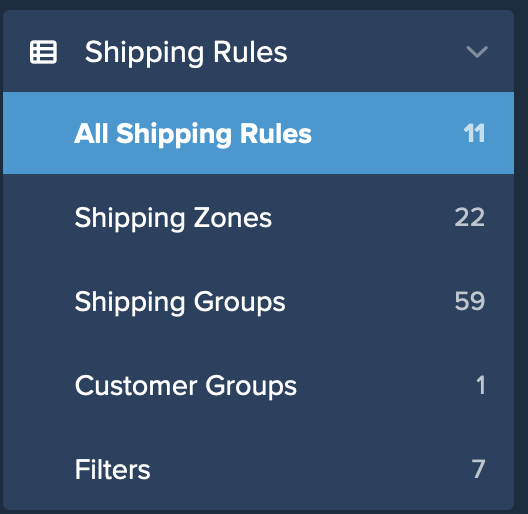
- Click "Add New" to create a new shipping rule.
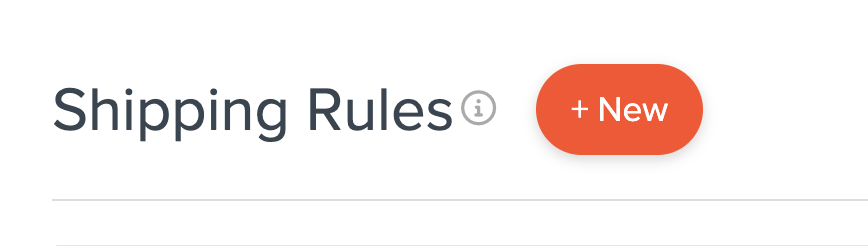
- Select "Hide Methods" for the action you'd like the rule to perform.
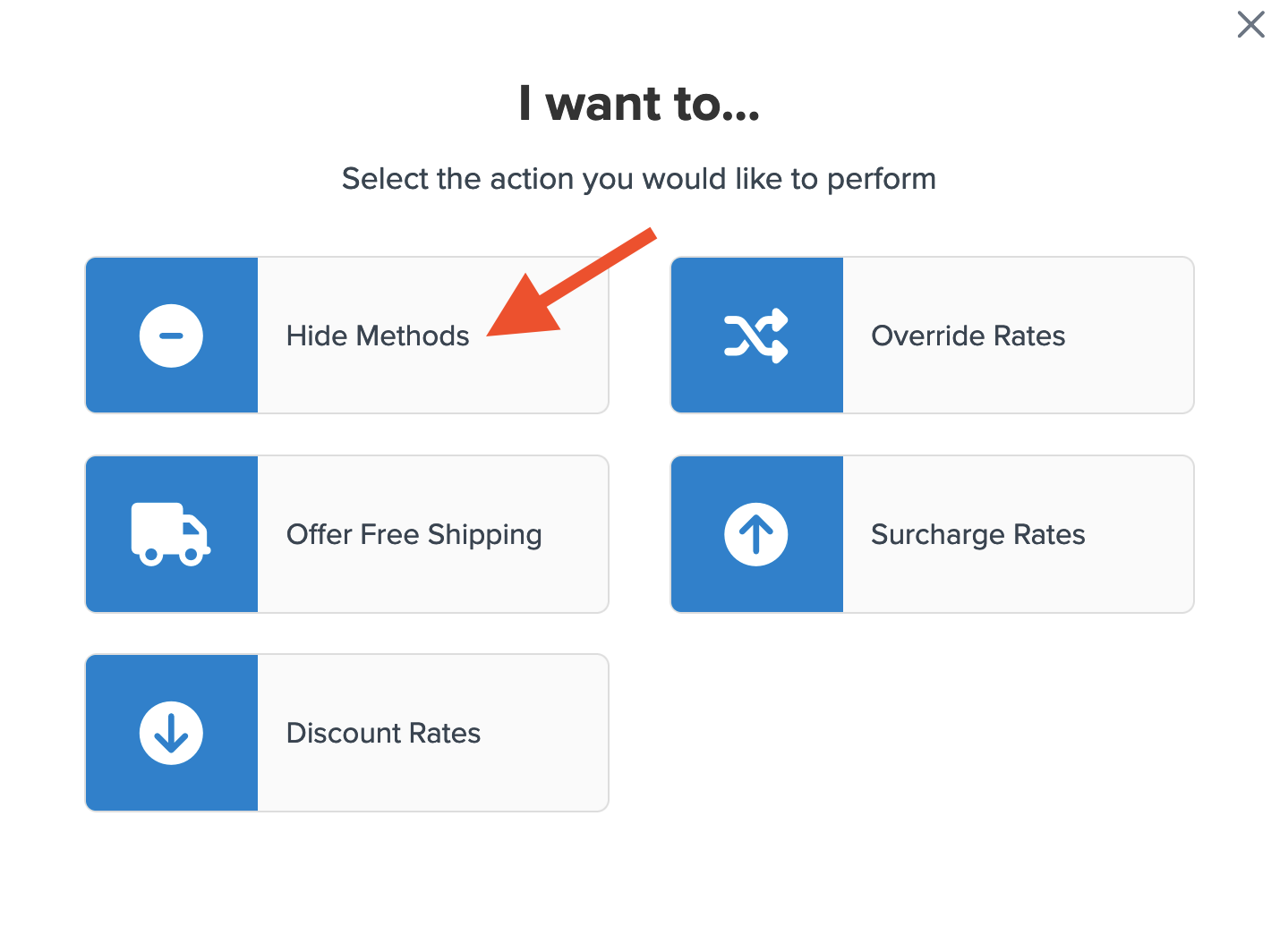
- Choose the shipping methods to apply this hide rule to from the available options.
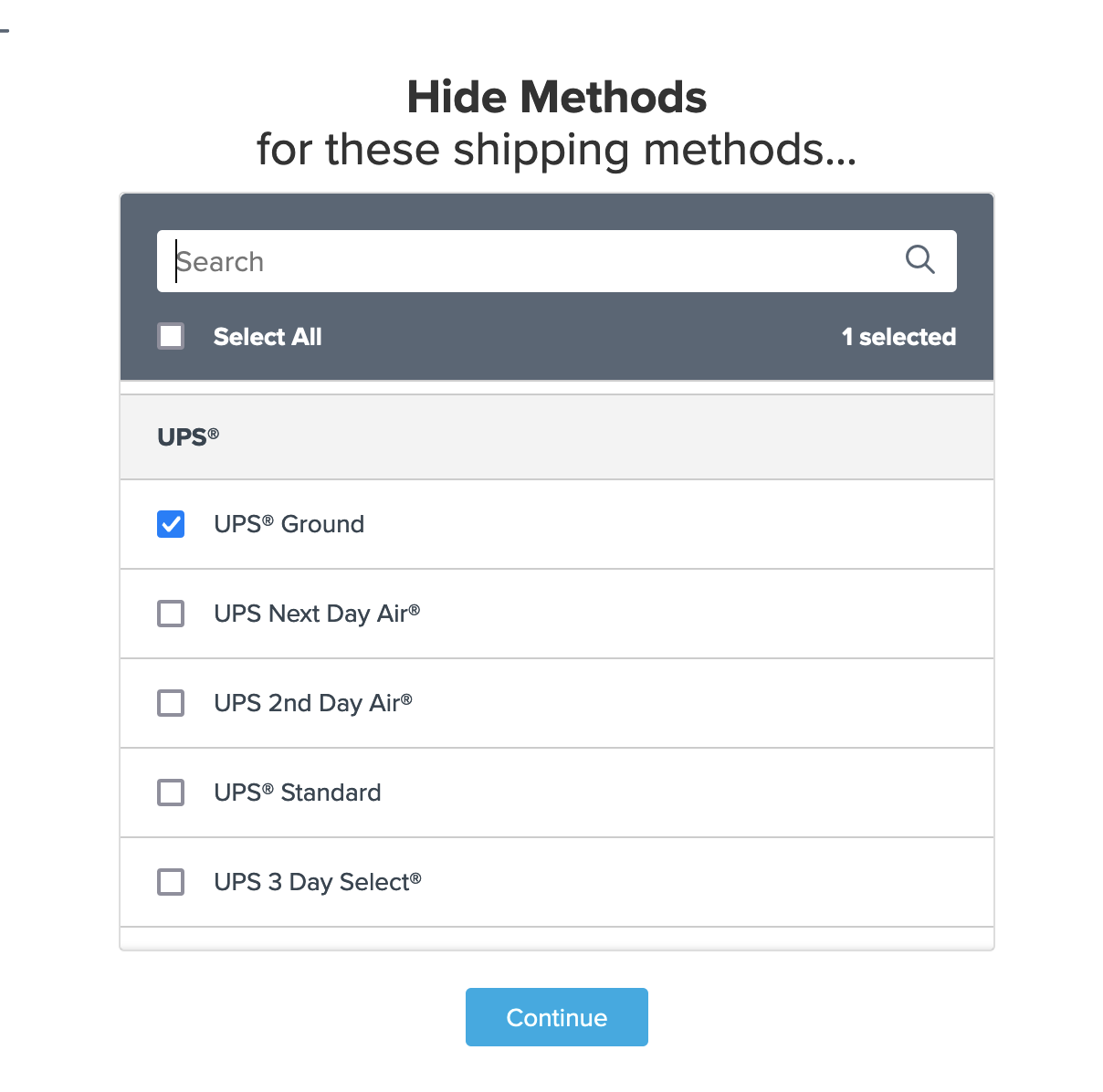
- Opt to use "Shipping Groups" for the rule condition, then click "Continue" to proceed.

- You'll see a prompt to select a shipping group, but select the option "Select Shipping Groups to Prevent this Rule from Applying."
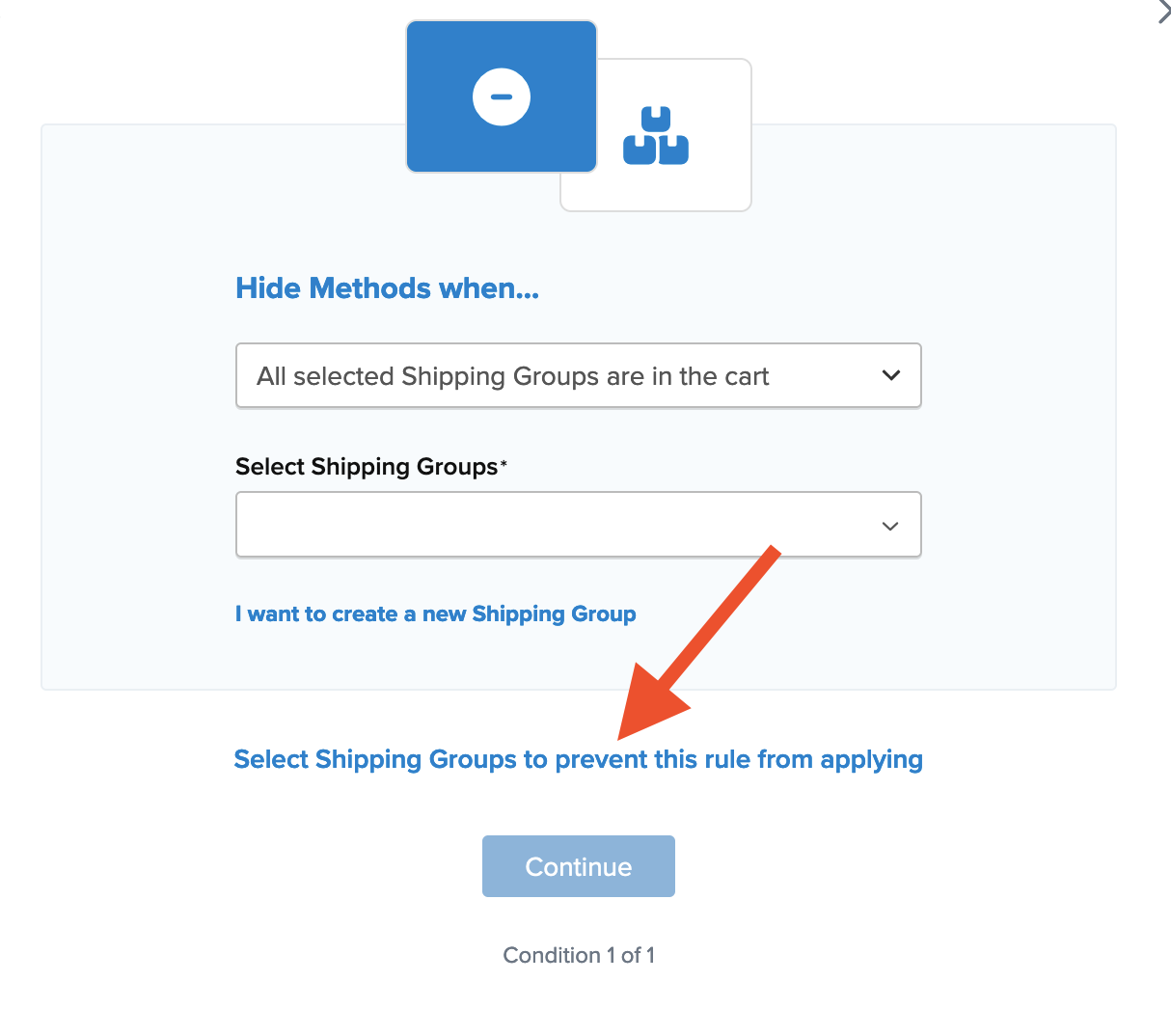
Use this option to identify the shipping group(s) to display hidden shipping methods when they're in the cart.
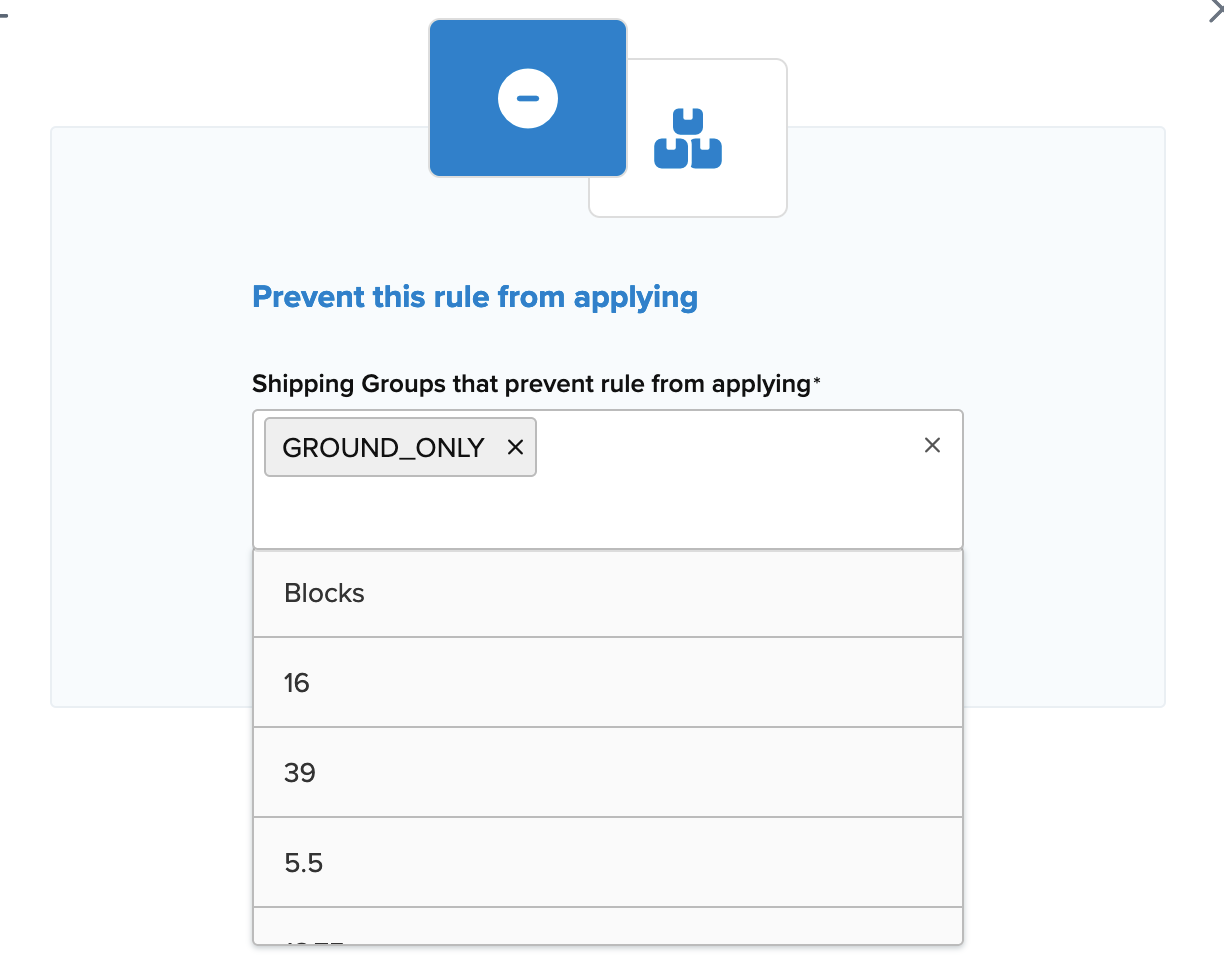
- Add a title for easy identification in the shipping rules list and during testing.
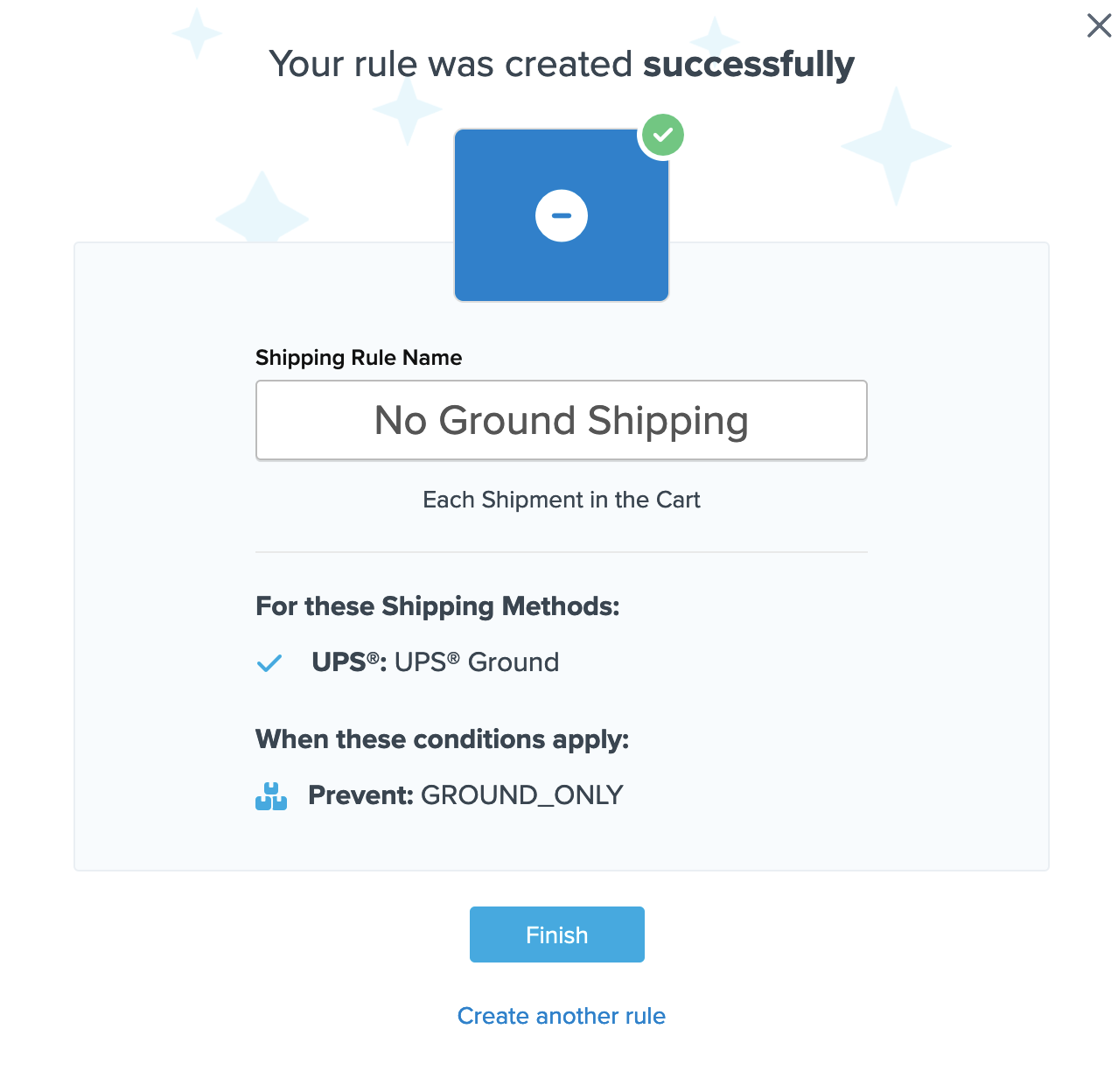
- Click "Finish" to save and apply the new rule immediately.
Now, Ground Shipping will only display when the specified shipping group is in the cart. If not, UPS Ground will be shown.
Feel free to use the "Test your Rates" feature to verify the rule works as intended.