GLS US
Connect and validate your GLS US account to enable live shipping rates in ShipperHQ
Overview
This document outlines how to connect your GLS US (formerly GSO or Golden State Overnight) account to ShipperHQ to obtain live rates.
GLS Canada: This guide is for setting up your GLS US account. For GLS Canada, see How to Set Up GLS Canada.
Table of ContentsRequirements
Before you begin, make sure you have the following:
- Your GLS US billing account number
- Your GLS US User Name
- Your GLS US Password
- A Shipping Origin/Warehouse within the GLS US service area
💡 If you don't have a GLS US account, set up an account before proceeding.
Adding GLS US
Once your credentials are ready, follow these steps to set up GLS US in ShipperHQ.
- Log into your ShipperHQ account and navigate to the Carriers link on the left menu.
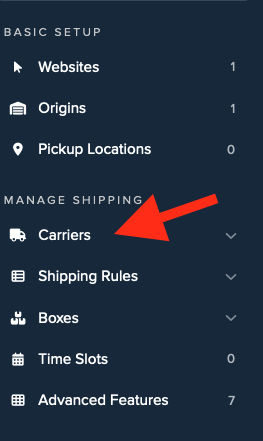
- Click + New to add a new carrier.
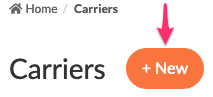
- Choose the Live Rate Carrier option.
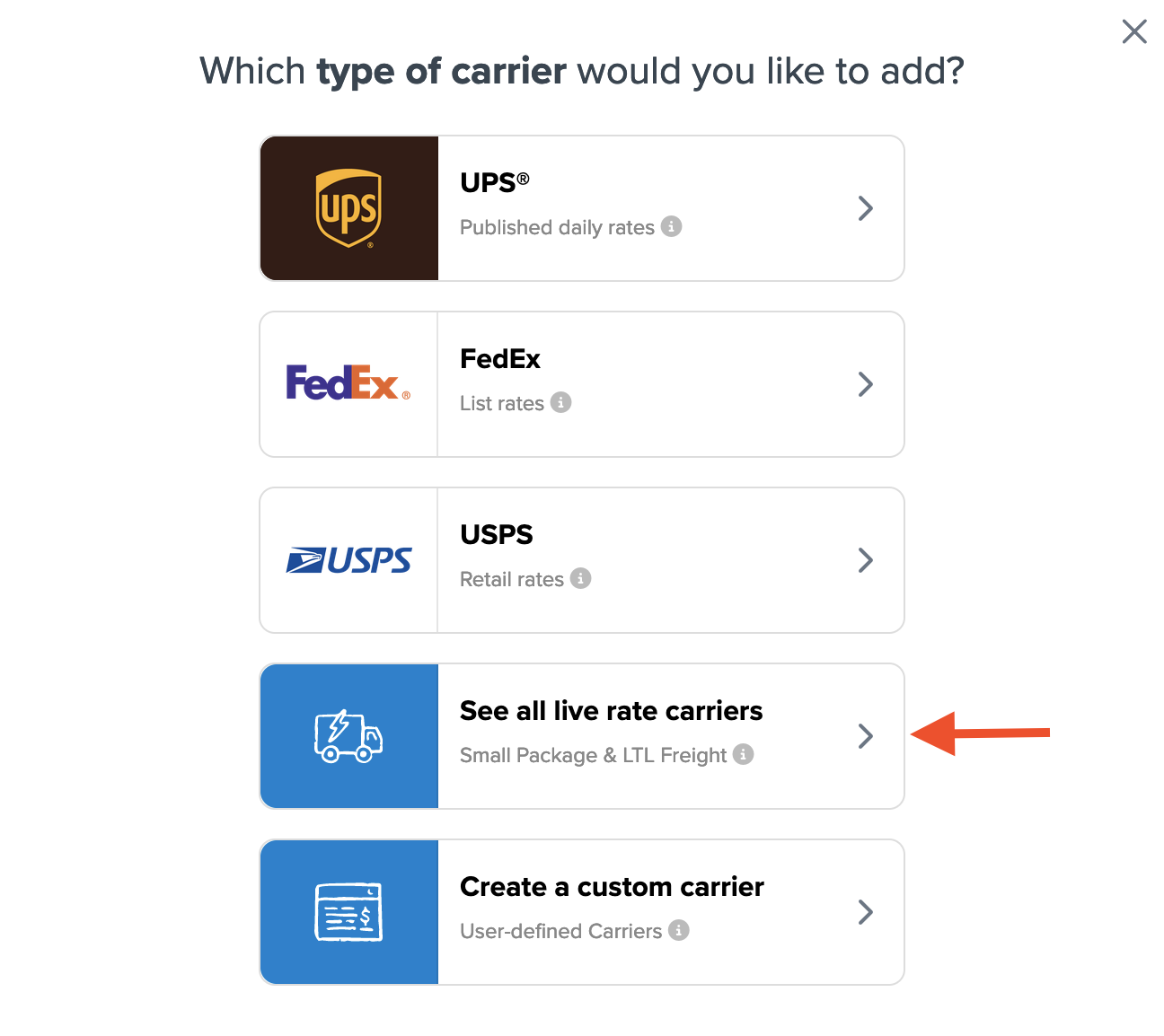
- Use the Search Carriers option to find GLS US or scroll through the list.
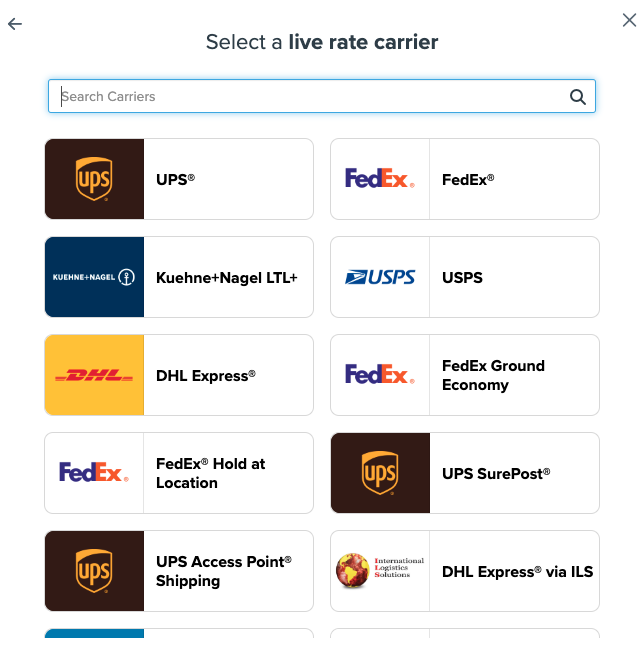
- Click to continue connecting your carrier account to ShipperHQ.
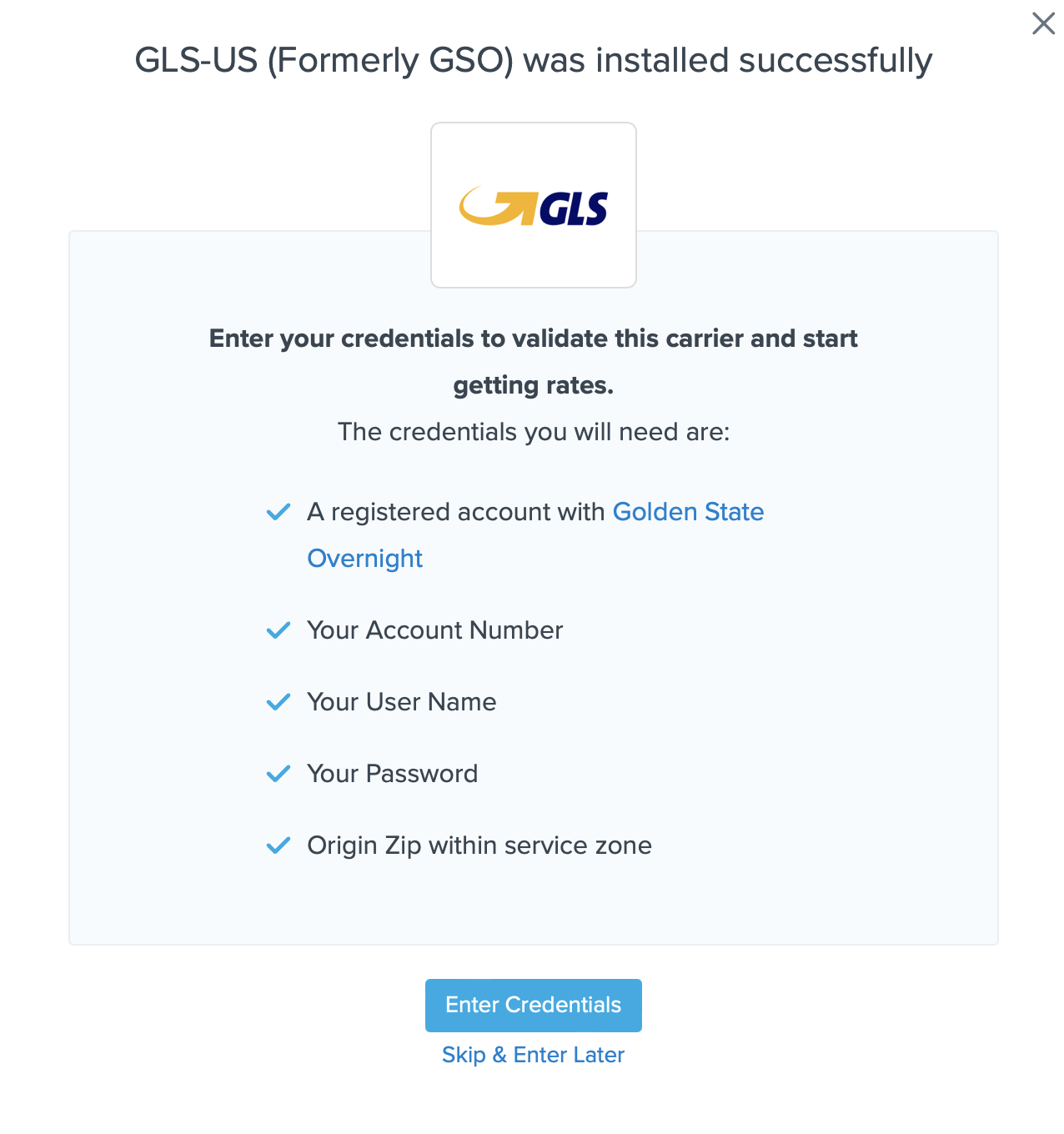
⚠️ Note: You can select Skip & Enter Later, but live rates won't be enabled until credentials are entered. Ensure that your credentials are added for ShipperHQ to access your shipping account and rates.
Steps to Validate This Carrier
- Enter the following credentials provided by GLS US:
- GLS US User Name
- GLS US Password
- GLS US Account Number
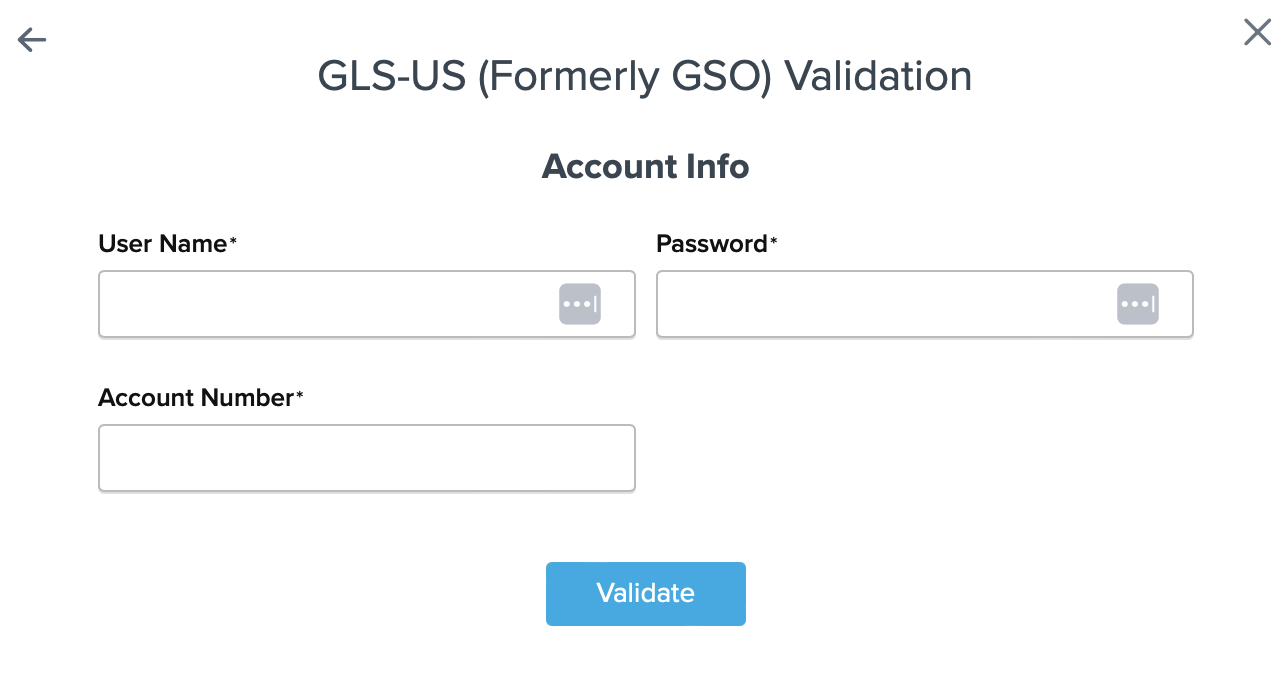
- Click the Validate button to complete the validation process.
-
If validation is successful, toggle to enable the GLS US carrier.
-
If validation fails, please Contact ShipperHQ Support for assistance, or review and re-enter your credentials.
-
- Click Configure This Carrier if validation was successful.
- Edit any settings for this carrier and click Save to complete the setup.
- Your GLS US carrier is now enabled and ready for configuration.
Troubleshooting
Your carrier can be installed and configured, but not validated. Successful validation depends on the accurate entry of the account information required by each carrier. Without the correct information, you can't validate your carrier to receive live rates.