Ascent Global Logistics LTL Freight
Set up and integrate Ascent Logistics LTL Freight services within ShipperHQ efficiently
Overview
This guide outlines the steps to install and connect your Ascent Global Logistics LTL Freight account with ShipperHQ. Follow the instructions below to ensure a seamless setup experience.
Requirements
- A registered account with Ascent Global Logistics, along with your API Key.
Make sure you have your Ascent Global Logistics username, password, and API Key ready. If you need an account or your API Key, contact Ascent Global Logistics for assistance.
- The LTL Freight Advanced Feature must be enabled within ShipperHQ.
For details on enabling LTL Freight, see this article.
Carrier Installation
- From your ShipperHQ dashboard, find the Carriers link in the left navigation and click to enter.
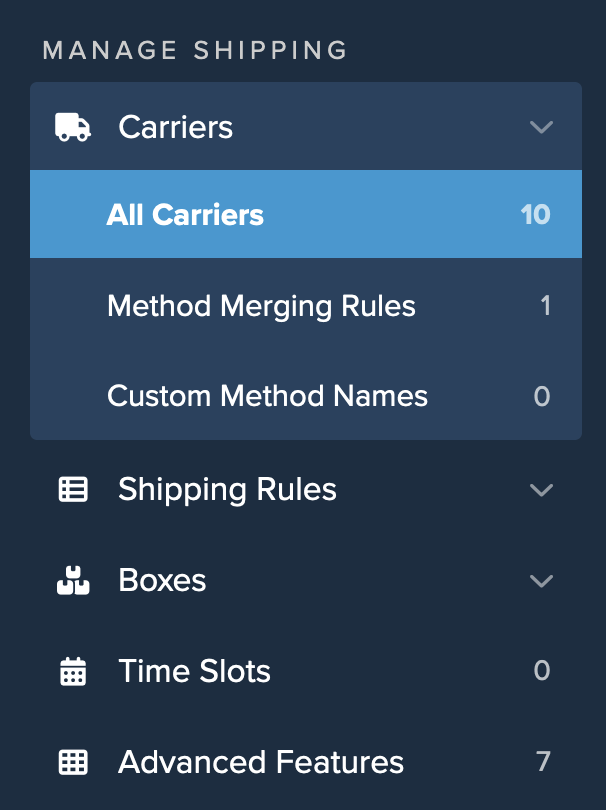
- Select +New to create a new carrier.
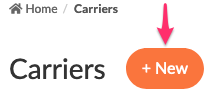
- Choose the option to See All Live Rate Carriers.
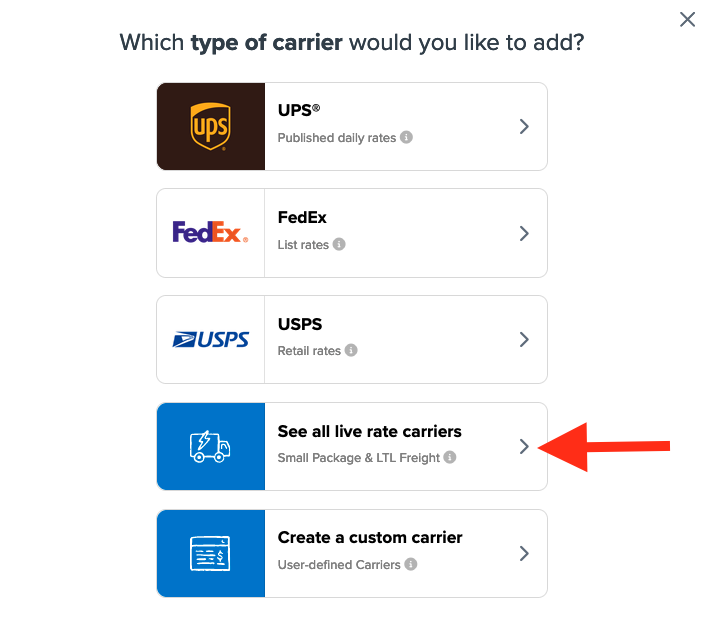
- Use the search field to enter "Ascent" to find and install this carrier.
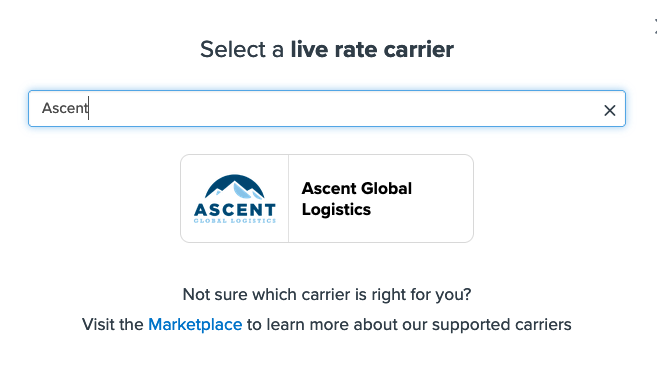
- Click on the Ascent Global Logistics Icon and proceed to the next screen.
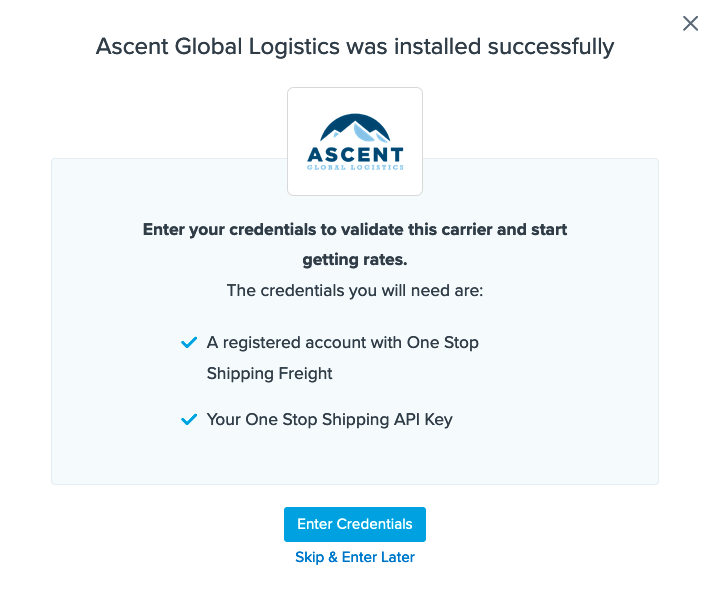
- Choose to Enter Credentials if you have them. Alternatively, Skip and Enter Later if you need to obtain your username, password, and API Key.
- Enter your username and password when prompted to complete the Ascent Global Logistics setup in your ShipperHQ account.
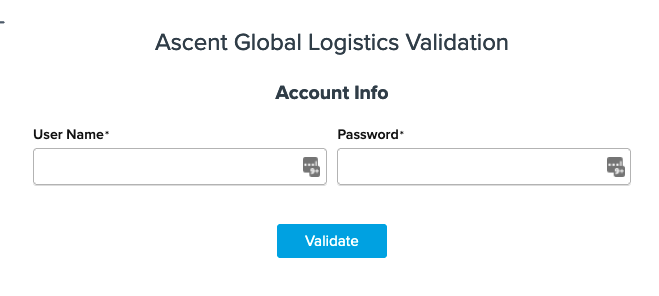
Conclusion
Once you enter your username and password, ShipperHQ will verify your account details with Ascent Global Logistics. You'll receive a notification once the carrier installation is successful.
In case of validation errors, verify that your credentials are correct and the case matches what's provided by Ascent Global Logistics. If you continue to face issues, don't hesitate to contact ShipperHQ Support or reach out to Ascent Global Logistics for help.
Carrier Configuration Details
By default, after installation, you can edit Ascent Global Logistics carrier settings as needed. The default shipping method is LTL, which allows to compares rates from Ascent's partners and returns the lowest cost option.
To display specific carriers instead of the general LTL method, you can replace it with options like:
- Estes Express Lines
- FedEx Freight Economy
- FedEx Freight Priority
- R & L Carriers Inc.
- Roadrunner Transportation Services Inc.
- SAIA Motor Freight Line Inc.
- Southwestern Motor Transport
- US Road Freight Express Inc.
- XPO Logistics Freight Inc.
- YRC Accelerated
- YRC Inc.
To add or remove carrier options within Ascent Global Logistics in ShipperHQ, access the Active Shipping Methods for this Carrier section on the initial settings page.
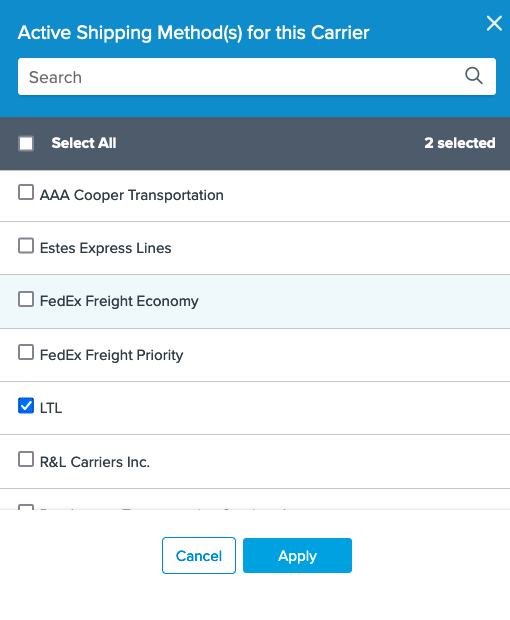
Simply check methods to include them, or uncheck to remove them from display.