How to find a Transaction ID in Zoey
Locate and utilize Transaction IDs within ShipperHQ logs for faster support resolution
- Overview
- Manual Configuration of the Logger
- Key Features
- Configuration
- Where Do I Find the Logs?
- What Level of Logging Do I Need?
- How to Find a Transaction ID in the Logs
Overview
The ShipperHQ extension includes the WebShopApps Logger, a tool to help you track and troubleshoot events within the platform. This document guides you on how to manually configure the logger, find transaction IDs, and use logs effectively. It's designed to help you understand the functionality and efficiently address any issues with the help of ShipperHQ support.
Manual Configuration of the Logger
Key Features
The logger offers several capabilities:
- Dedicated log panel within the admin interface
- Set logging levels to manage log detail
- Runs asynchronously to minimize performance impact
- Can be disabled in production for no performance impact
Configuration
You can configure the logger under Settings > Shipping Methods > ShipperHQ. Click on the Configure button and scroll to the section called Developer Use Only. There, you'll find a link to "Edit Log Settings."
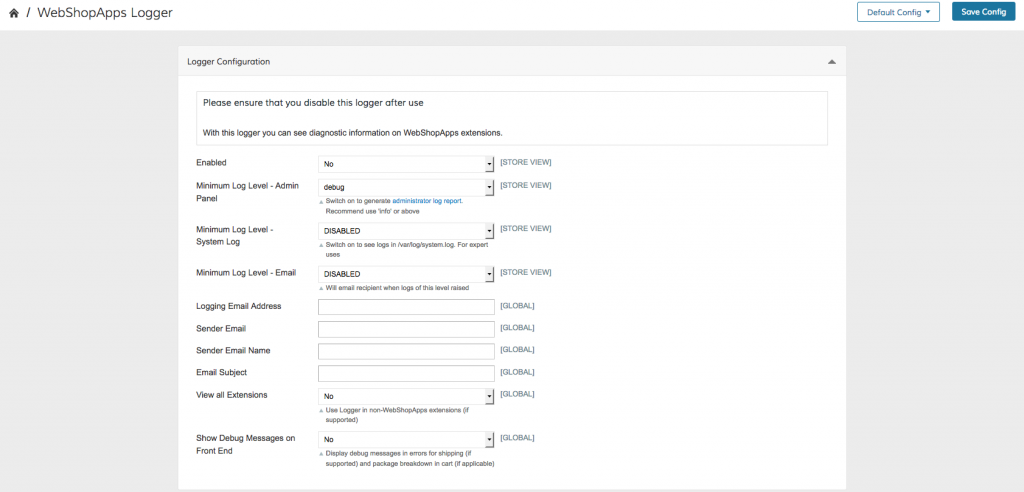
Ensure you choose Shipperhq_Shipper as the extension to log output from! Once the logger is configured, perform a shipping quote in the cart or checkout to highlight the issue.
Where Do I Find the Logs?
To view logs, navigate to Settings > Shipping Methods > ShipperHQ > Configure and select Developer Use Only. Then, click on View the current log report.
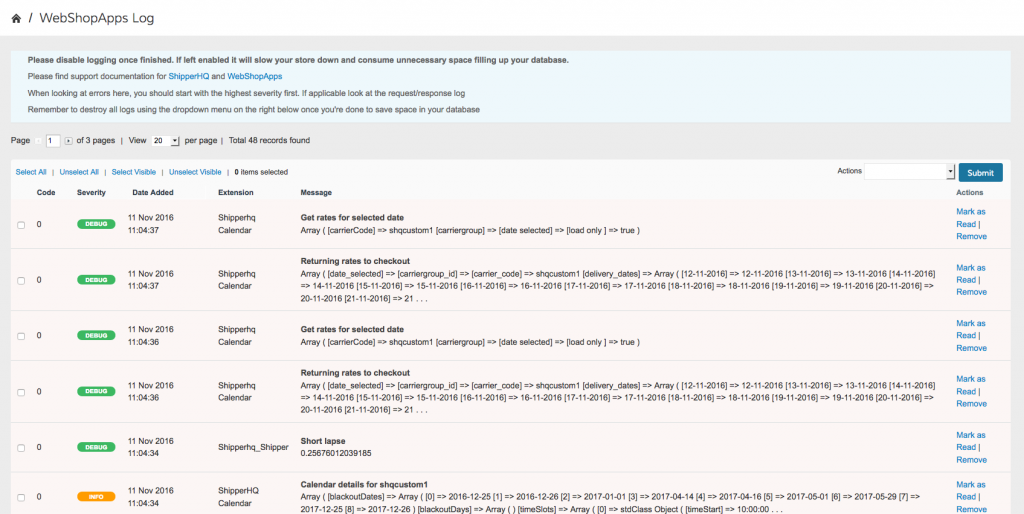
You'll see a grid of logs, with more detail depending on the log level you set. Most useful is the log named "Rate request and result."
What Level of Logging Do I Need?
There are four logging levels to choose from:
- Critical: Displays serious issues like data processing failures, useful for testing.
- Warning: Shows warning messages, like missing rates for a zipcode, ideal for testing.
- Info: Provides high-level, understandable messages about extension operations.
- Debug: Offers in-depth technical data, primarily for WebShopApps and expert users.
In production, it's recommended to switch off all logging to maintain optimal performance.
How to Find a Transaction ID in the Logs
The Transaction ID helps our support team quickly address issues. If you've enabled logs, proceed to step 6 below.
- Go to Settings > Shipping Methods > ShipperHQ > Configure > Developer Use Only > Edit log settings
- Set Enabled to Yes
- Set Minimum Log Level – Admin Panel to 'Debug'
- Ensure Shipperhq_Shipper is set to Enabled under Extension(s) to log output from
- Save the configuration changes
- Perform the request or test your investigation
- Go to Settings > Shipping Methods > ShipperHQ > Configure > Developer Use Only > View the current log report
- Open the entry titled "Rate Request and Result"
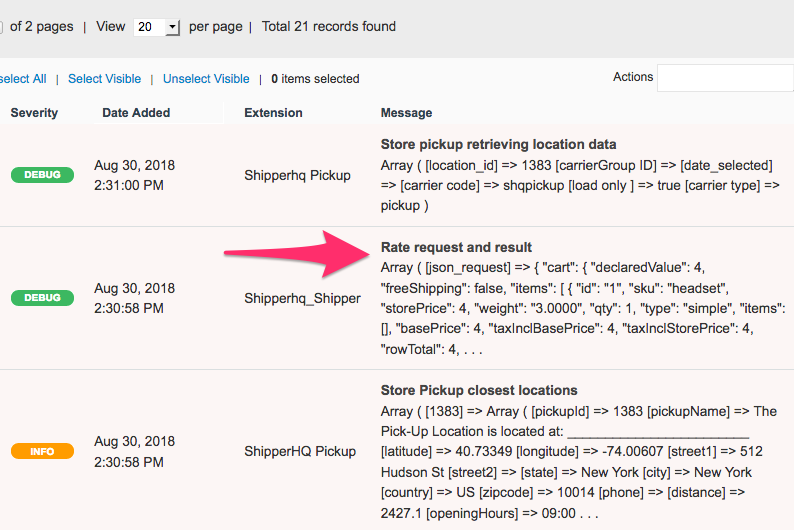
- Search for 'transactionId' within the response by using cmd-f (mac) or ctrl-f
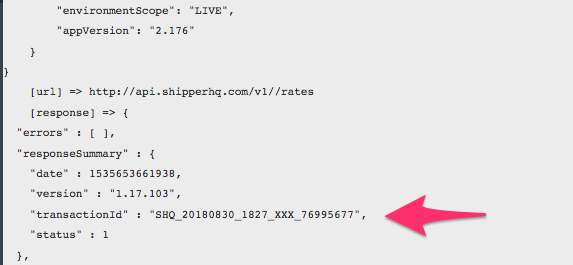
- Copy the Transaction ID and a problem description to share with the support team
- Once done, remember to disable the WebShopApps logger to avoid slowing down your shipping rates
Please remember to turn the logger off once completed, as continuous logging can significantly impact performance.