How to Setup Split Checkout with Multi-Origin
Set up split shipping for individual item rates in Magento and Zoey checkouts
Overview
In some situations, you might want certain items to have their shipping rates calculated separately from others. This guide will help you understand how to display those rates individually during checkout.
Table of ContentsRequirements
To set this up, you need:
- Magento 1 or Zoey
- Magento 2 with an Enterprise subscription and Enhanced Checkout
- Multi-Origin Shipping feature enabled in ShipperHQ
Note: This is not supported by other platforms at this time ⚠️
Setup
- Enable the Multi-Origin Shipping feature in ShipperHQ by navigating to "Advanced Features" and switching "Multi-Origin Shipping" to enabled.
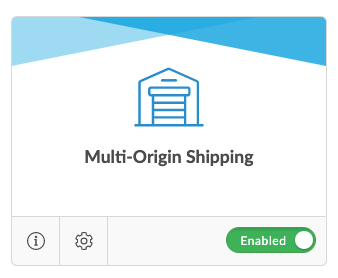
- Go to the settings page of the Multi-Origin Shipping feature. Change "Show Merged Rates" to No.
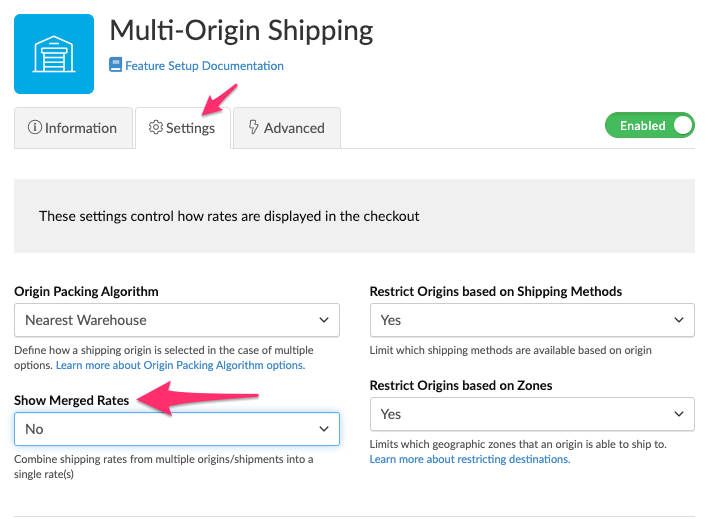
- Navigate to the Origins page and create at least two shipping origins.
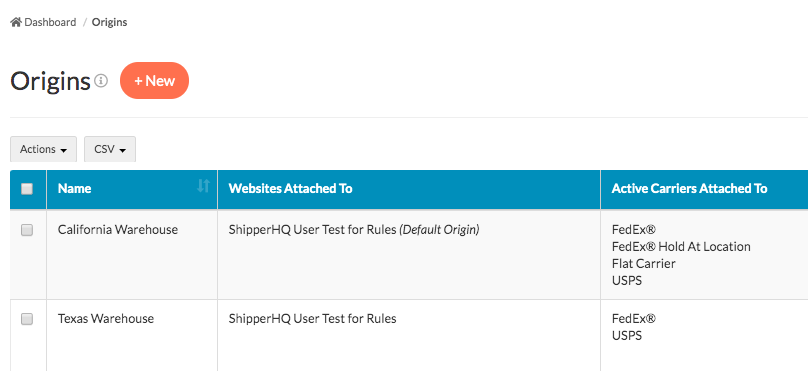
- Ensure at least one Carrier is assigned to each origin. Carriers can be assigned to more than one origin, but it’s not necessary.
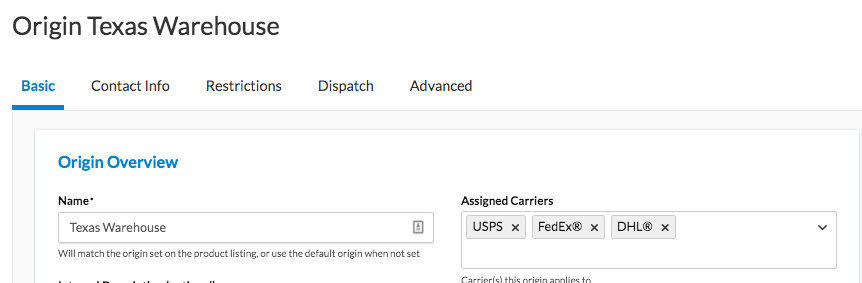
- (optional) Automatic method merging will combine the cheapest shipping method from each origin into a single rate. If you wish to customise this, go to Method Merging Rules under Carriers in the navigation. Set up merge rules for similar method types across your origins. If a carrier is available on all origins (like FedEx Ground for both your California and Texas warehouses), no merge rule is needed for that carrier.
Note: These merged methods will not appear in checkout but will provide a ballpark price when estimated in the cart.
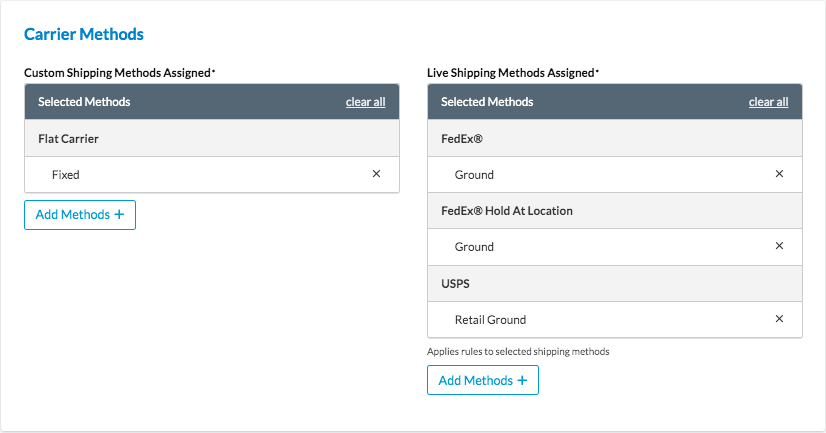
- Assign one or more origins to each product in Magento 1, Magento 2, or Zoey.
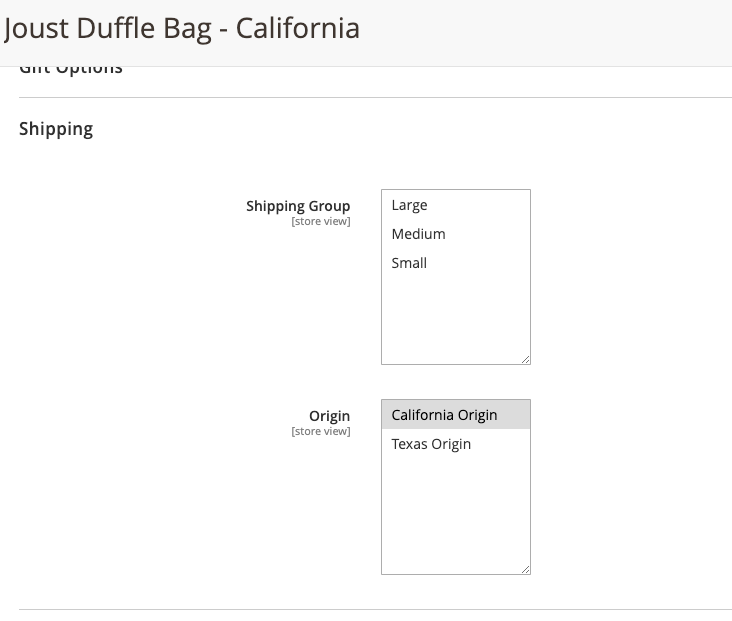
- When testing your shipping rates, you should see a split checkout with separated rates.
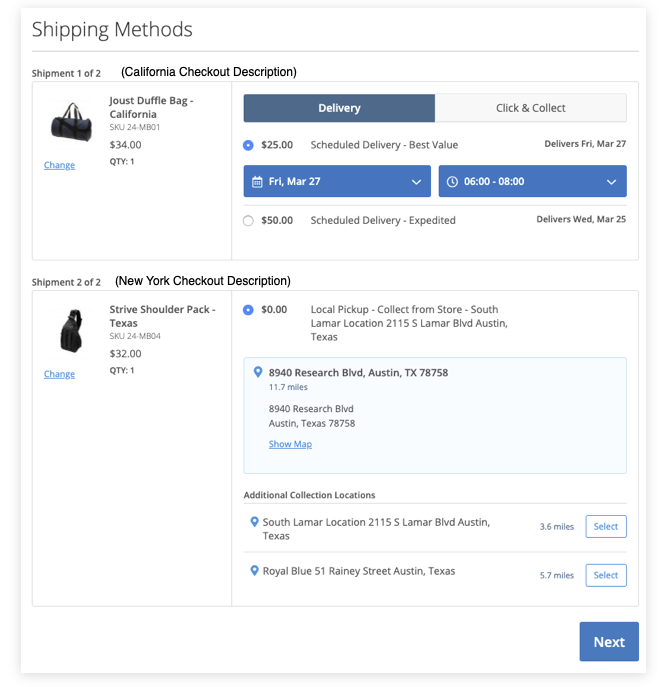
The example above illustrates how a split checkout appears with ShipperHQ's Enhanced Checkout with origin descriptions. The view on standard Zoey and M1 installs will only show the shipping rates, not products. 💡