Duplicating a Scope Configuration & Copying to Another
Manually transfer ShipperHQ configurations between Magento or Zoey scopes efficiently
Overview
This guide explains how to manually copy your ShipperHQ configurations from one scope to another. Scopes are available for Magento 1 or 2 and Zoey platform users. If you're on the ShipperHQ Enterprise plan, you can use one-click scope copying and management—learn more here. 😊
Table of ContentsScenario
When setting up your account, you configured it under one of these four scopes: 'Development', 'Integration', 'Live', and 'Test'. After testing your store and setting configurations for 'Websites', 'Origins', 'Carriers', and 'Shipping Rules', you may want to make your staging configuration live. Copying the configuration from one scope to another efficiently is key.
Steps For Duplicating Scope Configurations
The most efficient way to copy configurations is to open two browser windows and log into ShipperHQ in both. Use a private browser window to avoid sharing the same sessions when logging in. ⚠️
- Change the scope on the window where you are copying the configuration to.
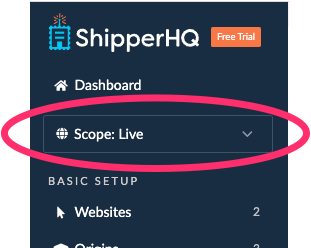
- In a separate page or browser, log in to ShipperHQ and view the scope you're copying configurations from; let's use the Test scope as an example.
- Start by moving Zones, Table Rate Carriers' tables, and Origins. Export these as CSV from the Test scope and re-import to the Live scope.
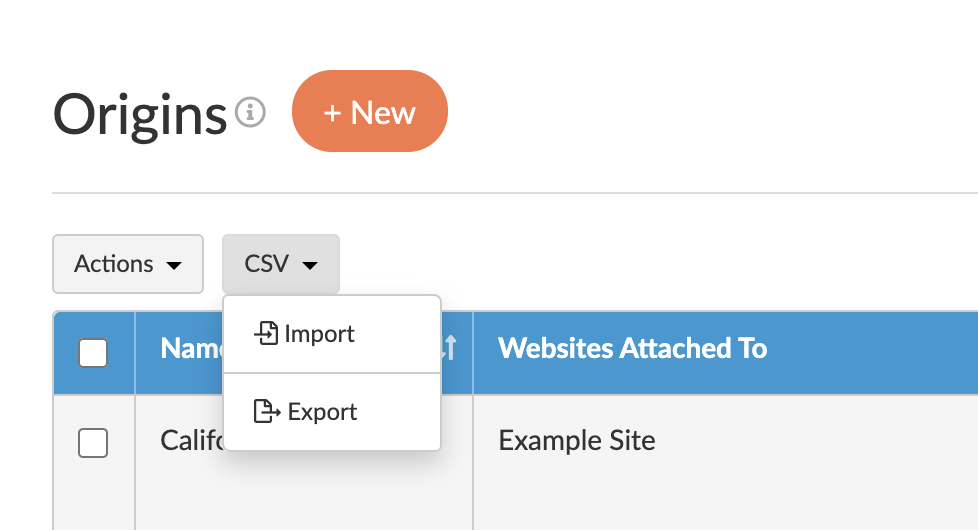
- Do the same for shipping groups; export and import them using CSV.
- Box definitions, filters, and customer groups can also be exported and re-imported through CSV.
- Carriers, Method merging rules, Method naming, Shipping rules, Pickup Locations, and Packing Rules must be created individually, as these can't be exported via CSV.
- Any Advanced Features you set on one scope will automatically apply to all scopes.
💡 Please note: When exporting and importing Origins from development to Live, if carriers are undefined on Live, you'll encounter an error stating that this carrier is not defined on this scope.