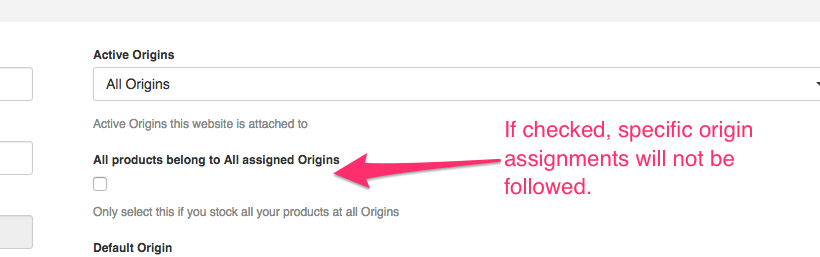Assign Different Products to Different Origins
Designate specific shipping origins for products in multi-warehouse or dropshipping setups
Overview
If you ship from multiple warehouses or use dropshipping, it's helpful to assign specific products to particular origins. This ensures accurate shipping rates based on the product's location. Here, we'll guide you on how to assign different products to different origins in ShipperHQ.
Background
ShipperHQ allows you to use multiple origins, which is beneficial for businesses that drop ship or have several stores and warehouses. This feature helps you manage shipping efficiently across various locations.
Default Origin
Initially, ShipperHQ activates one default origin. This default is used for shipping unless you specify otherwise at the product level. To change where a product ships from, you need to assign it to a specific origin.
Assigning Products To Origins
In your eCommerce platform, you'll assign origins at the product level using the origin's name. Some platforms require you to sync origins and utilize a multi-select option per product. For instance, in BigCommerce, there's an Origin attribute where you can enter the origin name. For multiple origins, separate them with a # (e.g., Austin#Houston).
Troubleshooting
Origin Assignment Being Ignored: If you find that the origin assignment for a product isn't working as expected, verify that ShipperHQ isn't defaulting all products to ship from all origins. To check this:
- Navigate to
Websites - Edit your website entry
- Ensure the option "All products belong to All assigned Origins" is unchecked.