How to Display All Carriers in a Single List
Merge all carrier shipping options into one list for a streamlined checkout experience
Table of Contents
Overview
By default, ShipperHQ organizes Shipping Methods or services by Carrier in the cart and checkout. However, you might prefer displaying all carriers together under a unified heading like "Shipping Options." This document provides step-by-step guidance on enabling or adjusting the Generic Carrier settings for platforms such as Adobe, Magento, and Zoey.
Setup
- In the ShipperHQ Dashboard, go to Carriers > Carriers Settings. The Settings button is on the upper right-hand side of the Carriers page.

- Under the Display Conditions tab, set the dropdown for Display Rates under Generic Carrier to "Yes."
- Enter the header you'd like to use for your list in the Generic Carrier Title field. This will appear as the new Carrier Title in checkout.
- Decide whether to display the actual carrier used for delivery with the setting Use Generic Carrier in Order View. If you select No, the Carrier Title will be shown. For example, if your list includes both FedEx and UPS rates, once an order is placed, the shipping method might say "UPS - Ground."
- Choose whether to use the default ordering (ordering by price within each carrier) or to order all options by price with the Sort Shipping Methods based on Price option.
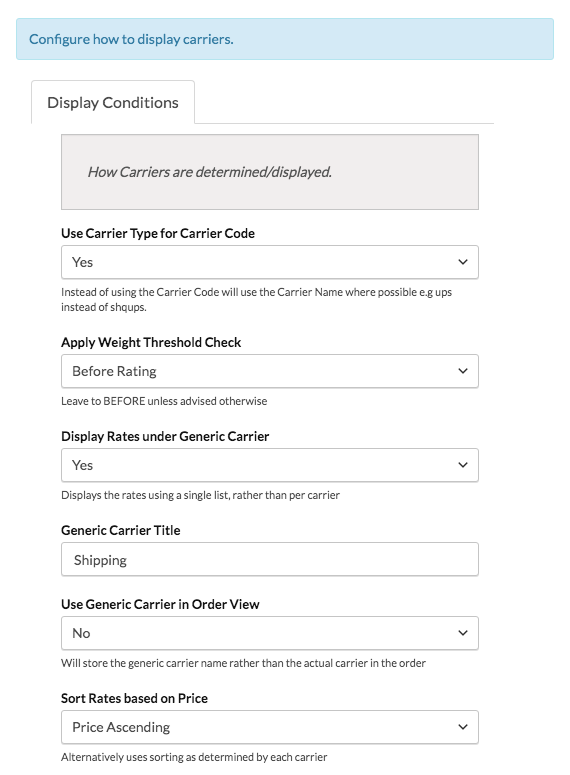
Important Notes
💡 By enabling this feature, you will not be able to show:
- Pickup Locations for this Carrier
- Calendar or Timeslots for this Carrier
- Freight Accessorial options for this Carrier
Magento users might find the guide on Customizing Shipping Method Display helpful for more advanced configurations.