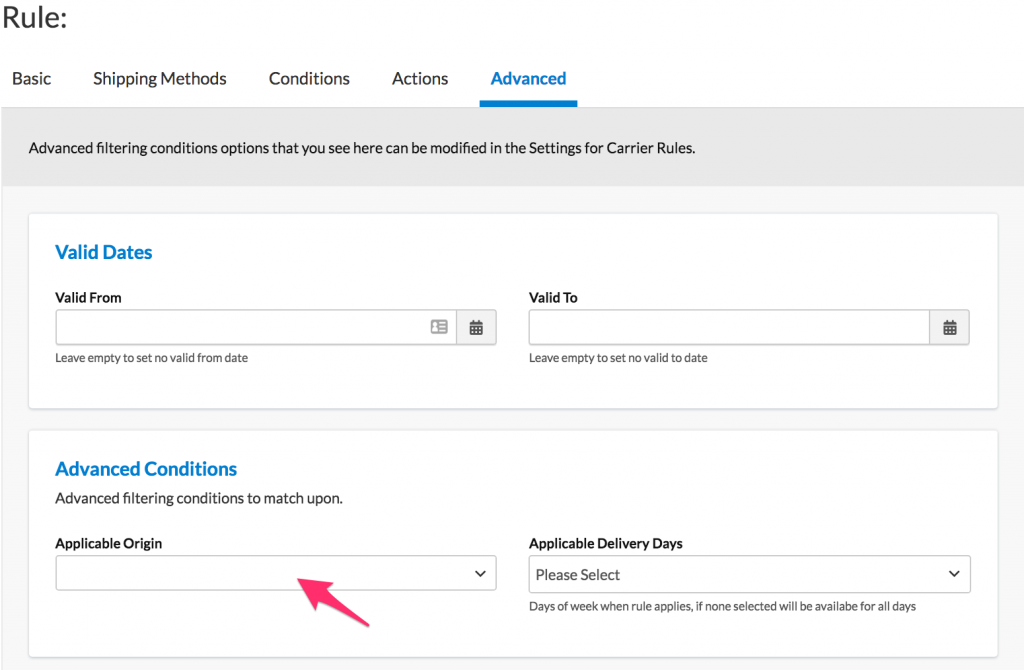Overview
ShipperHQ Merchants who are using the multi origin advanced feature to ship from multiple locations have the ability to apply shipping rules based on items shipping from one or more origins.
For example, let’s assume there is a product coming from one origin managed by a drop-ship partner and a $10 surcharge is needed to account for the additional costs this vendor charges for their drop-ship services.
A surcharge rule can be used here to apply the $10 surcharge if any products being shipped from the drop-ship origin are in the cart.
Or, perhaps in an effort to reduce stock levels at a particular origin, a discount on shipping can be configured to reduce the shipping costs quoted whenever qualifying items from that location are in the cart.
Similar to the example above, a discount rule can be used where shipping costs can be reduced based on the origin(s) where these products are assigned.
By using the general shipping rule setup guide to apply surcharges and discounts, there is a also a way to apply modified shipping rates based on a designated origin.
The steps below will outline how to apply specific origins to shipping rules.
Configuring Origin-based Shipping Rules
How to Enable Advanced Rule Conditions
- In the “Shipping Rules” section of the ShipperHQ Dashboard, click the Settings link in the top, right corner of the page.
2. When the settings box opens, an option to enable Origins will be presented.
Set this option to “Yes” and then click “Apply.” 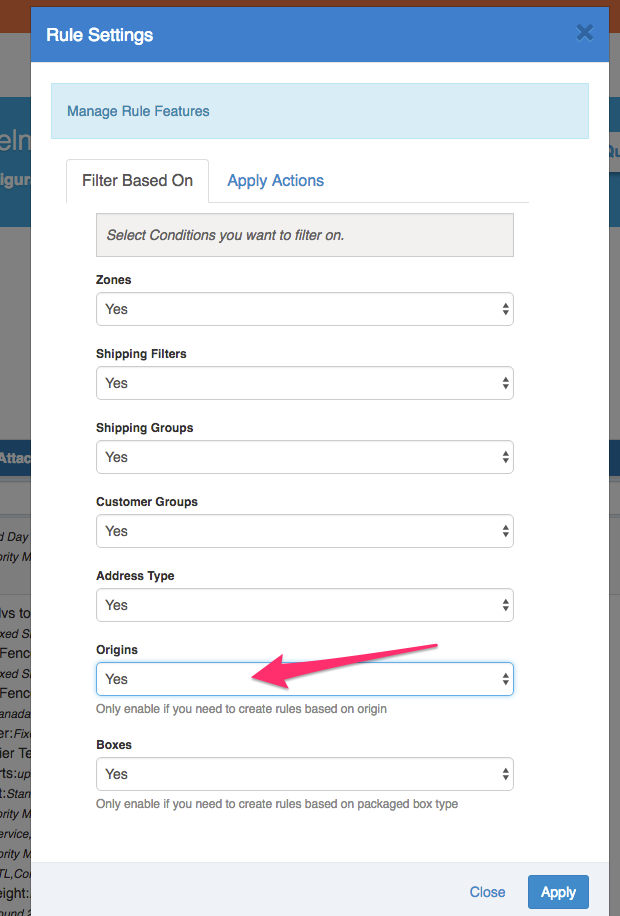
How to Assign Origins within a Shipping Rule
Once the option to use Origins as an advanced rule condition has been enabled, an additional field within the shipping rule will be present under the Advanced Tab.
This setting will allow for the the selection of one or more origins to be used for the rule.
Once any applicable origins have been added, save the rule and proceed to testing it.
Verify that your carriers and rules are working and see how they will display in your checkout right from the ShipperHQ dashboard.