Overview
ShipperHQ allows you to set rules against customer groups based on the groups set in your eCommerce platform.
Please Note: Customer Groups are currently supported on BigCommerce, Magento 1 & 2, Adobe Commerce Cloud, Zoey, SalesForce Commerce Cloud, & Shopify+.
Customer Groups are not available for Standard Shopify or WooCommerce.
For Shopify Plus merchants, please contact ShipperHQ Support to request this be enabled within your account. Please see our guide for using Customer Tags/Customer Groups with Shopify+ here.
This feature is disabled by default. This doc explains how to switch this on and set up a basic Customer Group rule.
Enable Customer Groups in ShipperHQ
- On the Shipping Rules page in ShipperHQ, click the “Rules Settings” link in the top right corner.
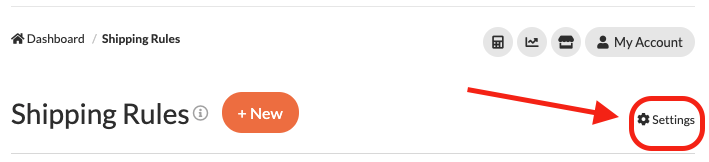
- Set Customer Groups dropdown to “Yes”
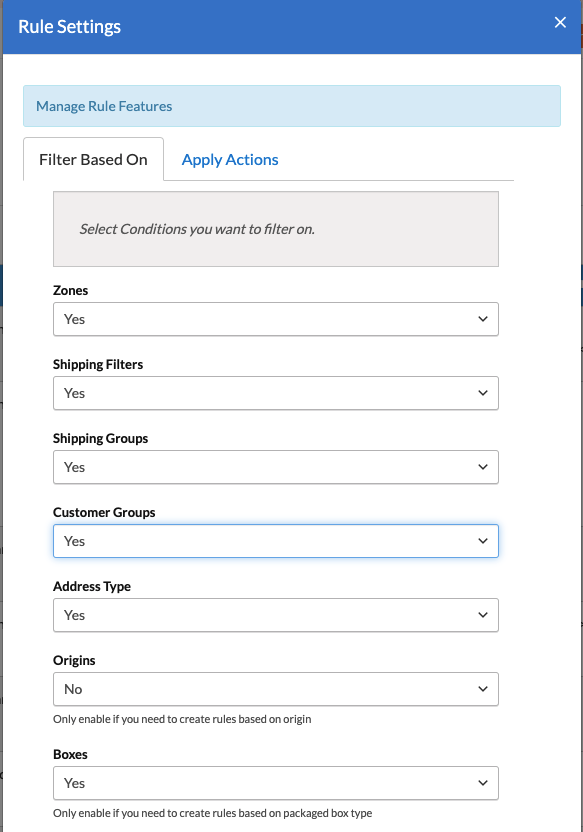
- Once this is enabled, you’ll see a “Customer Groups” option in your left-hand navbar and will have Customer Groups as a condition on Shipping Rules.
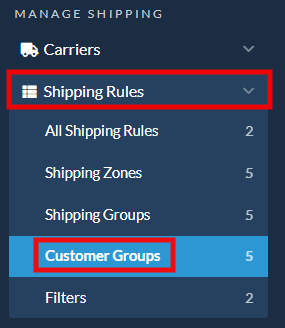
Setup
In ShipperHQ you’ll need to define Customer Groups which match the ones you have set up in your eCommerce Platform.
- After enabling via above steps, you will see “Customer Groups” in your lefthand nav
- Click on Customer Groups in lefthand nav and “+New”
- Set the Customer Group name. Ensure the name you use in ShipperHQ matches the name for the customer group set up in your eCommerce platform. It is case sensitive.
Using Customer Groups in Shipping Rules
To offer a different set of shipping options or rates to customers based on their group you’ll need to use the Customer Groups Include field when you set up your Shipping Rules in ShipperHQ.
Once enabled via steps at the beginning of this doc, the field is shown under the Conditions panel (see screenshot below)
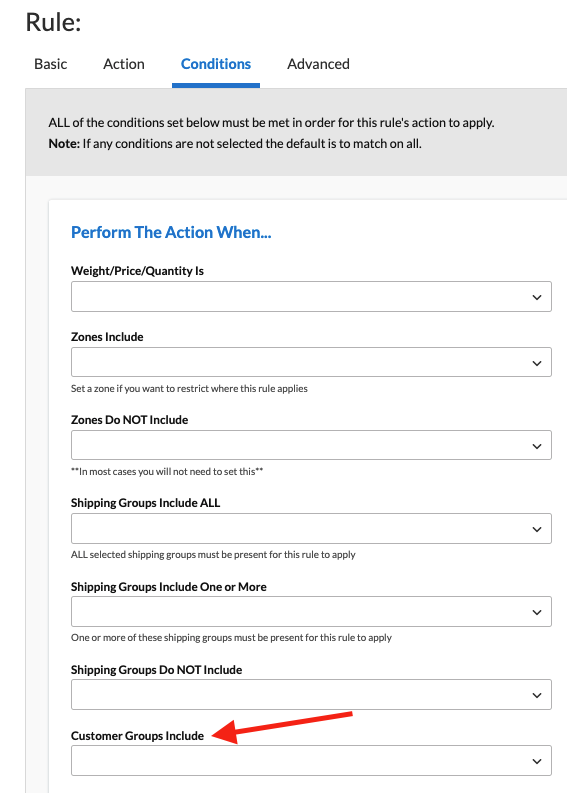
Default Customer Groups in BigCommerce
While Customer Groups are supported by default in BigCommerce, it is often useful to have a default customer group applied to customers where no specific customer group has been set. By default, BigCommerce does not assign a default customer group but can be configured to do so. BigCommerce supports setting a different default customer group for Guests vs. Registered Users. See the BigCommerce Help Center for how to set up defaults.
Once you’ve defined these defaults in BigCommerce, you can set up corresponding groups in ShipperHQ and use those to apply specific Shipping Rules to certain groups.
Customer Groups with BigCommerce B2B Edition
With traditional BigCommerce stores, Customer Groups are used to denote different sets of customers who receive things like discounted pricing on products, specific promotions, or certain shipping rules.
BigCommerce B2B Edition uses Customer Groups to associate individual user accounts with a parent Company.
ShipperHQ Plus can support BigCommerce B2B Edition customer groups by using a custom attribute (called “ShipperHQ Customer Group”) to use in matching the Customer Group designations setup within ShipperHQ.
If you would like to use BigCommerce B2B Edition customer groups, please see our setup guide for step by step instructions.