Overview
This guide goes through how to offer free shipping for all orders over a certain dollar amount, with the exception of certain products.
To demonstrate this type of rule setup, we’ll use UPS Ground for the Free Shipping method and two conditions in the rule creation; Shipping Group & Price.
For more details on managing and assigning shipping groups and filters, please see the articles linked below.
The shipping group will be titled Free and the price filter will be $100+.
Steps
1. Navigate to the Shipping Rules option on the left navigation menu and then click +New.

2. When prompted to select the action you would like to perform, select Offer Free Shipping.
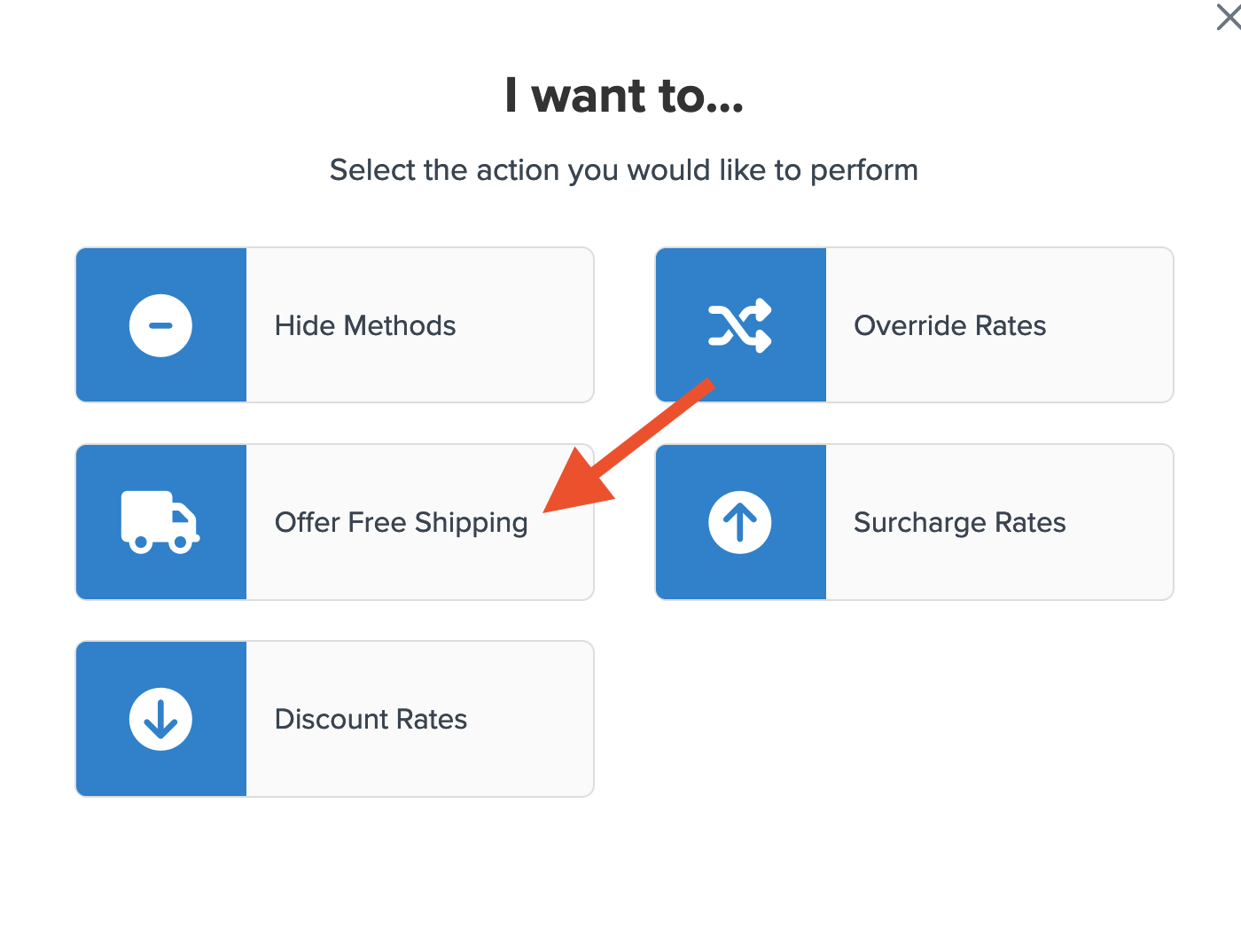
3. Select how you want to apply your free shipping option. For this rule, we’ll select Each Shipping Group in the Cart.
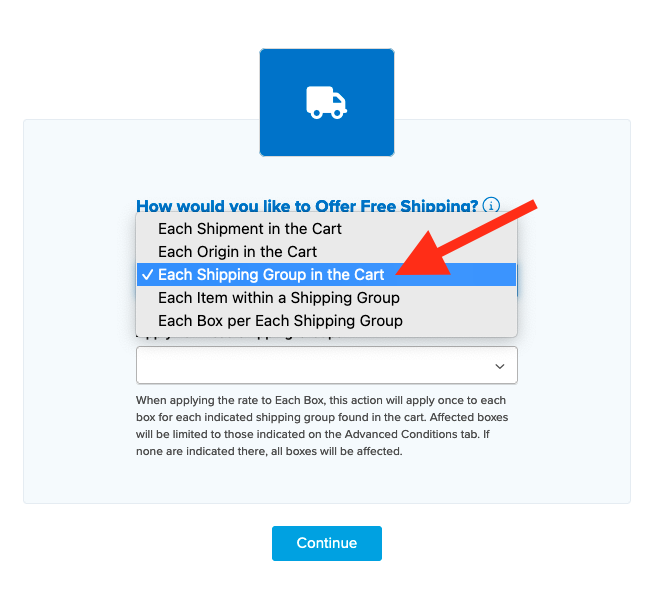
4. Select the method(s) that you want to offer for free. In this case, we’ll select Ground, however, you may select as many options as you want and each will be overridden with free shipping.
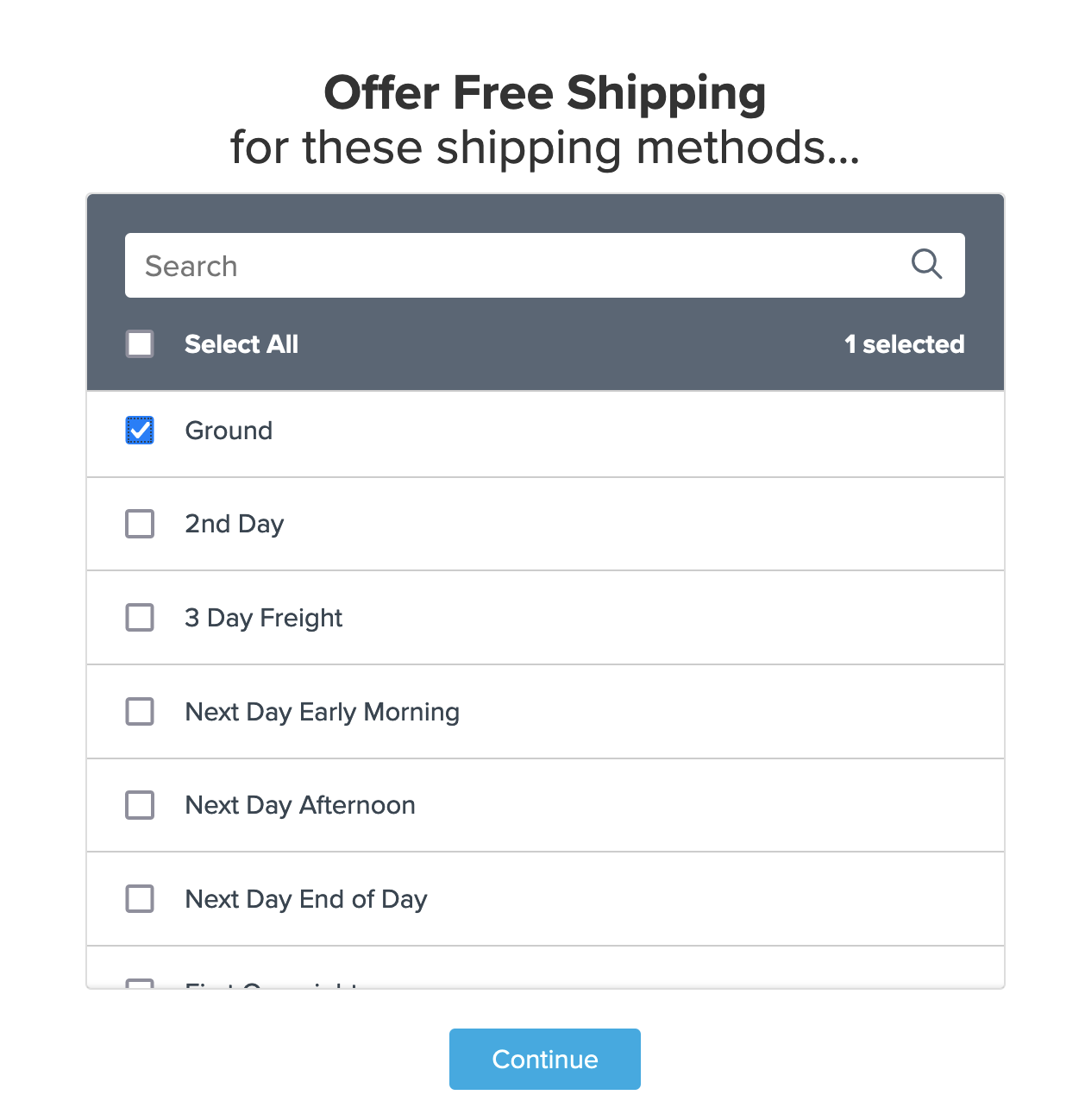
5. Select Shipping Groups & Price for the conditions that are required for the rule to apply.
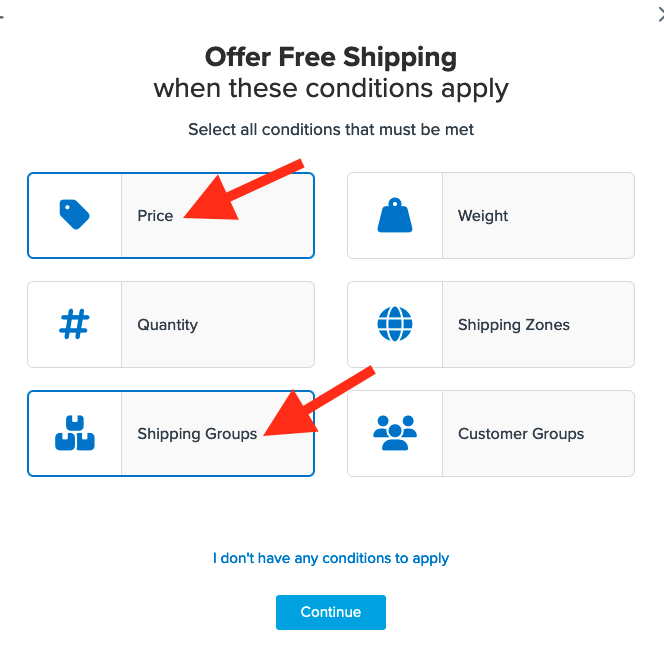
6. Select the shipping group(s) you want to use for offering free shipping.
We’ll use Free.
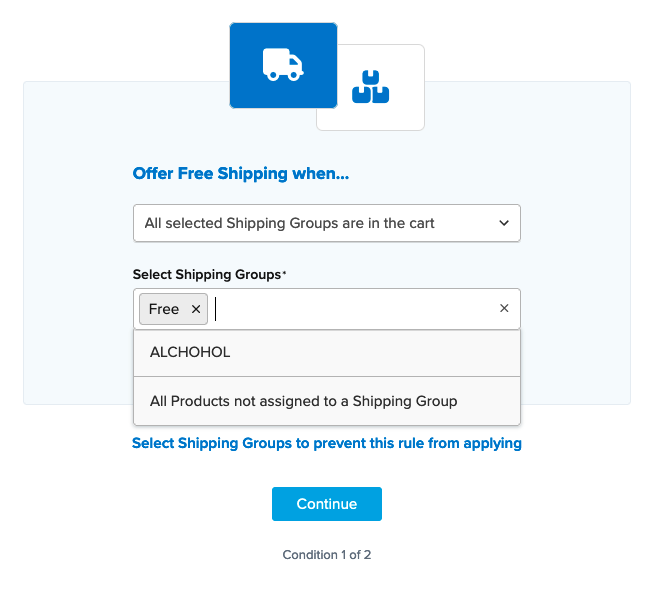
If you have not created your shipping group for this rule yet, you have the opportunity to do so while on the shipping group selection screen.
Simply select “I Want to Create a New Shipping Group” and follow the prompts to set it up.
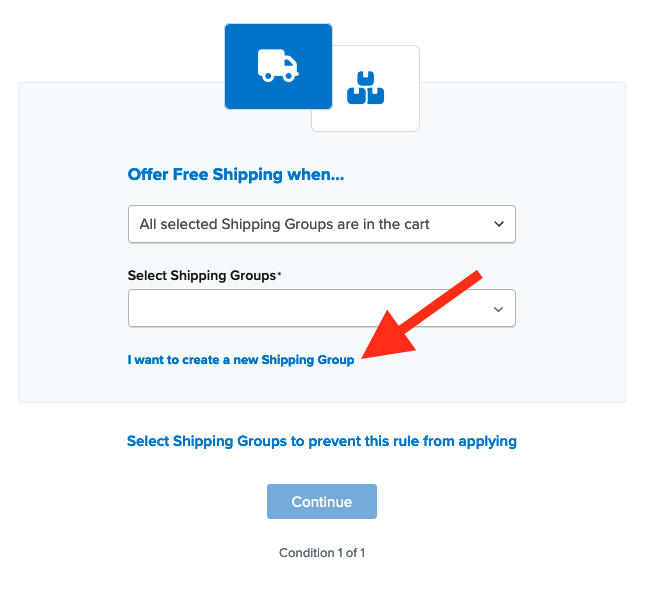
7. After applying your shipping group and proceeding, the next condition can be applied for Price.
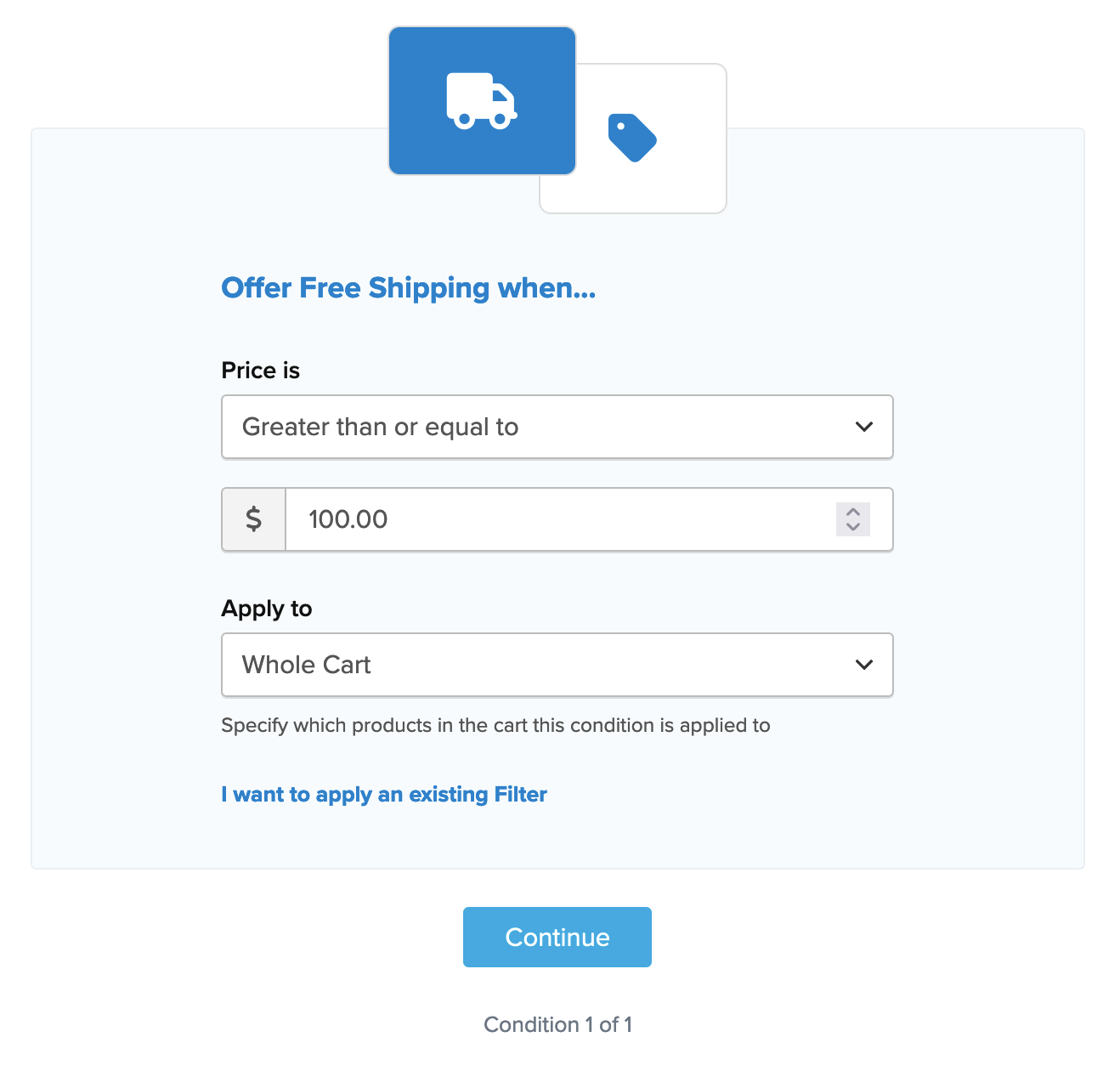
Once all conditions have been entered, a summary of the shipping rule will be displayed.
Be sure to add a title for the new rule so that it can be easily identified in the shipping rules list and when testing.

8. Click “Finish” to save the new rule. This will apply the rule immediately.
Once the rule has been created, we recommend using the “Test your Rates” feature to confirm the new rule is working as intended.
Conclusion
Once completed, ShipperHQ will apply free shipping defined in this rule for UPS Ground whenever the order value is $100 or more and products assigned to the shipping group “Free” are in the cart.
Verify that your carriers and rules are working and see how they will display in your checkout right from the ShipperHQ dashboard.
Learn More