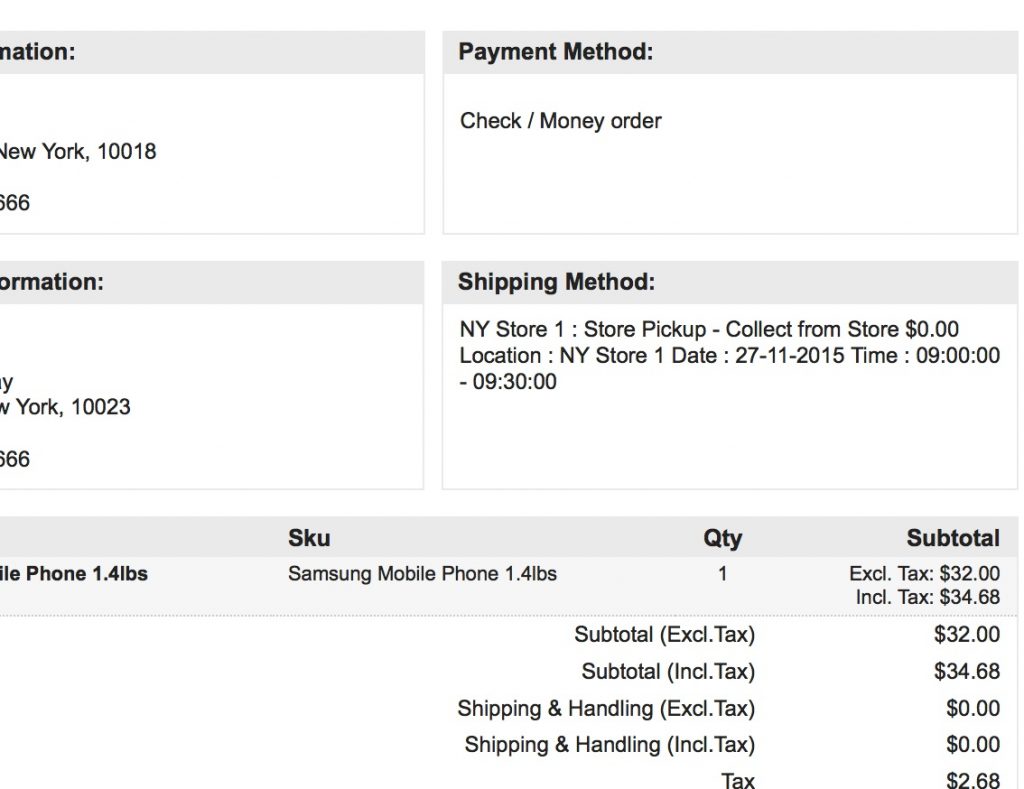Overview
ShipperHQ provides some detailed information on the chosen shipping methods, that you can include in order emails.
This article will walk you through the steps required to configure this functionality.
Adding Information to Your Transactional Email Template
Magento 1
- Navigate to System->Transactional Email Templates within your Magento admin panel.
- Edit the template you currently use for new order emails, or create a new template using Add New Template button
- It’s likely your current template will use the following to display shipping method information on the order
{{var order.shipping_description}} - Replace this text with
{{var order.carriergroup_shipping_html}} - Click “Save Template”
- Selected delivery dates, pickup locations and times will be included in this breakdown. See below for an example email.
Additional Order Information
You can also add these variables in the same way
{{var order.liftgate_required}}{{var order.notify_required}}{{var order.inside_delivery}}{{var order.destination_type}}
Magento 2
Please ensure that you have version 20.27.0 or later (we recommend updating to latest).
- Navigate to Marketing > Email Templates within your Magento admin panel
- Edit the template you currently use for new order emails, or create a new template using Add New Template button
- It’s likely your current template will use the following to display shipping method information on the order
{{var order.shipping_description}} - Shipping methods that use the date option on carriers will output in the shipping description var (above). For calendars, however, the date is stored separately to the shipping method. This can be added using (for example):
Delivery Date: {{var deliveryDate}} - Click “Save Template”
Additional Order Information
You can also add these variables in the same way
{{var liftgateRequired}}{{var notifyRequired}}{{var insideDelivery}}{{var limitedDelivery}}{{var customerCarrier}}{{var customerCarrierAccount}}{{var customerCarrierPh}}
Adding Conditional Statements to Email Template
Requirements:
- module-shipper 20.54
- Magento 2.4.6 (may work on older versions)
Should you wish to incorporate bespoke text into your email template in response to a customer’s selection at checkout of accessorials, this functionality is now available as follows:
{{if liftgateRequired}}
<p>Liftgate Required</p>
{{/if}}
{{if notifyRequired}}
<p>Notify Before Delivery Requested</p>
{{/if}}
{{if insideDelivery}}
<p>Inside Delivery Requested</p>
{{/if}}
{{if limitedDelivery}}
<p>Limited Access Delivery</p>
{{/if}}
Enhanced Checkout
With Enhanced Checkout for Magento 2, you can use the following variables in your email template:
{{var deliveryDate}}{{var timeSlot}}{{var pickupAddress}}
For all three variables formatted together, you can use the following:
{{var shq_expanded_shipping_description}}