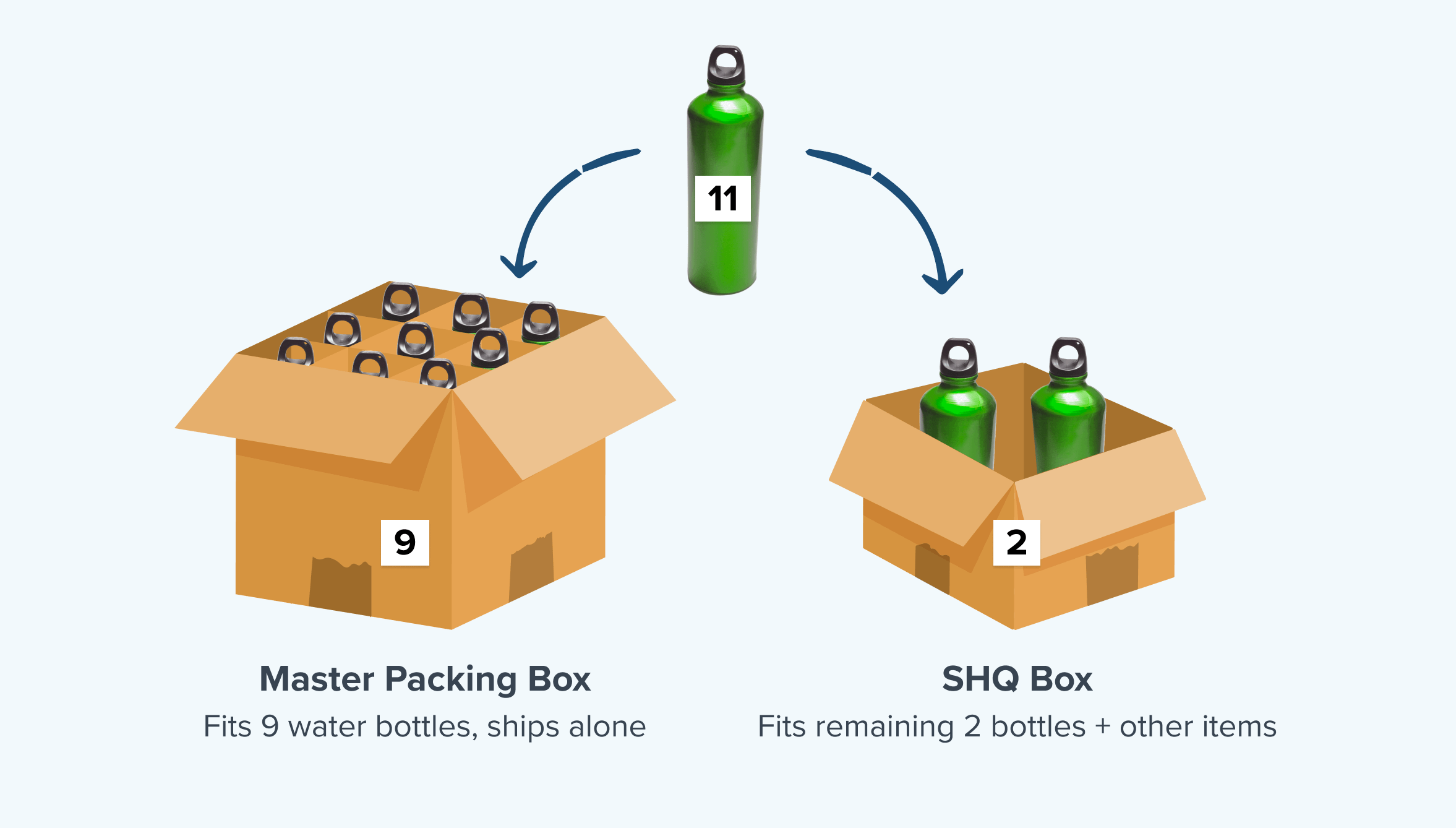Overview
Master Packing boxes (cases) are used in preference to the ‘possible packing boxes’ in Magento (when no packing rules apply).When do I use a Master Packing box?
A master packing box is generally a pre-packed box that is shipped alone. For example you may sell reusable bottles in boxes of 9, 15, 30. If someone buys 11 of the item then it would pack in a 9 master box then the 2 would go in a combined box with other items. Note: If you want each individual quantity of an item to go into its own box, you can set a maximum quantity on a regular box which is assigned to the product or use a packing rule set to pack separately.Pre-requisites for Magento only
By default the master box attribute (shipperhq_master_boxes) is not assigned to your Magento/Zoey attribute sets. You must add this to the attribute sets you need (under the Dimensional Shipping Group). If you do not see this attribute please contact us for an extension update.Setting up Master Boxes in ShipperHQ
In ShipperHQ you would set up a master box the same as any other box definition. The important criteria is that you must set a maximum quantity on the box and check “Master Pre-Packed Box” and “Assign this Box to All Products” must remain unchecked. If you do not set a maximum qty it will be ignored from a master box packing perspective. To add the box:- Go to “Box Definitions” in the ShipperHQ Dashboard
- Add a New Box
- In the Basic panel, set a name for your Master Case box. Enter the L x W x H dimensions of the box, and set the Max Quantity
- In the Optional panel, assign this box to it’s required Carriers (if available for shipping on all Carriers, leave blank). Leave Assign this Box to All Products unchecked.
- In the Advanced panel, check the setting for Master Pre-Packed Box. If your box adds a weight to the order, or you have a surcharge for this box, you may add that here (Optional).
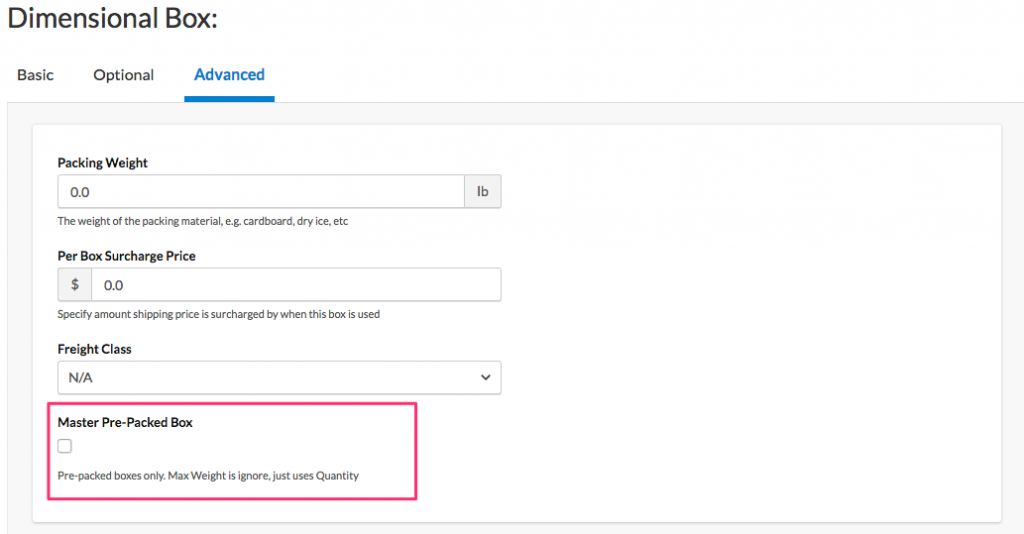
- Save the Box
Product Setup in Magento
In your Magento admin under the Dimensional tab you should see a multi-select for Possible Boxes and Master Boxes. In the example screenshot below, our Master Packing Boxes are called “Master Box 4qty” and “Master Box 8qty”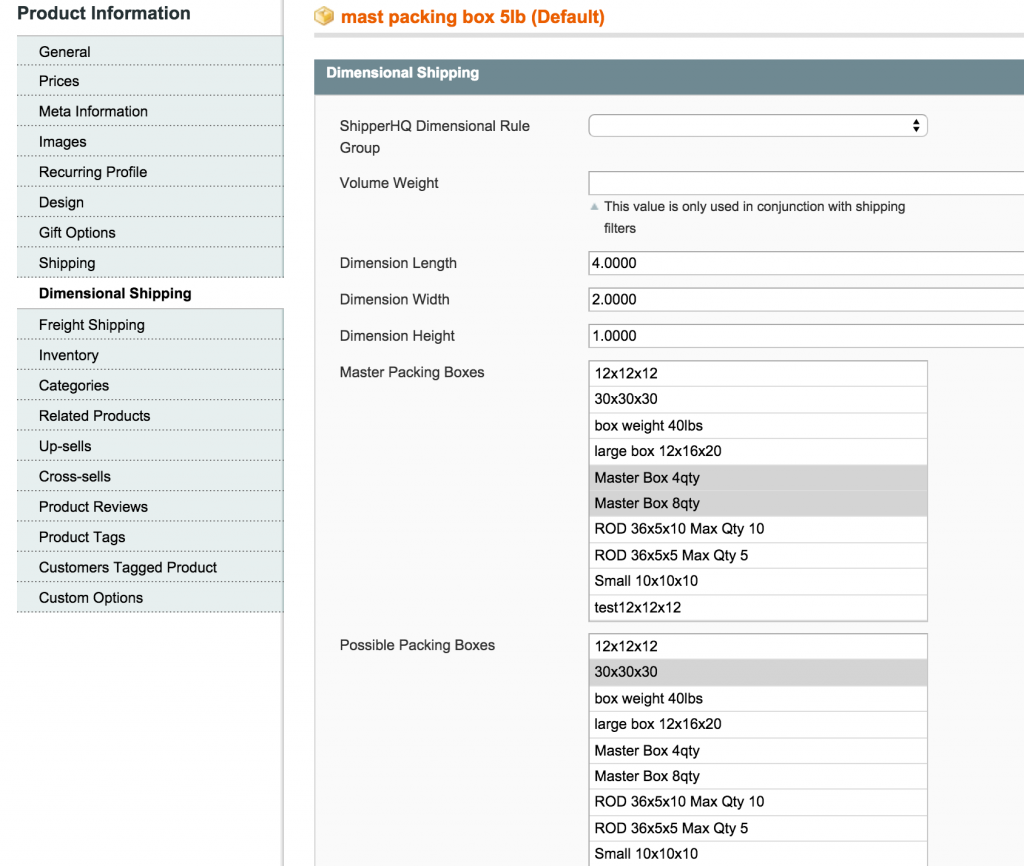
Product Setup in BigCommerce
You will need to assign products in BigCommerce to your Master Packing Boxes. On the product page from within BigCommerce scroll to “Shipping” tab and make sure to type the name of the box just exactly how it is in ShipperHQ on the Dimensional Shipping field. Since we used “Master Box 4qty” and “Master Box 8qty” in the example above, we’ll copy those names in the “Dimensional Rules” Field on the product. (If you’re trying to assign more then one master box or packing rule per the same product then either use “#” or “,” to separate them).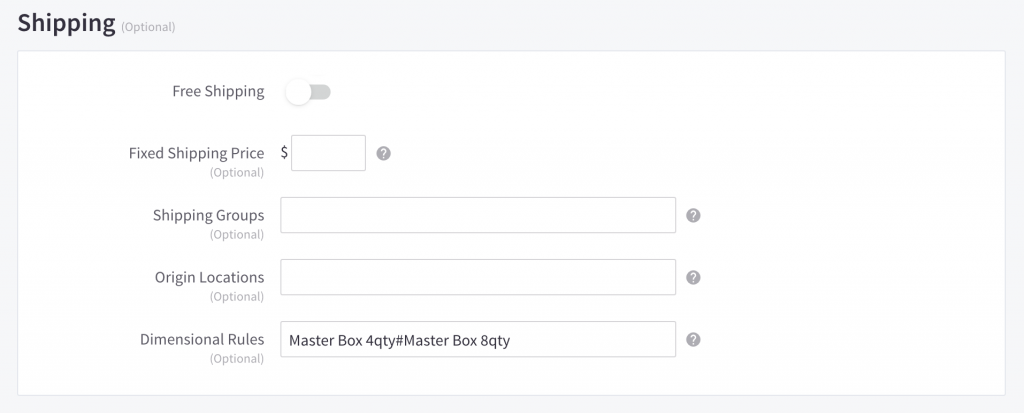
Product Setup in Shopify
- Create a Box in ShipperHQ that you want to place as the Master Quantity Box.
- Add the Box Dimensions
- Click on the Optional Tab, and place the “Max Quantity Box Can Hold”
- Go into the Advanced Tab>under Other Advanced Settings, click on the checkbox “Master Pre-Packed Box”
- In Shopify, you will want to assign the Dimensions to the product
- For the Dimensional Group field, you will add the box name that you created in ShipperHQ.
Keep in mind when assigning attributes in Shopify, Copy/Paste the exact name of your Box into that field.
How it works
The algorithm in ShipperHQ will first try to pack all your items into the master box for each SKU. Once this is done it then looks at possible boxes and tries to pack the rest of the items into the smallest box that fits the most combined items based on your selection. So looking at the example in the screenshot if you had 6 items it would pack 4 into the Master Box 4qty then the other 2 items would go in the 30x30x30 box. Note: Master Boxes do NOT apply when a packing rule is in effect. This means that they will not apply when set as a possible box on a packing rule, they will not apply when a default packing rule is enabled, nor will they will apply when there is a packing rule attached to the product.Related Articles
- How to Set Up Dimensional Packing
- How to Set up Packing Rules
- How to Define Box Sizes
- How to Set Items to Pack Separately