Overview
When cart hits 300lbs, you want to prevent any rates from displaying in the cart/checkout and only show an error message.
Restrictions
This is unsupported currently in Bigcommerce and Shopify due to constraints by the eCommerce platform.
Setup
- Create a Filter and set min cart weight to 300lbs.
- Go to Shipping Rules and add a new rule
- Under the Basic tab, give the rule a name that is relevant (i.e.: “Prevent Rates when cart over 300lbs”)
- Below the name you will see a I want to… panel, with “Choose an action*” – set it to “Hide a shipping method”
- Navigate down to “For these shipping methods…” and select the methods you want to hide when that filter is met
- Proceed below to the “Perform The Action When…” panel and on the “Filters” section select the filter you created in stead #1.
- Once that is done proceed to the”Advanced” tab and tick “Show error message when this rule applies”
- fill the desired error message in the “Displayed error message” text field.
- Save the rule.
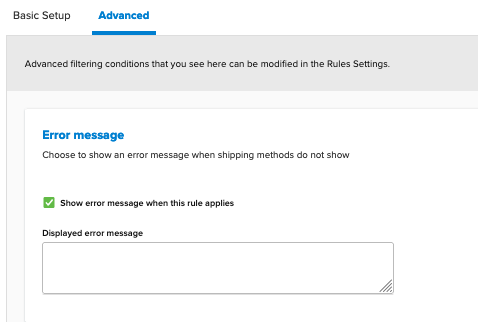
Voila! Whenever the cart is over 300lbs, the selected shipping methods will be hidden and the error message you set will display to the customer in the cart/checkout.