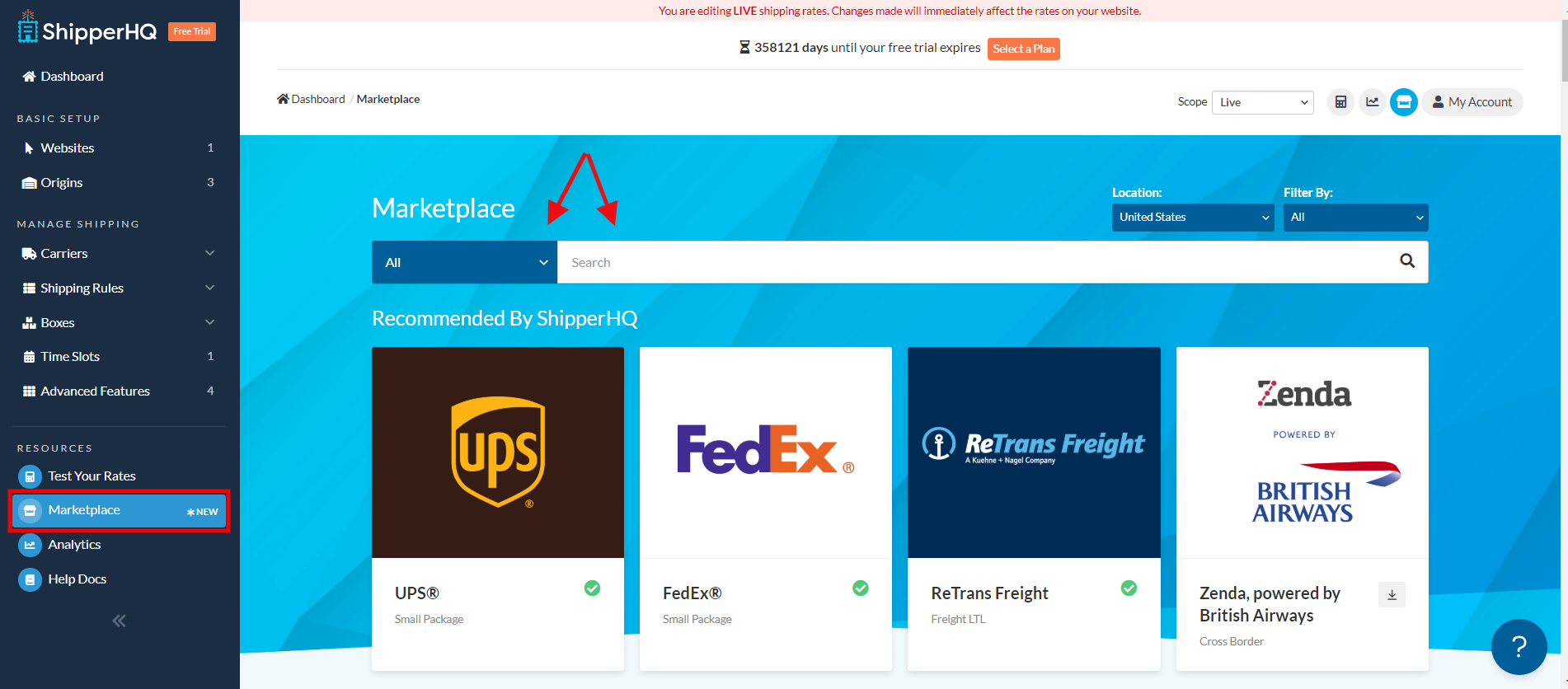Overview
This document will show you how to connect your Old Dominion Freight Lines (ODFL) account to ShipperHQ allowing you to offer customers real-time LTL Freight rating via your Old Dominion account.
Requirements
Registering for Old Dominion Credentials
- To register for credentials, you will need to call Old Dominion Transportation Services to become a customer. You can reach them at 1-800-235-5569.
- You can then register for online management by filling out the registration form.
- Once you have registered, you will receive a confirmation email from Old Dominion within one business day.
Creating the Carrier
The first step is to turn on LTL Freight as an advanced feature. Click Features from the ShipperHQ dashboard (left sidebar), then toggle the switch on the LTL Freight Carriers panel. You will then need to create the carrier.
Adding a live rate carrier from the Marketplace page
- In the ShipperHQ Marketplace, select your desired carrier
- You will need to enable the LTL advanced feature before LTL carriers will be displayed
- You can filter by carrier type or by installation status using the dropdown menus near the search bar
- Next, install and validate a selected carrier by clicking the “install” button directly on the listing or click anywhere else on the listing to view a detailed page with more information about the carrier including information required for validating the carrier.
- Review the required validation elements
- Proceed and enter the required account information as needed.
Note: Successful installation depends on the accurate entry of the account information required by each carrier. If you do not have the correct information you will not be able to validate your carrier or receive live rates. - Once validation is successful, you can enable your carrier right away or configure it further.
Adding Credentials to Your Carrier
You have already created the Old Dominion carrier in ShipperHQ, now you need to go back and add the credentials.
- Go to the carriers page in the ShipperHQ dashboard
- Since you have already created the carrier, you will next need to edit it
- Click on the “Update Credentials” link on the top. That will bring you to the Validation screen.
- Click “Begin Validation” in the Old Dominion Install screen and enter your User ID, Password, Customer Account Number, and the origin associated with the account.
- ShipperHQ will indicate if validation is successful.
- Click “Configure This Carrier” on the validation popup to select your methods and set your Old Dominion settings.